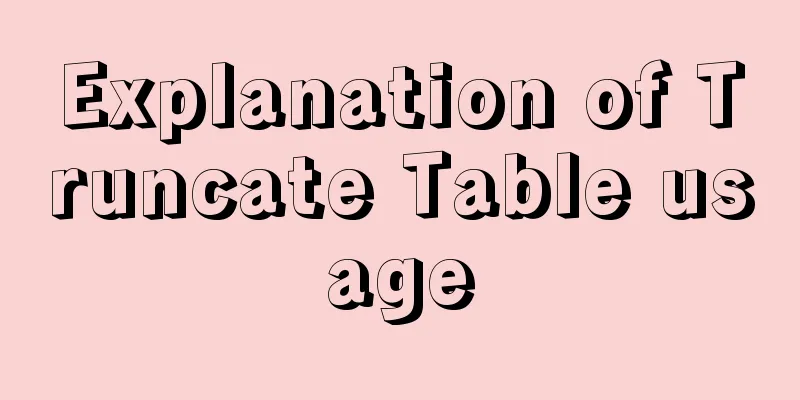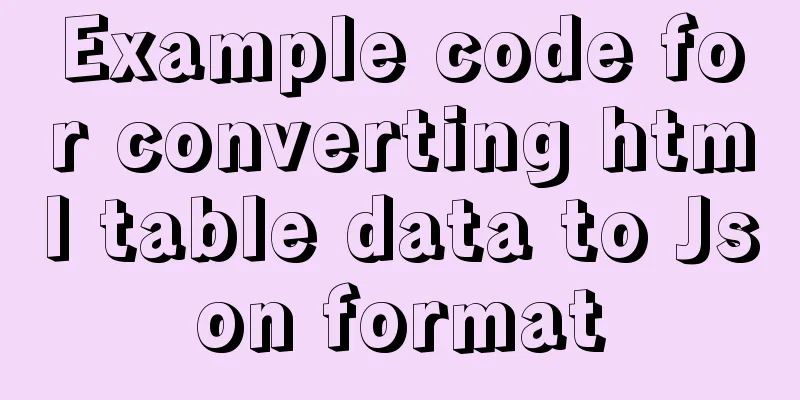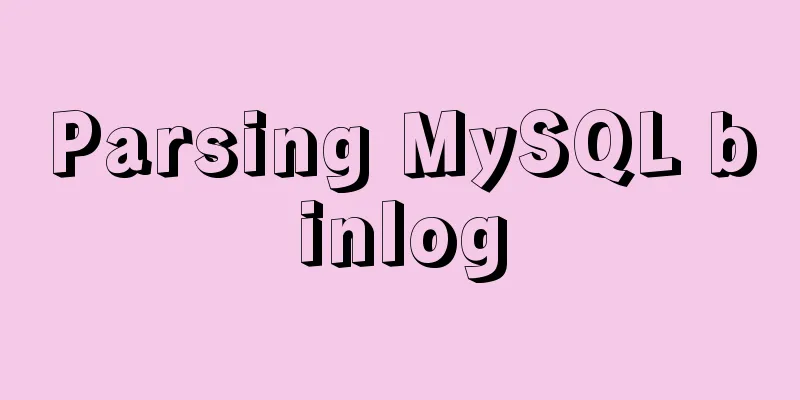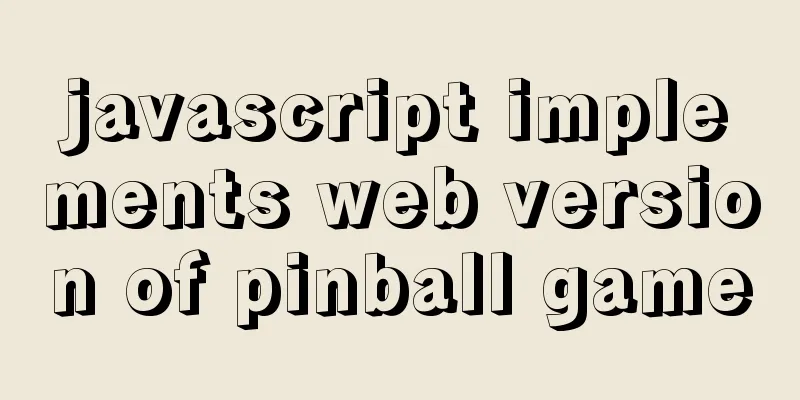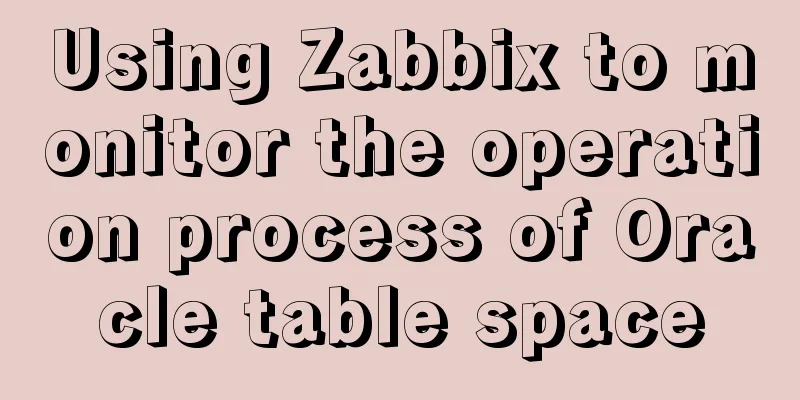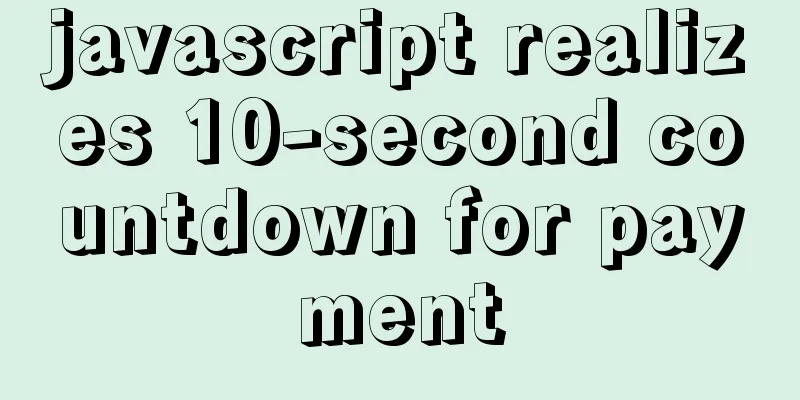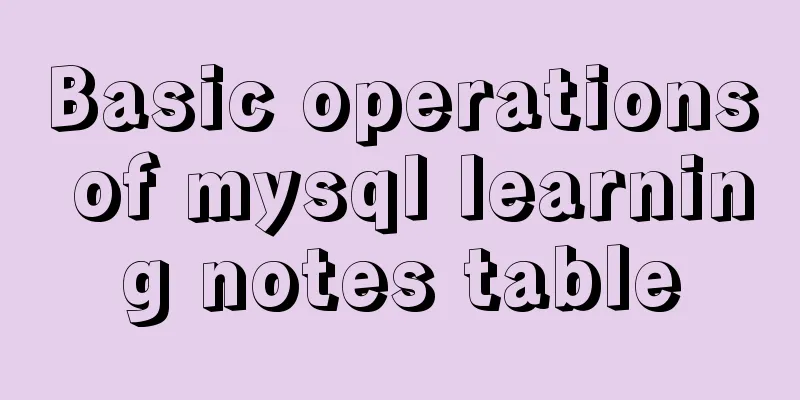VMware12.0 installation Ubuntu14.04 LTS tutorial
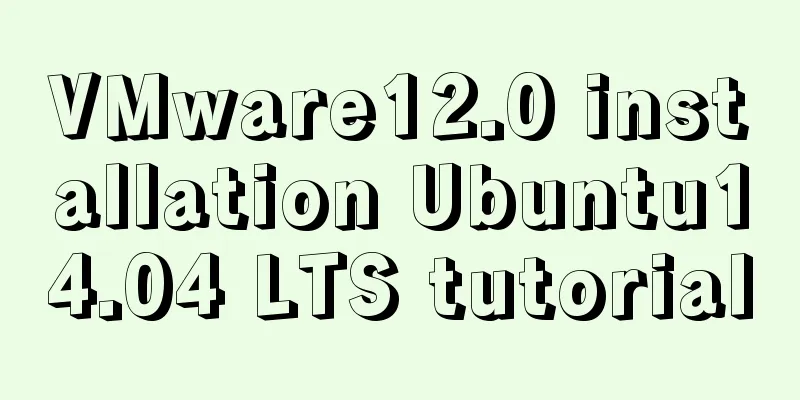
|
I have installed various images under virtual machines, both desktop and server versions, many times and am already very familiar with them. I hadn't thought about making a record, but my tutor insisted that I move the gem5+Qt environment from the server to the virtual machine of the local machine these two days, so I recorded the entire environment from scratch. 1. Preparation: Install VMware12 (other versions are also OK), Ubuntu14.04 LTS amd 64.iso (the installation process of other Ubuntu versions is actually almost the same) 2. Create a new virtual machine 1. It is best to run VMware12 as an administrator; 2. Create a new virtual machine; 3. Default Typical (recommended)
4. Install the client operating system and select "Install the operating system later".
5. Select the client operating system, select "Linux", the version is "Ubuntu 64 bit", if you are 32 bit, then select "Ubuntu 32 bit".
6. Name the virtual machine. This is up to you. You can choose the path below based on your preference.
7. Specify the disk capacity. The default is "20G", which is usually enough. But if you want to run some large and resource-intensive experiments in it, it is recommended to use a larger size.
8. Next, click Finish.
9. Before starting the virtual machine, we also need to set up the virtual machine.
10. Set the memory. 1G of memory is recommended. There are also maximum and minimum recommended memory. It is OK in this range. It also depends on what you use it for.
11. CD/DVD option, use ISO image file and select the storage path of Ubuntu14.04 LTS amd 64.iso on your local Windows.
12. Processor option. Generally, one processor with a single core is enough.
3. Install Ubuntu 1. Click Install Ubuntu. On the left, you can choose the language displayed in Ubuntu. You can choose "Simplified Chinese". Occasionally, when using some command lines, garbled characters that cannot be expressed in Chinese will appear, which basically does not affect the use. But it is recommended to use the English version, after all. . Always watch the English version.
2. If both of the above two items are checked in green, it means there is no problem and you can proceed to the next step.
3. By default, choose to erase the disk and install Ubuntu, click "Install Now".
4. Select the time zone, usually the default "shanghai", click "Continue".
5. For keyboard layout, select the default "US". You can try pressing a few letters on the keyboard to see if they correspond correctly and select "Continue".
6.You can set your username, password, etc. here.
7. At this point, the installation is complete and you can restart.
The above is the full content of this article. I hope it will be helpful for everyone’s study. I also hope that everyone will support 123WORDPRESS.COM. You may also be interested in:
|
<<: JDBC Exploration SQLException Analysis
>>: React sample code to implement automatic browser refresh
Recommend
JavaScript implements checkbox selection function
This article example shares the specific code of ...
A brief discussion on the corresponding versions of node node-sass sass-loader
Table of contents The node version does not corre...
Basic understanding and use of HTML select option
Detailed explanation of HTML (select option) in ja...
Understanding and application of JavaScript ES6 destructuring operator
Table of contents Preface The role of deconstruct...
Detailed explanation of the idea of MySQL trigger detecting a statement in real time for backup and deletion
Problem description: The user has a requirement t...
mysql5.7.20 installation and configuration method graphic tutorial (mac)
MySQL 5.7.20 installation and configuration metho...
Why Google and Facebook don't use Docker
The reason for writing this article is that I wan...
Implementation code for installing vsftpd in Ubuntu 18.04
Install vsftpd $ sudo apt-get install vsftpd -y S...
JavaScript data type conversion example (converting other types to strings, numeric types, and Boolean types)
Preface What is data type conversion? The default...
Mysql error: Too many connections solution
MySQL database too many connections This error ob...
Steps to build a file server using Apache under Linux
1. About the file server In a project, if you wan...
Docker+nacos+seata1.3.0 installation and usage configuration tutorial
I spent a day on it before this. Although Seata i...
How to make your browser talk with JavaScript
Table of contents 1. The simplest example 2. Cust...
JavaScript recursion detailed
Table of contents 1. What is recursion? 2. Solve ...
MySQL 5.7 zip archive version installation tutorial
This article shares the installation tutorial of ...