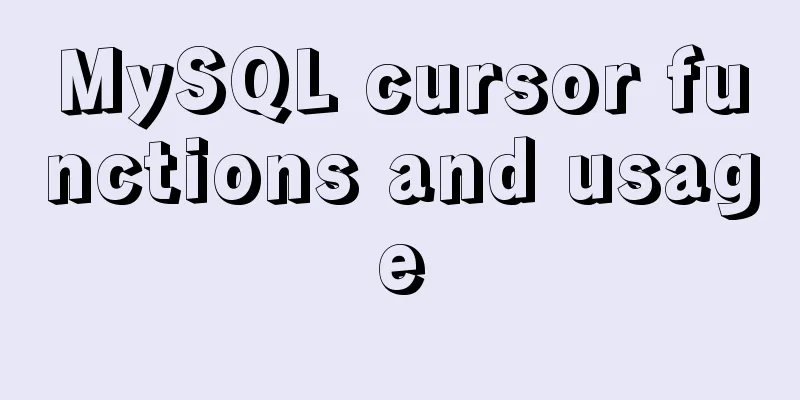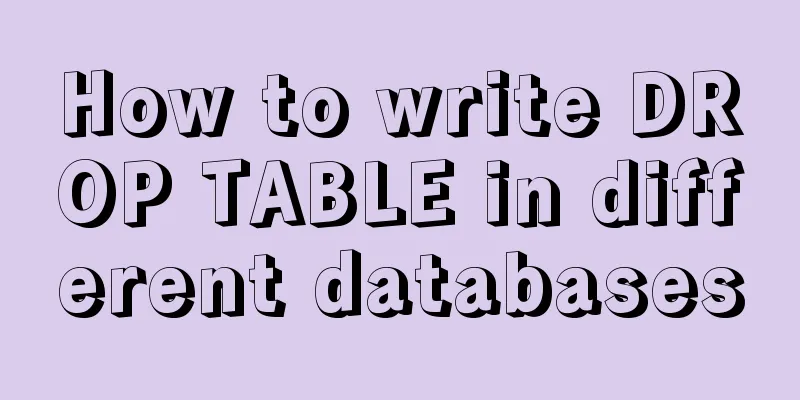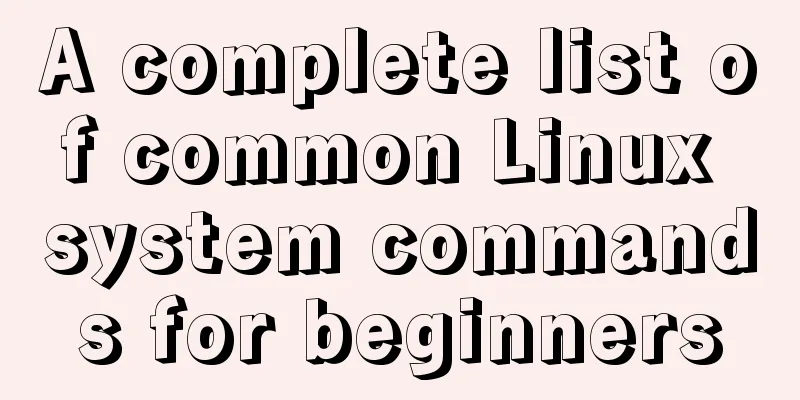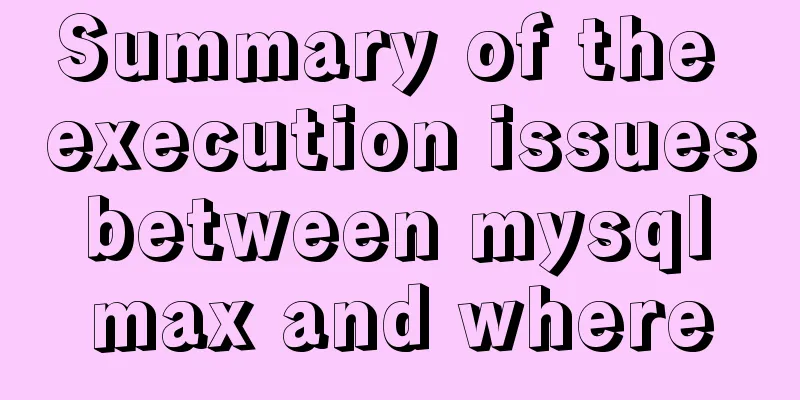Teach you how to use AWS server resources for free
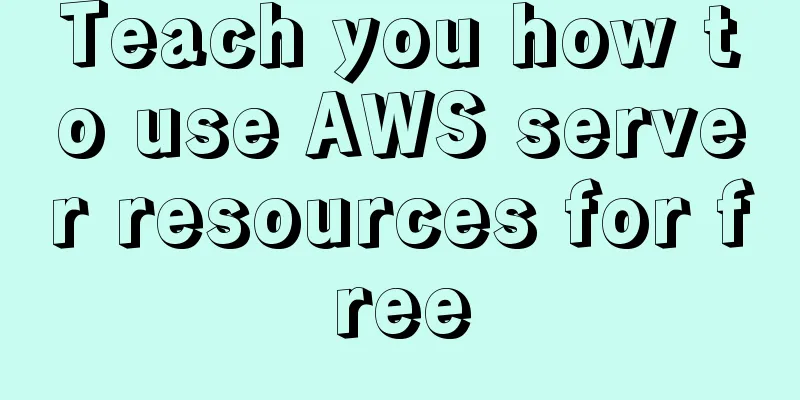
|
AWS - Amazon's cloud computing service platform I had the honor to participate in the AWS training before. Now I will introduce some AWS usage methods to you. This article first introduces how to use AWS server resources for free on AWS. 1. Register/Log inOfficial website: https://aws.amazon.com/cn/ Registration: https://portal.aws.amazon.com/billing/signup?nc2=h_ct&src=default&redirect_url=https%3A%2F%2Faws.amazon.com%2Fregistration-confirmation&language=zh_cn#/start
Problems encountered during registration
Login: https://signin.aws.amazon.com/signin?redirect_uri=https%3A%2F%2Fconsole.aws.amazon.com%2Fconsole%2Fhome%3Fstate%3DhashArgs%2523%26isauthcode%3Dtrue&client_id=arn%3Aaws%3Aiam%3A%3A015428540659%3Auser%2Fhomepage&forceMobileApp=0&code_challenge=MEsa6Qy5X4rE-ZjzYGfu2J09J2NU805g49N9gzoZ4B8&code_challenge_method=SHA-256
Don't register on the AWS domestic website, because that requires corporate cooperation and individuals cannot register 2. Select the region
The charges in each AWS region are different. I have done a comparison of the charges and here I recommend choosing Ohio, which is a little cheaper. It is best to put all resources in the same area for easy management. 3. Create a serverIf you haven't linked your credit card yet, it will prompt you to link it, and that's it. Click to select ec2
Click Launch Instance
Let's start the instance directly and then talk about how to use the template later.
Click to select , mainly use the type with (free package that meets the conditions), otherwise it will cost money
Click Review and Start. Don't configure too much for getting started. We will explain how to configure it later. Please choose the free configuration with 1 core and 1G memory.
Click Start
If there is no key pair, you must create a new key pair. This key is the key for remotely connecting to this server.
Once created, download it and click Launch Instance
This creates it successfully. Let's click on this string of ids to view the specific startup status.
You can see this server in the console and click the instance ID again
You can see the server's public IP and domain name
There is a connection in the upper right corner, we click on it. Here we directly use the browser to connect remotely. Do you remember the key you just downloaded? You can use the key file to directly connect to this server through ssh tools such as xshell. The username we connect to can only be ec2-user
The connection is successful
How to shut down the server Select the instance in the console and click Instance Status -> Terminate Instance
This article has a somewhat cursory discussion of how to use AWS to create EC2. In later chapters, EC2 and other AWS resources will be introduced in detail. Precautions
This is the end of this article on how to use AWS server resources for free. For more related free server AWS content, please search for previous articles on 123WORDPRESS.COM or continue to browse the related articles below. I hope everyone will support 123WORDPRESS.COM in the future! You may also be interested in:
|
<<: htm beginner notes (must read for beginners)
>>: Detailed explanation of CSS line-height and height
Recommend
Sample code for achieving small triangle border effect with pure CSS3+DIV
The specific code is as follows: The html code is...
Vue father-son value transfer, brother value transfer, child-father value transfer detailed explanation
Table of contents 1. Parent component passes valu...
Vue elementUI implements tree structure table and lazy loading
Table of contents 1. Achieve results 2. Backend i...
Some small methods commonly used in html pages
Add in the <Head> tag <meta http-equiv=&q...
Complete steps to achieve high availability with nginx combined with keepalived
Preface In order to meet the high availability of...
Nginx monitoring issues under Linux
nginx installation Ensure that the virtual machin...
Implementation of master-slave replication in docker compose deployment
Table of contents Configuration parsing Service C...
How to make a div height adaptive to the browser height
This old question has troubled countless front-end...
Building a selenium distributed environment based on docker
1. Download the image docker pull selenium/hub do...
HTML+CSS to implement the sample code of the navigation bar drop-down menu
Effect The pictures in the code can be changed by...
How to install MySQL 5.7 on Ubuntu and configure the data storage path
1. Install MySQL This article is installed via AP...
Detailed tutorial on deploying Jenkins based on docker
0. When I made this document, it was around Decem...
Native js implementation of slider interval component
This article example shares the specific code of ...
Vue implements image dragging and sorting
This article example shares the specific code of ...
10 performance configuration items that need to be adjusted after installing MySQL
In this blog, we will discuss ten performance set...