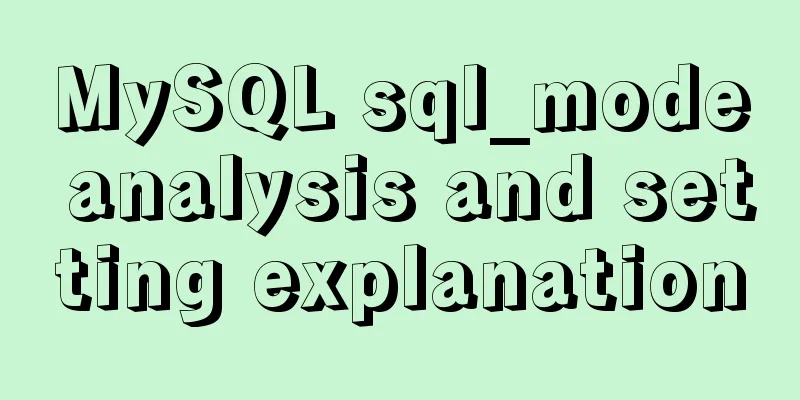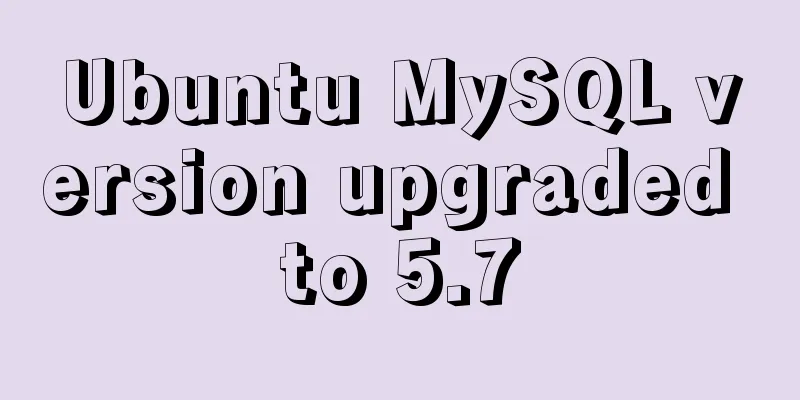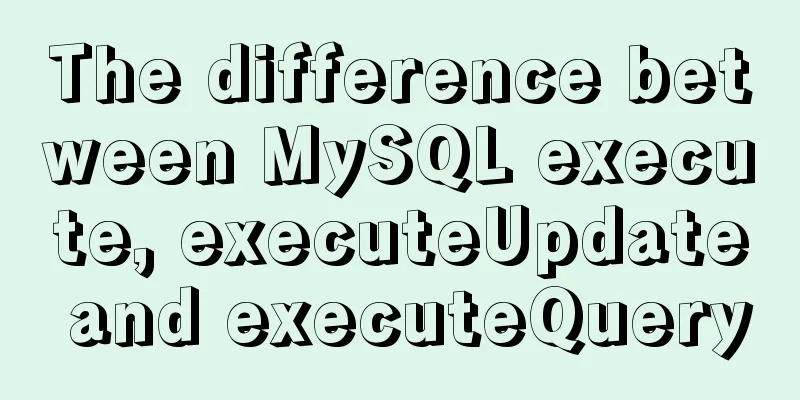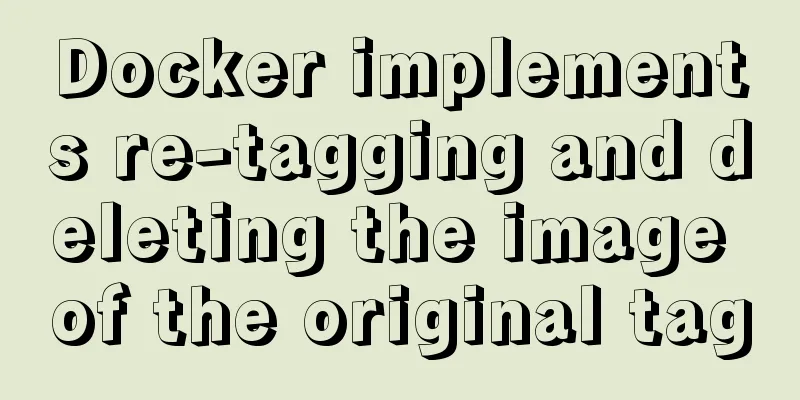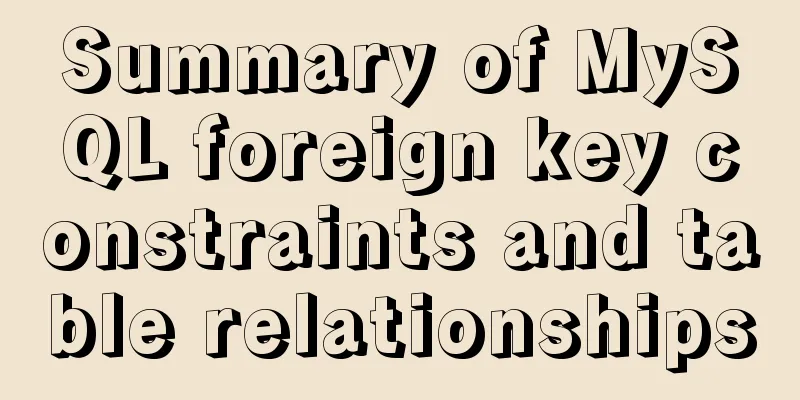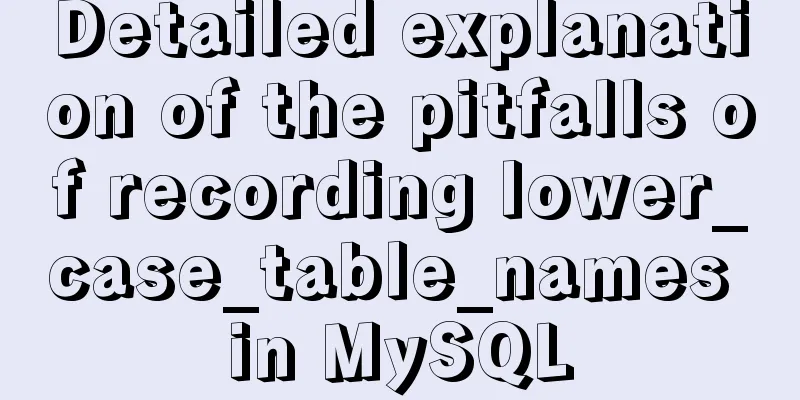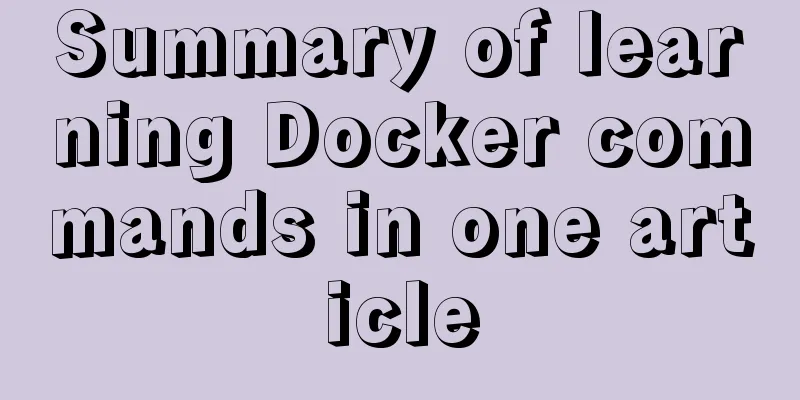Detailed tutorial of using stimulsoft.reports.js with vue-cli
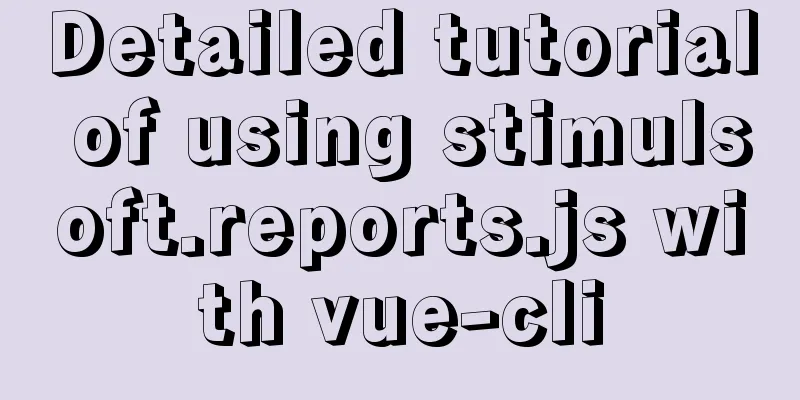
vue-cli uses stimulsoft.reports.js (nanny-level tutorial)Part 1: Data Source PreparationHere is a tutorial for JSON data
JSON data structure
{
"Data Source Name":[
// ...data list ]
}
Your own test JSON data
{
"data": [
{
"a": "I am A",
"b": "I am B",
"c": "I am C"
},
{
"a": "I am A",
"b": "I am B",
"c": "I am C"
},
{
"a": "I am A",
"b": "I am B",
"c": "I am C"
}
]
}
Attached is the official data (I deleted some data so that readers can better understand the structure)
{
"Customers": [{
"CustomerID": "ALFKI",
"CompanyName": "Alfreds Futterkiste",
"ContactName": "Maria Anders",
"ContactTitle": "Sales Representative",
"Address": "Obere Str. 57",
"City": "Berlin",
"Region": null,
"PostalCode": "12209",
"Country": "Germany",
"Phone": "030-0074321",
"Fax": "030-0076545"
}, {
"CustomerID": "ANATR",
"CompanyName": "Ana Trujillo Emparedados and Helpers",
"ContactName": "Ana Trujillo",
"ContactTitle": "Owner",
"Address": "Avda. de la Constitución 2222",
"City": "México DF",
"Region": null,
"PostalCode": "05021",
"Country": "Mexico",
"Phone": "(5) 555-4729",
"Fax": "(5) 555-3745"
}]
}
Part 2: vue-cli introduces stimulsoft.reports.js
Attached is the App.vue code <br /> There are functional tests for displaying data, printing data, saving data, and importing json data
<template>
<div id="app">
<div>
<h2>Stimulsoft Reports.JS Viewer</h2>
<button @click="print">Print</button>
<button @click="save">Save</button>
<button @click="setJson">Set JSON</button>
<div id="viewer"></div>
</div>
</div>
</template>
<script>
export default {
name: "app",
data() {
return {};
},
// Load the official sample template code mounted: function () {
console.log("Loading viewer view");
// Toolbar console.log("Create a report viewer with default options");
var viewer = new window.Stimulsoft.Viewer.StiViewer(
null,
"StiViewer",
false
);
// Report console.log("Create a new report instance");
var report = new window.Stimulsoft.Report.StiReport();
// Load file console.log("Load report from url");
report.loadFile("/reports/SimpleList.mrt");
// Create report console.log("Assign the report to the viewer. The report will be automatically generated after the viewer is rendered");
viewer.report = report;
// Inject tag console.log("Rendering viewer to selected element");
viewer.renderHtml("viewer");
console.log("Loading completed successfully!");
},
methods: {
//Call the printer to print data print() {
var report = new window.Stimulsoft.Report.StiReport();
report.loadFile("/reports/SimpleList.mrt");
report.print();
},
// Export and save data save() {
var report = new window.Stimulsoft.Report.StiReport();
report.loadFile("/reports/SimpleList.mrt");
// Save the rendered report as a JSON string var json = report.saveDocumentToJsonString();
console.log("json", json);
// Get the report file name var fileName = report.reportAlias
? report.reportAlias
: report.reportName;
console.log("report.reportName", report.reportName);
console.log("report.reportAlias", report.reportAlias);
console.log("fileName", fileName);
// Save the data to the file window.Stimulsoft.System.StiObject.saveAs(
json,
fileName + ".mdc",
"application/json;charset=utf-8"
);
},
// Get json data and write it to the page setJson() {
var report = new window.Stimulsoft.Report.StiReport();
// report.loadFile("/reports/SimpleList.mrt");// Official data template report.loadFile("/reports/Test.mrt");// Your own data template// Create a new DataSet object var dataSet = new window.Stimulsoft.System.Data.DataSet("JSON");
// Load the JSON data file from the specified URL to the DataSet object // dataSet.readJsonFile("/reports/Demo.json"); //Official data dataSet.readJsonFile("/reports/Test.json"); // Your own json data // The file is imported using the readJsonFile method above, and the interface network request is imported using the following method // let json=/*Data request is omitted here*/
// dataSet.readJson(JSON.stringify(json));
// Clear the data in the report template report.dictionary.databases.clear();
// Register data set object report.regData("JSON", "JSON", dataSet);
// Render the report using the registration data // report.render();
// Toolbar var viewer = new window.Stimulsoft.Viewer.StiViewer(
null,
"StiViewer",
false
);
// Create report viewer.report = report;
//Inject tag viewer.renderHtml("viewer");
},
},
};
</script>
<style>
</style>
Finally, attach my test project link Project link: https://pan.baidu.com/s/1HahzqHgFXvHT6OuE4IqzgQ Extraction code: vr57 Tool Links Link: https://pan.baidu.com/s/1374m-kCBZBeOdlDrAbXtbQ Extraction code: dfkc Official tutorial link This is the end of this article about vue-cli using stimulsoft.reports.js. For more relevant content about vue-cli using stimulsoft.reports.js, please search for previous articles on 123WORDPRESS.COM or continue to browse the following related articles. I hope you will support 123WORDPRESS.COM in the future! |
<<: How to reference jQuery in a web page
>>: MySQL tutorial data definition language DDL example detailed explanation
Recommend
Detailed explanation of Vue parent-child component value transfer and one-way data flow issues
Table of contents Preface 1. Parent component pas...
Reasons for the sudden drop in MySQL performance
Sometimes you may encounter a situation where a S...
Detailed process of configuring NIS in Centos7
Table of contents principle Network environment p...
Detailed tutorial on installing ElasticSearch 6.4.1 on CentOS7
1. Download the ElasticSearch 6.4.1 installation ...
Detailed explanation of how to solve the position:fixed fixed positioning offset problem
question CSS fixed positioning position:fixed is ...
Using CSS3 to create header animation effects
Netease Kanyouxi official website (http://kanyoux...
How to install lua-nginx-module module in Nginx
ngx_lua_module is an nginx http module that embed...
Detailed explanation of how to automatically add prefix plugin after CSS3 packaging: autoprefixer
The project scaffolding built with vue-cli has al...
Comparing Node.js and Deno
Table of contents Preface What is Deno? Compariso...
A complete guide to the Docker command line (18 things you have to know)
Preface A Docker image consists of a Dockerfile a...
Detailed tutorial on installing CUDA9.0 on Ubuntu16.04
Preface: This article is based on the experience ...
Simply master the use of horizontal line annotations and code comments in HTML
Horizontal Line Use the <hr /> tag to draw ...
Use of filter() array filter in JS
Table of contents 1. Introduction 2. Introduction...
Detailed example of SpringBoot+nginx to achieve resource upload function
Recently, I have been learning to use nginx to pl...
How to install the green version of MySQL Community Server 5.7.16 and implement remote login
1. Download MySQL Community Server 5.7.16 and ins...