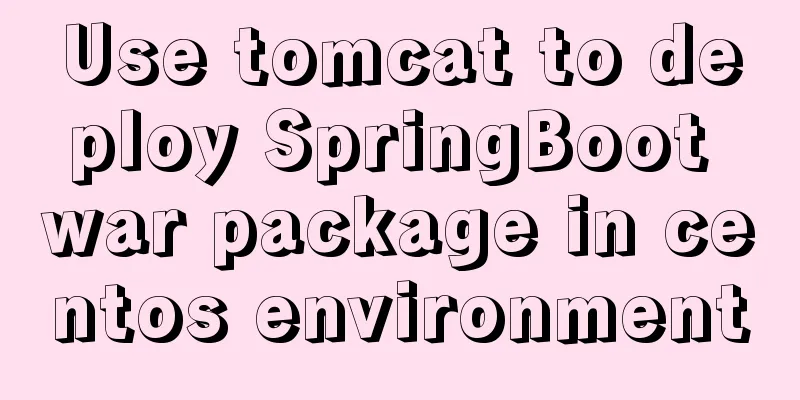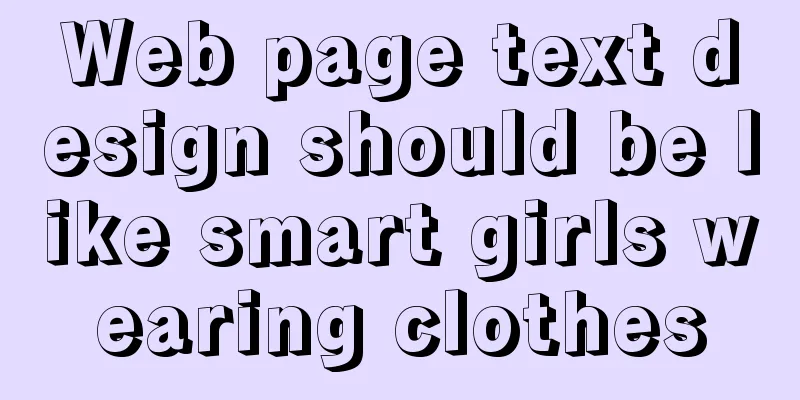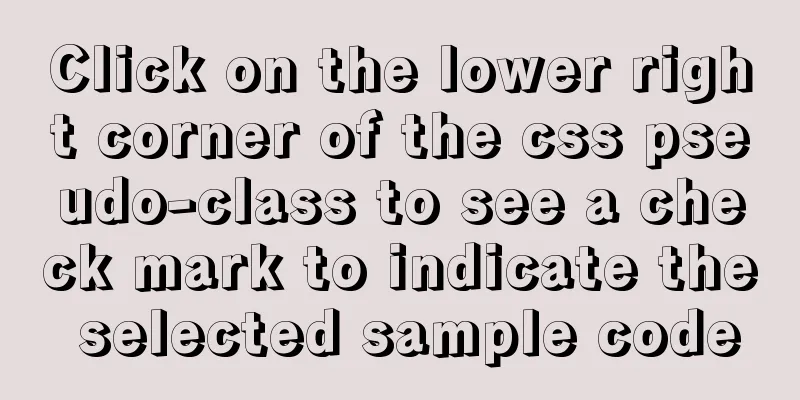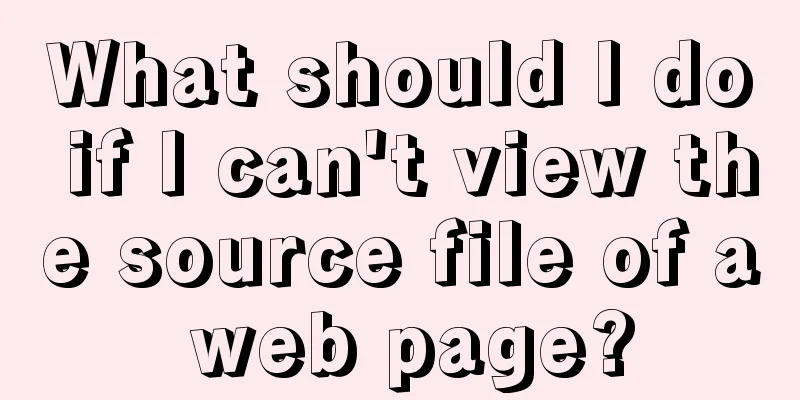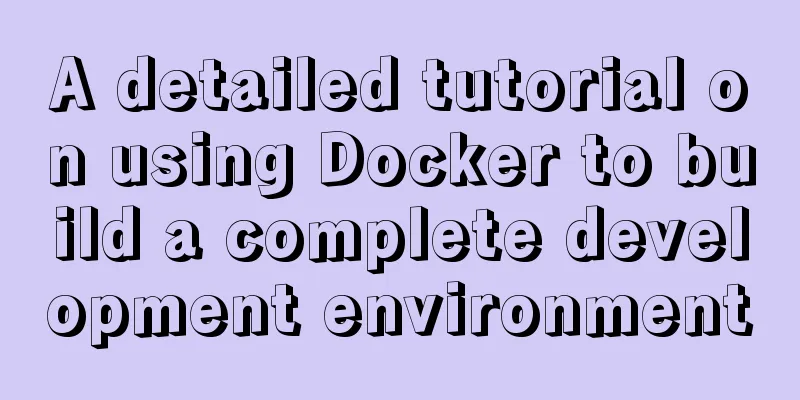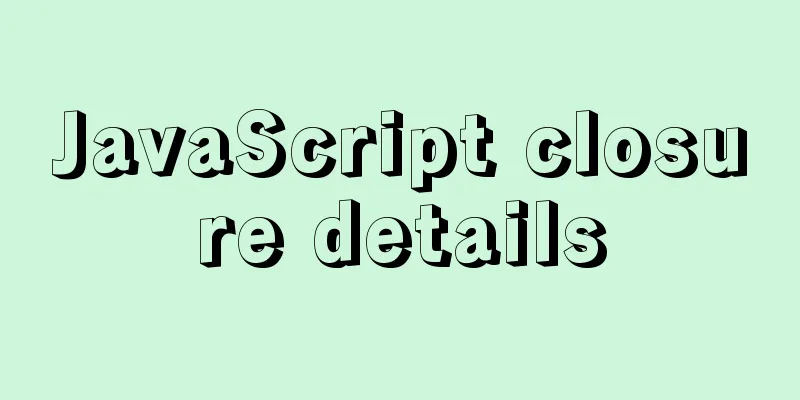MySQL 5.6 installation steps with pictures and text
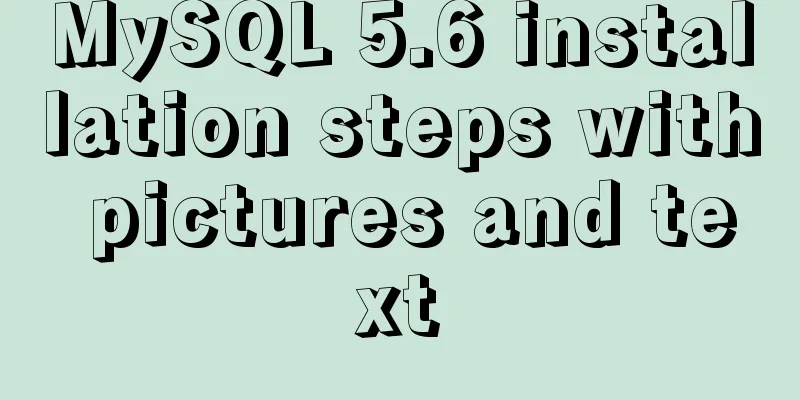
|
MySQL is an open source small relational database management system. Currently, MySQL is widely used in small and medium-sized websites on the Internet. Due to its small size, fast speed, low total cost of ownership, and especially its open source nature, many small and medium-sized websites choose MySQL as their website database in order to reduce their total cost of ownership. But for those who are new to the MySQL database server, they may feel unfamiliar and confused, so below are the installation steps and graphic tutorials of MySQL 5.6 compiled by the blogger, as well as how to check whether the database is available in the DOS command window after the installation is complete, so as to help more people better master the operation of this database management system. 1. Click the downloaded installation file and the following interface will appear.
2. Click Install MySQL Products in the red box in the figure below to enter the installation interface.
3. Check I accept the license terms and click Next
4. Find latest products Check if there is a new version. You can ignore it and just check the red box below, then click Next
5. Settings, select the first Developer Default by default. You can use the default Installation Path and Data Path, or modify them yourself.
6. Enter the pre-installation environment verification, and click Execute after loading.
7. After the program is detected, click Next
8. Click Execute and wait for the download to complete! If the network is not good, please be patient...
9. After all downloads are complete, click Next
10. Continue to click Next
11. As shown in the figure, check and click Next
12. Set the password, as shown in the Root Account Password column above the figure below, MySQL Root Password: enter the password, Repeat Password: repeat the password.
13. As shown in the figure below, MySQL service configuration, Start the MySQL Server at Systen Startup is whether to automatically start the MySQL service when booting. Generally, in order to save resources, we set it to manual, that is, cancel the check mark. When using the database, right-click -> My Computer -> Manage -> Services and Applications -> Services to start it.
14. As shown in the figure, you can uncheck the box and click Next
15. Click Next
16. Continue to click Next
17. Click Finish
After the above installation is complete, let's check whether the installed MySQL database is available: 1. Press Windows+R to open the command window, as shown below:
2. Enter cmd to confirm, enter the DOS command window, find the bin directory under the folder where MySQL is installed, then cd C:\Program Files\MySQL\MySQL\MySQL Server 5.6\bin and press Enter to enter the bin directory where MySQL is installed.
3. Enter mysql -hlocalhost -uroot -p and press Enter, then enter the password set during installation.
4. The following figure is displayed, indicating that the MySQL database has been successfully connected.
5. Enter show databases; (MySQL statements must end with a semicolon) to display the databases.
6. After the database verification is completed, enter exit and press Enter to exit the database.
7. Enter exit again to close the DOS command window. If you use the MySQL graphical tool, open the graphical tool, click Connect, enter the password, and connect to the MySQL database. Wonderful topic sharing: MySQL different versions installation tutorial MySQL 5.6 installation tutorials for various versions MySQL 5.7 installation tutorials for various versions mysql8.0 installation tutorials for various versions The above is the full content of this article. I hope it will be helpful for everyone’s study. I also hope that everyone will support 123WORDPRESS.COM. You may also be interested in:
|
<<: jQuery plugin to implement search history
>>: Steps to run ASP.NET Core in Docker container
Recommend
A brief discussion on the application of Html web page table structured markup
Before talking about the structural markup of web...
JavaScript implements simple calculator function
This article shares the specific code of JavaScri...
Solve the problem of setting Chinese language pack for Docker container
If you use docker search centos in Docker Use doc...
7 skills that great graphic designers need to master
1》Be good at web design 2》Know how to design web p...
MySQL Router implements MySQL read-write separation
Table of contents 1. Introduction 2. Configure My...
MySQL Innodb key features insert buffer
Table of contents What is insert buffer? What are...
How to create a scroll bar with fixed navigation and left and right sliding using CSS
As shown above, the navigation is fixed at the to...
Reasons and methods for Waiting for table metadata lock in MySQL
When MySQL performs DDL operations such as alter ...
Tomcat first deployment web project process diagram
Put your own web project in the webapps directory...
Nginx implements dynamic and static separation example explanation
In order to speed up the parsing of the website, ...
Using js to realize dynamic background
This article example shares the specific code of ...
How to change the MySQL database file directory in Ubuntu
Preface The company's Ubuntu server places th...
MySQL helps you understand index pushdown in seconds
Table of contents 1. The principle of index push-...
JS achieves five-star praise case
This article shares the specific code of JS to ac...
How to configure the Runner container in Docker
1. Create a runner container mk@mk-pc:~/Desktop$ ...