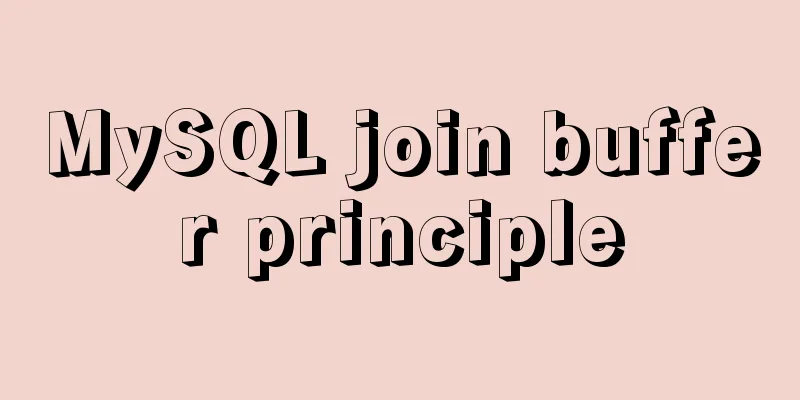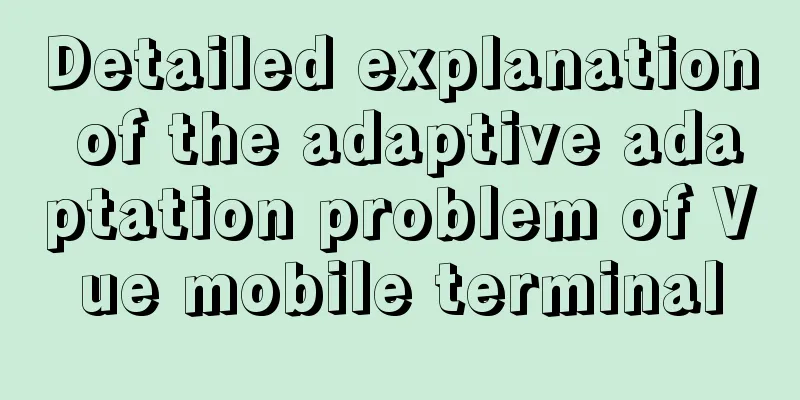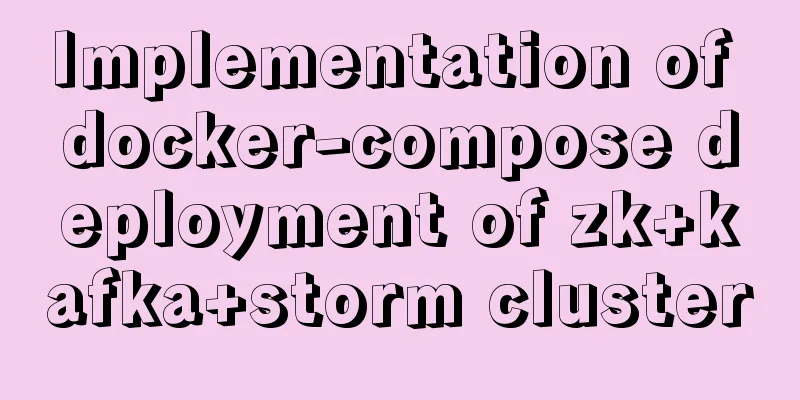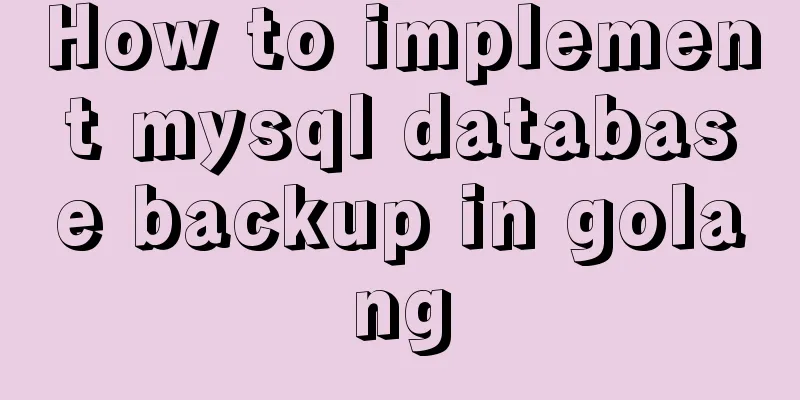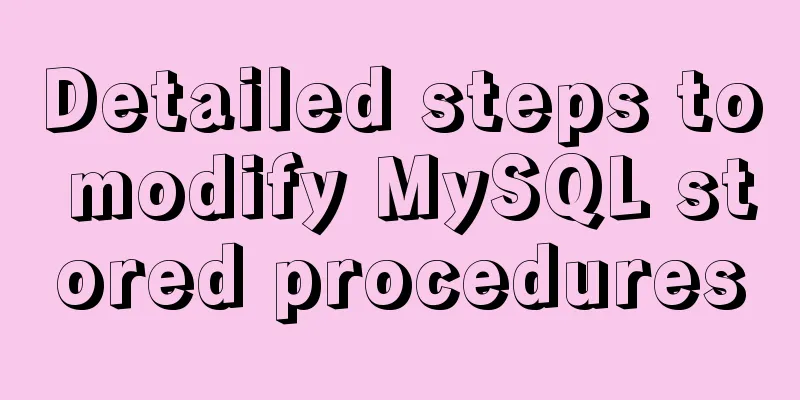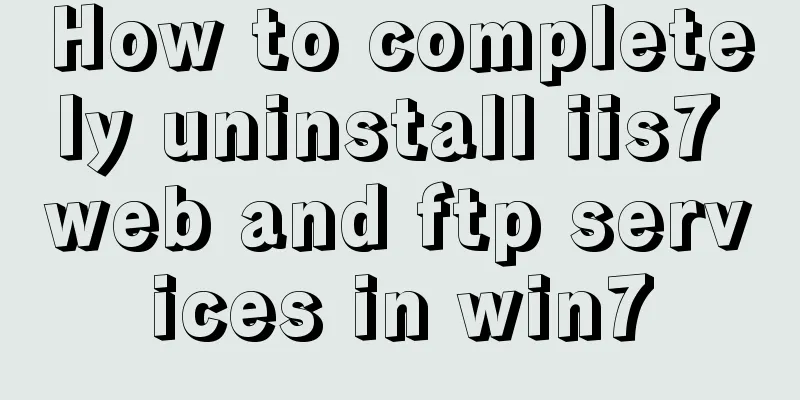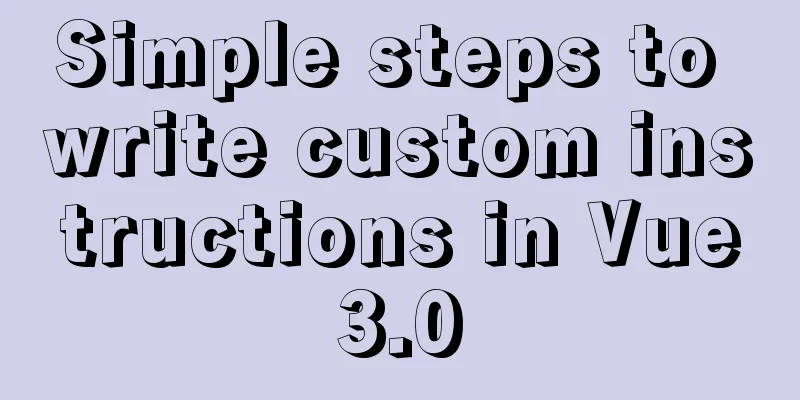What should I do if I can't view the source file of a web page?
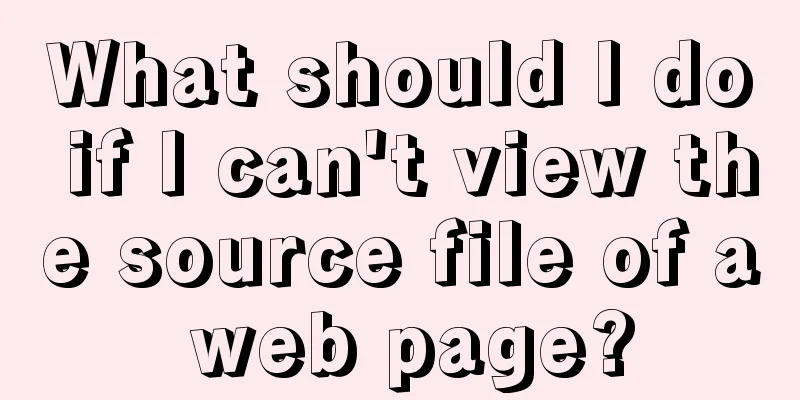
|
Q: Whether using Outlook or IE, when you right-click your mouse, there will be an option called "View Source File" in the pop-up shortcut menu. Strangely, the source file of the email or web page cannot be displayed on my computer, although this does not affect the normal use of the software. Is this because I installed an upgrade or patch from Microsoft that caused this function to be automatically blocked? Is there a way I can re-enable this functionality? You know, not being able to view the source file is a very troublesome thing, especially for Outlook users. Take me for example. Whenever I receive an email with a URL link, I always check its source file first and make sure it is safe before clicking on it. A: If you are not sure whether an email in your inbox or a website page you need to browse contains a virus, you can view the background HTML source code by clicking "View Source File". If the URL shown in the source file does not match the actual link, then there is something wrong with the email or web page. If the "View Source File" function is not available, it is really troublesome. There are many reasons that may cause this problem, which are listed below: The first is that when the browser cache is full, the "View Source" function will fail. If you want to determine whether your computer falls into this category, you can click "Internet Options" "General" tab in the "Tools" menu of IE, and then click the "Delete Files" button in the "Temporary Internet Files" column. In the second case, when you open certain special browser windows (such as web pages written in JavaScript scripting language), the "View Source File" function will also become invalid. If you can't "view source" when browsing any web page, then this is not the case. In the third case, when a web page has not been completely loaded to the desktop, the "View Source" function is also unavailable (in this state, the "Save As" option in the "File" menu is also blocked). This isn't really a problem. In the fourth case, check the Windows folder. If Notepad.exe cannot be found, the "View Source File" function will be unavailable. In the fifth case, if the TEMP (or TMP) environment variable points to a non-existent folder, the "View Source File" function will also be unavailable. Open a command prompt window and type SET TEMP (or SET TMP) to view the values of these variables. In the sixth case, the validity of the command line can also be limited through registry settings. First, click the "Start" menu and type "REGEDIT" in the Run dialog box to bring up the Registry Editor. Click "HKEY_CURRENT_USERSoftware PoliciesMicrosoftInternet Explorer Restrictions" and find a value named NoViewSource in the right pane. If the current value data is set to 1, double-click it and change the value data to 0. In the seventh case, by checking the registry settings, you will also find that if the specified calling program is incorrect, the "View Source File" function will fail. Call up the Registry Editor and click "HKEY_LOCAL_MACHINESoftware MicrosoftInternet ExplorerView Source EditorEditor Name". If the key exists, the default "value name" displayed in the right pane should be the full path of the Notepad program, usually in the form of "C:windowsnotepad.exe". If the key does not exist, first verify the correct location of the Notepad program, then double-click the default key value to modify the incorrect path. In the eighth case, the group policy settings may also block the "View Source File" menu item. From the Start menu, open the Run dialog box and type GPEDIT.MSC. If a prompt box pops up on the desktop, saying that the file name is incorrect, it means that the failure of the "View Source" function has nothing to do with the group policy setting; otherwise, a "Group Policy Editor" window will pop up on the desktop. Click "User ConfigurationAdministr-ativeTemplatesWindows ComponentsInternet ExplorerBrowser" and find View menu: Disable Source menu in the right pane. If this key value is set to "Enabled", change it to "Disabled". Note that the first situation described above (i.e. the failure of the "View Source File" function due to too many temporary Internet files saved by IE) is the most common (as shown in the figure). If the feature still does not work after deleting all offline content, check the following possibilities one by one until the problem is solved. |
<<: Detailed explanation of the hierarchical relationship problem caused by CSS positioning
>>: Solution to the error reported by Mysql systemctl start mysqld
Recommend
Html to achieve dynamic display of color blocks report effect (example code)
Use HTML color blocks to dynamically display data...
JavaScript to implement the function of changing avatar
This article shares the specific code of JavaScri...
The whole process of upgrading Angular single project to multiple projects
Table of contents Preface Development Environment...
Example code for converting http to https using nginx
I am writing a small program recently. Because th...
Detailed explanation of the use of Vue mixin
Table of contents Use of Vue mixin Data access in...
Docker container introduction
1. Overview 1.1 Basic concepts: Docker is an open...
Eight rules for effective web forms
If you're collecting information from your us...
Solution to Linux not supporting all commands
What should I do if Linux does not support all co...
Detailed analysis of matching rules when Nginx processes requests
When nginx receives a request, it will first matc...
How to solve the problem of automatic package update in Debian system
I don't know when it started, but every time ...
Examples of clearfix and clear
This article mainly explains how to use clearfix a...
Detailed explanation of Shell script control docker container startup order
1. Problems encountered In the process of distrib...
A simple way to clear the CSS, JavaScript and background image cache in the browser
In the actual project development process, the pag...
Explanation on the use and modification of Tomcat's default program publishing path
The default program publishing path of tomcat7 is...
How to use MySQL's geometry type to handle longitude and latitude distance problems
Create a table CREATE TABLE `map` ( `id` int(11) ...