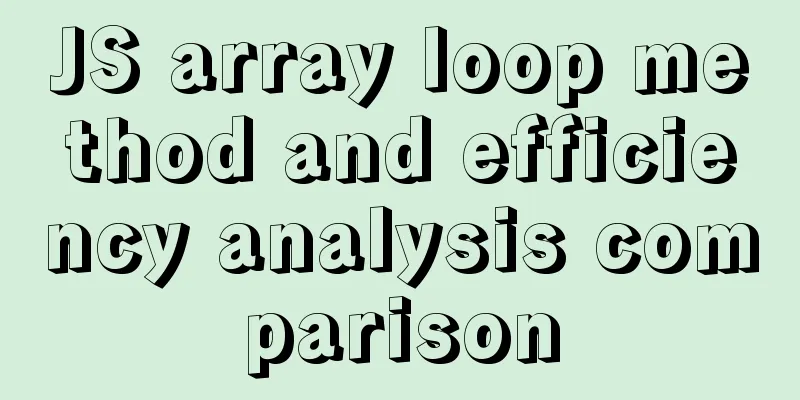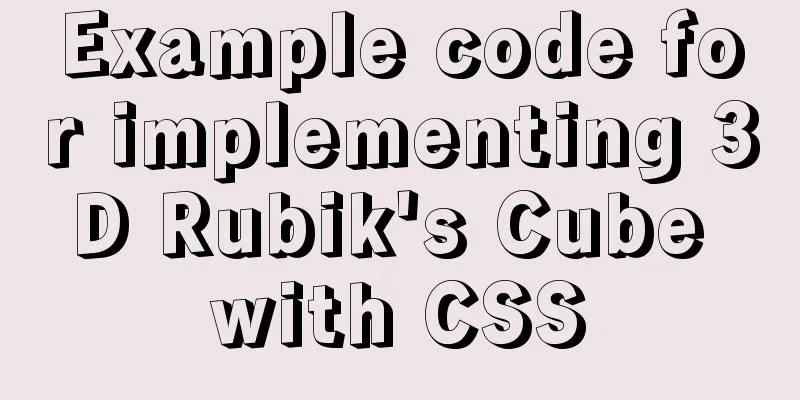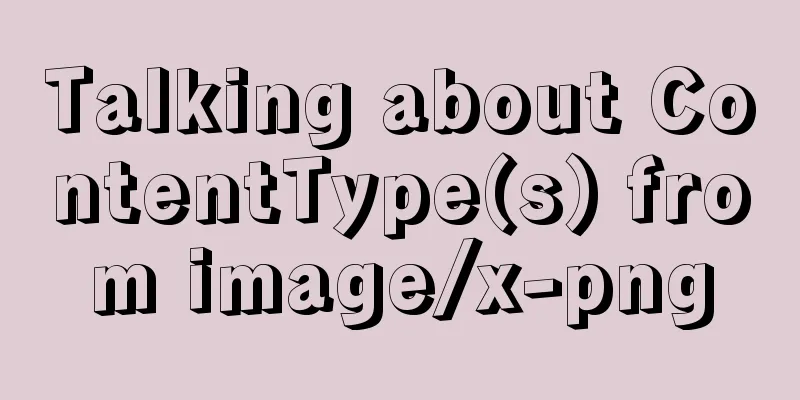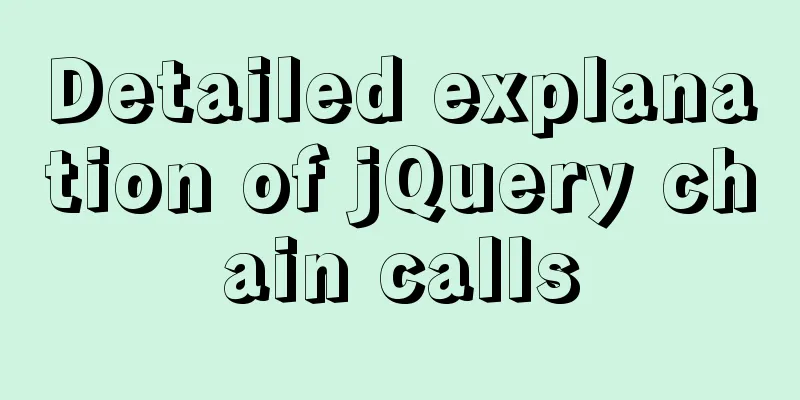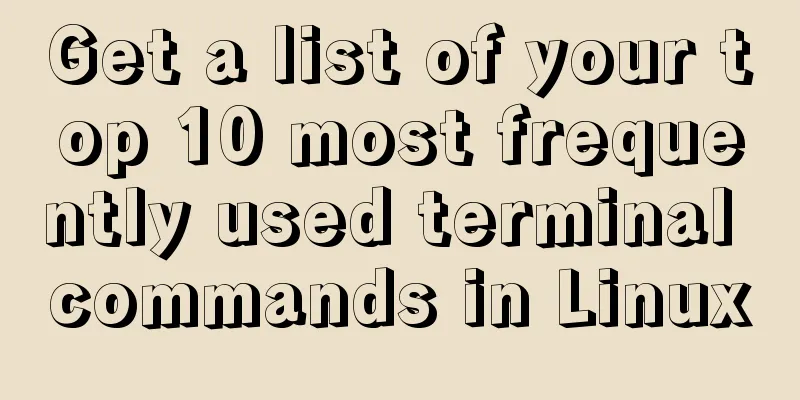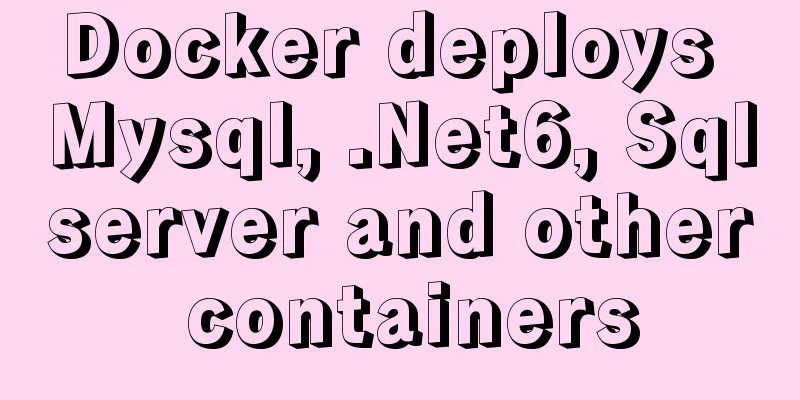Solution to Ubuntu cannot connect to the network
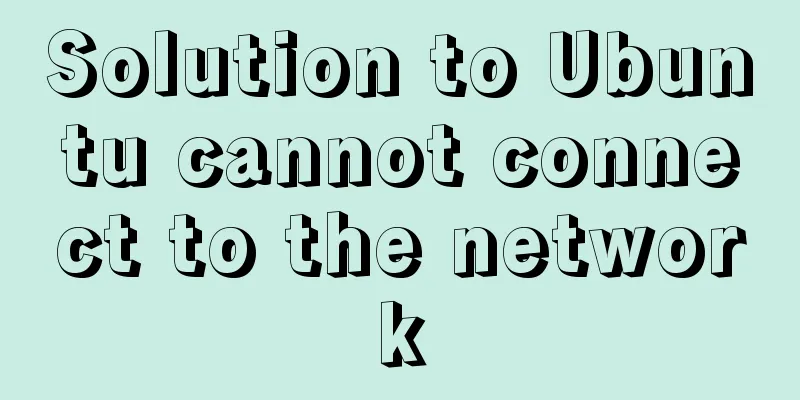
|
Effective solution for Ubuntu in virtual machine not being able to connect to the network: 1. Ubuntu network settings: Click [System Settings]-->[Network]-->[Wired]-->[Options…] in sequence, as shown in the following figure:
Select [General] in turn, check the radio button as shown in the figure below, and finally click [Save], as shown in the figure below:
Select [IPv4 Settings] in turn, select [Automatic (DHCP)] in the following Method, and finally click [Save], as shown in the following figure:
2. Restore the default settings of the virtual network (in disconnected state): Click [Edit]-->[Virtual Network Editor…] in sequence, as shown in the following figure:
Click [RestoreDefault], as shown below:
3. Set the virtual machine Internet access method to NAT: When the virtual machine is powered off, double-click [Network Adapter], as shown in the following figure:
Check [Connect at startup], select [NAT mode], and finally click [OK] as shown below:
4. Witness the results: After the above settings, first connect to the Internet on the host machine, then start the virtual machine Ubuntu. You don’t need to do anything, but when you see the icon shown in the upper right corner, it means that the virtual machine is able to connect to the Internet. You can directly open Firefox to surf the Internet.
The above is the full content of this article. I hope it will be helpful for everyone’s study. I also hope that everyone will support 123WORDPRESS.COM. You may also be interested in:
|
<<: MySQL paging performance exploration
>>: A detailed explanation of how React Fiber works
Recommend
About the problem of writing plugins for mounting DOM in vue3
Compared with vue2, vue3 has an additional concep...
Implementation of formatting partitions and mounting in Centos7
Linux often encounters situations such as adding ...
Summary of Docker common commands and tips
Installation Script Ubuntu / CentOS There seems t...
Instructions for nested use of MySQL ifnull
Nested use of MySQL ifnull I searched online to s...
In-depth explanation of MySQL stored procedures (in, out, inout)
1. Introduction It has been supported since versi...
Five ways to traverse objects in javascript Example code
Table of contents Prepare Five weapons for…in Obj...
In-depth explanation of JavaScript this keyword
Table of contents 1. Introduction 2. Understand t...
Teach you how to install docker on windows 10 home edition
When I wrote the Redis book and the Spring Cloud ...
Automatic file synchronization between two Linux servers
When server B (172.17.166.11) is powered on or re...
The iframe child page operates the parent page and implements the effect of shielding the page pop-up layer
Question: In index.html, iframe introduces son.htm...
Detailed explanation of the conflict between flex layout and position:absolute/fixed
I encountered this problem before when developing...
Example of how to import nginx logs into elasticsearch
The nginx logs are collected by filebeat and pass...
VMware ESXi 5.5 deployment and configuration diagram process
Table of contents 1. Installation requirements 2....
Implementation of CSS3 3D cool cube transformation animation
I love coding, it makes me happy! Hello everyone,...
Take you to understand MySQL character set settings in 5 minutes
Table of contents 1. Content Overview 2. Concepts...