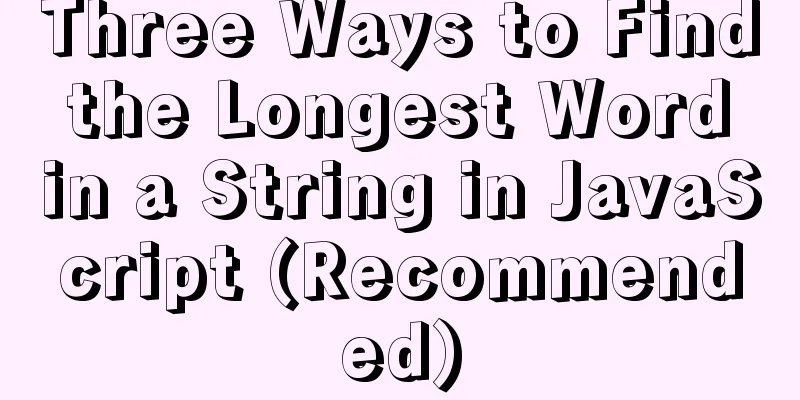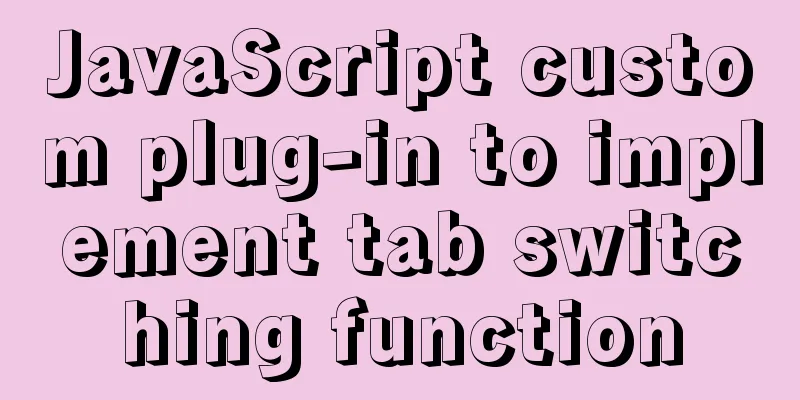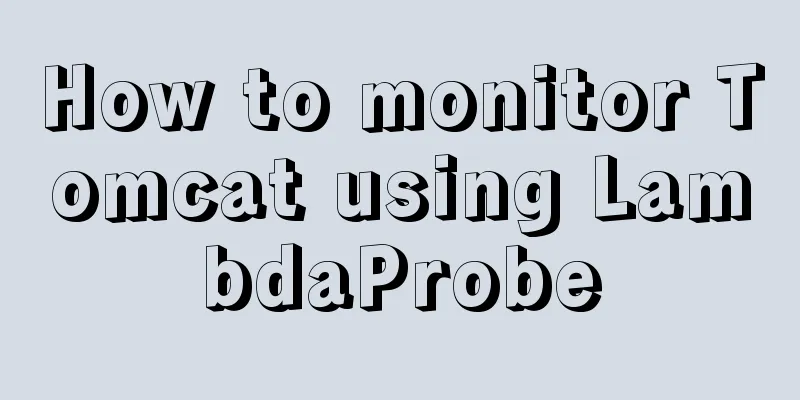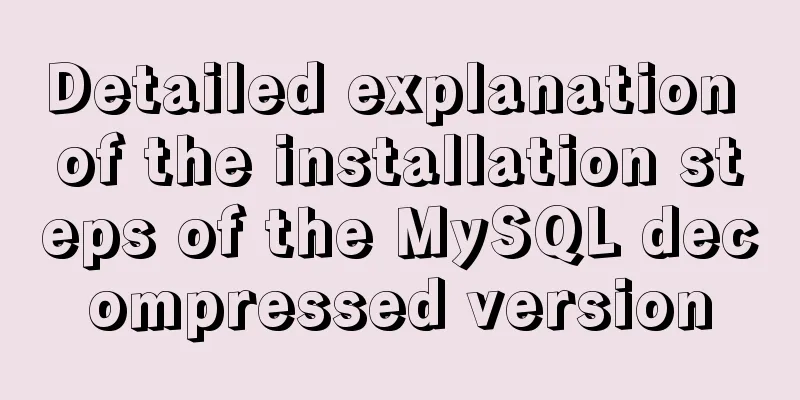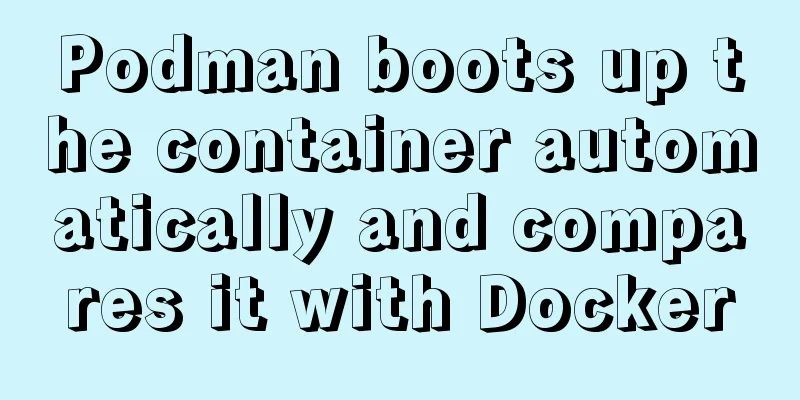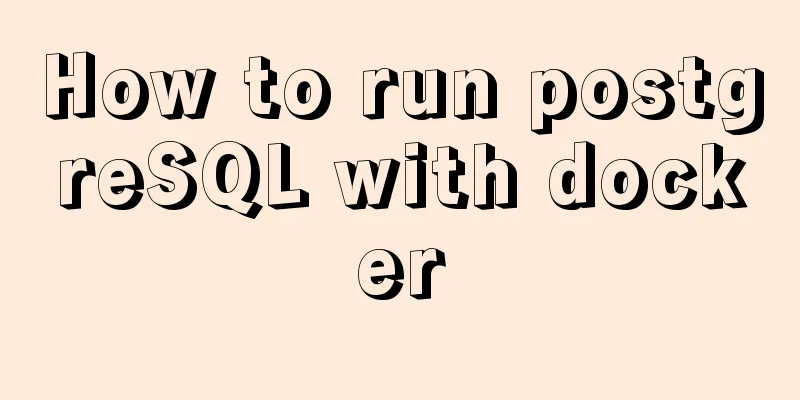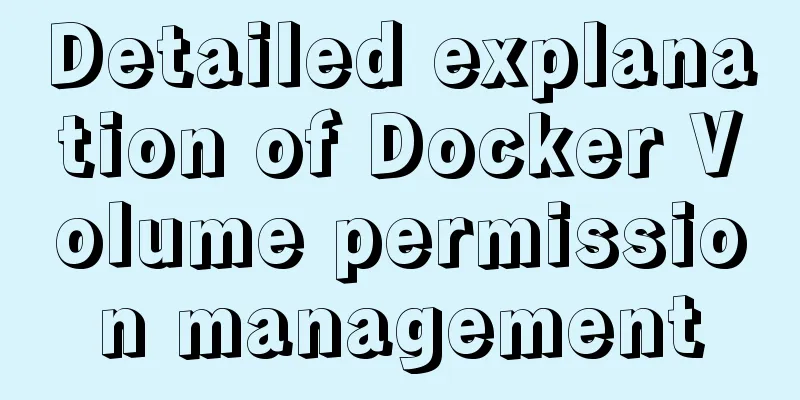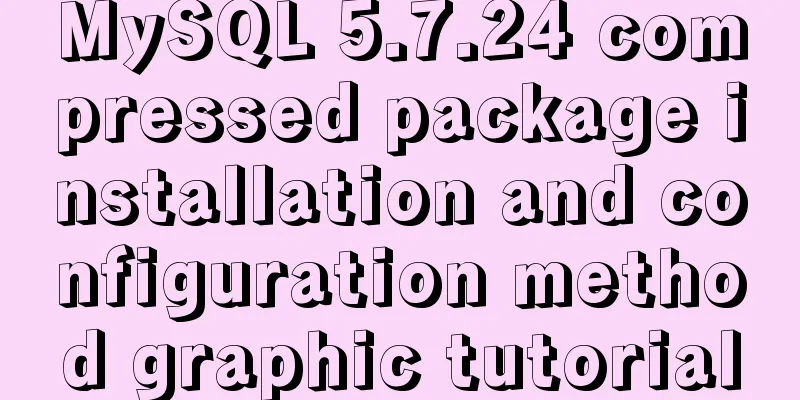Docker deploys Mysql, .Net6, Sqlserver and other containers
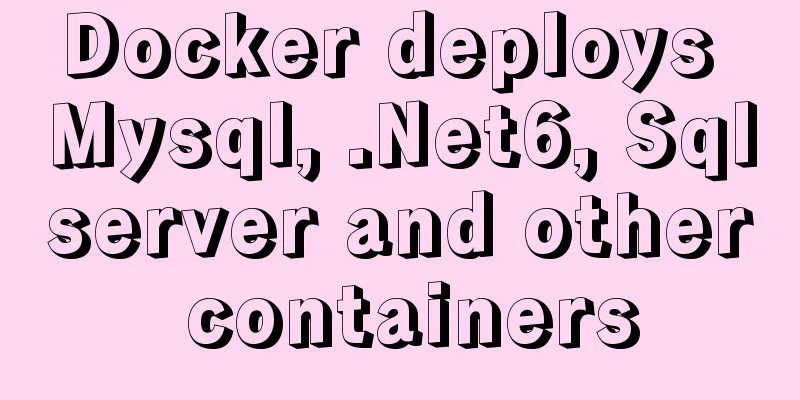
Install Docker on CentOS 81. Update yum[root@VM-24-9-centos ~]# yum -y update 2. Install containerd.io# centos8 uses podman instead of docker by default, so containerd.io is required [root@VM-24-9-centos ~]# yum install https://download.docker.com/linux/fedora/30/x86_64/stable/Packages/containerd.io-1.2.6-3.3.fc30.x86_64.rpm -y # Install some other dependencies [root@VM-24-9-centos ~]# yum install -y yum-utils device-mapper-persistent-data lvm2 [root@VM-24-9-centos ~]# yum-config-manager --add-repo https://download.docker.com/linux/centos/docker-ce.repo 3. Install Docker[root@VM-24-9-centos ~]# yum install -y docker-ce 4. Start Docker# Start Docker [root@VM-24-9-centos ~]# systemctl start docker # Set to start automatically at boot [root@VM-24-9-centos ~]# systemctl enable docker 5. Set the container to start automatically[root@VM-16-7-centos ~]# docker update --restart=always Container name --restart Specific parameter value details: no: Do not restart the container when the container exits on-failure: Restart the container only when the container exits with a non-zero status always: Restart the container regardless of the exit status Mysql8.0 deployment1. Pull the image[root@VM-24-9-centos ~]# docker pull mysql # If you need to pull a specific version of the image, add the version number: [root@VM-24-9-centos ~]# docker pull mysql:7.6 2. Create a local file for mounting[root@VM-24-9-centos ~]# mkdir -p /data/mysql/data [root@VM-24-9-centos ~]# mkdir -p /data/mysql/conf [root@VM-24-9-centos ~]# mkdir -p /data/mysql/conf/conf.d 3. Start a container and copy the configuration file /etc/mysql/my.cnf in the container to our local computer for the default configuration file# Start a container to copy the configuration file [root@VM-24-9-centos ~]# docker run -d -p 3306:3306 --name mysqlone mysql:latest 07c314a5e57c3a3ca8ab8ffe5937b4fdb6c87a831b7e15666ee7266feb5af42a [root@VM-24-9-centos ~]# docker cp mysqlone:/etc/mysql/my.cnf /data/mysql/conf/ # Stop and delete the container [root@VM-24-9-centos ~]# docker stop mysqlone mysqlone [root@VM-24-9-centos ~]# docker rm mysqlone mysqlone # Check whether the configuration file is copied successfully [root@VM-24-9-centos ~]# cd /data/mysql/conf/ [root@VM-24-9-centos conf]# ls my.cnf 4. Use local configuration files to mount the configuration files in the container and mount the data filesdocker run -d -p 3306:3306 --name mysqlmaster -e MYSQL_ROOT_PASSWORD='jing1996' -v /data/mysql/conf:/etc/mysql -v /data/mysql/data:/var/lib/mysql mysql Mysql8.0 deployment master-slave replication1. Write the configuration file[mysqld] pid-file = /var/run/mysqld/mysqld.pid socket = /var/run/mysqld/mysqld.sock datadir = /var/lib/mysql secure-file-priv= NULL # Custom config should go here !includedir /etc/mysql/conf.d/ server-id=1 log-bin=mysql-bin binlog-do-db=morin binlog-ignore-db=mysql
2. Node configuration2.1 Master Node Configuration# Add a database account for synchronization CREATE USER 'rootslave1'@'110.40.158.72' IDENTIFIED WITH mysql_native_password BY '123456'; # Authorize grant replication slave on *.* to 'rootslave1'@'110.40.158.72'; # Refresh configuration FLUSH PRIVILEGES; # Query all select user,host from mysql.user; #Query the master node status show master status; 2.2 Slave Node Configuration# Configure master-slave synchronization change master to master_host='xxxx',master_user='rootslave1',master_password='123456',master_log_file='mysql-bin.000003',master_log_pos=2384; # Enable synchronization start slave; # View the slave node status show slave status; Note:
If the database to be synchronized already exists in the master database, it will not be automatically synchronized. It is recommended to keep the data and delete the database and rebuild it, and it will be automatically synchronized to the slave database. .Net6 project released1. Publish the project in VS and write the Dockerfile fileThe contents of the Dockerfile are as follows: FROM mcr.microsoft.com/dotnet/aspnet:6.0 AS base WORKDIR /app EXPOSE 8989 FROM mcr.microsoft.com/dotnet/sdk:6.0 AS build WORKDIR /src COPY . . ENTRYPOINT ["dotnet", "x.API.dll"] 2. Build the image
[root@VM-0-17-centos conf]# docker build -t image name: version number. eg: 3. Build the container and mount the configuration file[root@VM-0-17-centos conf]# docker run -d -p 9999:9999 -v /usr/local/release/project/appsettings.json:/src/appsettings.json --name projectapi project:1.0 Sqlserver deploymentPrerequisites:
1. Get the sqlserver image[root@VM-24-9-centos ~]# docker pull mcr.microsoft.com/mssql/server:2019-latest 2. Create data files for data mounting[root@VM-24-9-centos ~]# mkdir -p /data/sqlserver/data # Modify the directory permissions. If you do not modify the permissions, an error will be reported [root@VM-24-9-centos ~]# chown -R 10001:0 /data/sqlserver/data/ 3. Run the container[root@VM-24-9-centos sqlserverdata]# docker run -d -p 1433:1433 -e 'ACCEPT_EULA=Y' -e 'SA_PASSWORD=sa123456.?' -v /data/sqlserver/data:/var/opt/mssql --name sqlserver mcr.microsoft.com/mssql/server:2019-latest Note:
ElasticSearch Cluster DeploymentDeploy ElasticSearch1. Pull images and generate configuration files in batches
# Pull the image [root@VM-24-9-centos ~]# docker pull elasticsearch:7.2.0
# Generate configuration files and directories for port in $(seq 1 6); \
do \
mkdir -p /data/es/node-${port}/conf
mkdir -p /data/es/node-${port}/data
mkdir -p /data/es/node-${port}/plugins
chmod 777 /data/es/node-${port}/data
touch /data/es/node-${port}/conf/es.yml
cat << EOF >>/data/es/node-${port}/conf/es.yml
cluster.name: lbj
node.name: node${port}
node.master: true
node.data: true
bootstrap.memory_lock: false
network.host: 0.0.0.0
http.port: 920${port}
transport.tcp.port: 930${port}
discovery.seed_hosts: ["xxxx:9301","xxxx:9302","xxxx:9303","xxxx:9304"]
cluster.initial_master_nodes: ["node1","node2","node3","node4"]
cluster.routing.allocation.cluster_concurrent_rebalance: 32
cluster.routing.allocation.node_concurrent_recoveries: 32
cluster.routing.allocation.node_initial_primaries_recoveries: 32
http.cors.enabled: true
http.cors.allow-origin: "*"
discovery.zen.minimum_master_nodes: 2
EOF
done;2. Create containers in batches and view cluster information
# Batch create containers for port in $(seq 1 4); \
do \
docker run -e ES_JAVA_OPTS="-Xms512m -Xmx512m" \
-d -p 920${port}:920${port} -p 930${port}:930${port} \
-e ES_MIN_MEM=128m \
-e ES_MAX_MEM=2048m \
-v /data/es/node-${port}/conf/es.yml:/usr/share/elasticsearch/config/elasticsearch.yml \
-v /data/es/node-${port}/data/:/usr/share/elasticsearch/data/ \
-v /data/es/node-${port}/plugins/:/usr/share/elasticsearch/plugins \
--name ES-${port} \
elasticsearch:7.2.0
done
# View single node information [root@VM-24-9-centos ~]# curl http://xxxx:9201/
{
"name" : "node1",
"cluster_name" : "lbj",
"cluster_uuid" : "Vjb7cu6fQ6y2-ZWk0YGIiQ",
"version" : {
"number" : "7.2.0",
"build_flavor" : "default",
"build_type" : "docker",
"build_hash" : "508c38a",
"build_date" : "2019-06-20T15:54:18.811730Z",
"build_snapshot" : false,
"lucene_version" : "8.0.0",
"minimum_wire_compatibility_version" : "6.8.0",
"minimum_index_compatibility_version" : "6.0.0-beta1"
},
"tagline" : "You Know, for Search"
}
# View cluster information [root@VM-24-9-centos ~]# curl http://xxxx:9201/_cat/nodes?pretty
172.17.0.2 37 97 0 0.00 0.00 0.08 mdi * node1
172.17.0.4 35 97 0 0.00 0.00 0.08 mdi - node3
172.17.0.3 39 97 1 0.00 0.00 0.08 mdi - node2
172.17.0.6 34 97 1 0.00 0.00 0.08 mdi - node4Deploy ElasticSearch-HeadElasticSearch-Head is a management interface where you can view ElasticSearch related information 1. Pull the ElasticSearch-Head image[root@VM-24-9-centos ~]# docker pull mobz/elasticsearch-head:5 2. Run the ElasticSearch-Head container# Create container [root@VM-24-9-centos ~]# docker run -d --name es_admin -p 9100:9100 mobz/elasticsearch-head:5 # Access IP:9100 from PC to view cluster information using management tools This concludes this article about deploying Mysql, .Net6, Sqlserver and other containers with Docker. I hope it will be helpful for everyone’s study, and I also hope that everyone will support 123WORDPRESS.COM. You may also be interested in:
|
<<: Three ways to jump to a page by clicking a button tag in HTML
Recommend
MySQL 5.7.17 installation tutorial with solutions to the problem that the MySQL service cannot be started
For .net development, I am more familiar with Mic...
jQuery realizes the picture following effect
This article shares the specific code of jQuery t...
JavaScript anti-shake and throttling detailed explanation
Table of contents Debounce Throttle Summarize Deb...
Implementing shopping cart function based on vuex
This article example shares the specific code of ...
MySQL deduplication methods
MySQL deduplication methods 【Beginner】There are v...
HTML+CSS to achieve layered pyramid example
This article mainly introduces the example of imp...
CSS3 solution to the problem of freezing on mobile devices (animation performance optimization)
1. Use CSS, jQuery, and Canvas to create animatio...
Two ways to declare private variables in JavaScript
Preface JavaScript is not like other languages ...
Detailed explanation of the visualization component using Vue to compare the differences between two sets of data
Table of contents need: Main points: According to...
Detailed explanation of Linux mpstat command usage
1. mpstat command 1.1 Command Format mpstat [ -A ...
JavaScript imitates Taobao magnifying glass effect
This article shares the specific code for JavaScr...
CSS3 sample code to achieve element arc motion
How to use CSS to control the arc movement of ele...
HTML symbol to entity algorithm challenge
challenge: Converts the characters &, <, &...
Comment reply pop-up mask effect implementation idea compatible with ie 8/chrome/firefox
I like to pay attention to some news on weekdays a...
4 solutions to mysql import csv errors
This is to commemorate the 4 pitfalls I stepped o...