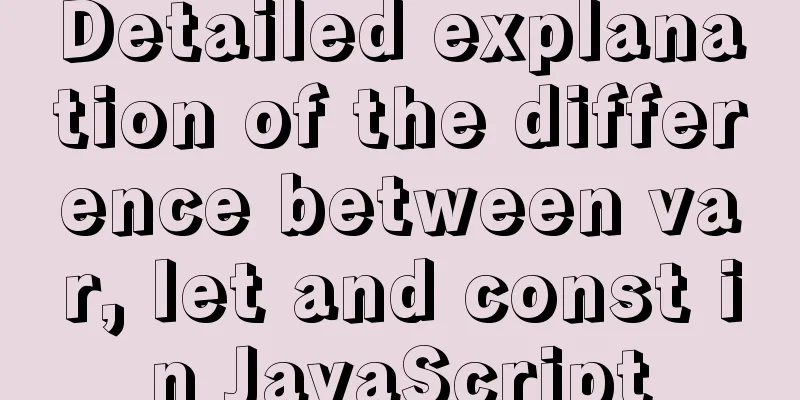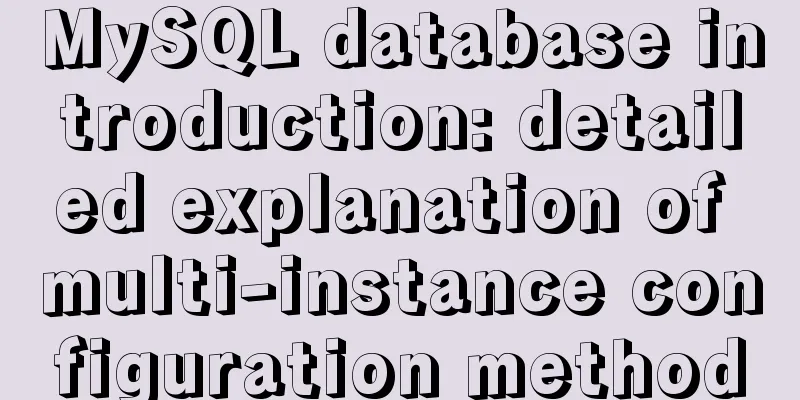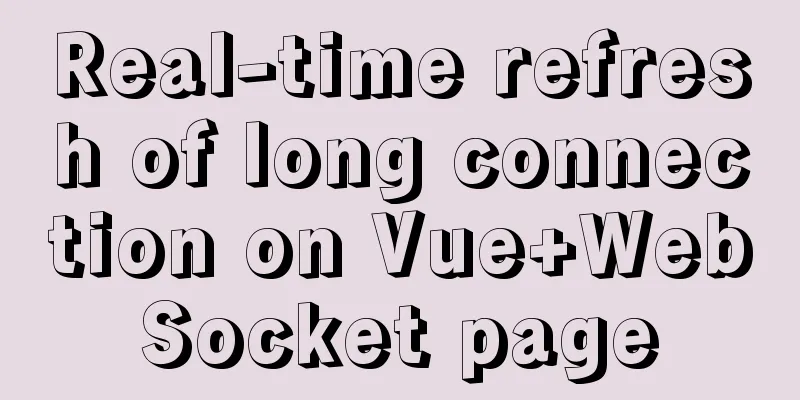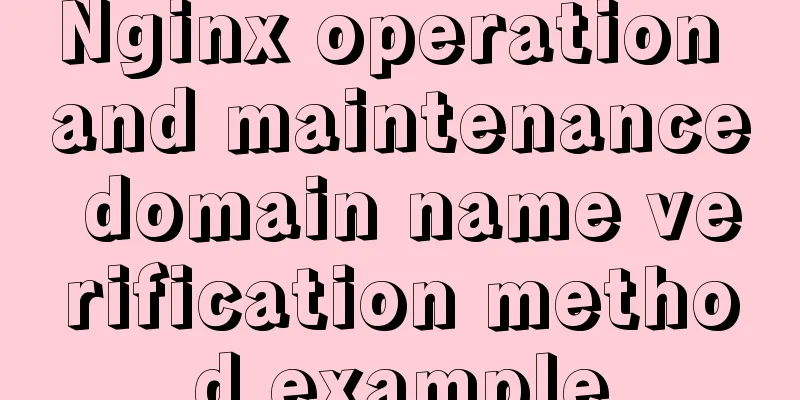Steps to transfer files and folders between two Linux servers

|
Today I was dealing with the issue of migrating a project, and suddenly I found myself wondering how to move so many pictures. The first thing that came to my mind was to download them from this server first, and then upload them to another server. This method is indeed feasible, but it is too time-consuming. Today I will teach you how to quickly transfer files and folders between two servers. Step 1: Open our remote connection tool and enter the account password to log in to the server, as shown in the figure:
Click the file to open or create a new session. Enter the host IP and account password for the new session. If you have already logged in, just click the icon with a + sign under the file. Step 2: Find the file or folder you want to transfer:
There are so many pictures here, I will just pass one, we enter pwd, you can see the path of the picture is /home/helpteach/project/mallupload/ Step 3: Start transferring files:
Then press the Enter key to see that the file is being transferred. When the mouse flashes again, it means that the transfer is complete. Let me break down the statement for you. Copy folders (including the folder itself)
Copy all files in the folder (excluding the folder itself)
Copy the file and rename it
wasadmin: target server ssh account name @ followed by the IP address of the target server : Followed by: The directory where the files to be transferred to the target server are saved The above are all the steps and knowledge points about transferring files and folders between two Linux servers. Thank you for your reading and support for 123WORDPRESS.COM. You may also be interested in:
|
<<: Take you to a thorough understanding of the prototype object in JavaScript
Recommend
IE6 distortion problem
question: <input type="hidden" name=...
How to insert a value containing single quotes or backslashes in MySQL statements
Preface This article mainly introduces the releva...
MySQL 8.0.20 installation and configuration tutorial under Win10
MySQL 8.0.20 installation and configuration super...
Vue uses calculated properties to complete the production of dynamic sliders
Layout part: <div id="slider"> &l...
Docker Compose installation methods in different environments
1. Online installation Currently only tried the L...
Tutorial on installing Apache 2.4.41 on Windows 10
1. Apache 2.4.41 installation and configuration T...
How to configure MySQL scheduled tasks (EVENT events) in detail
Table of contents 1. What is an event? 2. Enable ...
React new version life cycle hook function and usage detailed explanation
Compared with the old life cycle Three hooks are ...
Installation tutorial of docker in linux
The Docker package is already included in the def...
How to use VirtualBox to build a local virtual machine environment on Mac
1. Big Data and Hadoop To study and learn about b...
Detailed steps and problem solving methods for installing MySQL 8.0.19 on Linux
I recently bought a Tencent Cloud server and buil...
Implementation of navigation bar and drop-down menu in CSS
1. CSS Navigation Bar (1) Function of the navigat...
WeChat applet tab left and right sliding switch function implementation code
Effect picture: 1. Introduction Your own applet n...
Example analysis of the principle and solution of MySQL sliding order problem
This article uses examples to explain the princip...
Detailed explanation of how to solve the problem of too long content in CSS
When we write CSS, we sometimes forget about the ...