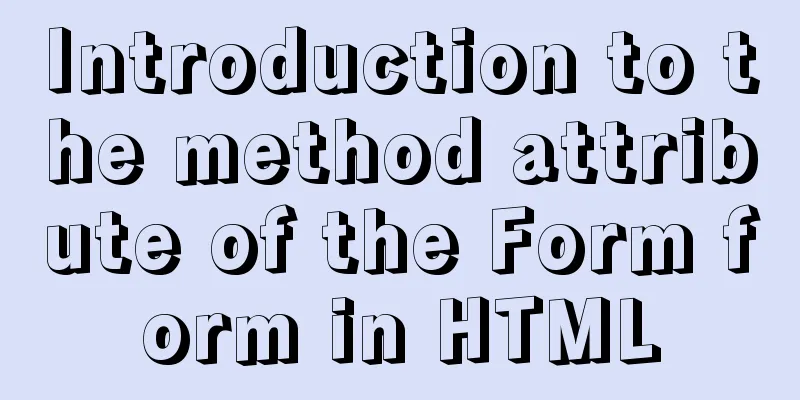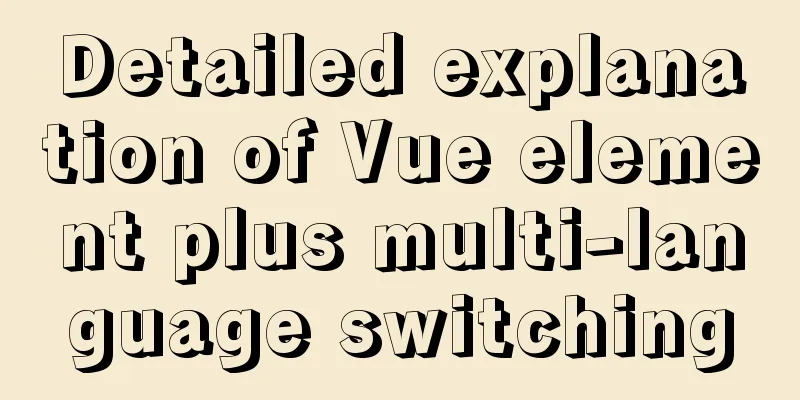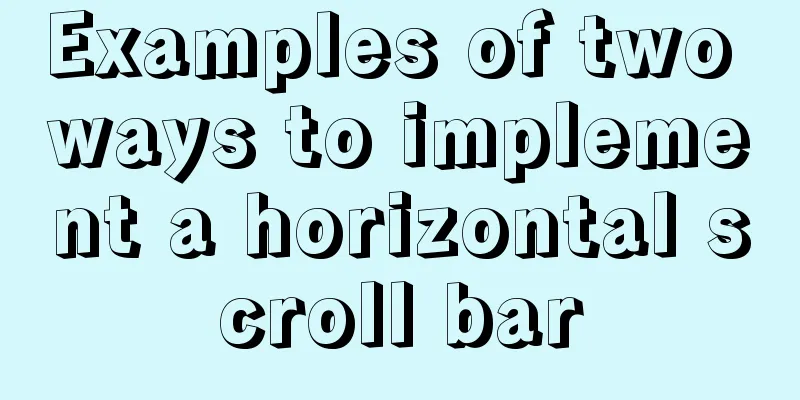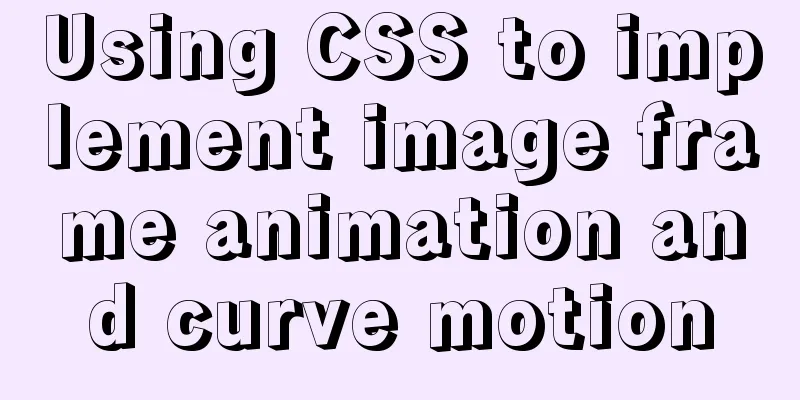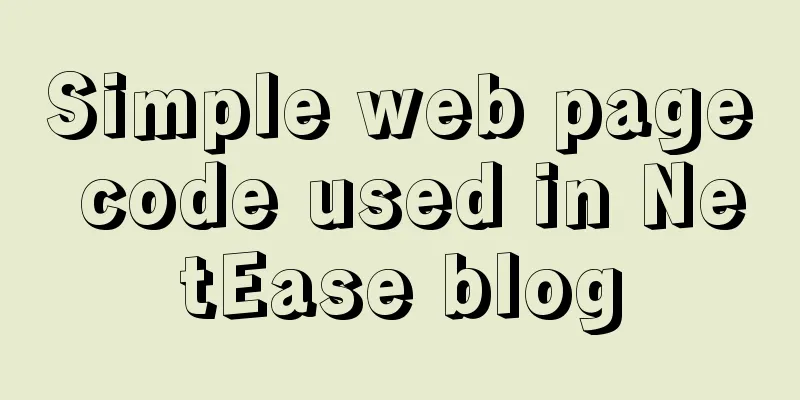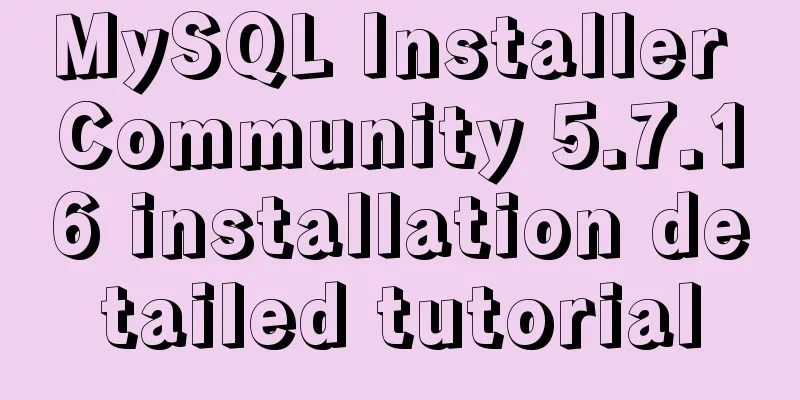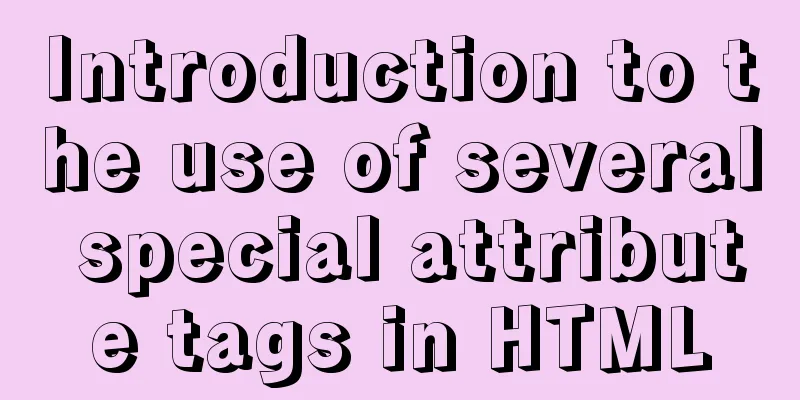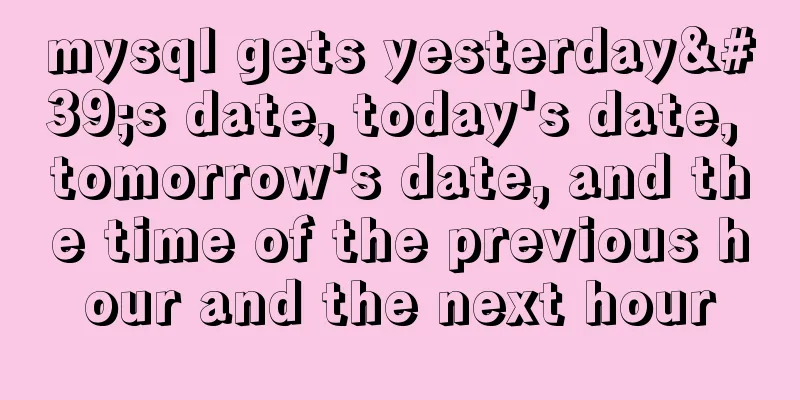Example of how to upload a Docker image to a private repository
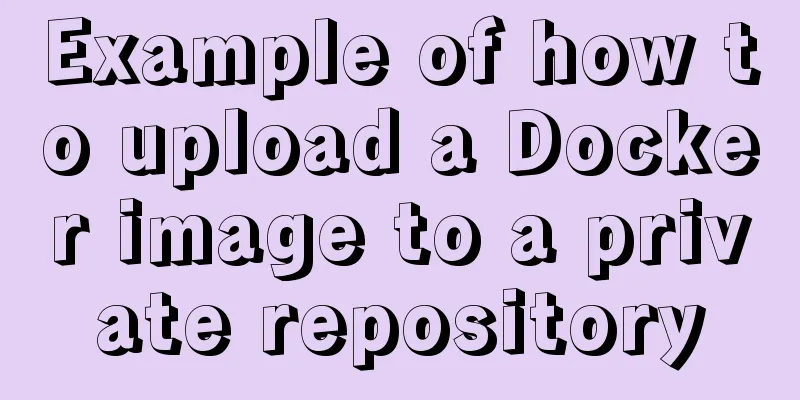
|
The image can be easily pushed directly to the Docker public repository, just like GitHub, but we often don't want to make the image file public during development. In this case, we need to build a Docker private repository, just like GitLab. After building the image in the previous article, we can deploy a private image repository to store our image. Start a private registry Starting a private repository is also very simple. Execute the command on the server Copy the code as follows: docker run -d -p 5000:5000 --name="docker-registry" --restart=always -v /root/docker/registry/:/var/lib/registry/ registry That is, the container built by the registry image is started in the background and named Why
After successfully executing the
Upload image To upload an image to a private repository, you need to add the repository address to the image tag: docker tag express-app 111.111.111.111:5000/sunhengzhe/express-app:v1 In order to avoid conflicts with other images, you can add a namespace such as Note that the repository address does not include the protocol part. The default security policy of Docker requires that the repository supports Mac configuration
After the change, you need to CentOS system Write in the
{
"registry-mirror": [
"https://registry.docker-cn.com"
],
"insecure-registries": [
"[private warehouse ip:port]"
]
}Then restart docker systemctl restart docker Push image After typing docker push 111.111.111.111:5000/sunhengzhe/express-app:v1
Push failed If the problem of docker logs -f docker-registry If chcon -Rt svirt_sandbox_file_t /root/docker/registry/ In this example, it is
Pull the image Use the docker pull 111.111.111.111:5000/sunhengzhe/express-app:v1 The above is the full content of this article. I hope it will be helpful for everyone’s study. I also hope that everyone will support 123WORDPRESS.COM. You may also be interested in:
|
<<: mysql5.7.19 winx64 decompressed version installation and configuration tutorial
>>: Detailed explanation of the cache implementation principle of Vue computed
Recommend
Pros and Cons of Vite and Vue CLI
There is a new build tool in the Vue ecosystem ca...
Vue imitates Ctrip's carousel effect (sliding carousel, highly adaptive below)
Let's look at the case first. Use vue+swiper ...
How to install and configure the supervisor daemon under centos7
Newbie, record it yourself 1. Install supervisor....
W3C Tutorial (5): W3C XML Activities
XML is designed to describe, store, transmit and ...
Implementation of Single Div drawing techniques in CSS
You can often see articles about CSS drawing, suc...
JavaScript explains the encapsulation and use of slow-motion animation
Implementing process analysis (1) How to call rep...
Docker container data volume named mount and anonymous mount issues
Table of contents What is a container data volume...
Use vue2+elementui for hover prompts
Vue2+elementui's hover prompts are divided in...
Use of Linux stat command
1. Command Introduction The stat command is used ...
How to transfer files between Windows and Linux
File transfer between Windows and Linux (1) Use W...
Use of Vue filters and custom instructions
Table of contents Filters 01.What is 02. How to d...
WeChat Mini Program implements the likes service
This article shares the specific code for the WeC...
Detailed explanation of the reasons and optimizations for the large offset affecting performance during MySQL query
Preface MySQL query uses the select command, and ...
Docker container explains in detail how to simplify the image and reduce the size
Table of contents 1. Reduce the number of image l...
Example of how to retrieve the latest data using MySQL multi-table association one-to-many query
This article uses an example to describe how to r...