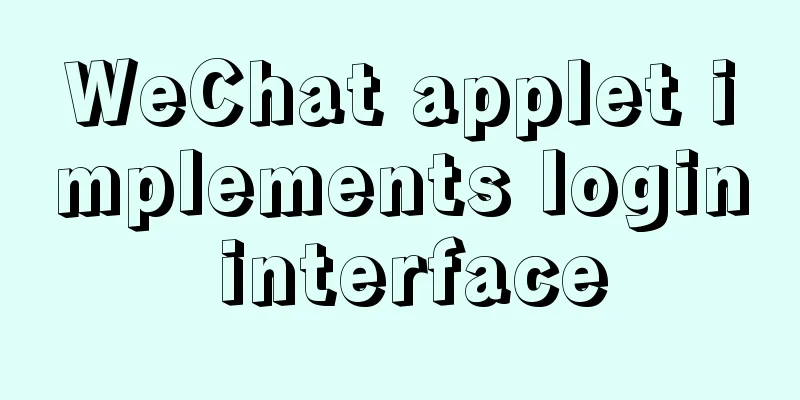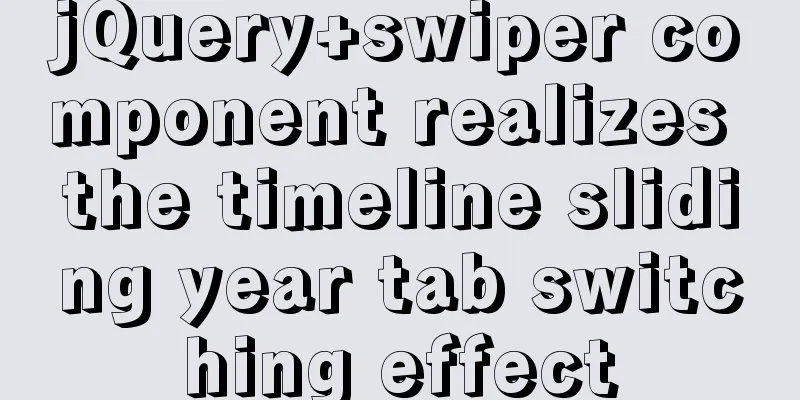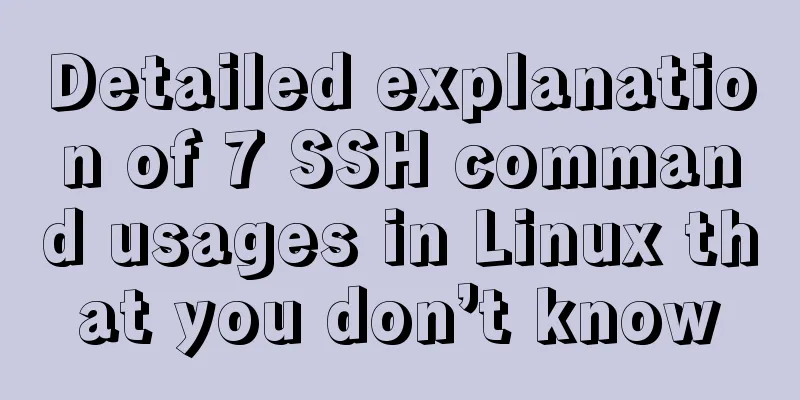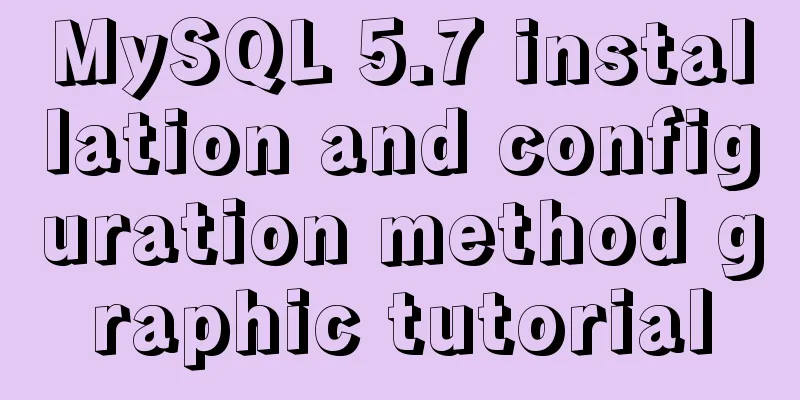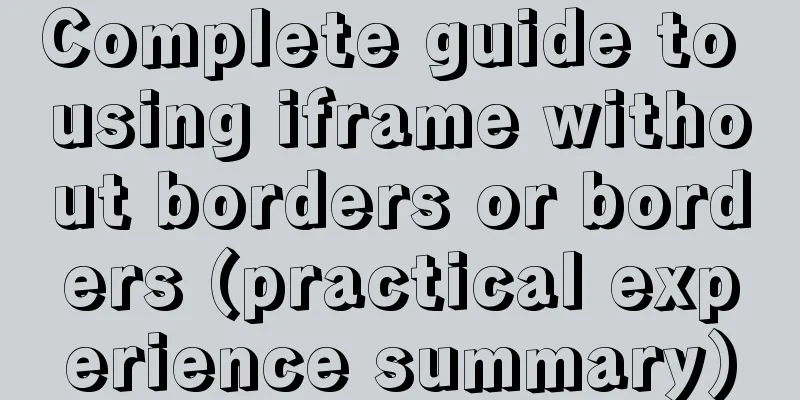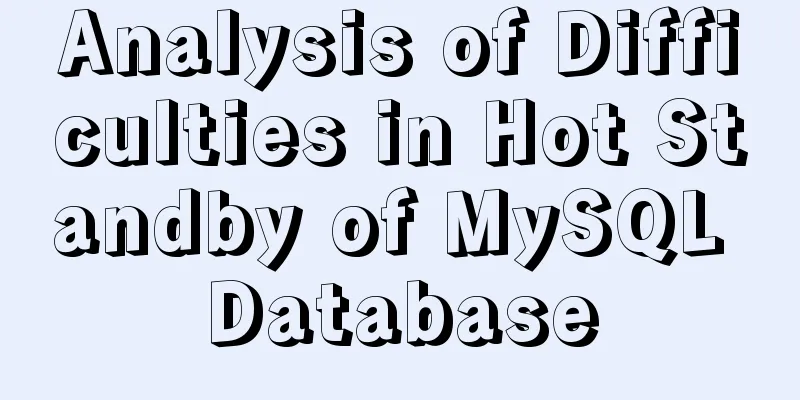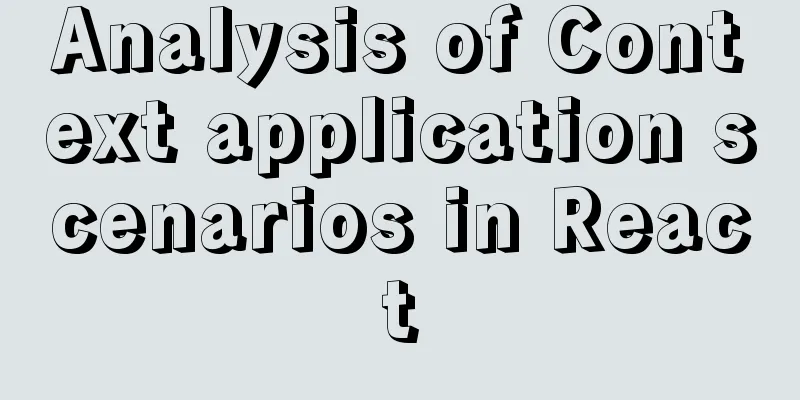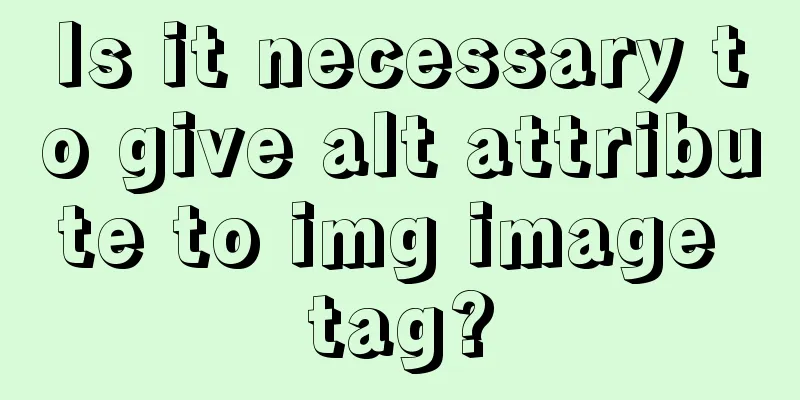mysql5.7.19 winx64 decompressed version installation and configuration tutorial
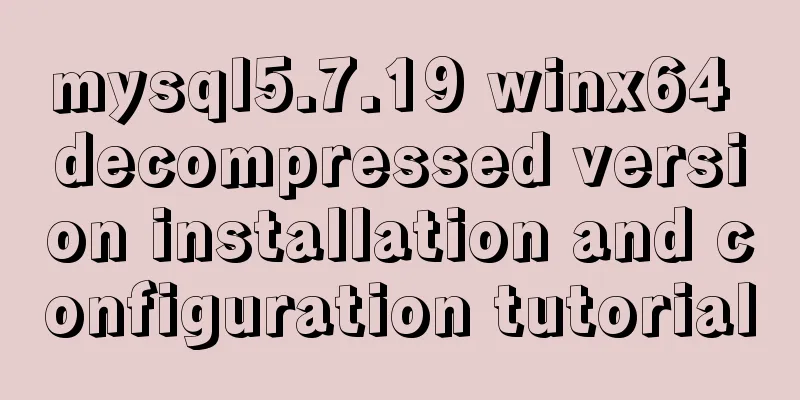
|
Recorded the installation tutorial of mysql 5.7.19 winx64 decompression version, the specific content is as follows System environment: Win7 x64 Configuration and installation process The specific installation is as follows: 1. Unzip the mysql-5.7.19-winx64.zip compressed file to the C:\MySQL\ directory; #Code start [Client] #Set port 3306 port = 3306 [mysqld] #Set port 3306 port = 3306 # Set the installation directory of mysql to basedir=C:\mysql # Set the storage directory of mysql database data datadir=C:\mysql\data # Maximum number of connections allowed max_connections=200 # The default character set used by the server is the 8-bit latin1 character set character-set-server=utf8 # The default storage engine that will be used when creating a new table default-storage-engine=INNODB sql_mode=NO_ENGINE_SUBSTITUTION,STRICT_TRANS_TABLES [mysql] # Set the default character set of the mysql client to default-character-set=utf8 #End of code 4. Configure environment variables; 4.1. Create a new system variable MYSQL_HOME and set the variable value to C:\mysql; 5. Run the command prompt cmd as an administrator (it must be run as an administrator, otherwise the permissions are insufficient); 5.1. Use the DOS command to enter the C:\mysql directory and run the following command mysqld --defaults-file=my.ini --initialize-insecure mysqld --install net start mysql 5.2. Set the root password of mysql and run the following command
mysql -u root -p
use mysql;
update user set authentication_string=password('your password') where user='root';
flush privileges;
exitAt this point, the configuration and installation of the MySQL 5.7.19 winx64 decompression version has been completed! I wish you success! Wonderful topic sharing: MySQL different versions installation tutorial MySQL 5.7 installation tutorials for various versions MySQL 5.6 installation tutorials for various versions mysql8.0 installation tutorials for various versions The above is the full content of this article. I hope it will be helpful for everyone’s study. I also hope that everyone will support 123WORDPRESS.COM. You may also be interested in:
|
<<: How to import js configuration file on Vue server
>>: Example of how to upload a Docker image to a private repository
Recommend
How to view nginx configuration file path and resource file path
View the nginx configuration file path Through ng...
Meta viewport makes the web page full screen display control on iPhone
In desperation, I suddenly thought, how is the Sin...
Vite2.0 Pitfalls
Table of contents Vite project build optimization...
Detailed process record of nginx installation and configuration
Table of contents 1 Introduction to nginx 1 What ...
WeChat Mini Program to Implement Electronic Signature
This article shares the specific code for impleme...
Use SWFObject to perfectly solve the browser compatibility problem of inserting Flash into HTML
Let’s learn together 1. Traditional methods Copy ...
5 ways to determine whether an object is an empty object in JS
1. Convert the json object into a json string, an...
Native JS to implement hover drop-down menu
JS implements a hover drop-down menu. This is a s...
Vue mobile terminal determines the direction of finger sliding on the screen
The vue mobile terminal determines the direction ...
Vue defines private filters and basic usage
The methods and concepts of private filters and g...
Parsing the commonly used v-instructions in vue.js
Table of contents Explanation of v-text on if for...
How to use CSS to achieve data hotspot effect
The effect is as follows: analyze 1. Here you can...
Detailed discussion on the issue of mysqldump data export
1. An error (1064) is reported when using mysqldu...
How to build php7 with docker custom image
First, perform a simple Docker installation. To c...
How to use ES6 class inheritance to achieve a gorgeous ball effect
Table of contents introduce Implementation steps ...