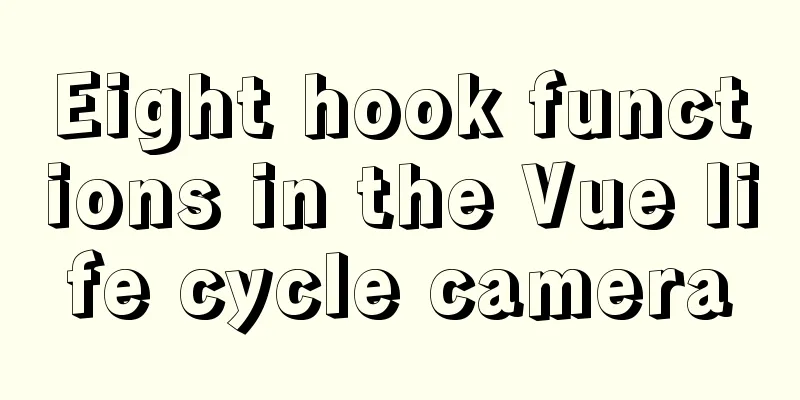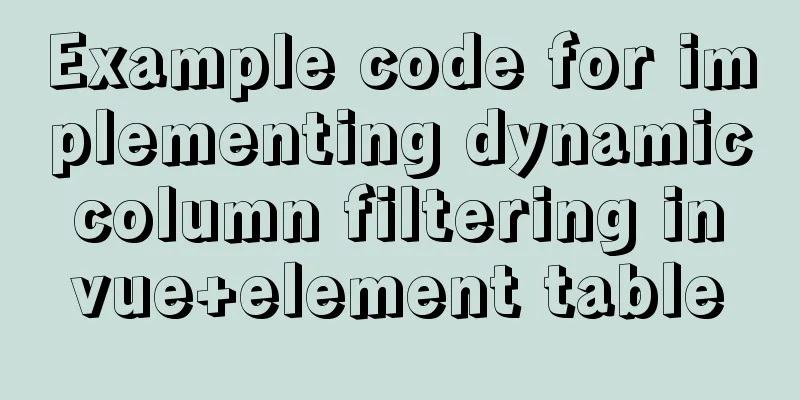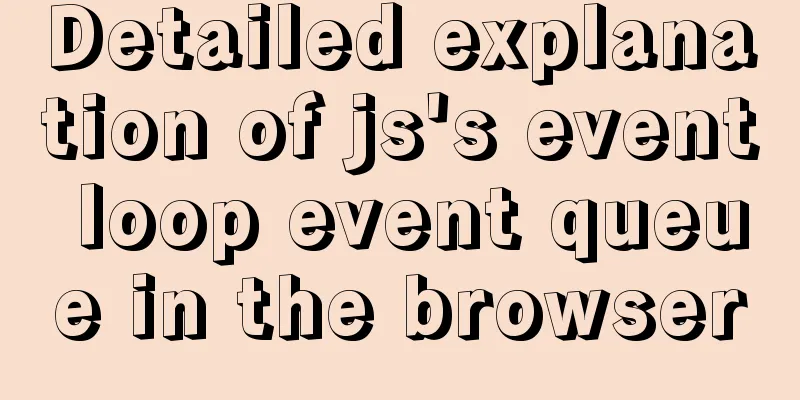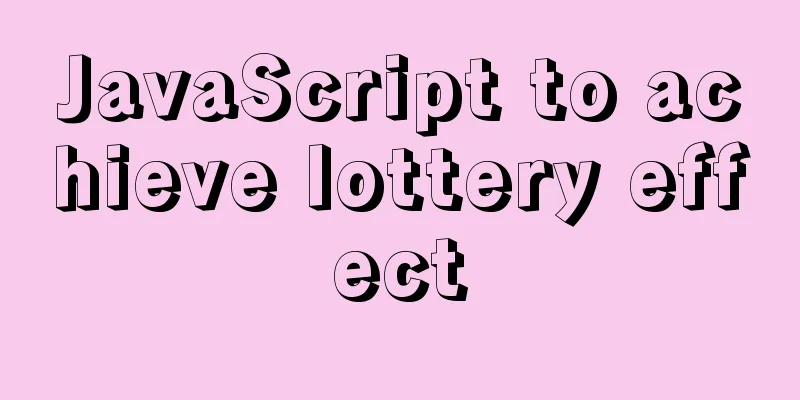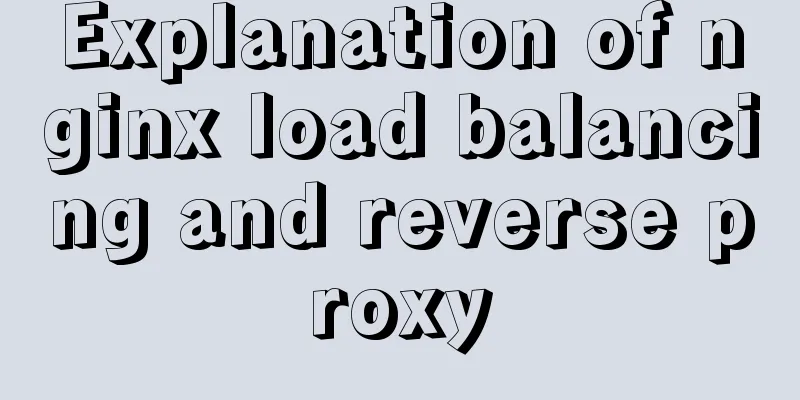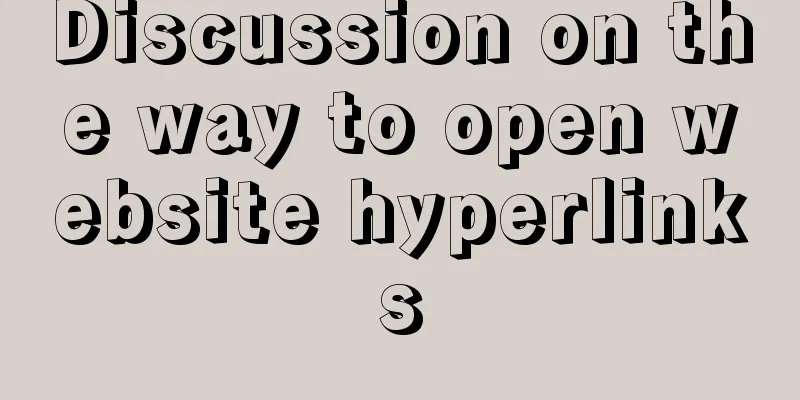MySQL 5.7 installation and configuration method graphic tutorial
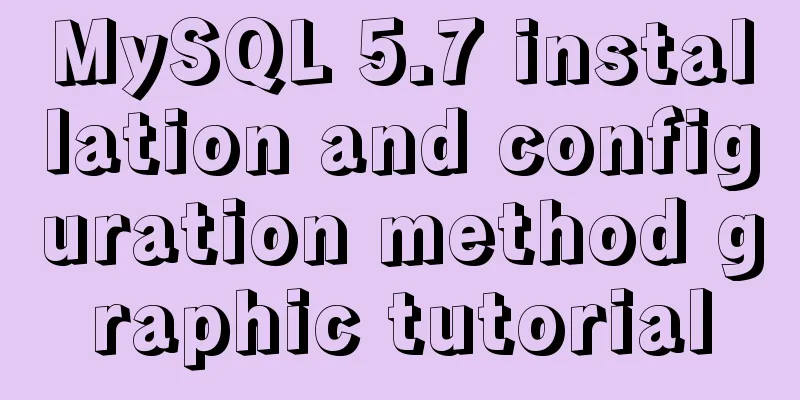
|
This tutorial shares the installation and configuration method of MySQL 5.7 for your reference. The specific content is as follows Notes on each version of mysql-installer-community-5.7.9.1: mysql-installer-web-community-5.7.9.0: The web logo indicates online installation; Next, let’s take a look at the database installation of the latest version of mysql-installer-community-5.7.9.1.msi: Step 1: Double-click the file and the following interface will appear:
Step 2: After clicking the red boxes one by one, the following interface appears:
Step 3: Here we choose custom, according to the actual situation, next appears as follows:
Step 4: Select MySQL servers. Choose workbench based on your preference, as it is more convenient and easy to use. Select it here, and the following interface will appear in the next window:
Because the Microsoft Visual C++ software version of the system is too old, it fails here and needs to be reinstalled. If your machine has the latest software, the following interface will appear:
step5: The installation location of your own database and the storage location of the data. Click next and the following interface appears:
step6: next, the following interface appears
step7: next, the following interface appears
Step 8: You can configure MySQL here. After the configuration is completed, the following interface will appear in next:
Step 9: Because this is for development, select Development Machine, and leave the rest as default. If you are interested in advanced configuration information such as logs, select Show Advanced Options. Next, the following interface appears:
Step 10: Fill in the corresponding database user name and password. You can also add a database user. Click Next and the following interface will appear:
step11: The default setting is OK, and the following interface will appear next:
Step 12: Change the name according to your preference. Generally, the default is fine. Next, the following interface will appear:
step13: next the following interface appears:
step14: Execute and the following interface appears:
step15: If the above prompt appears, it means the installation is successful! Click Finish. The following is the Mysql database work console, as shown below:
Of course, you can also access it from a DOS window, as follows:
Enter the password to enter the database and operate the database. The above is the full content of this article. I hope it will be helpful for everyone’s study. I also hope that everyone will support 123WORDPRESS.COM. You may also be interested in:
|
<<: vue+echarts realizes the flow effect of China map (detailed steps)
>>: Graphical tutorial on installing CentOS 7.3 on VMWare
Recommend
MySQL data type selection principles
Table of contents Small but beautiful Keep it sim...
SQL-based query statements
Table of contents 1. Basic SELECT statement 1. Qu...
Advanced and summary of commonly used sql statements in MySQL database
This article uses examples to describe the common...
Solutions for building ping and nfs in embedded Linux development environment
1. Embedded Software Level 1) Bootloader->Boot...
Div adaptive height automatically fills the remaining height
Scenario 1: Html: <div class="outer"...
How to use indexes to optimize MySQL ORDER BY statements
Create table & create index create table tbl1...
Linux Centos8 Create CA Certificate Tutorial
Install Required Files Yum install openssl-* -y C...
How to implement CSS mask full screen center alignment
The specific code is as follows: <style> #t...
MySQL optimization tips: analysis of duplicate removal implementation methods [millions of data]
This article uses an example to illustrate how to...
Solution to the ineffectiveness of flex layout width in css3
Two-column layout is often used in projects. Ther...
HTML form value transfer example through get method
The google.html interface is as shown in the figur...
Examples of two ways to implement a horizontal scroll bar
Preface: During the project development, we encou...
Reasons and solutions for MySQL sql_mode modification not taking effect
Table of contents Preface Scenario simulation Sum...
After installing Navicat in MySQL, 2059 appears, Authentication plugin and local link virtual machine docker, remote link server
Preface After installing MySQL and Navicat, when ...
Implementation of nacos1.3.0 built with docker
1. Resume nacos database Database name nacos_conf...