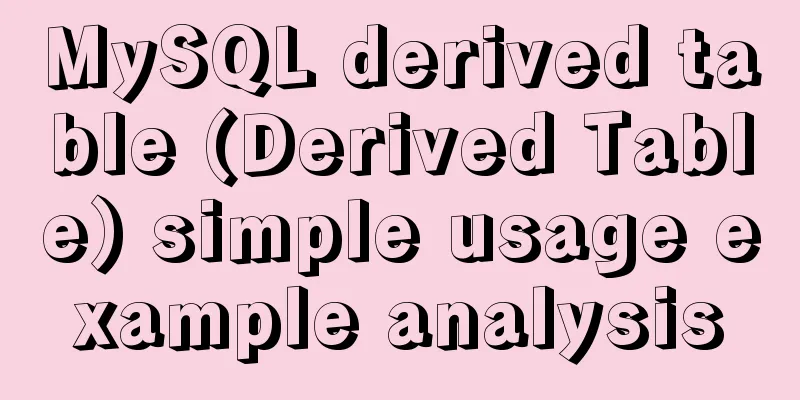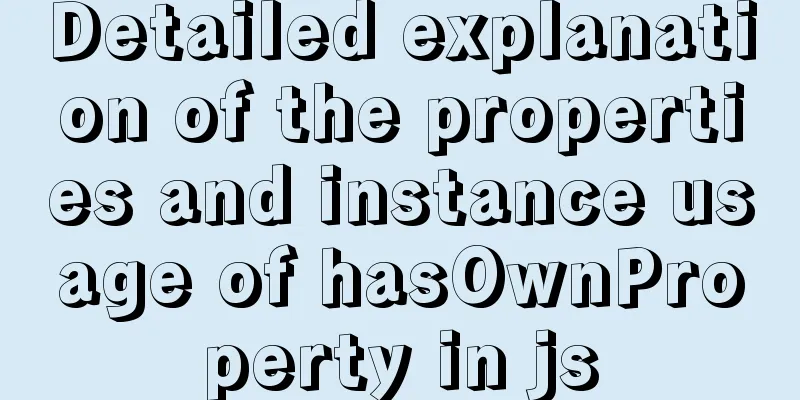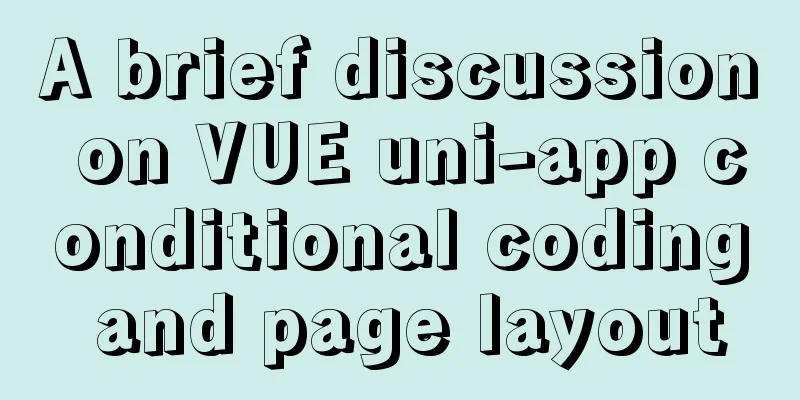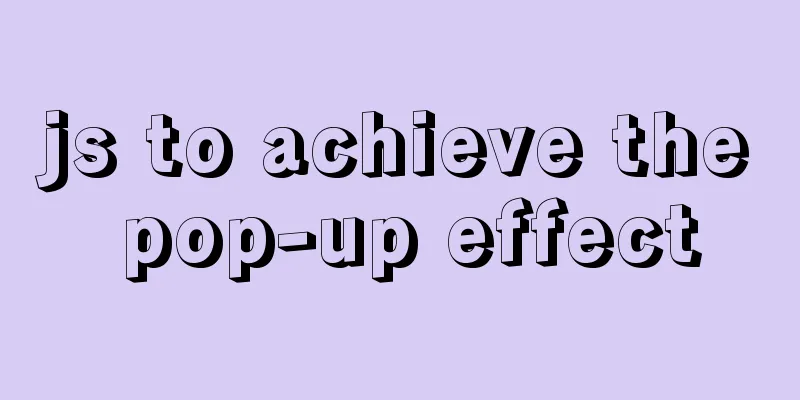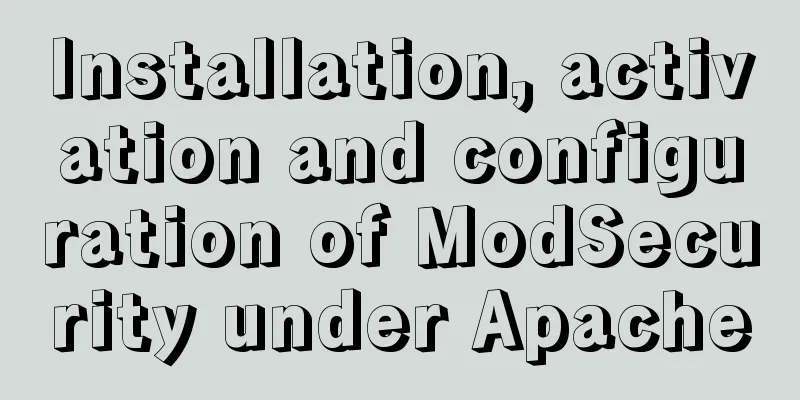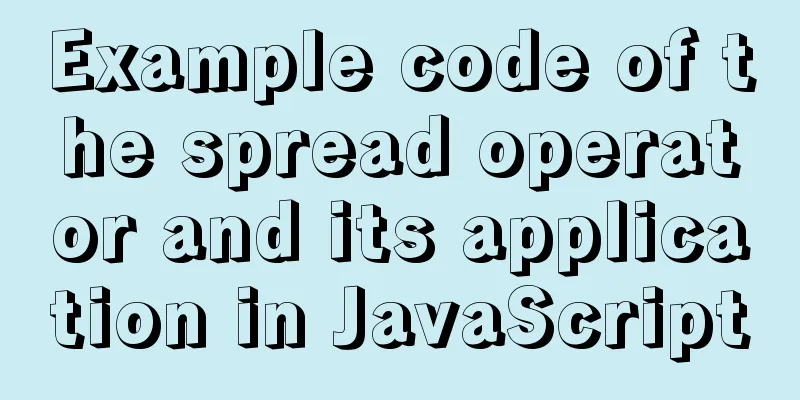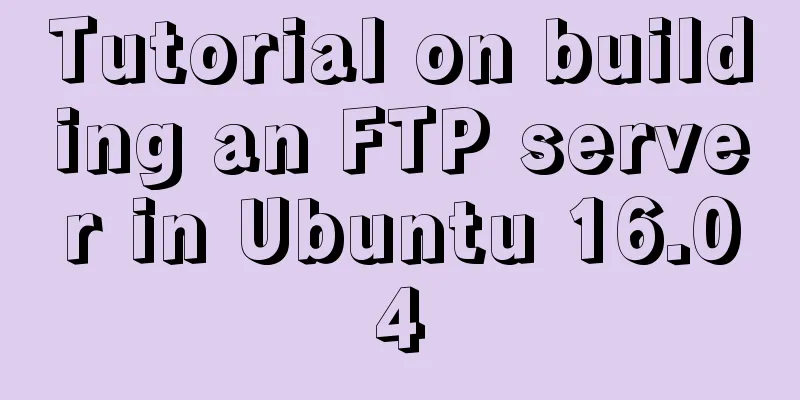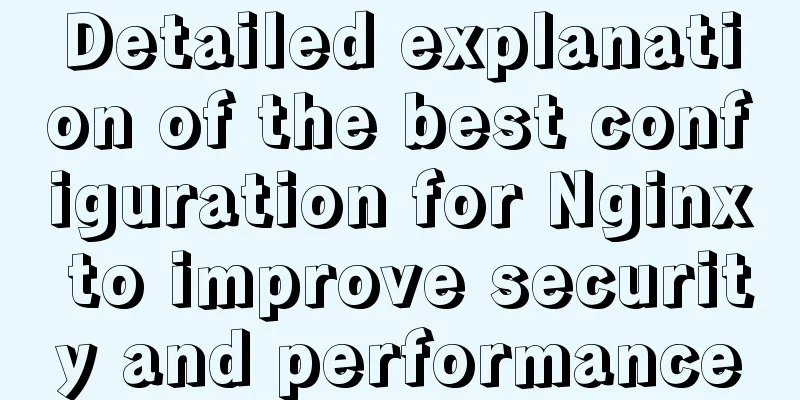CentOS 6.4 MySQL 5.7.18 installation and configuration method graphic tutorial

|
The specific steps of installing mysql5.7.18 under centos6.4 are shared with everyone. 1. First check whether MySQL has been installed and find the MySQL related software rpm package #rpm -qa | grep mysql
2. Delete everything related to mysql #yum -y remove mysql-libs-5.1.66-2.el6_3.x86_64
3. Install dependency packages #yum -y install make gcc-c++ cmake bison-devel ncurses-devellibaio libaio-devel
4. Create a mysql user group #groupadd mysql 5. Create user mysql under the mysql user group #useradd mysql -g mysql 6. Download mysql-5.7.19-linux-glibc2.12-x86_64.tar.gz from the official website Download address: https://dev.mysql.com/downloads/mysql/ 7. Put mysql-5.7.19-linux-glibc2.12-x86_64.tar in the /opt folder 8. Unzip the file mysql-5.7.19-linux-glibc2.12-x86_64.tar.gz #tar xzvfmysql-5.7.19-linux-glibc2.12-x86_64.tar.gz 9. Rename mysql-5.7.19-linux-glibc2.12-x86_64 to mysql and move it to /usr/local/mysql #mv mysql-5.7.19-linux-glibc2.12-x86_64 /usr/local/mysql Create a data directory under /usr/local/mysql #mkdir /usr/local/mysql/data 10. Return to the local directory #cd /usr/local Change the main content of the mysql directory and the files and subdirectories below it to mysql #chown -R mysql:mysql mysql/ Grant 755 permissions to the mysql directory and its files and subdirectories #chmod -R 755 mysql/ 11. Compile, install and initialize mysql, remember the password at the end of the command line #/usr/local/mysql/bin/mysqld --initialize --user=mysql --datadir=/usr/local/mysql/data --basedir=/usr/local/mysql
12. Start the mysql service #/usr/local/mysql/support-files/mysql.server start
13. Make a soft connection and restart the MySQL service #ln -s /usr/local/mysql/support-files/mysql.server /etc/init.d/mysql #service mysql restart 14. Make a soft link and put mysql in the installation directory in the /usr/bin directory #ln -s /usr/local/mysql/bin/mysql /usr/bin 15. Log in to msyql and enter the password (the password is the password generated by initialization in step 11) #mysql -u root -p
16. Change the password to 123456 msql>alter user 'root'@'localhost' identified by '123456'; mysql>use mysql; msyql>update user set user.Host='%' where user.User='root'; mysql>flush privileges; mysql>quit 17. Edit my.cnf, add the configuration file, and configure the content as follows #vi /usr/local/mysql/my.cnf [mysqld] port = 3306 sql_mode=NO_ENGINE_SUBSTITUTION,STRICT_TRANS_TABLES 18. Allow port 3306 #iptables -I INPUT -p tcp -m state --state NEW -m tcp --dport 3306 -j ACCEPT #iptables -L -n #service iptables save The above is the full content of this article. I hope it will be helpful for everyone’s study. I also hope that everyone will support 123WORDPRESS.COM. You may also be interested in:
|
<<: React uses emotion to write CSS code
>>: Solution to slow network request in docker container
Recommend
JavaScript pre-analysis, object details
Table of contents 1. Pre-analysis 1. Variable pre...
Detailed explanation of Javascript Echarts air quality map effect
We need to first combine the air quality data wit...
JavaScript implements page scrolling animation
Table of contents Create a layout Add CSS styles ...
A simple way to build a Docker environment
First, let’s understand what Docker is? Docker is...
Nginx Service Quick Start Tutorial
Table of contents 1. Introduction to Nginx 1. Wha...
How to change password in MySQL 5.7.18
How to change the password in MySQL 5.7.18: 1. Fi...
MySQL 5.7.13 source code compilation, installation and configuration method graphic tutorial
Installation environment: CentOS7 64-bit MINI ver...
Solve the problem that the element DateTimePicker+vue pop-up box only displays hours
Three knowledge points: 1. CSS descendant selecto...
Some tips for writing high-performance HTML applications
How can you improve web page performance? Most de...
Detailed explanation of the working principle and usage of the Docker image submission command commit
After creating a container locally, you can creat...
What scenarios are not suitable for JS arrow functions?
Table of contents Overview Defining methods on an...
Analysis of Sysbench's benchmarking process for MySQL
Preface 1. Benchmarking is a type of performance ...
Summary of HTML knowledge points for the front end (recommended)
1. HTML Overview htyper text markup language Hype...
How to configure mysql5.6 to support IPV6 connection in Linux environment
Introduction: This article mainly introduces how ...
Basic Implementation of AOP Programming in JavaScript
Introduction to AOP The main function of AOP (Asp...