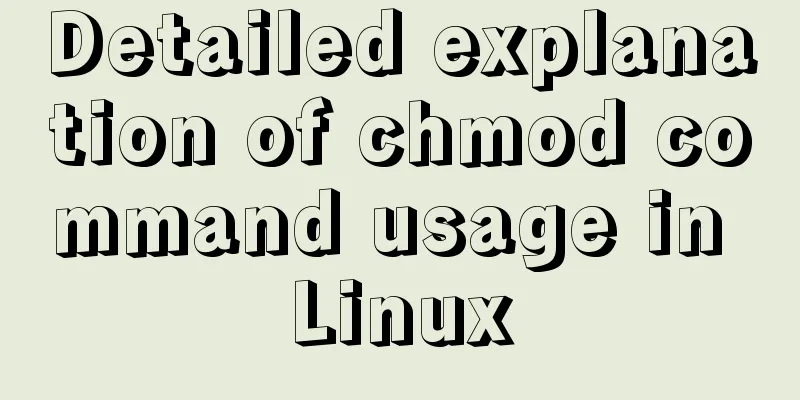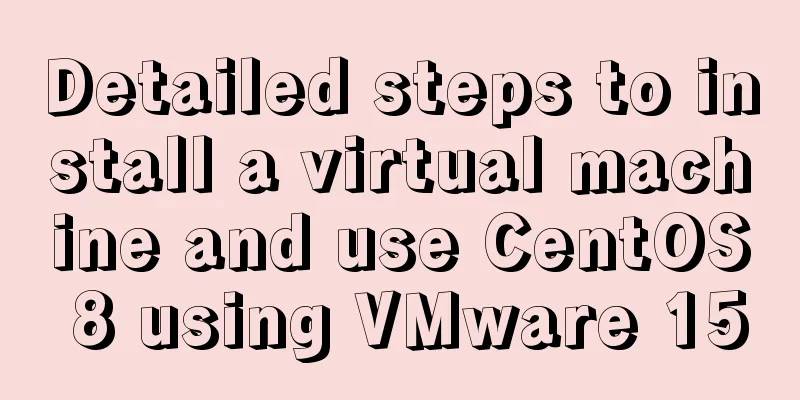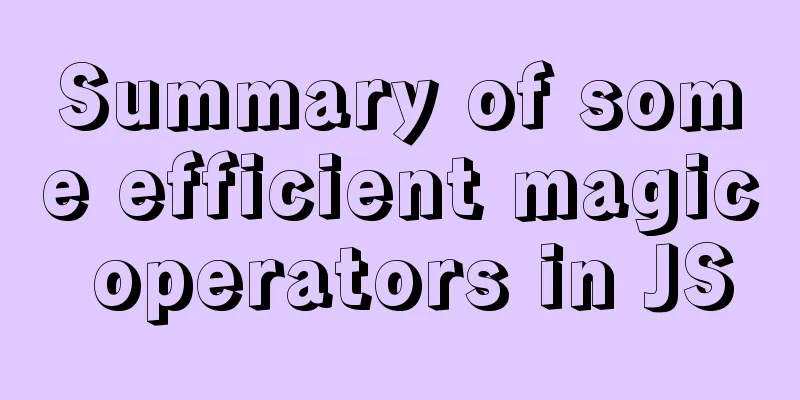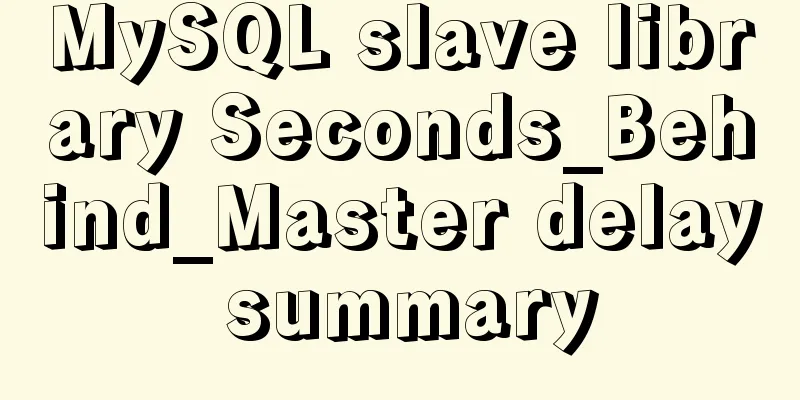CentOS 6.6 source code compilation and installation of MySQL 5.7.18 tutorial detailed explanation
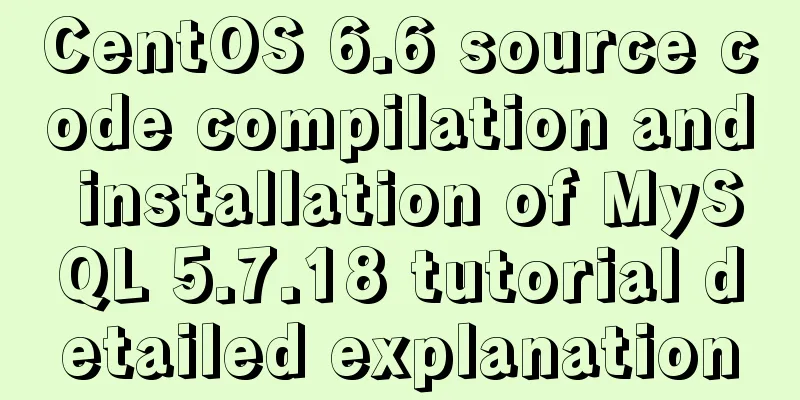
|
1. Add users and groups 1. Add mysql user group # groupadd mysql 2. Add mysql user # useradd -g mysql -s /bin/nologin mysql -M 2. Check whether MySQL is installed in the system. If installed, uninstall it # rpm -qa | grep mysql mysql-libs-5.1.73-3.el6_5.x86_64 # rpm -e mysql-libs-5.1.73-3.el6_5.x86_64 --nodeps 3. Install required dependency packages # yum -y install wget gcc-c++ ncurses-devel cmake 4. Installation 1. Download the latest version of MySQL Go to http://dev.mysql.com/downloads/mysql/ and select Generic Linux under Source Code. Select MySQL with boost library to download. MySQL5.7 has requirements for the boost library. Choosing one with the boost library will avoid some pitfalls. # wget https://cdn.mysql.com//Downloads/MySQL-5.7/mysql-boost-5.7.18.tar.gz 2. Unzip and install # tar xf mysql-boost-5.7.18.tar.gz # cd mysql-5.7.18 # cmake -DCMAKE_INSTALL_PREFIX=/usr/local/mysql -DDEFAULT_CHARSET=utf8 -DDEFAULT_COLLATION=utf8_general_ci -DWITH_MYISAM_STORAGE_ENGINE=1 -DWITH_INNOBASE_STORAGE_ENGINE=1 -DWITH_ARCHIVE_STORAGE_ENGINE=1 -DWITH_BLACKHOLE_STORAGE_ENGINE=1 -DWITH_MEMORY_STORAGE_ENGINE=1 -DWITH_READLINE=1 -DENABLED_LOCAL_INFILE=1 -DMYSQL_USER=mysql -DMYSQL_TCP_PORT=3306 -DWITH_BOOST=boost/boost_1_59_0 # make && make install MySQL will be installed in the /usr/local/mysql directory. 3. Enter the installation directory and create a data directory # cd /usr/local/mysql # mkdir data 4. Modify the /usr/local/mysql directory permissions # chown -R mysql. /usr/local/mysql 5. Initialize the database # ./mysqld --initialize --user=mysql --basedir=/usr/local/mysql --datadir=/usr/local/mysql/data Note: 1. The previous version of mysql_install_db was in mysql_basedir/script, and 5.7 is placed in the mysql_install_db/bin directory and has been abandoned. 6. Copy the startup file to /etc/init.d/ and re-command it as mysqld # /usr/local/mysql/support-files/mysql.server /etc/init.d/mysqld 7. Create a configuration file After installation, I found that there was no my.cnf configuration file, so I created one manually. # vim /etc/my.cnf [mysqld] basedir =/usr/local/mysql datadir = /usr/local/mysql/data port = 3306 socket = /tmp/mysql.sock [client] socket=/tmp/mysql.sock 8. Start mysql # /etc/init.d/mysqld start 9. Log in to MySQL # /usr/local/mysql/bin/mysql -uroot -p system-generated password 10. Change the root password
mysql>set password = password('new password');
mysql>flush privileges;
mysql>exit11. Log out and log in again # /usr/local/mysql/bin/mysql -uroot -p'new password' The above is a detailed tutorial on how to compile and install MySQL 5.7.18 from source code on CentOS 6.6. I hope it will be helpful to you. If you have any questions, please leave me a message and I will reply to you in time. I would also like to thank everyone for their support of the 123WORDPRESS.COM website! You may also be interested in:
|
<<: Add and delete table information using javascript
>>: How to add a disk in Vmware: Expand the disk
Recommend
SQL uses ROW_NUMBER() OVER function to generate sequence number
Syntax: ROW_NUMBER() OVER(PARTITION BY COLUMN ORD...
MySQL uses custom functions to recursively query parent ID or child ID
background: In MySQL, if there is a limited level...
Quickly solve the white gap problem (flash screen) when CSS uses @keyframes to load images for the first cycle
Problem explanation: When using the CSS animation...
Detailed explanation of MySQL redo log (redo log) and rollback log (undo logo)
Preface: The previous article described several c...
Detailed explanation of basic operation commands for Linux network settings
Table of contents View network configuration View...
Three ways to delete a table in MySQL (summary)
drop table Drop directly deletes table informatio...
MySQL learning summary: a preliminary understanding of the architectural design of the InnoDB storage engine
1. Storage Engine In the last section, we mention...
Detailed explanation of the benefits of PNG in various network image formats
BMP is an image file format that is independent o...
Vue3.0 uses the vue-grid-layout plug-in to implement drag layout
Table of contents 1. Plugins 2. Interlude 3. Impl...
An article tells you how to write a Vue plugin
Table of contents What is a plugin Writing plugin...
Introduction to building a DNS server under centos7
Table of contents 1. Project environment: 2: DNS ...
JavaScript to achieve balance digital scrolling effect
Table of contents 1. Implementation Background 2....
Node+Express test server performance
Table of contents 1 Test Environment 1.1 Server H...
Nginx Location Configuration Tutorial from Scratch
Basics The matching order of location is "ma...
CSS modular solution
There are probably as many modular solutions for ...