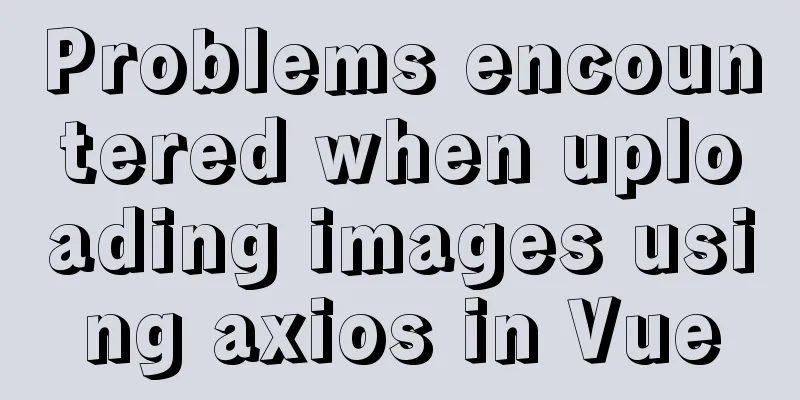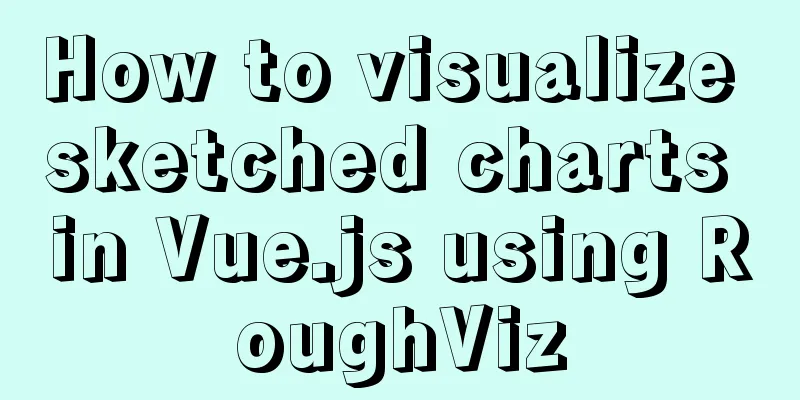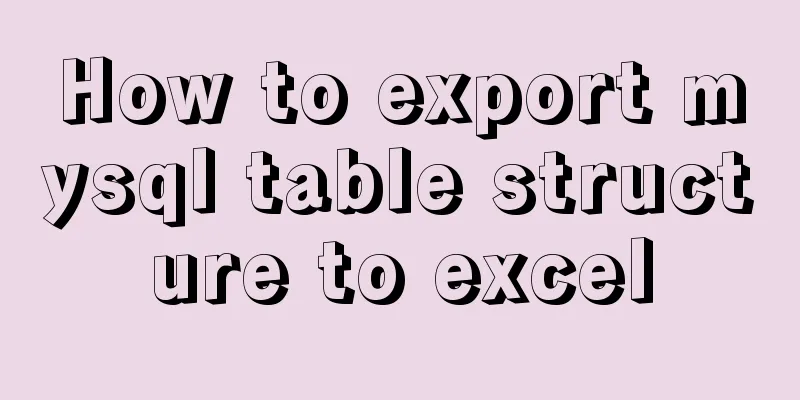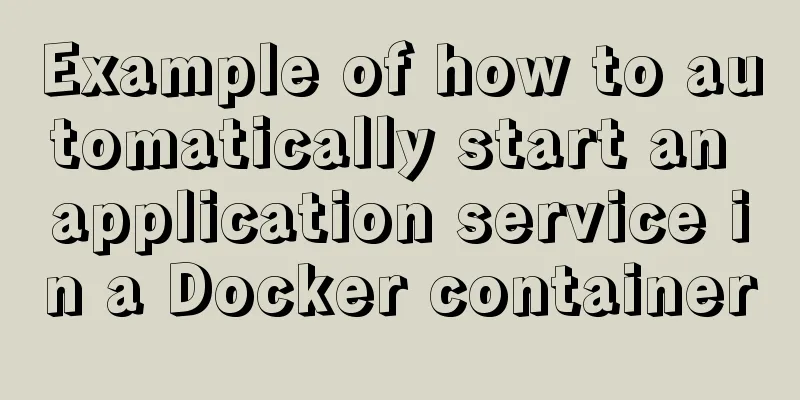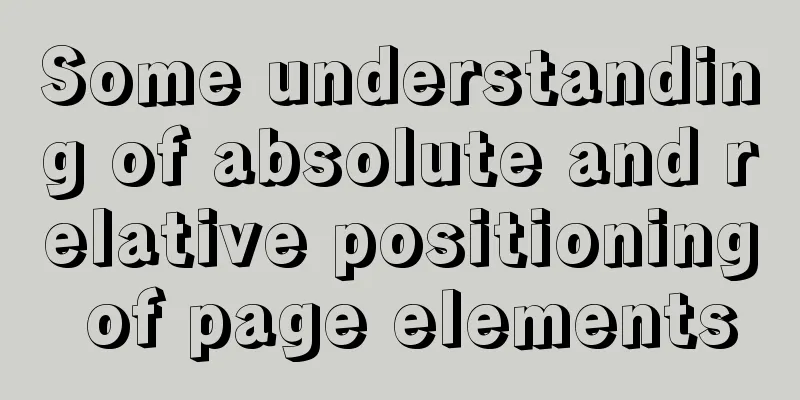Detailed steps to install a virtual machine and use CentOS 8 using VMware 15
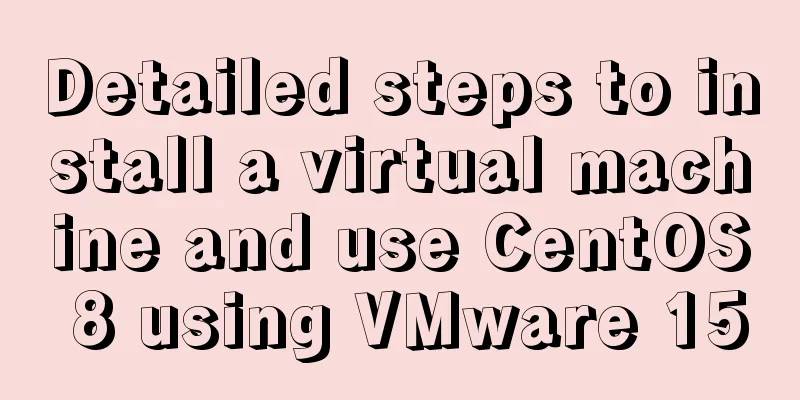
|
Preface: I'm currently learning Linux and .Net Core, and learning some cross-platform knowledge. First of all, the virtual machine software I used is VMware-15.1.0, and the Linux system is CentOS-8-x86_64-1905-dvd1. 1. Install VMware 15.0 First, download the software from the Internet. The installation is pretty simple, so I won’t go into details. 2. Install Linux system 1. Open the VM software installed in the previous step and see the interface as shown below
2. Click New, a pop-up window for creating a new virtual computer will pop up. Select Typical. You can select Custom if necessary.
3. Set up the installer CD/image file, and choose to install the operating system later.
4. CentOS is a free version of RedHat that can be recompiled and repaired, so I chose the RHE version here.
5. After completing the previous step, it is time to command the virtual machine name and set the installation location. The next step is to determine the disk capacity and whether to split the disk. The default disk capacity is 20GB.
6. In this step, you can customize some hardware parameters, including setting the boot floppy disk. Be sure to set it, choose to use the ISO image file, and browse to where you store the ISO file.
7. At this step, you can click to turn on this virtual machine and start the installation.
8. Select the language interface. If you are fluent in other languages, you can choose another one.
9. After setting the language, there will be a summary of the installation information. Just do all the items with a yellow exclamation mark. Generally, only the installation destination item needs to be clicked in to take a look. Basically, you don’t need to modify anything. Just click to complete it.
10. In the software selection, you can choose according to your preferences, there are many options.
11. After everything is completed, you can click to start the installation. You will be asked to set a root password, which is the password for the root account. Root is the account with the highest system permissions, and then wait for the installation to complete.
12. The installation completion interface is as follows, and a restart is required.
This completes the installation. Conclusion I tried to install it using Virtual Box several times at the beginning but all failed. I had to reinstall it when it restarted. I still don’t know what caused the problem. I will study it later. If anyone knows, please let me know. This is an explanation of the format used when creating a virtual machine in Virtual Box. You can take a look at it. vdi format: a unique hard disk file format created by VirtualBox by default. Currently, no other software supports this format. vmdk format: a virtual hard disk file format created by VMware. This can be migrated to a VM. vhd format: a Microsoft virtual machine hard disk file format. This can be migrated to Windows. The above is a detailed introduction to the steps of using VMware 15 to install a virtual machine and use CentOS 8. I hope it will be helpful to everyone. If you have any questions, please leave me a message and I will reply to you in time. I would also like to thank everyone for their support of the 123WORDPRESS.COM website! You may also be interested in:
|
<<: Steps to enable MySQL database monitoring binlog
>>: How to clear the timer elegantly in Vue
Recommend
How to solve the problem of left alignment of the last line in flex layout space-between
First look at the code and effect↓ <style> ...
Avoid abusing this to read data in data in Vue
Table of contents Preface 1. The process of using...
Detailed explanation of the meaning of N and M in the MySQL data type DECIMAL(N,M)
A colleague asked me what N and M mean in the MyS...
Detailed description of shallow copy and deep copy in js
Table of contents 1. js memory 2. Assignment 3. S...
CSS animation property usage and example code (transition/transform/animation)
During development, a good user interface will al...
Detailed troubleshooting of docker.service startup errors
Execute the following command to report an error ...
How to set directory whitelist and IP whitelist in nginx
1. Set a directory whitelist: Do not set restrict...
Linux implements the source code of the number guessing game
A simple Linux guessing game source code Game rul...
Linux system repair mode (single user mode)
Table of contents Preface 1. Common bug fixes in ...
Linux's fastest text search tool ripgrep (the best alternative to grep)
Preface Speaking of text search tools, everyone m...
Detailed explanation of this reference in React
Table of contents cause: go through: 1. Construct...
5 issues you should pay attention to when making a web page
1. Color matching problem <br />A web page s...
How to configure environment variables in Linux environment
JDK download address: http://www.oracle.com/techn...
How to allow remote access to open ports in Linux
1. Modify the firewall configuration file # vi /e...
Detailed Explanation of JavaScript Framework Design Patterns
Table of contents mvc mvp mvvm The source of Vue ...