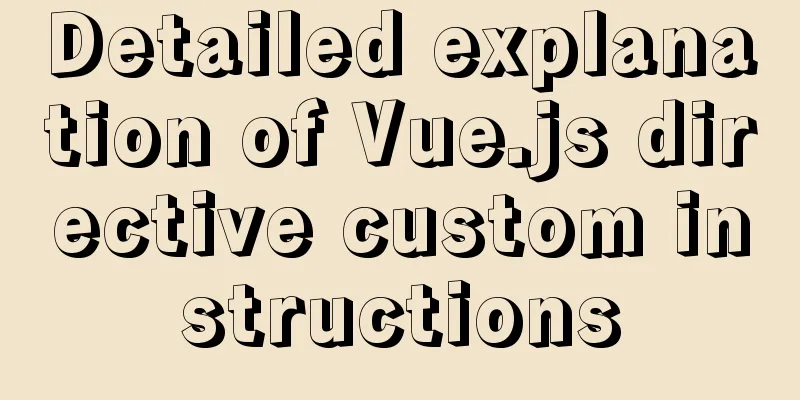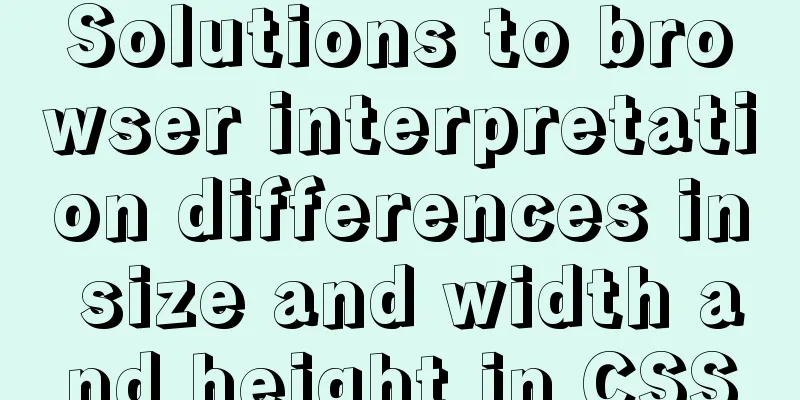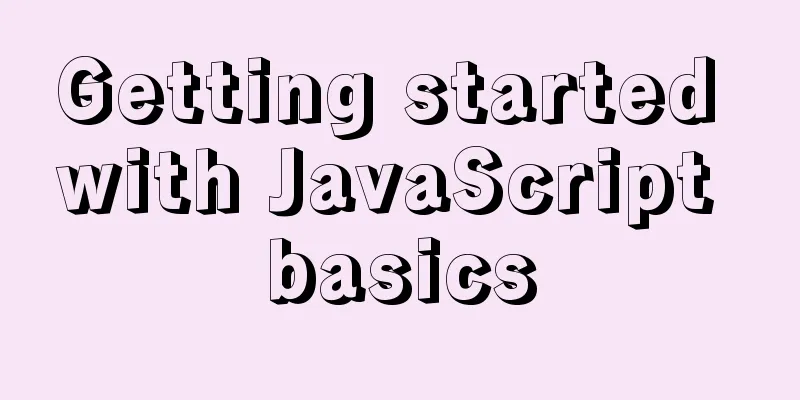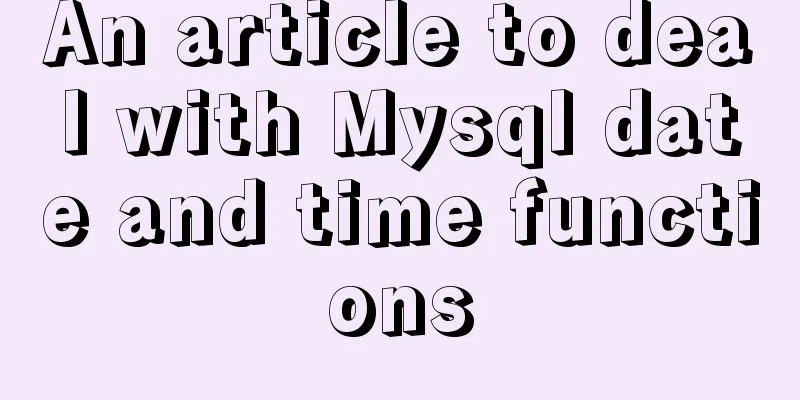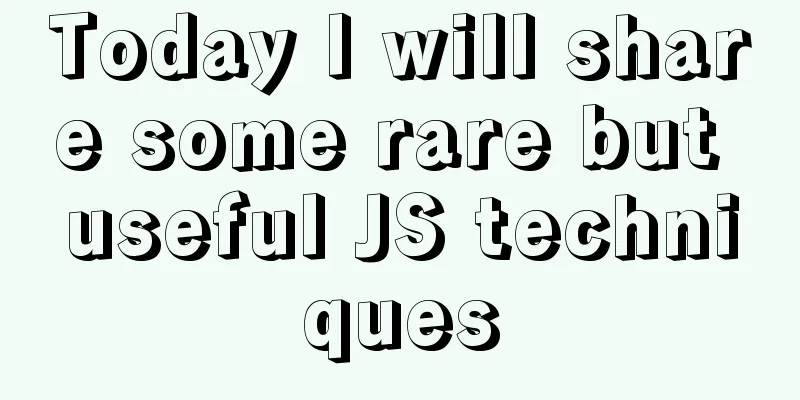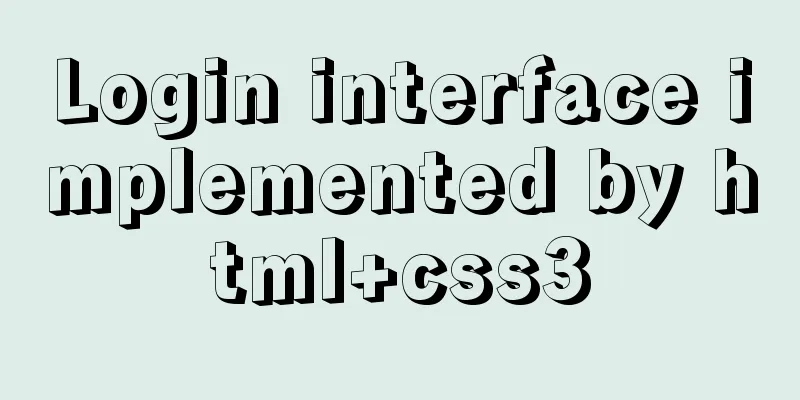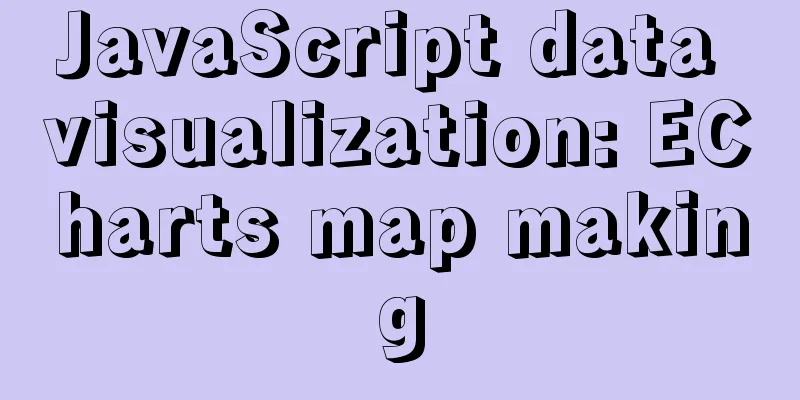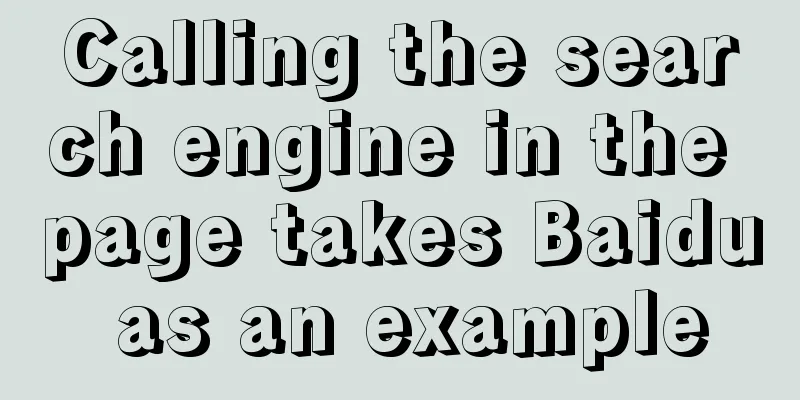How to visualize sketched charts in Vue.js using RoughViz
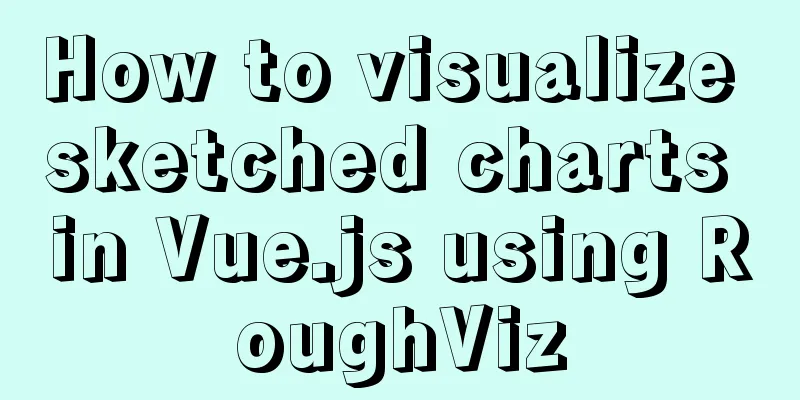
introduceA chart is a graphical representation of data used to make a data set easier to read and to make it easy to distinguish between its parts. While most users are used to seeing clean and formal diagrams, some users prefer to see hand-drawn or sketched diagrams, which is where roughViz comes in. roughViz is a JavaScript library based on D3.js and Rough.js. The library is designed to help build diagrams that look like sketches or hand drawings, like the example below.
In this guide, you'll learn how to use vue-roughviz to display sketch-like diagrams in your Vue.js applications, and how to configure your Vue applications using vue-cli. PrerequisitesThis tutorial assumes that the following prerequisites are met:
startIf you don’t have vue-cli installed yet, run the following command to install the latest version. npm install -g @vue/cli # OR yarn global add @vue/cli Now, create a new vue application: vue create my-app Note: This process may take several minutes. Once that's done, we can move into our new application root directory: cd my-app The process described in detail above creates a new Vue.js application. To make sure everything is set up, run npm run serve . When you visit http://localhost:8080, you should see “Welcome to Your Vue.js app page” in your browser. Add vue-roughvizvue-roughviz is a Vue.js wrapper for RoughViz.js. This makes the library accessible as a component, allowing for seamless reuse in Vue.js based projects. To include vue-roughviz in our project, run: npm install vue-roughviz vue-roughViz componentvue-roughviz provides all rawViz chart style components, including:
useAfter adding vue-roughviz to your project, the next step is to open the project folder in your preferred text editor. When you open the src/App.vue file, the initial content should look similar to the following:
If your view looks like the above, go ahead and delete all of its contents and replace it with the following code:
<template>
<div id="app">
<rough-bar :data="{
labels: ['North', 'South', 'East', 'West'],
values: [10, 5, 8, 3],
}" title="Regions" roughness="8" :colors="['red', 'orange', 'blue', 'skyblue']" stroke="black" stroke-width="3" fill-style="cross-hatch" fill-weight="3.5" />
</div>
</template>Code Description
vue-roughviz propsThe only required prop is data, which is the data used to construct the chart. This can be a string or an object. If an object is selected, it must contain labels and values keys. If a string is used instead, the string must be the URL of a csv or tsv file. In this file, you must also specify labels and values as separate attributes representing each column. Other useful props include:
runTo preview our application, run npm run serve. If you followed the above steps correctly, accessing http://localhost:8080 should allow you to view the graph displayed in your browser.
Loading data from external APILet's do a little experiment and display the last 10 days of Bitcoin's price history in our chart. In this experiment, we will use the Coingecko API. Why choose Coingecko? Unlike other cryptocurrency APIs, Coingecko is free and does not require an API key to get started, which is ideal for our experiments. Go ahead and replace src/App.vue with the following code
<template>
<div id="app">
<div>
<rough-bar v-if="chartValue.length > 0" :data="{
labels: chartLabel,
values: chartValue,
}" title="BTC - 10 Days" roughness="3" stroke="black" stroke-width="1" fill-style="zig-zag" fill-weight="2" />
</div>
</div>
</template>We create an asynchronous method loadData() that fetches the Bitcoin price history from the coingecko API and loops through the returned data. We separate the date from the price and use the returned dates as chart labels and the prices as chart values. And beforeMount(), that is, before our application is mounted to the view, we call the loadData() function created earlier. Running our application, you should see the new changes to our graph as follows:
The above is the details of how to use RoughViz to visualize sketch charts in Vue.js. For more information about RoughViz visualization of sketch charts in Vue.js, please pay attention to other related articles on 123WORDPRESS.COM! You may also be interested in:
|
<<: Steps to install GRUB on Linux server
>>: Get a list of your top 10 most frequently used terminal commands in Linux
Recommend
JavaScript implements fireworks effects with sound effects
It took me half an hour to write the code, and th...
How to use Maxwell to synchronize MySQL data in real time
Table of contents About Maxwell Configuration and...
How to limit the number of concurrent connection requests in nginx
Introduction The module that limits the number of...
React encapsulates the global bullet box method
This article example shares the specific code of ...
Implementation code of front-end HTML skin changing function
50 lines of code to change 5 skin colors, includi...
mysql add, delete, modify and query basic statements
grammar Here is the generic SQL syntax for INSERT...
How to deploy a simple c/c++ program using docker
1. First, create a hello-world.cpp file The progr...
Detailed steps to install Hadoop cluster under Linux
Table of contents 1. Create a Hadoop directory in...
How to use async await elegantly in JS
Table of contents jQuery's $.ajax The beginni...
Docker Modify Docker storage location Modify container image size limit operation
This seems to be no longer possible with the new ...
How to bypass unknown field names in MySQL
Preface This article introduces the fifth questio...
Mini Program implements list countdown function
This article example shares the specific code for...
Detailed explanation of writing and using Makefile under Linux
Table of contents Makefile Makefile naming and ru...
Double loading issue when the page contains img src
<br />When the page contains <img src=&qu...
RGBA alpha transparency conversion calculation table
Conversion between rgba and filter values under...