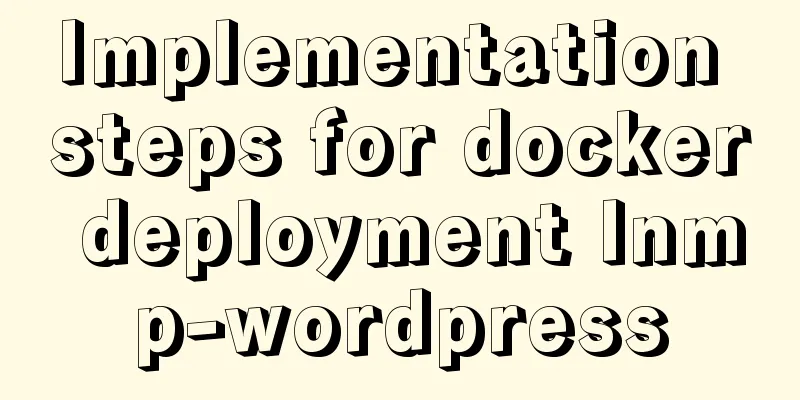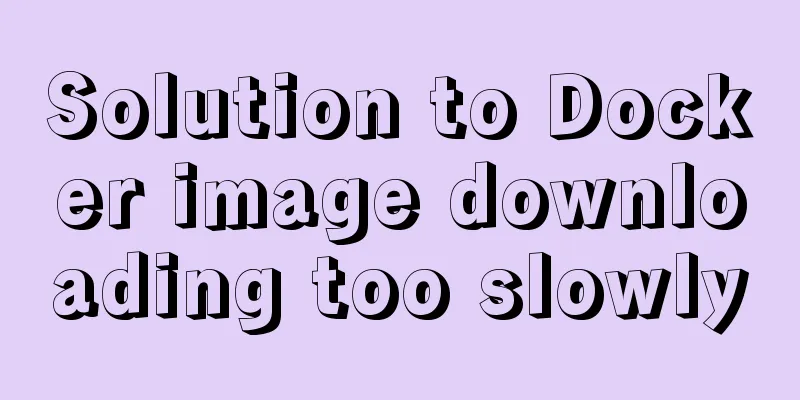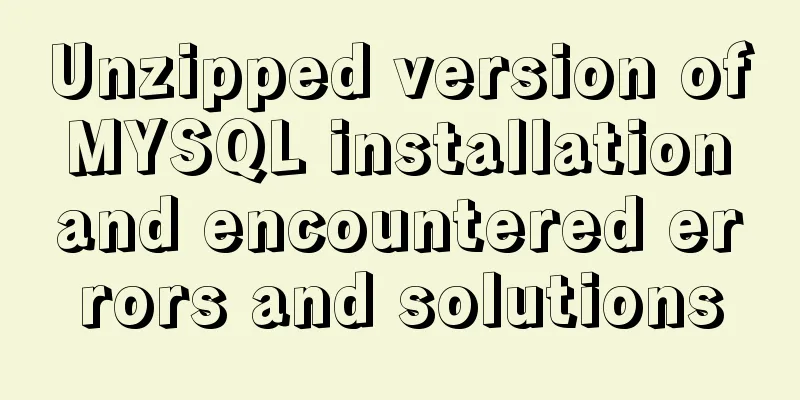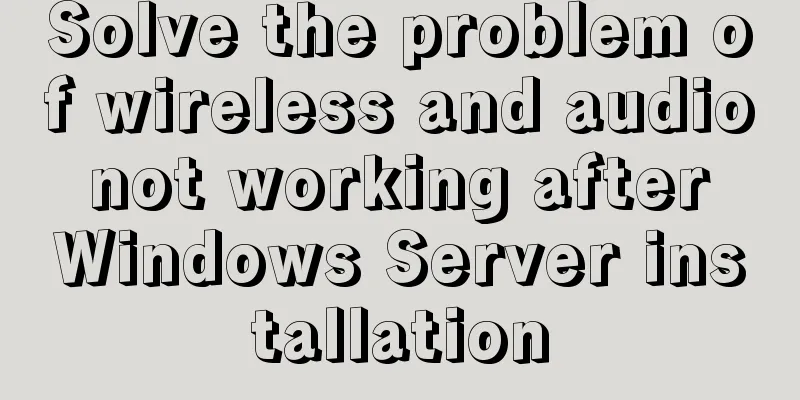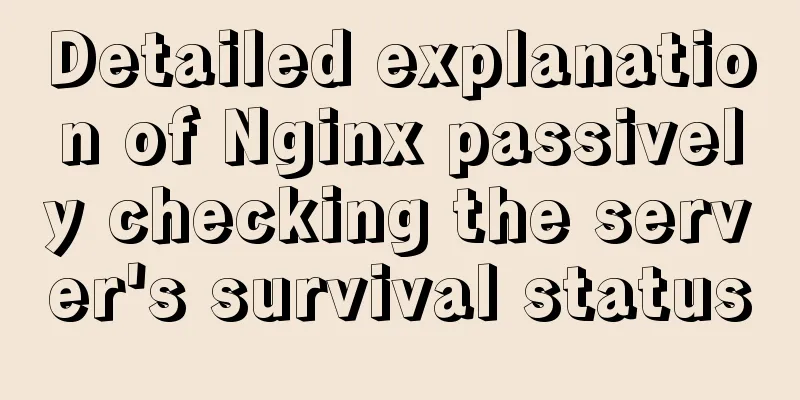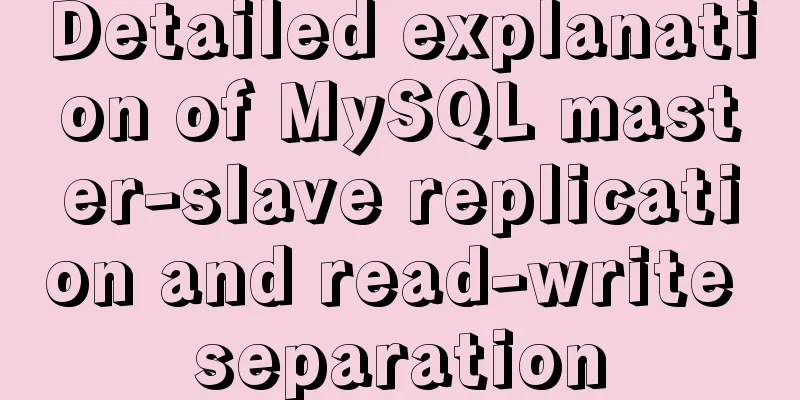JavaScript data visualization: ECharts map making
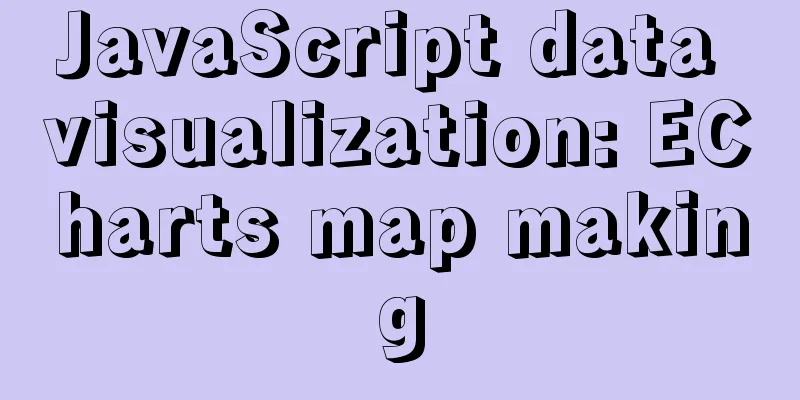
OverviewMaps are a very common means of display in our daily data visualization analysis. They are not only beautiful but also grand. Especially in large-screen displays, it plays an indispensable role Precautions1. Usage1. Baidu Map API (AutoNavi Map API)
2. Vector Map
2. Implementation steps1. The most basic code structure of ECharts
2. Prepare the json file of the vector map of China and put it in the directory of json/map/ 3. Use Ajax to get china.json
//
$get('json/map/china.json',function (chinaJson) {})
4. Register the json data of the map to the echarts global object in the callback function
echarts.registerMap('chinaMap',chinaJson)
5. Set under geo
{
type:'map',
map:'chinaMap'
}
Preliminary implementation code
<!DOCTYPE html>
<html lang="en">
<head>
<meta charset="UTF-8">
<meta http-equiv="X-UA-Compatible" content="IE=edge">
<meta name="viewport" content="width=device-width, initial-scale=1.0">
<title>Map Implementation</title>
<script src="./lib/echarts.min.js"></script>
<script src="./lib/jquery.min.js"></script>
</head>
<body>
<div style="width:600px;height:400px;"></div>
<script>
var myCharts = echarts.init(document.querySelector('div'))
$.get('./json/map/china.json', function (chinaJson) {
// chinaJson is the vector map data of each province in China // console.log(chinaJson);
// Register map dataecharts.registerMap('chinaMap',chinaJson)
var option = {
geo:{
type: 'map',
//chinaMap needs to be consistent with the first parameter in registerMapmap: 'chinaMap'
}
}
myCharts.setOption(option)
})
</script>
</body>
</html>
The returned data chinaJson outputs a screenshot in the browser background:
Let's expand a province and take a look (Taiwan Province as an example):
Effect:
Geo common configurationAllows zooming and dragging effects
Name Display
Initial zoom ratio
Set the coordinates of the map center point
The effect diagram after adding the above configuration:
Display a province (Henan Province) There is nothing much to say here, just change the vector map data from the original whole country to Henan. PS: Kuan Ge is from Henan, so I used Henan Province as an example
<!DOCTYPE html>
<html lang="en">
<head>
<meta charset="UTF-8">
<meta http-equiv="X-UA-Compatible" content="IE=edge">
<meta name="viewport" content="width=device-width, initial-scale=1.0">
<title>Map-display of a certain area</title>
<script src="./lib/echarts.min.js"></script>
<script src="./lib/jquery.min.js"></script>
</head>
<body>
<div style="width:600px;height:400px;"></div>
<script>
var myCharts = echarts.init(document.querySelector('div'))
$.get('json/map/henan.json',(ret) => {
echarts.registerMap('henanMap', ret)
console.log(ret);
var option = {
geo:{
type:'map',
map:'henanMap',
zoom: 1,
label: {
show: true
},
center: [115.650497, 34.437054],
roam: true
}
}
myCharts.setOption(option)
})
</script>
</body>
</html>
Effect
Different areas display different colors1. Display basic map of China 2. Set the air quality data to the objects under the series 3. Associate the data under the series with geo 4. Configure visualMap Note: Here we need to prepare an array, which contains an object. Each object has two key values: name corresponds to the province name, and value corresponds to the color value. First look at the effect diagram and see if it looks familiar:
This is similar to our COVID-19 data chart. The epidemic is far from over. Everyone must not take it lightly, actively get vaccinated, and do a good job of daily protection. The code is as follows, and the comments are quite detailed, so I won't explain them one by one.
<!DOCTYPE html>
<html lang="en">
<head>
<meta charset="UTF-8">
<meta http-equiv="X-UA-Compatible" content="IE=edge">
<meta name="viewport" content="width=device-width, initial-scale=1.0">
<title>Map Implementation</title>
<script src="./lib/echarts.min.js"></script>
<script src="./lib/jquery.min.js"></script>
</head>
<body>
<div style="width:600px;height:400px;"></div>
<script>
/**
* 1. Display a basic map of China * 2. Set air quality data to objects under series * 3. Associate data under series with geo * 4. Configure visualMap
*/
var airData = [
{ name: 'Beijing', value: 39.92 },
{ name: 'Tianjin', value: 39.13 },
{ name: 'Shanghai', value: 31.22 },
{ name: 'Chongqing', value: 66 },
{ name: 'Hebei', value: 147 },
{ name: 'Henan', value: 113 },
{ name: 'Yunnan', value: 25.04 },
{ name: 'Liaoning', value: 50 },
{ name: 'Heilongjiang', value: 114 },
{ name: 'Hunan', value: 175 },
{ name: 'Anhui', value: 117 },
{ name: 'Shandong', value: 92 },
{ name: 'Xinjiang', value: 84 },
{ name: 'Jiangsu', value: 67 },
{ name: 'Zhejiang', value: 84 },
{ name: 'Jiangxi', value: 96 },
{ name: 'Hubei', value: 273 },
{ name: 'Guangxi', value: 59 },
{ name: 'Gansu', value: 99 },
{ name: 'Shanxi', value: 39 },
{ name: 'Inner Mongolia', value: 58 },
{ name: 'Shaanxi', value: 61 },
{ name: 'Jilin', value: 51 },
{ name: 'Fujian', value: 29 },
{ name: 'Guizhou', value: 71 },
{ name: 'Guangdong', value: 38 },
{ name: 'Qinghai', value: 57 },
{ name: 'Tibet', value: 24 },
{ name: 'Sichuan', value: 58 },
{ name: 'Ningxia', value: 52 },
{ name: 'Hainan', value: 54 },
{ name: 'Taiwan', value: 88 },
{ name: 'Hong Kong', value: 66 },
{ name: 'Macao', value: 77 },
{ name: 'South China Sea Islands', value: 55 }
]
var myCharts = echarts.init(document.querySelector('div'))
$.get('./json/map/china.json', function (chinaJson) {
echarts.registerMap('chinaMap',chinaJson)
var option = {
geo:{
type: 'map',
//chinaMap needs to be consistent with the first parameter in registerMapmap: 'chinaMap',
// Allow zooming and dragging effects roam: true,
// Name display label:{
show: true
}
},
series: [
{
type: 'map',
data: airData,
geoIndex: 0 //Associate the air quality data with the configuration of the 0th geo}
],
visualMap:
min: 0,
max: 300,
inRange: {
// Control the range of color gradient color: ['#fff', '#f00']
},
// Slider appears calculable: true
}
}
myCharts.setOption(option)
})
</script>
</body>
</html>
Combination of map and scatter plot1. Based on the above code, add the following configuration to series
{
data: scatterData, //Configure the coordinate data of the scattered points type: 'effectScatter',
coordinateSystem: 'geo', //Specify the coordinate system used by the scattered points. The coordinate system of geo rippleEffect: {
scale: 10 //Set the scale of the ripple animation}
}
Effect picture:
SummarizeThis is the end of this article. I hope it can be helpful to you. I also hope you can pay more attention to more content on 123WORDPRESS.COM! You may also be interested in:
|
<<: Simply understand the writing and execution order of MySQL statements
>>: Detailed explanation of mysql transaction management operations
Recommend
Docker batch start and close all containers
In Docker Start all container commands docker sta...
Implementation of nested jump of vue routing view router-view
Table of contents 1. Modify the app.vue page 2. C...
How to prevent website content from being included in search engines
Usually the goal of building a website is to have...
Share a Markdown editor based on Ace
I think editors are divided into two categories, ...
CentOS7 installation zabbix 4.0 tutorial (illustration and text)
Disable SeLinux setenforce 0 Permanently closed: ...
Briefly describe the four transaction isolation levels of MySql
Isolation Level: Isolation is more complicated th...
How to configure virtual user login in vsftpd
yum install vsftpd [root@localhost etc]# yum -y i...
How to install and deploy zabbix 5.0 for nginx
Table of contents Experimental environment Instal...
Vue v-model related knowledge summary
v-model is a Vue directive that provides two-way...
Introduction to new features of MySQL 8.0.11
MySQL 8.0 for Windows v8.0.11 official free versi...
HTML simple web form creation example introduction
<input> is used to collect user information ...
js to implement web calculator
How to make a simple web calculator using HTML, C...
Implementation ideas and steps for MySQL master-slave construction (multiple masters and one slave)
background: Since the company's projects seem...
MySQL query_cache_type parameter and usage details
The purpose of setting up MySQL query cache is: C...
Detailed explanation of Angular parent-child component communication
Table of contents Overview 1. Overview of input a...