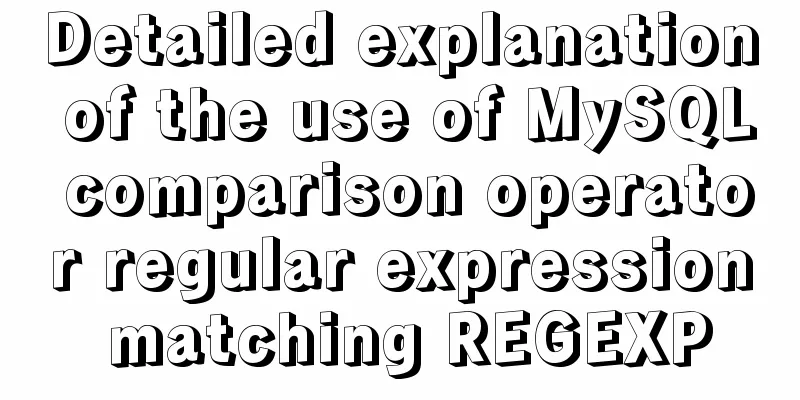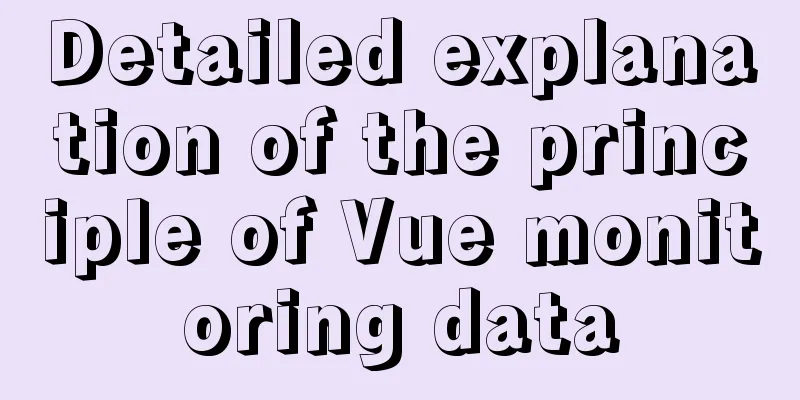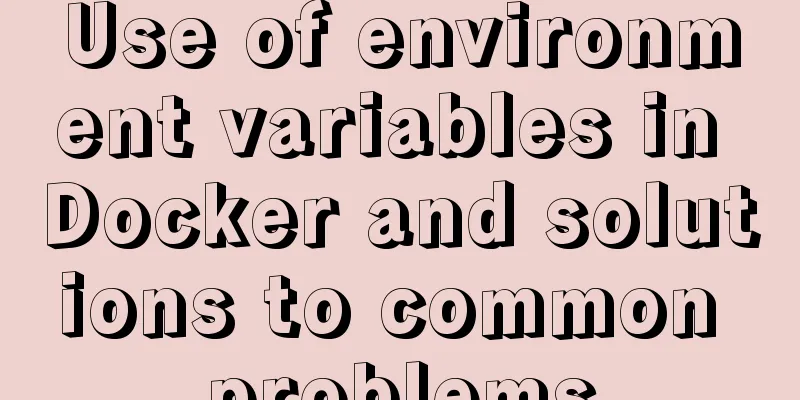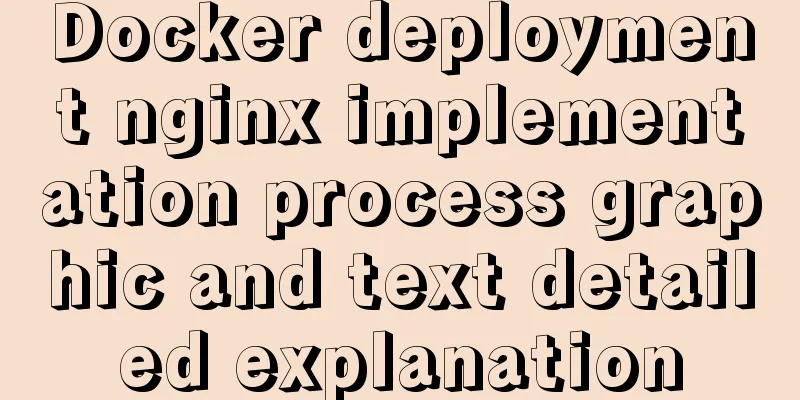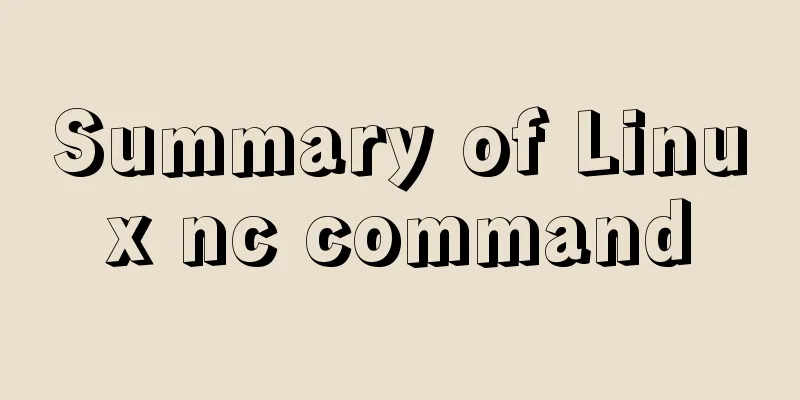Detailed explanation of chmod command usage in Linux
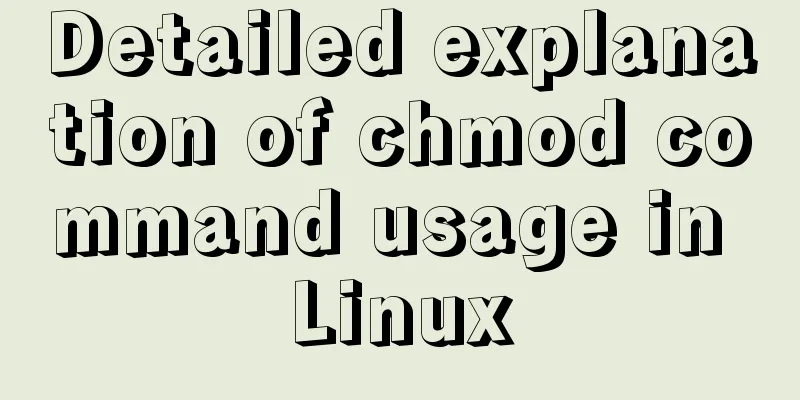
|
chmod Command Syntax This is the correct syntax when using the chmod command: chmod [options] mode [,mode] file1 [file2 ...] Here are some common options used with chmod: ● -f, --silent, --quiet (suppress most error messages) ● -v, --verbose (output diagnostic information for each file processed) ● -c, --changes (similar to verbose but reports only when changes were made) ● -R, --recursive (recursively change files and directories) ● --help (show help and exit) ● --version (output version information and exit) Below is a list of several numeric permissions that can be set for users, groups, and everyone else on the computer. Next to the number is the Read/Write/Execute letter equivalent. ● 7: indicates rwx, which has read, write and execute permissions ● 6: indicates rw-, which means read and write permissions ● 5: indicates rx, which has read and execute permissions ● 4: indicates r--, with read-only permission ● 3: means -wx, has write and execute permissions ● 2: means -w-, has write-only permission ● 1: indicates - x, only has execution permission ● 0: means ---, no permission Note: If you need to list the permissions of a file, you need to use the ls command. chmod Command Examples If a user wants to change the permissions of the file "participants" so that everyone has full access to the file, they would enter the following command: chmod 777 participants Note: The first 7 sets the user's permissions, the second 7 sets the group's permissions, and the third 7 sets the permissions for other owners. If the user wants to be the only one who can access it, he can use the following command: chmod 700 participants To provide full access permissions to yourself and your group members, you can use the following command: chmod 770 participants If a user wants to retain full access for themselves, but want to prevent others from modifying the file, they can use the following command: chmod 755 participants The following uses the letters above to change the permissions of the file "participants" so that the owner can read and write the file, but does not change the permissions for anyone else: chmod u=rw participants Setting Mode Use the chmod command to set additional file system modes for files and directories. For example, to set the sticky bit — which means only the file owner, directory owner, or superuser can delete the file, regardless of the file's read-write group permissions — add 1 to the front of the number sequence: chmod 1755 participants other: Users can also change the group ownership of existing files and folders using the chgrp command and the newgrp command to change the default group for new files and folders. Remember that symbolic links used in the chmod command will affect the real target object. You may also be interested in:
|
<<: Tutorial on how to install and configure the unzipped version of MySql under Windows 10
>>: Share some tips on using JavaScript operators
Recommend
Detailed explanation of tinyMCE usage and experience
Detailed explanation of tinyMCE usage initializat...
MySQL startup error InnoDB: Unable to lock/ibdata1 error
An error message appears when MySQL is started in...
Detailed explanation of command to view log files in Linux environment
Table of contents Preface 1. cat command: 2. more...
How to strike a balance between ease of use and security in the login interface
Whether you are a web designer or a UI designer, ...
Solution to the problem of child element margin-top causing parent element to move
Problem Description Today, when I was modifying t...
Summary of the minesweeping project implemented in JS
This article shares the summary of the JS mineswe...
What are the rules for context in JavaScript functions?
Table of contents 1. Rule 1: Object.Method() 1.1 ...
How to implement property hijacking with JavaScript defineProperty
Table of contents Preface Descriptors Detailed ex...
A simple LED digital clock implementation method in CSS3
This should be something that many people have do...
JavaScript canvas to achieve raindrop effects
This article example shares the specific code of ...
The principles and defects of MySQL full-text indexing
MySQL full-text index is a special index that gen...
CSS Viewport Units for Fast Layout
CSS Viewport units have been around for the past ...
In-depth understanding of JavaScript callback functions
Table of contents Preface Quick Review: JavaScrip...
Summary of Linux nc command
NC's full name is Netcat (Network Knife), and...
Design Story: The Security Guard Who Can't Remember License Plates
<br />In order to manage the vehicles enteri...