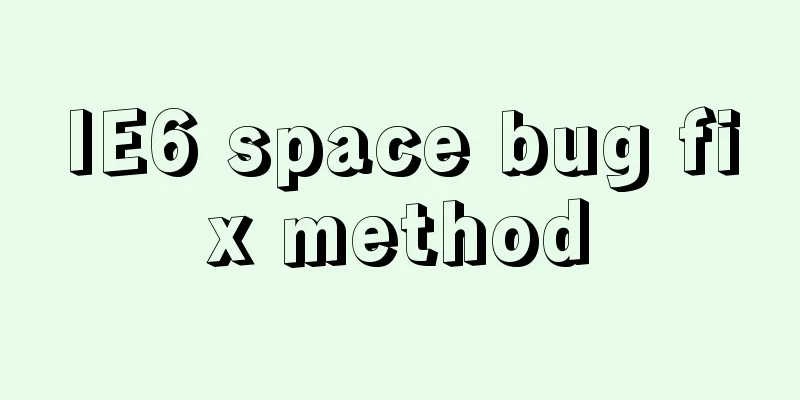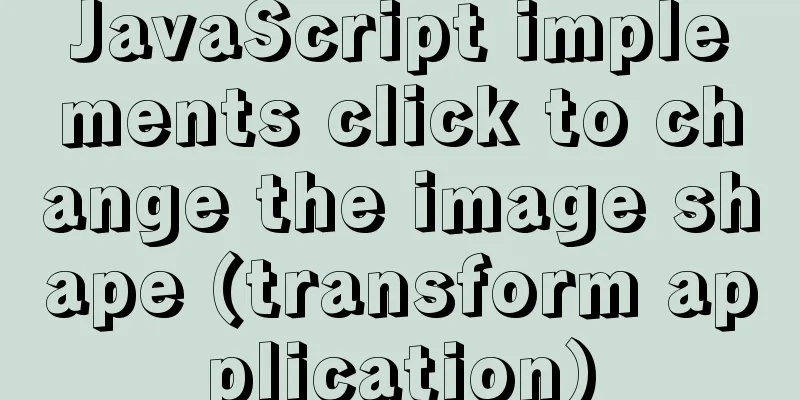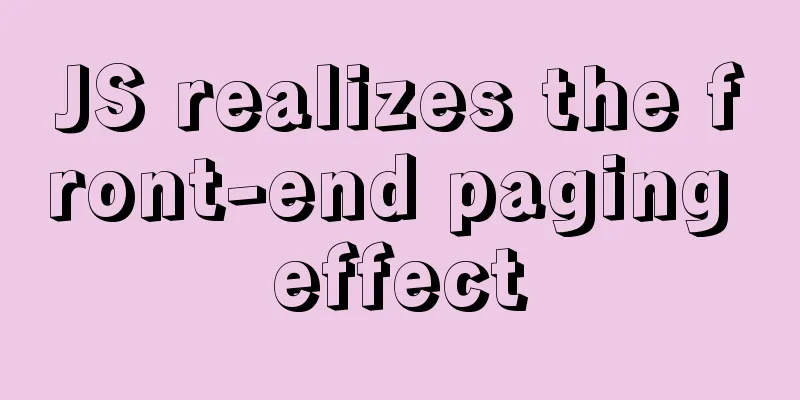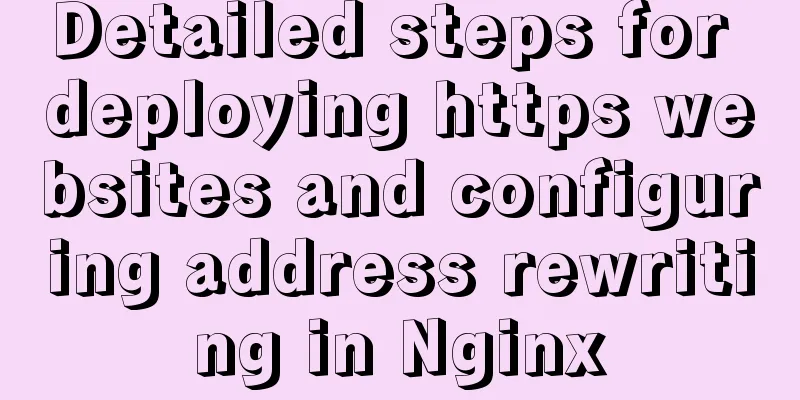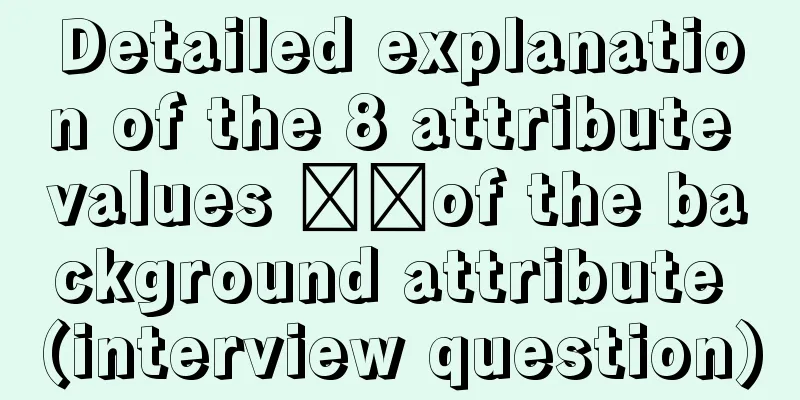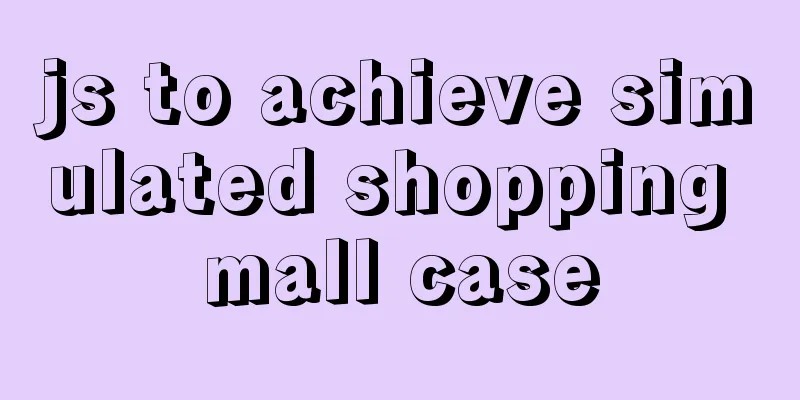Tutorial on how to install and configure the unzipped version of MySql under Windows 10
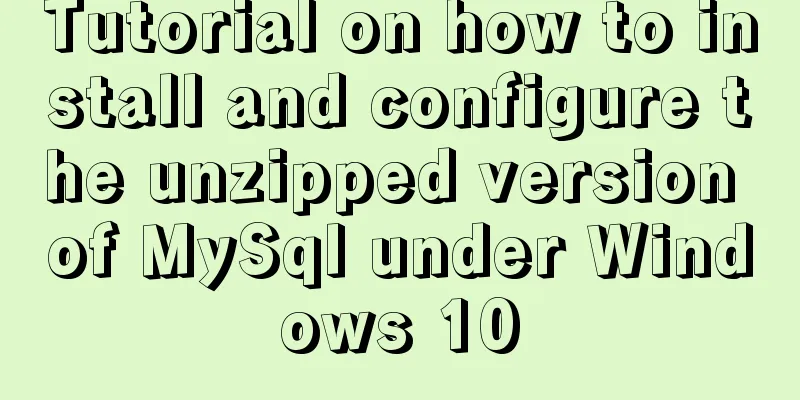
|
Install the unzipped version of MySql database under Windows 10 Step 1: Unzip the zip file to (my) D:\MyGreenSoftware\mysql-5.7.10-winx64 Step 2: Add environment variables (Windows 10 operating system): Right-click Computer -> Properties -> Advanced System Settings -> Environment Variables Find path and edit the path and add ;D:\MyGreenSoftware\mysql-5.7.10-winx64\bin at the end Step 3: Add the configuration file. In the directory where MySQL is unzipped (for example, mine is D:\MyGreenSoftware\mysql-5.7.10-winx64), find the my-default.ini file and add (Here you need to create a data folder under D:\MyGreenSoftware\mysql-5.7.10-winx64\data) [mysqld] basedir=D:\MyGreenSoftware\mysql-5.7.10-winx64 datadir=D:\MyGreenSoftware\mysql-5.7.10-winx64\data port = 3306 If the my-default.ini file is not found, create a my.ini file yourself (first create a txt file, add the above four lines of code to it, save it, and then change the file suffix to ini). Create a new text file txt and name it my.ini (note that the extension must also be changed). Step 4: Initialize the database. Open CMD as an administrator and execute the following command (enter cmd and right-click to run the following command as an administrator) mysqld –initialize –user=mysql –console The console displays: [Note] A temporary password is generated for root@localhost: XXXXXXX Step 5: Add MySQL to the system service and open CMD as an administrator to execute the following command Step 6: Change your password (the random string just generated is hard to remember, so change it to one that is easy for you to remember) The above is the full content of this article. I hope it will be helpful for everyone’s study. I also hope that everyone will support 123WORDPRESS.COM. You may also be interested in:
|
<<: Example usage of JavaScript tamper-proof object
>>: Detailed explanation of chmod command usage in Linux
Recommend
Baota Linux panel command list
Table of contents Install Pagoda Management Pagod...
Summary of tips for setting the maximum number of connections in MySQL
Method 1: Command line modification We only need ...
Summary of MySQL 8.0 Online DDL Quick Column Addition
Table of contents Problem Description Historical ...
How to hide and forge version number in Nginx
1. Use curl command to access by default: # curl ...
Solve the Linux Tensorflow2.0 installation problem
conda update conda pip install tf-nightly-gpu-2.0...
vue perfectly realizes el-table column width adaptation
Table of contents background Technical Solution S...
MySQL uses mysqldump+binlog to completely restore the deleted database principle analysis
1. Overview In the daily operation and maintenanc...
Detailed explanation of keepAlive use cases in Vue
In development, it is often necessary to cache th...
Vue based on Element button permission implementation solution
Background requirements: The ERP system needs to ...
MySQL learning database backup detailed explanation
Table of contents 1.DB,DBMS,SQL 2. Characteristic...
Tutorial on installing DAMO database on Centos7
1. Preparation After installing the Linux operati...
How to deploy Vue project under nginx
Today I will use the server nginx, and I also nee...
Solving problems encountered when importing and exporting Mysql
background Since I converted all my tasks to Dock...
How to deploy zabbix_agent in docker
zabbix_agent deployment: Recommendation: zabbix_a...
32 Typical Column/Grid-Based Websites
If you’re looking for inspiration for columnar web...