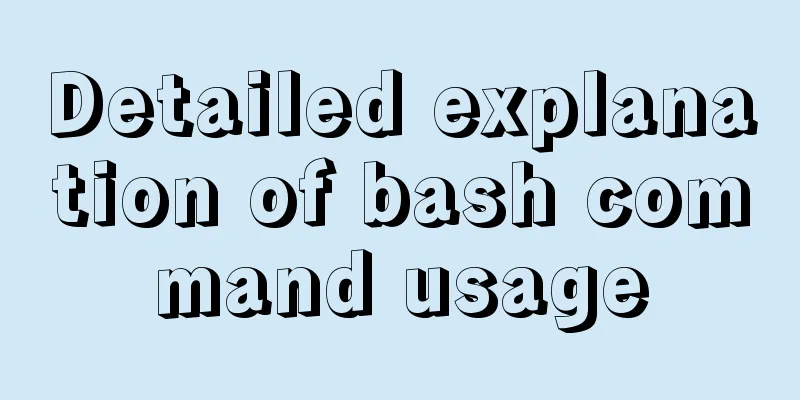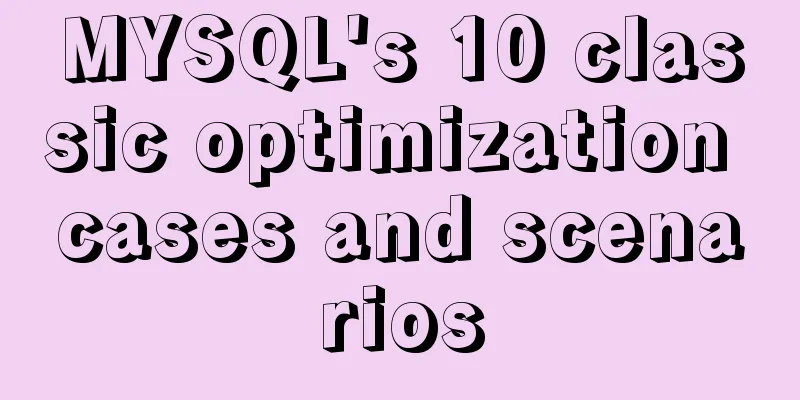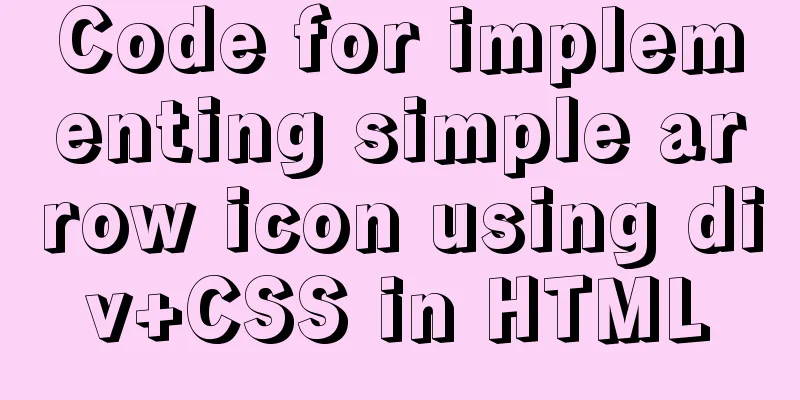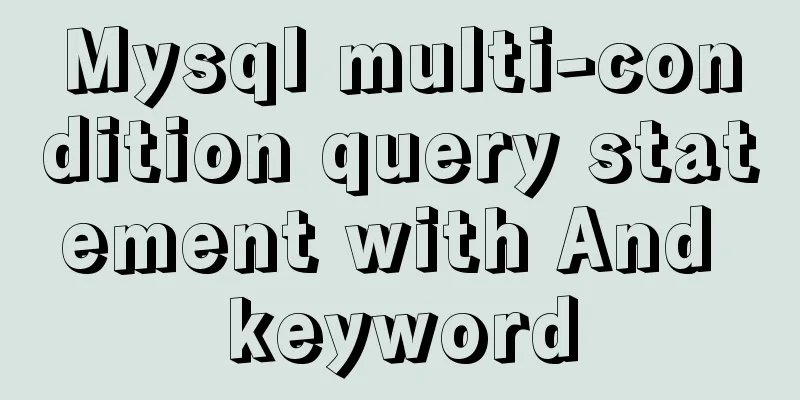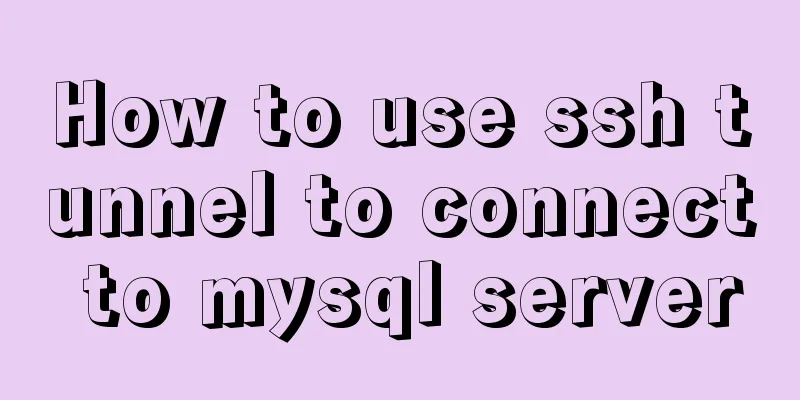Vue based on Element button permission implementation solution
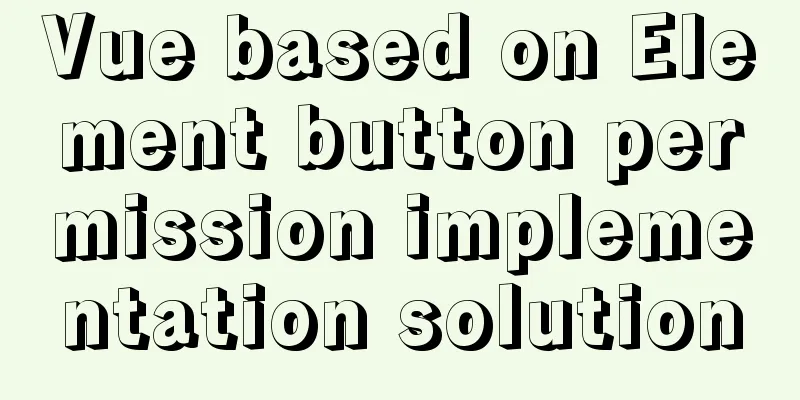
|
Background requirements: The ERP system needs to add a "button permission control" function, and the control granularity of permissions should be extended to the button level. expected There are two interactive modes for button permission control: "invisible" and "visible but not clickable". Invisible The invisible interaction method is relatively simple. We can use v-if to control whether it is displayed. You can use v-show, but it is not safe enough. After all, v-show only changes the style to display: none, and it still exists in the real DOM rendering, so it is recommended to use v-if to control the invisible. Visible but not clickable"You can see, but you can't."
The final product requirement chose "visible but not clickable", probably because invisible was considered too simple. (¬_¬) Idea Exploration
Practice plan Finally, we chose the instruction method to expand at the lowest cost and avoid changing the existing business code logic.
Please see below for the specific implementation plan: Permission entry: Vuex control, global use
//After the user logs in, get the user's permission CODE code and store it in the store
this.$store.commit('SET_AUTH_CODE', authCodeList);
SET_AUTH_CODE: (state, acthCode) => {
if (acthCode) {
state.autoCodeList = acthCode;
}
setStore({
name: 'autoCodeList',
content: state.autoCodeList || [],
});
}
Defining permission instructions
const disableClickFn = (event) => {
event && event.stopImmediatePropagation();
}
export const hasPermission = () => {
Vue.directive('permission', {
bind(el, binding) {
let disable = true;
if (autoCodeList.length && autoCodeList.includes(binding.value)) {
disable = false;
}
if (disable) {
el.classList.add('permission-disabled');
el.setAttribute('disabled', 'disabled');
el.addEventListener('click', disableClickFn, true);
}
},
unbind(el) {
el.removeEventListener('click', disableClickFn);
}
});
};
If multiple event listeners are attached to the same event type on the same element, they will be called in the order in which they were added when the event is triggered. If you call stopImmediatePropagation() in one of the event listeners, the remaining event listeners will not be called. MSDN - stopImmediatePropagation Add disabled CSS styles
.permission-disabled {
position: relative;
cursor: not-allowed !important;
pointer-events: none; // Prevent elements from receiving mouse events border:none;
background-image: none;
&::after {
content: '';
position: absolute;
bottom: 0;
left: 0px;
right: 0px;
height: 100%;
z-index: 9;
background: rgba(255, 255, 255, 0.5);
}
}
A relatively unfamiliar CSS property, pointer-events, is used here. The CSS3 pointer-events property specifies under what circumstances (if any) a particular graphic element can become the target of a mouse event. For more usage reference: MSDN - pointer-events The use of pointer-events here is just an auxiliary function. It does not necessarily mean that the event listener on the element will never be triggered. If the descendant element has specified pointer-events and allows to become the event target, the parent element event can be triggered. And relying solely on CSS properties to control not clicking is still risky, so it is only used for auxiliary purposes here. Global "permission judgment" tool function
import { getStore, } from '@/util/store';
const autoCodeList = getStore({ name: 'autoCodeList', }) || [];
export function hasPermission(authName) {
return !(autoCodeList.length > 0 && autoCodeList.includes(authName));
}
Specific use
// Command method (oms/order/save here corresponds to the CODE permission code when the user logs in)
<el-button v-permission="'oms:order:save'">Save</el-button>
// Function method <el-button :disabled="hasPermission('oms:order:save')"></el-button>
This is the end of this article about the implementation of Vue-based Element button permissions. For more relevant Element button permissions, please search for previous articles on 123WORDPRESS.COM or continue to browse the following related articles. I hope you will support 123WORDPRESS.COM in the future! You may also be interested in:
|
>>: Docker uses busybox to create a base image
Recommend
In-depth understanding of Vue's plug-in mechanism and installation details
Preface: When we use Vue, we often use and write ...
Solution to MySQL Chinese garbled characters problem
1. The Chinese garbled characters appear in MySQL...
How to use the jquery editor plugin tinyMCE
Modify the simplified file size and download the ...
Detailed explanation of the solution for HTML layout with fixed left and right widths and adaptive middle
This article introduces a detailed explanation of...
getdata table table data join mysql method
public function json_product_list($where, $order)...
Modification of time zone problem of MySQL container in Docker
Preface When Ahhang was developing the Springboot...
Use Html+Css to implement a simple navigation bar function (the navigation bar switches the background color when the mouse is encountered)
Ⅰ. Problem description: Use html+css to implement...
An example of how to write a big sun weather icon in pure CSS
Effect The effect diagram is as follows Implement...
Example code for implementing a circular trajectory animation using CSS3 and table tags
html: In fact, it is to arrange several solid cir...
Implementing a simple Gobang game with native JavaScript
This article shares the specific code for impleme...
How to turn off eslint detection in vue (multiple methods)
Table of contents 1. Problem Description 2. Probl...
Install and build a server environment of PHP+Apache+MySQL on CentOS
Yum (full name Yellow dog Updater, Modified) is a...
Let's talk in detail about how the NodeJS process exits
Table of contents Preface Active withdrawal Excep...
Sample code for highlighting search keywords in WeChat mini program
1. Introduction When you encounter a requirement ...
Some things to note about varchar type in Mysql
Storage rules for varchar In versions below 4.0, ...