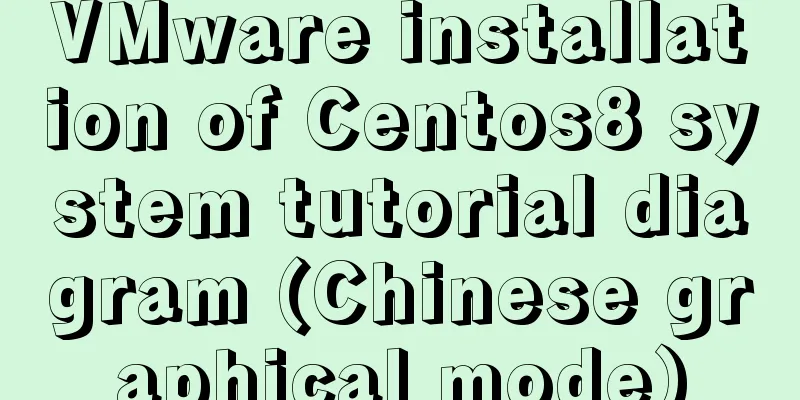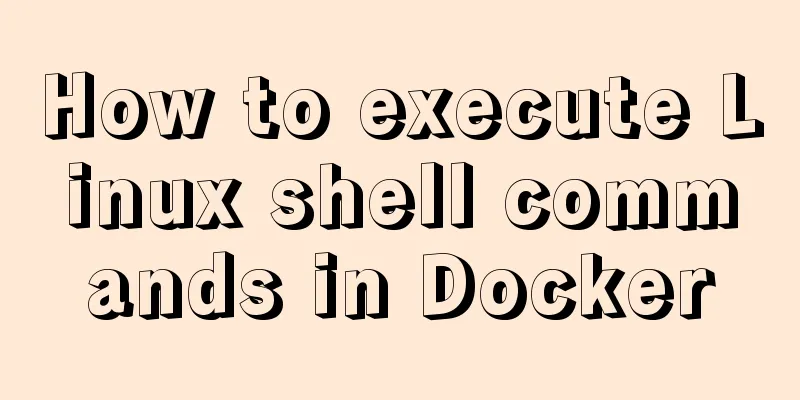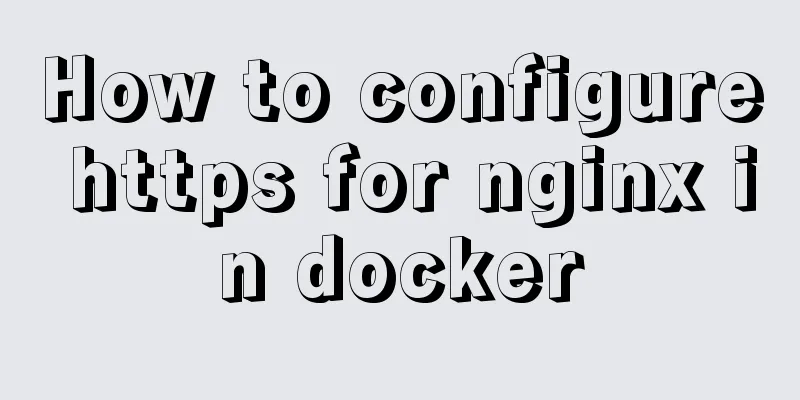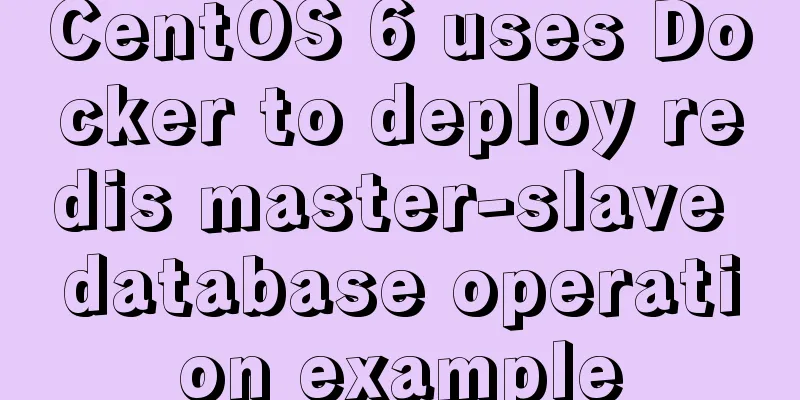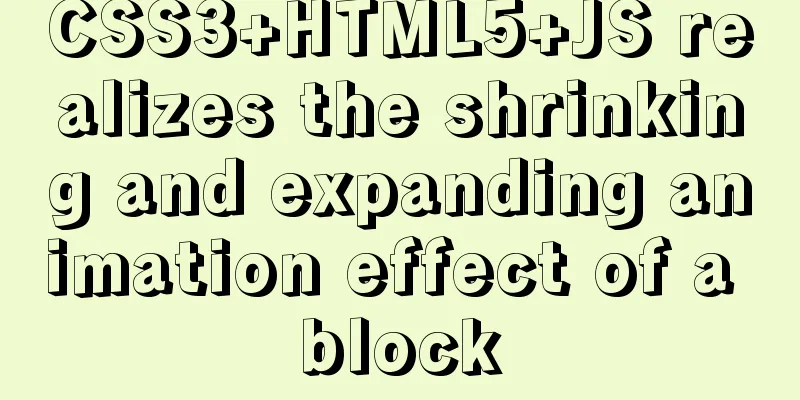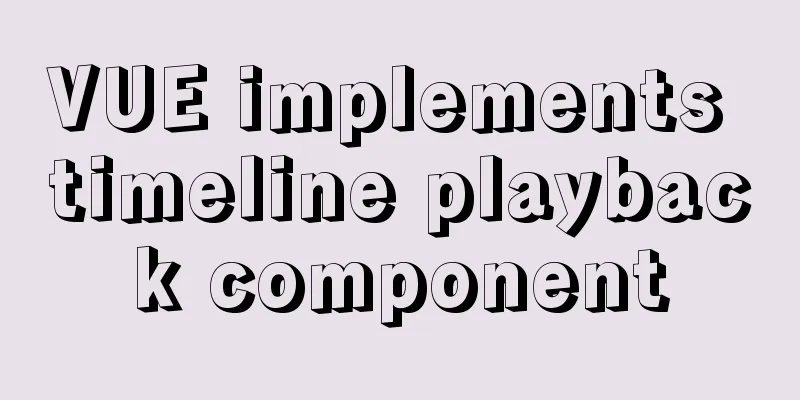Install and build a server environment of PHP+Apache+MySQL on CentOS
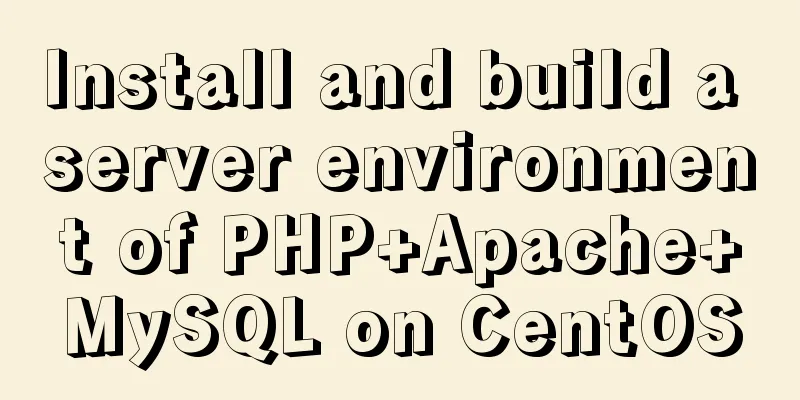
|
Yum (full name Yellow dog Updater, Modified) is a Shell front-end package manager in Fedora, RedHat and CentOS. Based on RPM package management, it can automatically download and install RPM packages from the specified server, automatically handle dependency relationships, and install all dependent software packages at once without the tedious downloading and installation again and again. The following installation process is based on centos, using yum to install and build a server environment of PHP+Apache+Mysql One: Install MySQL 1. Install 2. Start 3. Set the initial MySQL password (Mysql is installed without a password by default, and a warning message will appear when you start MySQL before setting a password) Password setting method: Assume the password is set to 123456 mysqladmin -u root password 123456 4. Set remote login permissions (if you need to connect to MySQL remotely, perform the following operations) Log in to MySQL: Enter the password (the password is not visible, just enter it directly) Use the following command to assign a remote connection account mysql> GRANT ALL PRIVILEGES ON *.* TO 'username'@'remote address' IDENTIFIED BY 'password' WITH GRANT OPTION; mysql> FLUSH PRIVILEGES; 2. Install Apache yum install httpd httpd-devel After the installation is complete, don't rush to start it. First complete the following PHP installation steps Three: Install PHP and plug-ins yum install php php-mysql php-common php-gd php-xml php-mbstring php-ldap php-pear php-xmlrpc Four: Start Apache /etc/init.d/httpd start So far, the server environment of PHP+Apache+Mysql has been built. Set Apache's httpd service to start at boot: Set the MySQL service to start at boot: After Apache is installed, the default path of the root directory is /var/www/html/. You can create a PHP file such as index.php in this directory and enter the code: <?php phpinfo(); ?> Use a browser to access the server IP. If the configuration is successful, you can see the following page:
If there are no abnormalities in the above steps, but the page cannot be accessed, please check the firewall policy while ensuring that the address you entered is correct. The following is a simple method to determine whether port 80 is blocked by the firewall. After the firewall service is disabled, please try again to see if you can access the server normally. Summarize The above is the full content of this article. I hope that the content of this article will have certain reference learning value for your study or work. Thank you for your support of 123WORDPRESS.COM. If you want to learn more about this, please check out the following links You may also be interested in:
|
<<: Example of adding multi-language function to Vue background management
>>: The simplest MySQL data backup and restore tutorial in history (Part 2) (Part 37)
Recommend
Examples of correct use of interface and type methods in TypeScript
Table of contents Preface interface type Appendix...
Solution to the problem that Linux cannot connect to the Internet in VMware after the computer shuts down unexpectedly
Problem description: The Linux system's netwo...
Detailed tutorial on docker-compose deployment and configuration of Jenkins
Docker-compose deployment configuration jenkins 1...
Html+css to achieve pure text and buttons with icons
This article summarizes the implementation method...
MYSQL master-slave replication knowledge points summary
An optimization solution when a single MYSQL serv...
nginx automatically generates configuration files in docker container
When a company builds Docker automated deployment...
When modifying a record in MySQL, the update operation field = field + string
In some scenarios, we need to modify our varchar ...
MySQL learning notes: data engine
View the engines supported by the current databas...
IE6 BUG and fix is a preventive strategy
Original article: Ultimate IE6 Cheatsheet: How To...
Ubuntu View and modify mysql login name and password, install phpmyadmin
After installing MySQL, enter mysql -u root -p in...
Introduction to using MySQL commands to create, delete, and query indexes
MySQL database tables can create, view, rebuild a...
10 Tips for Mobile App User Interface Design
Tip 1: Stay focused The best mobile apps focus on...
IIS7 IIS8 reverse proxy rule writing, installation and configuration method
Purpose: Treat Station A as the secondary directo...
How to uninstall MySQL cleanly (tested and effective)
How to uninstall Mysql perfectly? Follow the step...
Summary of Linux ps and pstree command knowledge points
The ps command in Linux is the abbreviation of Pr...