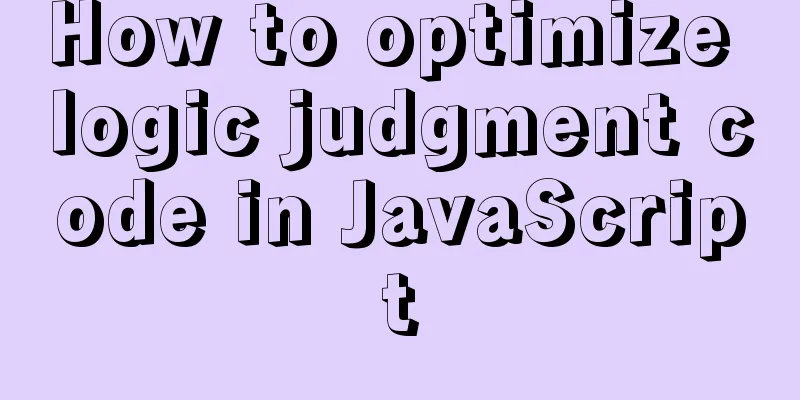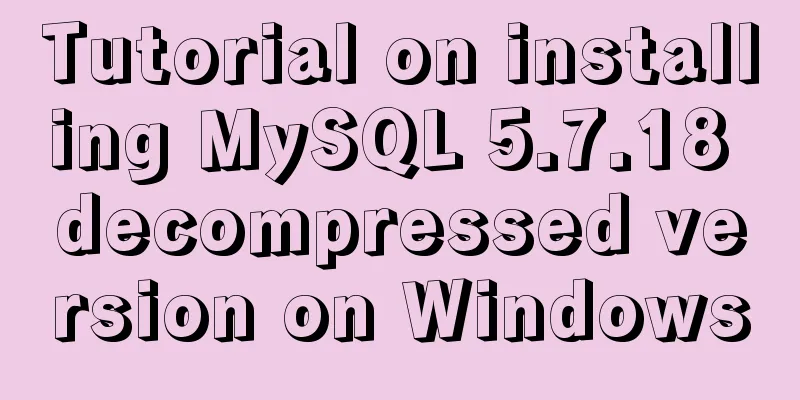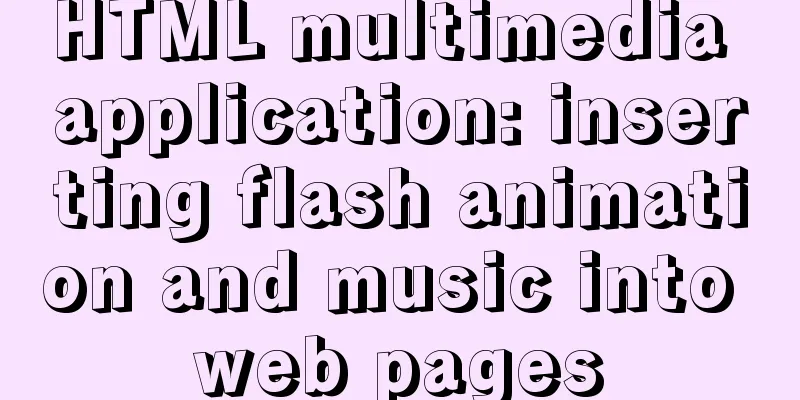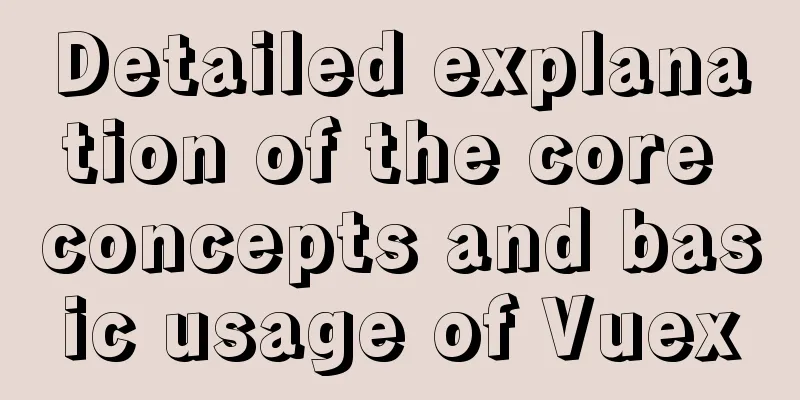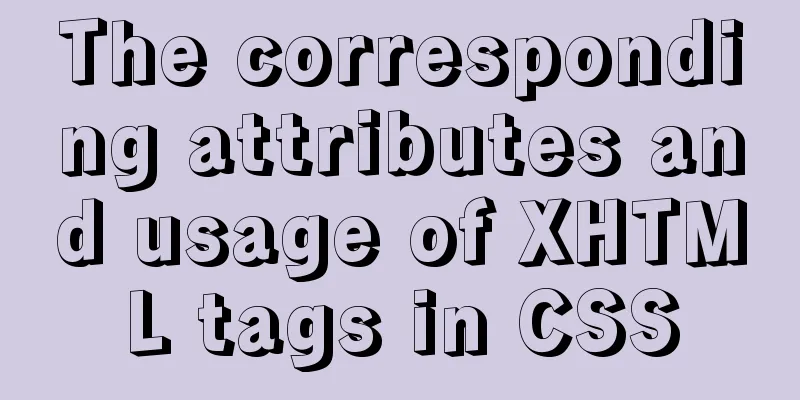Ubuntu View and modify mysql login name and password, install phpmyadmin
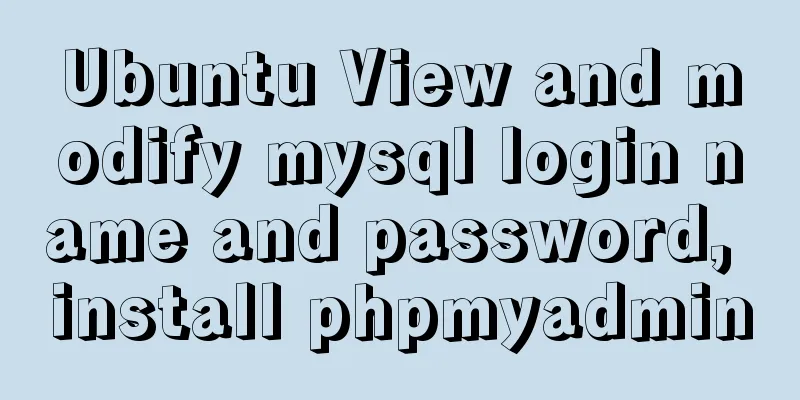
|
After installing MySQL, enter mysql -u root -p in the terminal and press Enter. After entering the password, it prompts access denied......ues password YES/NO error The reason is that the username or password is incorrect! View and modify mysql username and password first step: At this time, you need to enter the /etc/mysql directory, then Now you can enter mysql Step 2: Modify root password Log in to the MySQL client according to the previous step
mysql> use mysql;
Database changed
mysql> update user set password=password('new password') where user='root';
Query OK, 4 rows affected (0.00 sec)
Rows matched: 4 Changed: 4 Warnings: 0
mysql> flush privileges;
Query OK, 0 rows affected (0.00 sec)
mysql> quitStep 3: Log in with the newly changed root and password to view. Install phpmyadmin 1. Open the terminal, enter 2. Then, after the installation is complete, check the Apache server directory (which has been changed from /var/www/html to /media/home/ivalley) and find that there is no such file or folder as phpmyadmin. 3. Here is the key point. When the system installs the software, it is installed in /usr/share/ by default, so your phpmyadmin can be found in /usr/share 4. Therefore, we must create a soft link to 5. Next, open the browser, enter http://localhost/phpmyadmin, enter your account name and password, and you can log in smoothly and use the MySQL database happily. Summarize The above is what I introduced to you about how to view and modify the login name and password of MySQL on Ubuntu and install phpmyadmin. I hope it will be helpful to you. If you have any questions, please leave me a message and I will reply to you in time! You may also be interested in:
|
<<: Detailed explanation of the abbreviation of state in react
>>: How to install Linux flash
Recommend
Example code for realizing charging effect of B station with css+svg
difficulty Two mask creation of svg graphics Firs...
Brief introduction and usage of Table and div
Web front end 1 Student ID Name gender age 01 Zha...
Alibaba Cloud Server Tomcat cannot be accessed
Table of contents 1. Introduction 2. Solution 2.1...
JavaScript function encapsulates random color verification code (complete code)
An n-digit verification code consisting of number...
Solution to "Specialized key was too long" in MySQL
Table of contents Solution 1 Solution 2 When crea...
Detailed usage of js array forEach instance
1. forEach() is similar to map(). It also applies...
Docker online and offline installation and common command operations
1. Test environment name Version centos 7.6 docke...
Detailed explanation of configuring keepalived log to another path in centos7
Keepalived installation: cd <keepalived_source...
Sharing of experience on repairing MySQL innodb exceptions
A set of MySQL libraries for testing. The previou...
js to realize a simple advertising window
This article shares the specific code of js to im...
Vue form post request combined with Servlet to realize file upload function
Front-end test page code: <template> <di...
Detailed Tutorial on Using xargs Command on Linux
Hello everyone, I am Liang Xu. When using Linux, ...
Analysis of rel attribute in HTML
.y { background: url(//img.jbzj.com/images/o_y.pn...
Detailed tutorial on installing mysql-8.0.13 (zip installation) on windows 10 system
Installation Environment Description •System vers...
Detailed explanation of how to configure Nginx web server sample code
Overview Today we will mainly share how to config...