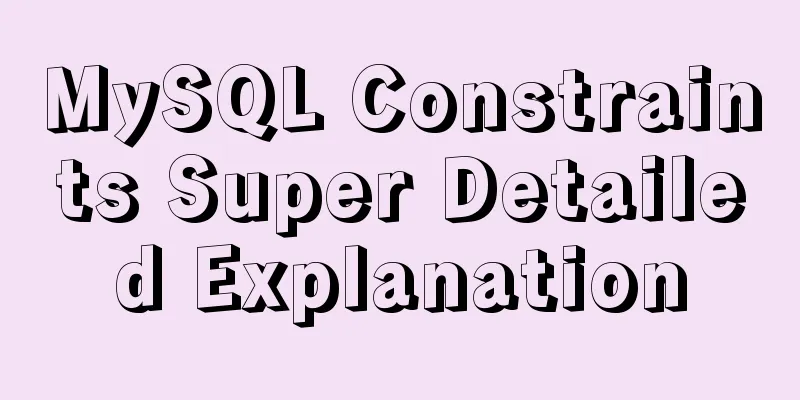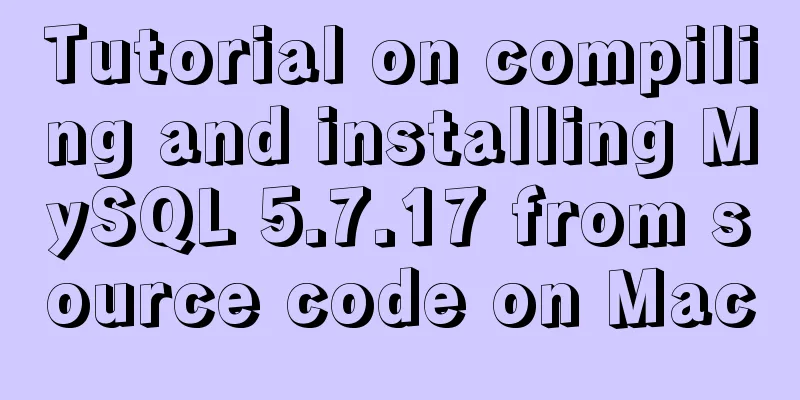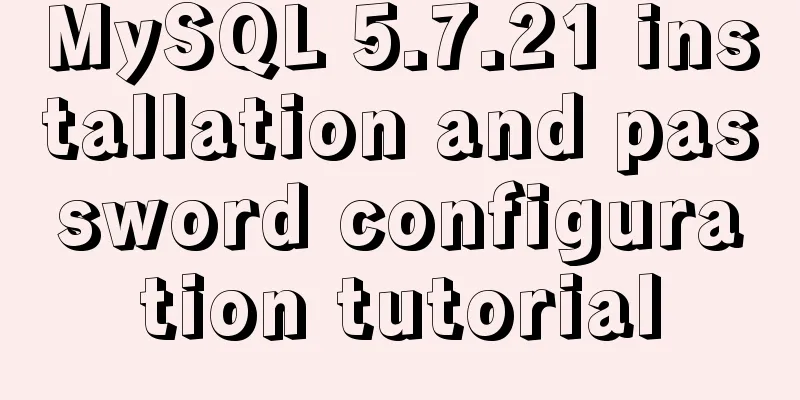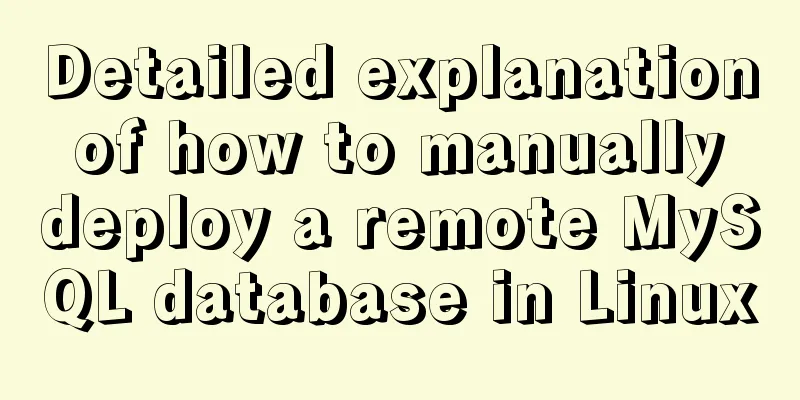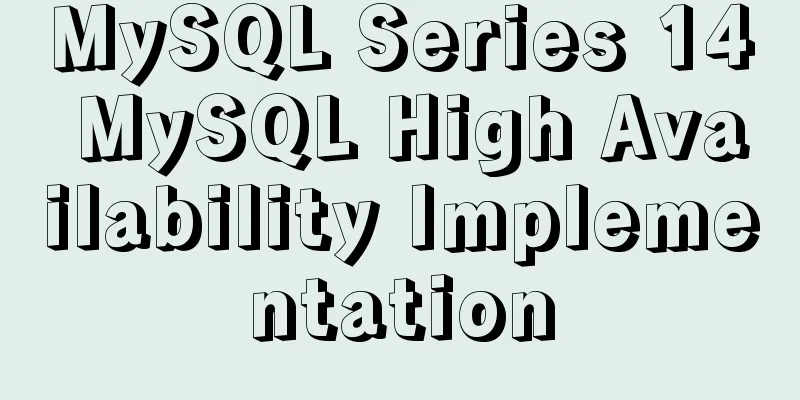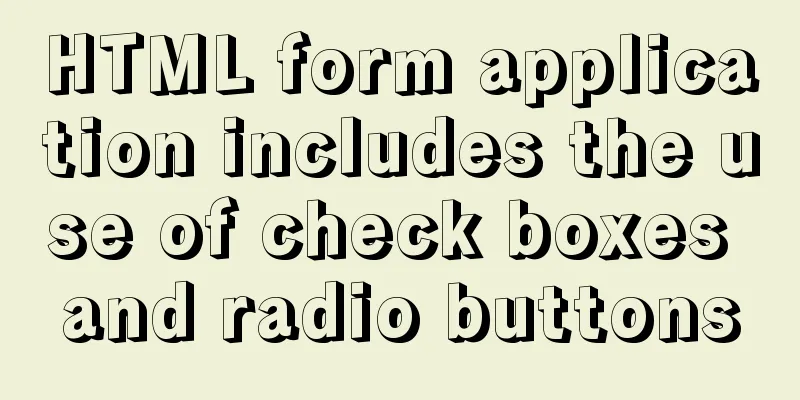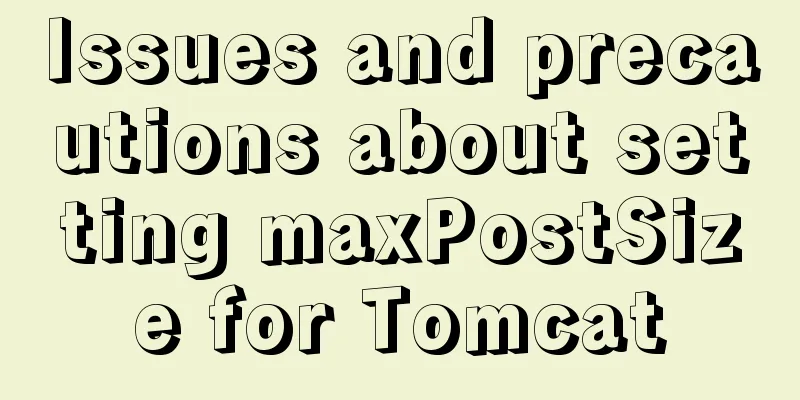Use Html+Css to implement a simple navigation bar function (the navigation bar switches the background color when the mouse is encountered)
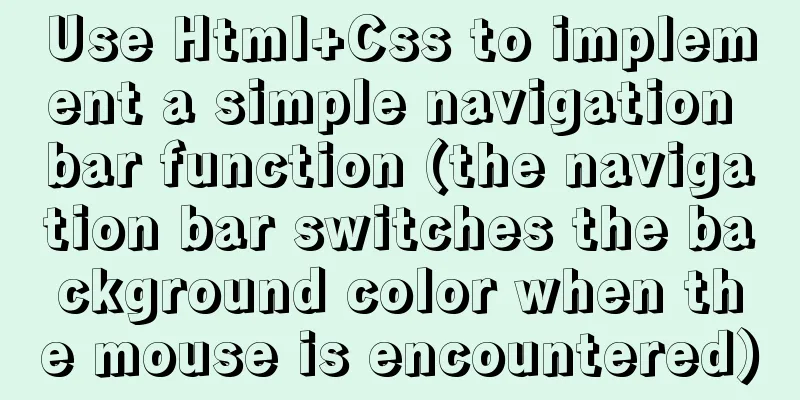
Ⅰ. Problem description: Use html+css to implement a simple navigation bar; ⅡThe implementation process is as follows: 1. Run the software VScode, and it can be realized by personal test;
<!DOCTYPE html>
<html lang="en">
<head>
<meta charset="UTF-8">
<meta http-equiv="X-UA-Compatible" content="IE=edge">
<meta name="viewport" content="width=device-width, initial-scale=1.0">
<title>Document</title>
<style type="text/css">
* {
margin: 0;
padding: 0;
}
/*
The above statement means: clear the outer and inner margins of the div box to prevent the system from using the default values;
The presence or absence of this statement does not affect the result much;
*/
ul {
list-style: none;
}
/*
The above statement means: cancel the default style of the ul list;
Without this statement, the results will most likely have small black dots in the navigation bar;
*/
.box {
width: 960px;
height: 40px;
margin: 100px auto;
}
/*
The above statement means: define the width of the div box to be 960px;
The height is 40px;
Centered on the screen with a 100px margin;
*/
.box ul {
overflow: hidden;
}
/*
The above statement means: set the hidden attribute for the ul box under the div box;
The hidden attribute is used to clear the possible floats of the child boxes so that the navigation bar can be set to 8 parts as required.
*/
.box ul li {
width: 120px;
height: 40px;
float: left;
font-size: 18px;
text-align: center;
font-family: "Microsoft Yahei";
line-height: 40px;
}
/*
The above statement means: set the attribute value of the child box li of the ul box of the div box;
Width is 120px;
The height is 40px;
The floating value is floating to the left;
The sub-size is 18px;
The text alignment is centered;
The text type is "Microsoft YaHei"
The line height is 40px;
*/
.box ul li a {
display: block;
background-color: #ccc;
color: #666;
text-decoration: none;
}
/*
The above statement means: set the attribute value of the child box li of the ul box of the div box;
" display: block;": turns inline elements into block-level elements;
Set the background color to "#ccc";
The font color is "#666";
Text decoration is none;
*/
.box ul li a:hover {
background-color: yellowgreen;
color: #fff;
font-weight: bold;
}
/*
The above statement means: set the attribute value of the child box li of the ul box of the div box; (set the background color change value when the mouse is placed on the navigation bar)
The background color after the change is "yellowgreen" [yellow-green];
The changed font color is "#fff" [white];
The font weight after the change is "bold" [bold];
*/
</style>
</head>
<body>
<div class="box">
<ul>
<li><a href="#">Home</a></li>
<li><a href="#">Home</a></li>
<li><a href="#">Home</a></li>
<li><a href="#">Home</a></li>
<li><a href="#">Home</a></li>
<li><a href="#">Home</a></li>
<li><a href="#">Home</a></li>
<li><a href="#">Home</a></li>
</ul>
</div>
</body>
</html> 3. Results display:
When the mouse is placed after the first "Home" in the navigation bar:
This is the end of this article about using Html+Css to implement a simple navigation bar function (the navigation bar switches background color when the mouse is encountered). For more related html navigation bar content, please search 123WORDPRESS.COM's previous articles or continue to browse the following related articles. I hope everyone will support 123WORDPRESS.COM in the future! |
>>: Solve the problem of not being able to access the RabbitMQ management page in the Linux server
Recommend
The website is grayed out. Compatible code including images supports all browsers
Generally, on national days of mourning, days of ...
How to quickly add columns in MySQL 8.0
Preface: I heard a long time ago that MySQL 8.0 s...
Docker+gitlab+jenkins builds automated deployment from scratch
Table of contents Preface: 1. Install Docker 2. I...
jQuery achieves breathing carousel effect
This article shares the specific code of jQuery t...
The role and opening of MySQL slow query log
Preface The MySQL slow query log is a type of log...
Mysql multi-condition query statement with And keyword
MySQL multi-condition query with AND keyword. In ...
Teach you how to use webpack to package and compile TypeScript code
TypeScript Bundling webpack integration Usually, ...
JavaScript+html to implement front-end page sliding verification (2)
This article example shares the specific code of ...
Steps to install MySQL using Docker under Linux
As a tester, you may often need to install some s...
Summary of Css methods for clearing floats
Float is often used in web page layout, but the f...
Vue component library ElementUI realizes the paging effect of table list
ElementUI implements the table list paging effect...
Linux kernel device driver Linux kernel basic notes summary
1. Linux kernel driver module mechanism Static lo...
How to use custom tags in html
Custom tags can be used freely in XML files and HT...
Detailed explanation of VUE responsiveness principle
Table of contents 1. Responsive principle foundat...
8 tips for Vue that you will learn after reading it
1. Always use :key in v-for Using the key attribu...