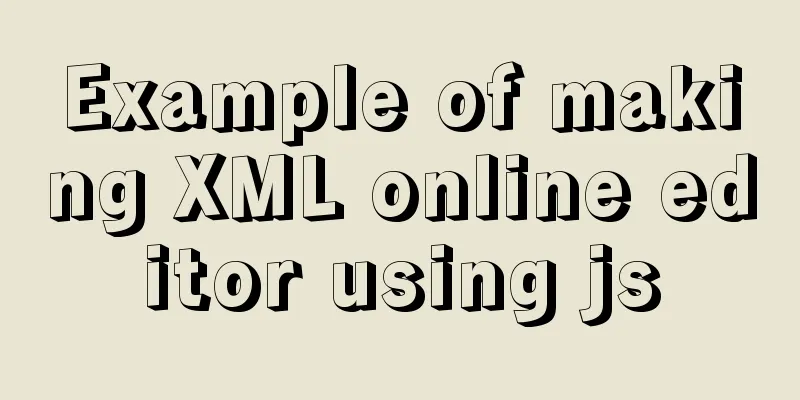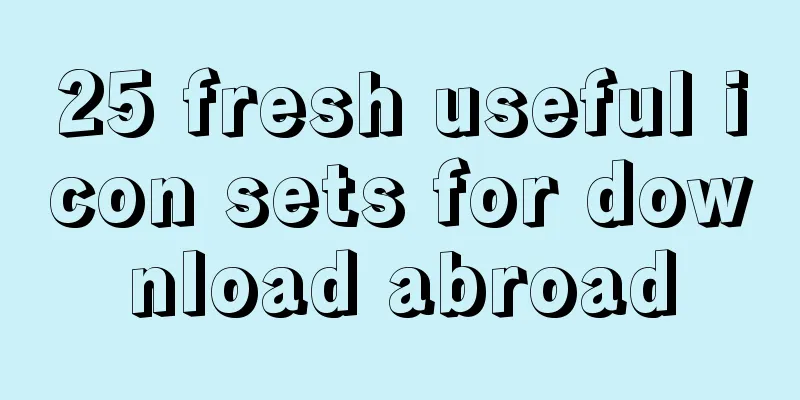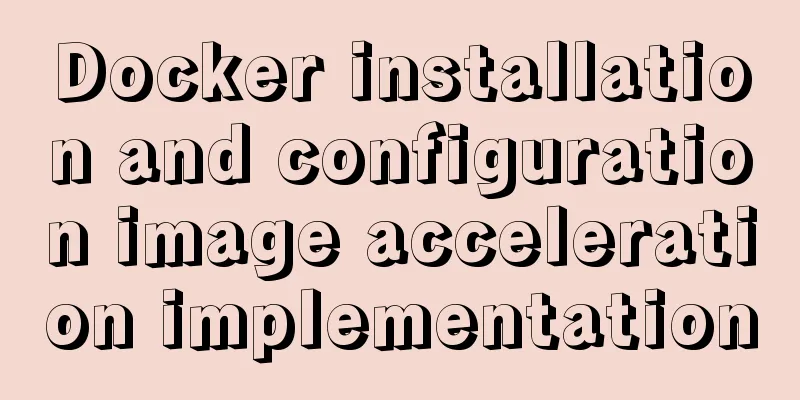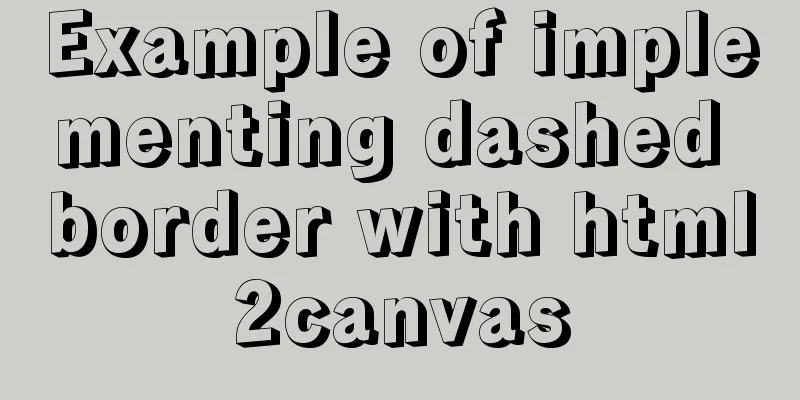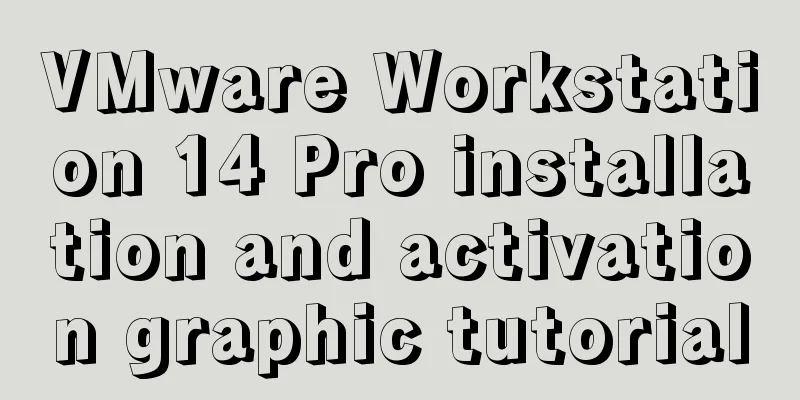A simple LED digital clock implementation method in CSS3

|
This should be something that many people have done. I just felt itchy and wanted to write about it, so I spent some time tinkering with it and added the Dark Mode processing.
First of all, it is very clear that this really does not require any technical skills, it just requires a bit of patience. The LED numbers consist of two lines on the left and two lines on the right, and three lines in the middle, for a total of 7 lines. So, in order to make it easier to identify, I wrote it like this when writing the demo. <div class="digital digital_0"> <span class="c1"></span> <span class="c2"></span> <span class="c3"></span> <span class="l1"></span> <span class="l2"></span> <span class="r1"></span> <span class="r2"></span> </div> As for the function of digital_0, it is actually very simple. It exists to control the changes of the ten numbers from 0 to 9.
.digital_1 .c1,
.digital_1 .c2,
.digital_1 .c3,
.digital_1 .l1,
.digital_1 .l2,
.digital_2 .l1,
.digital_2 .r2,
.digital_3 .l1,
.digital_3 .l2,
.digital_4 .c1,
.digital_4 .c3,
.digital_4 .l2,
.digital_5 .l2,
.digital_5 .r1,
.digital_6 .r1,
.digital_7 .c2,
.digital_7 .c3,
.digital_7 .l1,
.digital_7 .l2,
.digital_9 .l2,
.digital_0 .c2 {
animation: changeDigital 200ms 0ms 1 ease-in forwards;
}
An animation is used here, and the duration is 200ms, mainly to create a transition effect when certain parts disappear.
@keyframes changeDigital {
form {
opacity: 1;
}
to {
opacity: 0;
}
}
What remains is the most patience-demanding part, which is adjusting and controlling the positions of the seven lines, while also considering that each line has an angle and a slightly rounded feel. If you want a rounded feel, just use border-radius. As for the bevel, if you know how to draw a triangle with a border in CSS, then you should know how to make this bevel. When we want to draw a triangle, the width and height are both 0, and then we use border-width to control the size of the final triangle. If we choose specific values for width and height according to the position of the line, will it have a bevel effect? Next, we need to pay attention to the horizontal line in the middle, which is the .c2 element. There are triangles protruding on both sides of the line. There are many ways to achieve this. Here I choose to use :after and :before superimposed. The last step is to adjust the position of each element and control the size and position. Because it is operated using positioning, it is very simple to adjust.
.digital span {
position: absolute;
border-radius: 50vh;
box-sizing: border-box;
}
.digital .c1,
.digital .c2,
.digital .c3 {
height: 0;
width: 26px;
border-left: 4px solid transparent;
border-right: 4px solid transparent;
}
.digital .c1 {
top: 0;
left: 0;
border-top: 4px solid currentColor;
}
.digital .c2 {
top: 50%;
left: 0;
margin-top: -2px;
}
.digital .c2:before,
.digital .c2:after {
content: "";
height: 0;
width: 24px;
border-left: 2px solid transparent;
border-right: 2px solid transparent;
box-sizing: border-box;
}
.digital .c2:before {
position: absolute;
top: 0;
left: -3px;
border-bottom: 2px solid currentColor;
}
.digital .c2:after {
position: absolute;
top: 2px;
left: -3px;
border-top: 2px solid currentColor;
}
.digital .c3 {
bottom: 0;
left: 0;
border-bottom: 4px solid currentColor;
}
.digital .l1,
.digital .l2 {
height: 21px;
width: 0;
left: 0;
border-top: 2px solid transparent;
border-bottom: 2px solid transparent;
border-left: 4px solid currentColor;
}
.digital .l1 {
top: 1px;
border-top-width: 4px;
}
.digital .l2 {
top: 24px;
border-bottom-width: 4px;
}
.digital .r1,
.digital .r2 {
height: 21px;
width: 0;
right: 0;
border-top: 2px solid transparent;
border-bottom: 2px solid transparent;
border-right: 4px solid currentColor;
}
.digital .r1 {
top: 1px;
border-top-width: 4px;
}
.digital .r2 {
top: 24px;
border-bottom-width: 4px;
}
With that done, all that's left is to simply optimize the outer layer a bit, like tilting it a little.
.digital {
position: relative;
width: 26px;
height: 46px;
margin-left: 10px;
transform: skew(-6deg);
}
Oh, I forgot to mention that I choose to use currentColor for the border color here, so that when switching to dark mode, I only need to change the text color and background color in the body. currentColor will select the text color to use. After the styles are processed, the next step is to add some JS to display the clock. There is nothing much to say about this. Just put the two numbers in different divs. Here, when I take the unit digit, I use m%10 to get the remainder; when I take the ten digit, I use parseInt(m/10) to round it. After taking them out, just put them into the corresponding divs. Demo address: http://lab.tianyizone.com/demo/digital_number.html The above is the full content of this article. I hope it will be helpful for everyone’s study. I also hope that everyone will support 123WORDPRESS.COM. |
<<: Detailed explanation of the reasons why MySQL connections are hung
>>: Let's take a look at some powerful operators in JavaScript
Recommend
MySQL 8.0.23 installation and configuration method graphic tutorial under win10
This article shares the installation and configur...
Detailed steps to install the NERDTree plugin in Vim on Ubuntu
NERDTree is a file system browser for Vim. With t...
Install Python virtual environment in Ubuntu 18.04
For reference only for Python developers using Ub...
How to fix abnormal startup of mysql5.7.21
A colleague reported that a MySQL instance could ...
Develop a vue component that encapsulates iframe
Table of contents 1. Component Introduction 2. Co...
Detailed tutorial on how to log in to the system using the root user in the new version of Ubuntu 20.04
Ubuntu 20.04 does not have root login enabled by ...
Solve MySQL login error: 'Access denied for user 'root'@'localhost'
First of all, I don't know why I can't lo...
Centos7.5 configuration java environment installation tomcat explanation
Tomcat is a web server software based on Java lan...
Implementation code for using mongodb database in Docker
Get the mongo image sudo docker pull mongo Run th...
Example code for implementing div concave corner style with css
In normal development, we usually use convex roun...
jQuery implements employee management registration page
This article example shares the specific code of ...
How to implement Vue binding class and binding inline style
Table of contents Binding Class Binding inline st...
Specific usage of textarea's disabled and readonly attributes
disabled definition and usage The disabled attrib...
My CSS framework - base.css (reset browser default style)
Copy code The code is as follows: @charset "...
Solve the problem of docker container exiting immediately after starting
Recently I was looking at how Docker allows conta...