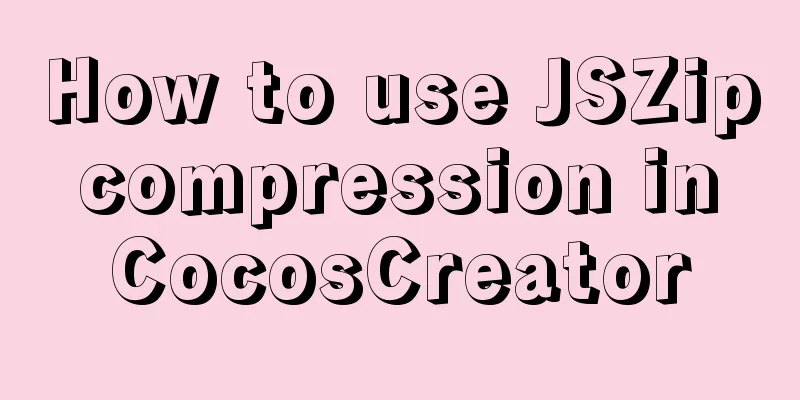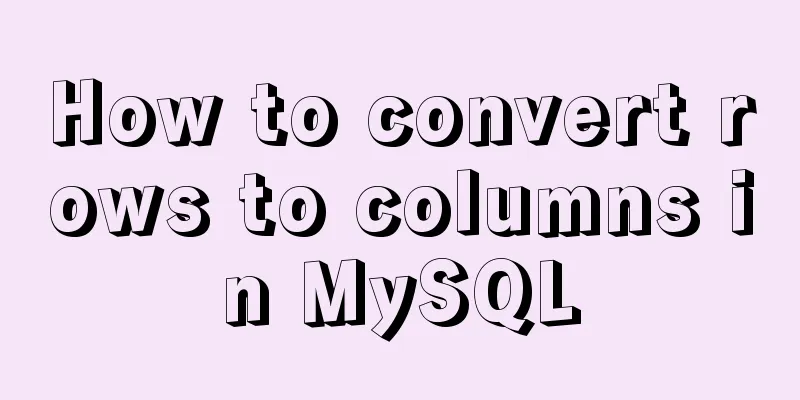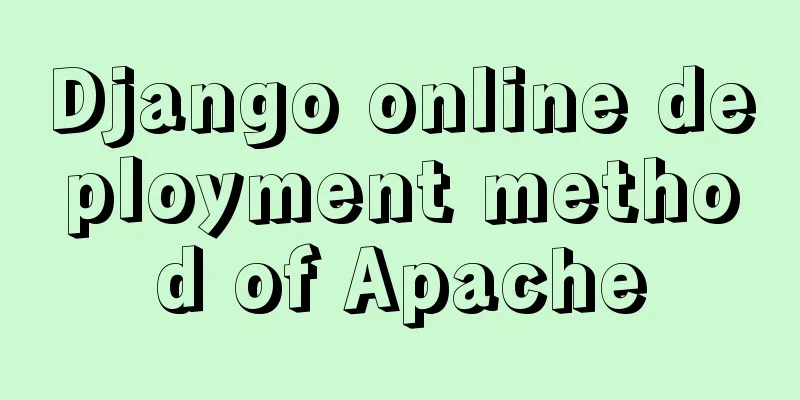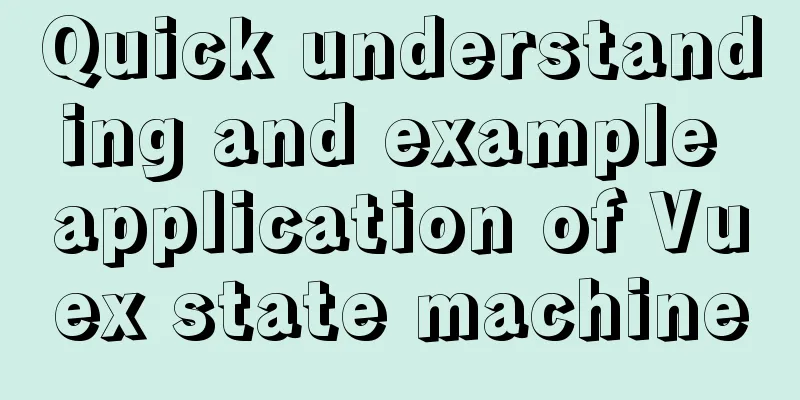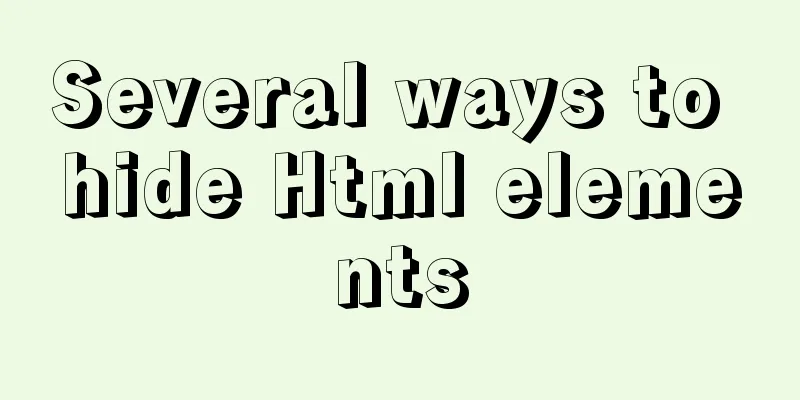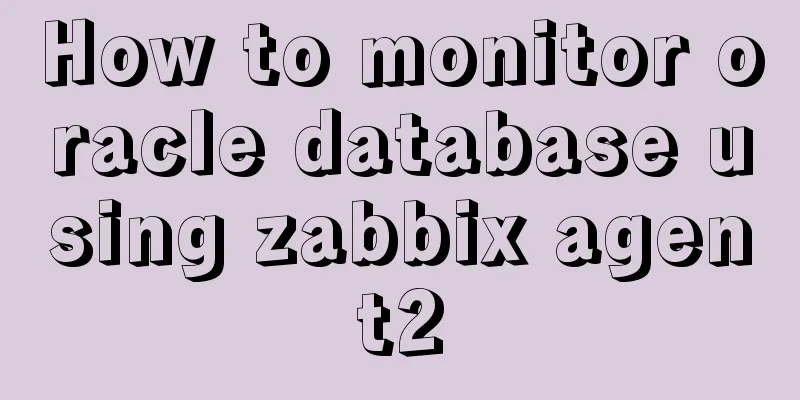VMware Workstation 14 Pro installation and activation graphic tutorial
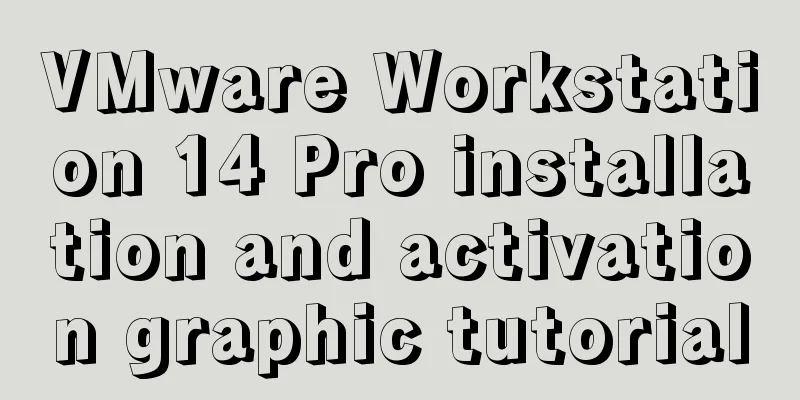
|
This article shares the installation and activation of VMware Workstation 14 Pro for your reference. The specific content is as follows 1. Open the downloaded VMware installation package, as shown below, and click "Next"
2. Check "I accept the terms in the license agreement" and click "Next"
3. Select the “Installation Location”. "Enhanced Keyboard Driver" option description: The enhanced virtual keyboard feature can better handle international keyboards and keyboards with extra keys. This feature can only be used in Windows host systems. Because the enhanced virtual keyboard feature processes raw keyboard input as quickly as possible, it improves security by being able to bypass Windows keystroke processing and any malware that has not yet emerged at lower levels. When using the enhanced virtual keyboard feature, if you press Ctrl+Alt+Delete, only the guest operating system reacts. Click “Next”
4. Configure the user experience settings and click "Next"
5. Select the location to create the shortcut and click "Next"
6. After confirming the previous configuration, click "Install"
7. Wait for the installation to complete, as shown below, click "License"
8. Enter the product license key, key:
Click "Enter"
9. VMware installation is now complete, click "Finish"
10. Open VMware Workstation, click "Help" > "About VMware Workstation", it shows that it has been activated
The above is the full content of this article. I hope it will be helpful for everyone’s study. I also hope that everyone will support 123WORDPRESS.COM. You may also be interested in:
|
<<: Vue implements an example of pulling down and scrolling to load data
>>: Detailed example of MySQL data storage process parameters
Recommend
Three ways of html+css layout (natural layout/flow layout/positioning layout)
1. Natural layout <br />The layout without a...
Detailed explanation of Vue router routing
Table of contents 1. Basic use 2. Several points ...
After mybatis-plus paging parameters are passed in, the sql where condition does not have limit paging information operation
I spent almost two hours trying various methods. ...
Detailed explanation of ES6 Promise usage
Table of contents What is a Promise? Usage of rej...
Record the process of connecting to the local Linux virtual machine via SSH
Experimental environment: Physical machine Window...
VS2019 connects to mysql8.0 database tutorial with pictures and text
1. First, prepare VS2019 and MySQL database. Both...
Let’s talk about the symbol data type in ES6 in detail
Table of contents Symbol Data Type The reason why...
Detailed explanation of CentOS configuration of Nginx official Yum source
I have been using the CentOS purchased by Alibaba...
Some points on using standard HTML codes in web page creation
<br />The most common mistake made by many w...
Examples of preview functions for various types of files in vue3
Table of contents Preface 1. Preview of office do...
Detailed explanation of how to use CMD command to operate MySql database
First: Start and stop the mysql service net stop ...
CSS warped shadow implementation code
This article introduces the implementation code o...
Detailed explanation of a method to rename procedure in MYSQL
Recently I have used the function of renaming sto...
Vue2.x configures routing navigation guards to implement user login and exit
Table of contents Preface 1. Configure routing na...
Vant uploader implements the drag-and-drop function for uploading pictures (set as cover)
The effect diagram is as follows: <!DOCTYPE ht...