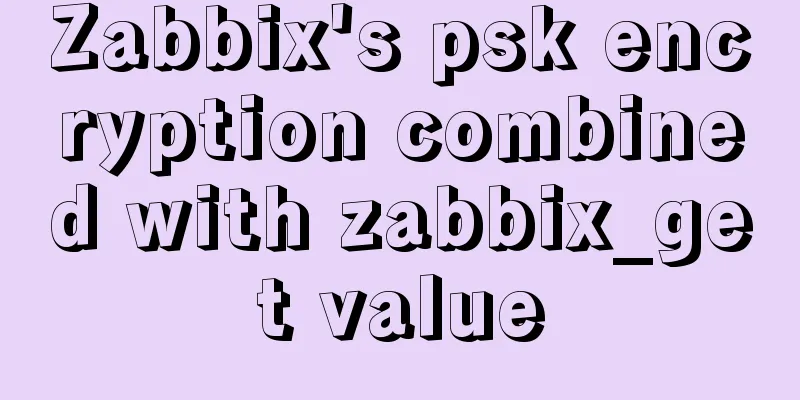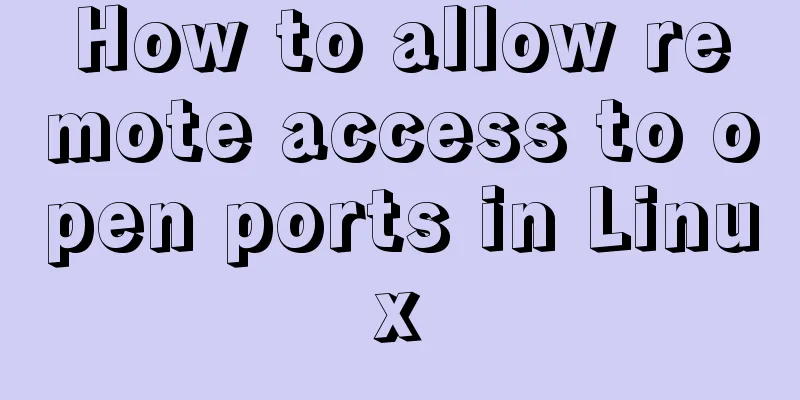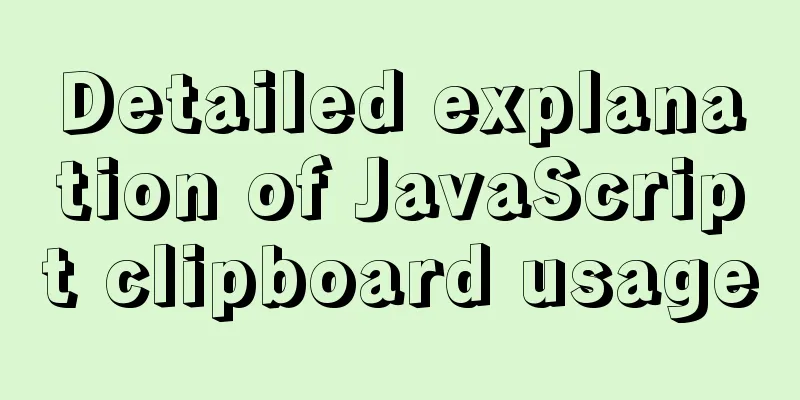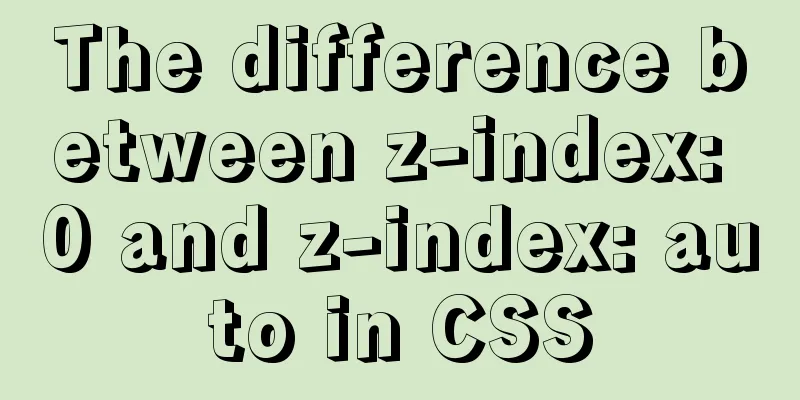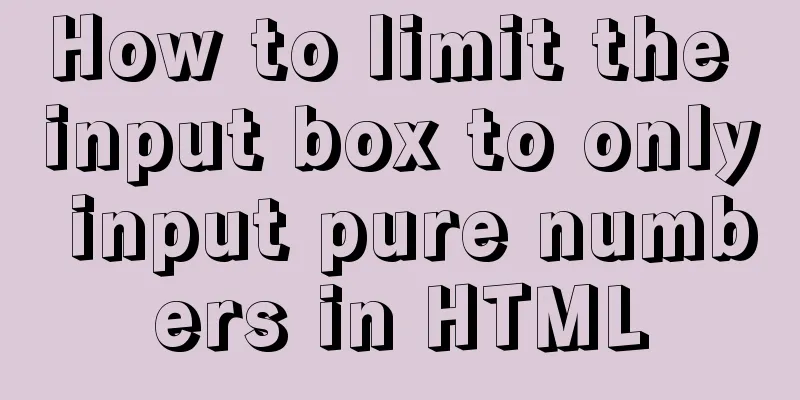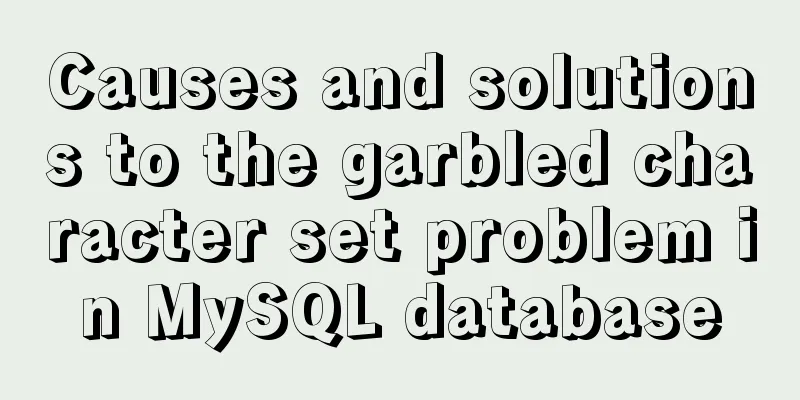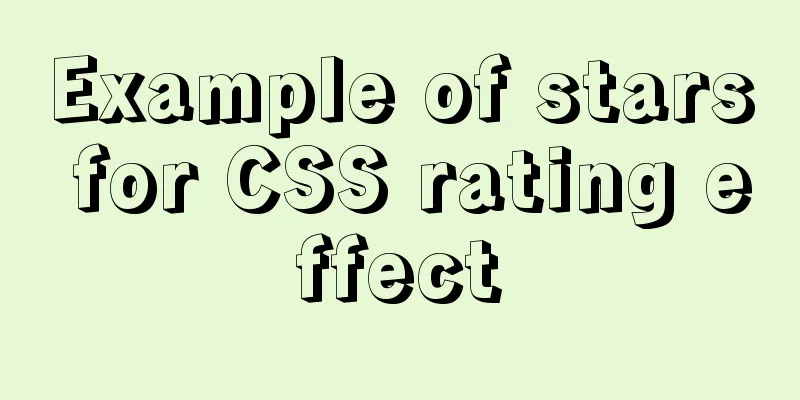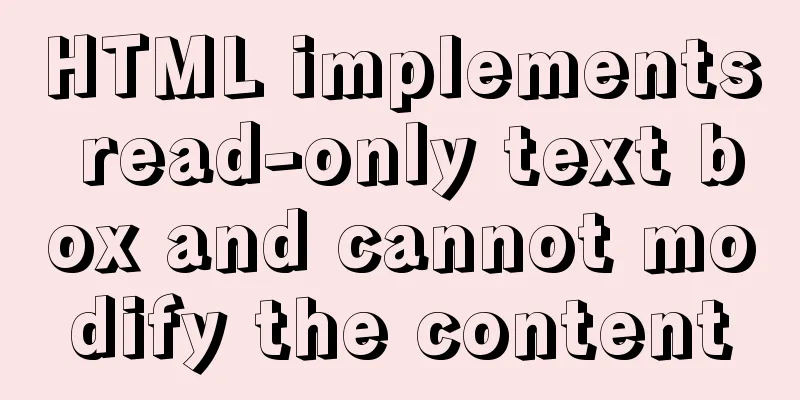MySQL 5.7.18 free installation version window configuration method
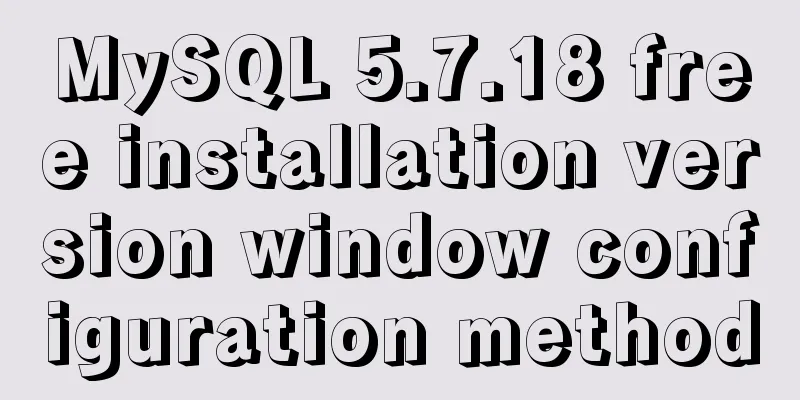
|
This is my first blog. It’s about when I started learning about databases. I downloaded them myself but couldn’t figure them out. I had various problems. Baidu wasn’t very useful either, and I asked around but got no results. I finally figured it out, but it took a long time, so I wrote this down to help other beginners. 1. Download Go to https://dev.MySQL.com/downloads/mysql/ to download it, and download the corresponding version according to your system version, as shown in the figure:
2. Configuration 2.1. Unzip the downloaded compressed package anywhere you like, as long as there is no Chinese in the path. 2.2. Set up the configuration file. There is usually a my_default.ini configuration file template in the root directory of the unzipped file. Copy this template and change the name to my.ini. Then set the contents inside. After the setting is completed, be sure to drop this my.ini into the bin folder of the root directory. The settings are as follows. PS: If there is no my_default.ini in the unzipped root directory (I downloaded it on June 12, 2017, and it didn't exist, and I was confused for a long time), then download an old version, which usually contains the required one (I downloaded 5.6, which has this template) Modify the content in my.ini like this. The ones starting with # are comments, so ignore them:
2.3. Configure environment variables. The purpose of configuration is to simplify the operation. The configuration is as follows: First, right-click "Computer (This PC)" > Properties > Advanced System Settings > Environment Variables. a.
b.
This way the environment variables are configured. 2.4. Open the command prompt with administrator privileges (in Windows 10, you can directly see it by right-clicking the mouse to start. In Windows 7, you can find it first and then right-click to start it with administrator privileges). When it opens, type the command a.
PS: After the first statement is executed, you can see that it has been successfully added in the service (start key (the key to the right of the left ctrl) + R, enter services.msc and you can see the MYSQL column, see for yourself) b.
The above is all the configuration. Of course, you can also operate it here, but for convenience, you can download a graphical interface called workbench. It is available on the official website, which is the website where you download the database. It is officially provided. The above is the full content of this article. I hope it will be helpful for everyone’s study. I also hope that everyone will support 123WORDPRESS.COM. You may also be interested in:
|
<<: How to modify the default network segment of Docker0 bridge in Docker
>>: Vue+node realizes audio recording and playback function
Recommend
Get / delete method to pass array parameters in Vue
When the front-end and back-end interact, sometim...
VMware Workstation 14 Pro installation Ubuntu 16.04 tutorial
This article records the specific method of insta...
How to use positioning to center elements (web page layout tips)
How to center an element in the browser window He...
jQuery plugin to implement search history
A jQuery plugin every day - to make search histor...
MySQL optimization tutorial: large paging query
Table of contents background LIMIT Optimization O...
Detailed explanation of the group by statement in MySQL database group query
1: Statement order of grouping function 1 SELECT ...
Detailed explanation of new relational database features in MySQL 8.0
Preface The latest version of MySQL 8.0 is 8.0.4 ...
Example code for hiding element scrollbars using CSS
How can I hide the scrollbars while still being a...
Implementation of Docker cross-host network (manual)
1. Introduction to Macvlan Before the emergence o...
Understanding of CSS selector weight (personal test)
Copy code The code is as follows: <style type=...
Summary of 3 ways to lazy load vue-router
Not using lazy loading import Vue from 'vue&#...
How to use dynamic parameters and calculated properties in Vue
1. Dynamic parameters Starting from 2.6.0, you ca...
A brief discussion on Mysql specified order sorting query
Recently, I have been working on a large-screen d...
More popular and creative dark background web design examples
Dark background style page design is very popular...
CSS menu button animation
To write a drop-down menu, click the button. The ...