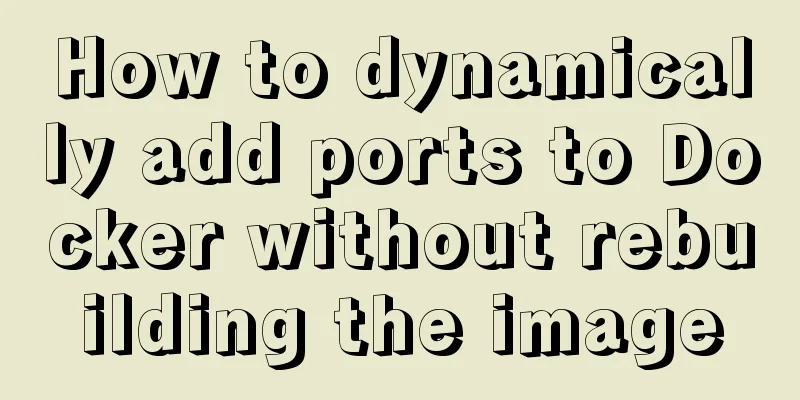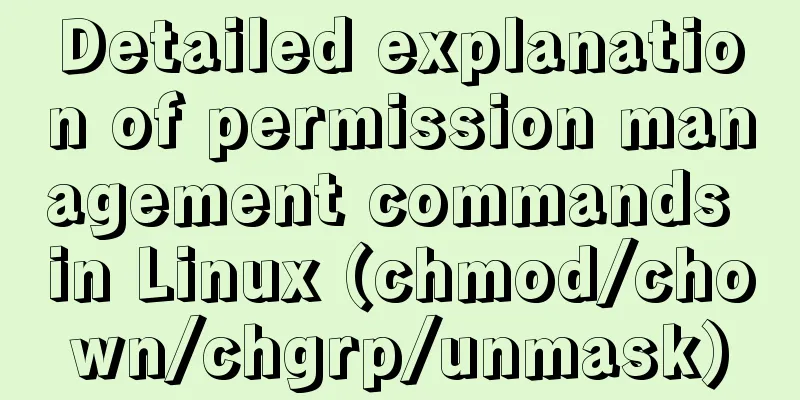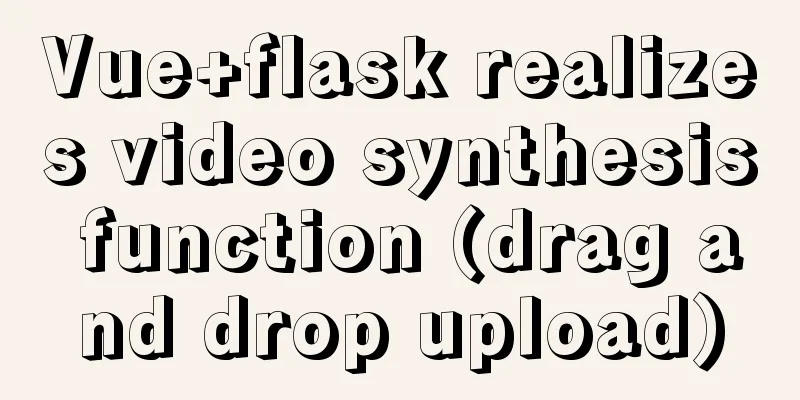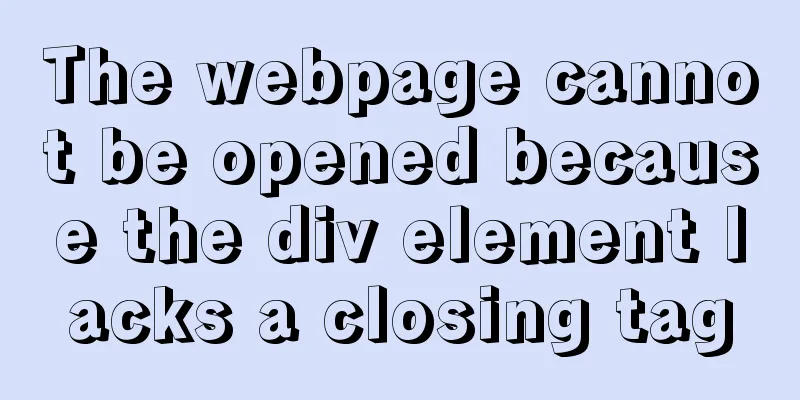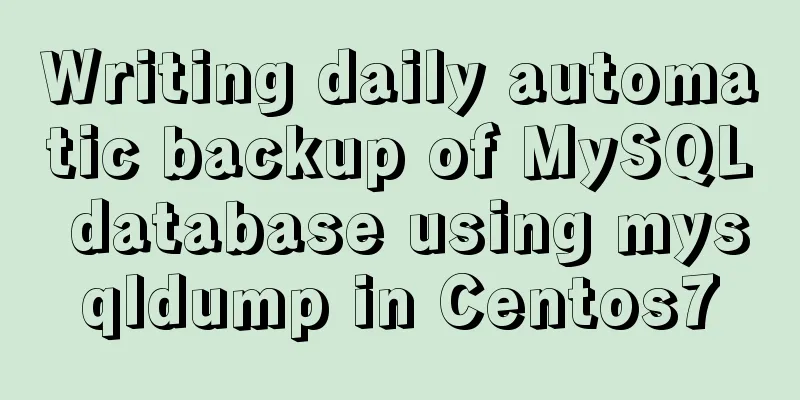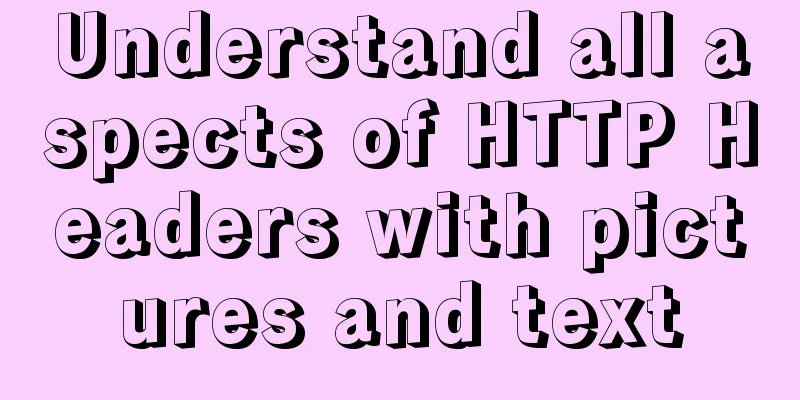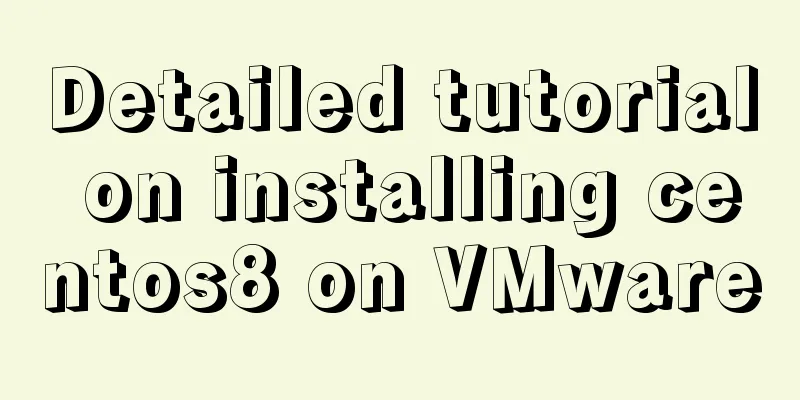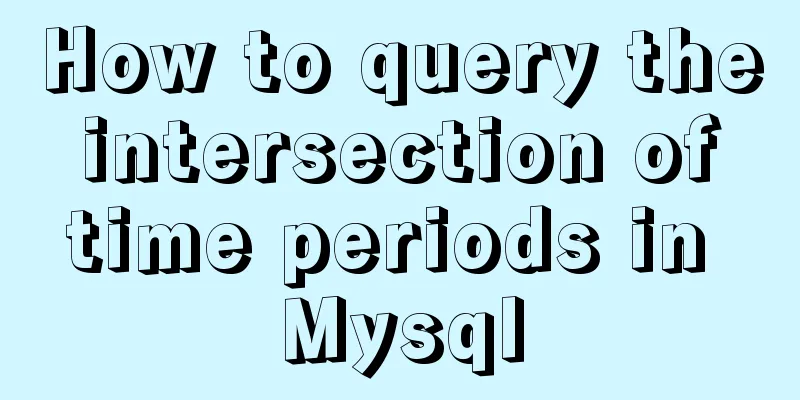Complete steps to configure IP address in Ubuntu 18.04 LTS
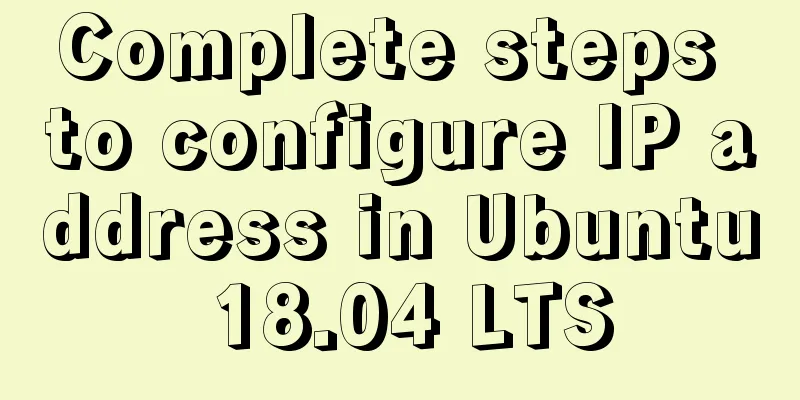
|
Preface The method of configuring IP addresses in Ubuntu 18.04 LTS is very different from the configuration methods used in the past. The difference from the previous versions is that Ubuntu 18.04 uses Netplan to configure IP addresses. Netplan is a new command line network configuration tool. In fact, Ubuntu developers had already introduced Netplan in Ubuntu 17.10. The new IP configuration method to be introduced next will no longer use the /etc/network/interfaces file, but will use a YAML file instead. The default Netplan configuration file is usually in the /etc/netplan directory. In this tutorial, we will learn to configure static and dynamic IP in a minimal server on Ubuntu 18.04 LTS. Configure Static IP Address in Ubuntu 18.04 LTS First find the location of Netplan's default network configuration file: $ ls /etc/netplan/ 50-cloud-init.yaml We can see that the default network configuration file is 50-cloud-init.yaml, which is a YAML file. Then let's take a look at the contents of this file: $ cat /etc/netplan/50-cloud-init.yaml When I installed Ubuntu 18.04, I had already configured the network card to obtain an IP address from the DHCP server, so please see the following figure for detailed configuration:
You can see that there are two network cards, enp0s3 and enp0s8, and both of them are configured to obtain IP from the DHCP server. Now we configure both network cards with static IP addresses. First, edit the configuration file using any editor. $ sudo nano /etc/netplan/50-cloud-init.yaml Next, we add the IP address, subnet mask, gateway, DNS server and other configurations. Use 192.168.225.50 as the IP address of network card enp0s3, 192.168.225.51 as the IP address of network card enp0s8, 192.168.225.1 as the gateway address, and 255.255.255.0 as the subnet mask. Then use the two DNS server IPs 8.8.8.8 and 8.8.4.4.
One thing to note is that in Ubuntu 18.04, each line of this configuration file must be indented with spaces and cannot be replaced by TAB, otherwise the configuration will not work. As shown in the figure above, the indentation of each line in the configuration file is achieved by pressing the space bar. At the same time, in Ubuntu 18.04, when we define the subnet mask, we do not separate the IP and subnet mask into two configurations like the old version. In older versions of Ubuntu, we usually configure the IP and subnet mask like this: address = 192.168.225.50 netmask = 255.255.255.0 In netplan, we combine these two items into one, like this: addresses : [192.168.225.50/24] After the configuration is complete, save and close the configuration file. Then use the following command to apply the configuration: $ sudo netplan apply If there is a problem when applying the configuration, you can use the following command to check what is wrong with the configuration just now. $ sudo netplan --debug apply This command line will output the following debug information: ** (generate:1556): DEBUG: 09:14:47.220: Processing input file //etc/netplan/50-cloud-init.yaml.. ** (generate:1556): DEBUG: 09:14:47.221: starting new processing pass ** (generate:1556): DEBUG: 09:14:47.221: enp0s8: setting default backend to 1 ** (generate:1556): DEBUG: 09:14:47.222: enp0s3: setting default backend to 1 ** (generate:1556): DEBUG: 09:14:47.222: Generating output files.. ** (generate:1556): DEBUG: 09:14:47.223: NetworkManager: definition enp0s8 is not for us (backend 1) ** (generate:1556): DEBUG: 09:14:47.223: NetworkManager: definition enp0s3 is not for us (backend 1) DEBUG:netplan generated networkd configuration exists, restarting networkd DEBUG: no netplan generated NM configuration exists DEBUG:device enp0s3 operstate is up, not replugging DEBUG:netplan triggering .link rules for enp0s3 DEBUG: device lo operstate is unknown, not replugging DEBUG:netplan triggering .link rules for lo DEBUG:device enp0s8 operstate is up, not replugging DEBUG:netplan triggering .link rules for enp0s8 If the configuration is normal and effective, we can use the following command to check the IP: $ ip addr After configuring in my Ubuntu 18.04, the command output is as follows:
So far, we have successfully completed the configuration of static IP using Netplan in Ubuntu 18.04 LTS. More information about Netplan can be found in the manual page using the man command: $ man netplan Configure Dynamic IP Address in Ubuntu 18.04 LTS In fact, the initial configuration in the configuration file is the configuration of the dynamic IP, so if you want to use the dynamic IP, you don’t need to do any configuration operations. If you have already configured a static IP address and want to restore the previous dynamic IP configuration, just delete the relevant configuration items added in the above static IP configuration and restore the entire configuration file to the one shown in Figure 1 above. Now you have learned how to configure static and dynamic IP addresses in Ubuntu 18.04. Personally, I don't really like this method, the old configuration method is much simpler. What do you think? Summarize The above is the full content of this article. I hope that the content of this article will have certain reference learning value for your study or work. If you have any questions, you can leave a message to communicate. Thank you for your support for 123WORDPRESS.COM. You may also be interested in:
|
<<: Practical example of Vue virtual list
>>: MySQL Basic Tutorial Part 1 MySQL5.7.18 Installation and Connection Tutorial
Recommend
Analysis of three parameters of MySQL replication problem
Table of contents 01 sql_slave_skip_counter param...
Node.js+express message board function implementation example
Table of contents Message Board Required librarie...
Mobile terminal adaptation makes px automatically converted to rem
Install postcss-pxtorem first: npm install postcs...
Optimizing the performance of paging query for MySQL with tens of millions of data
When the amount of data in MySQL is large, limit ...
Css3 realizes seamless scrolling and anti-shake
question The seamless scrolling of pictures and t...
Detailed tutorial on migrating the home directory to a new partition under Ubuntu
When the user's home directory becomes larger...
VSCode configuration Git method steps
Git is integrated in vscode, and many operations ...
Summary of react basics
Table of contents Preface start React Lifecycle R...
Several methods of implementing carousel images in JS
Carousel The main idea is: In the large container...
CSS implements five common 2D transformations
2D transformations in CSS allow us to perform som...
Detailed explanation of the Sidecar mode in Docker Compose
Table of contents What is Docker Compose Requirem...
MySQL implements string concatenation, interception, replacement, and position search operations
MySQL string concatenation, interception, replace...
Detailed explanation of HTML table inline format
Inline format <colgroup>...</colgroup>...
8 powerful techniques for HTML web page creation
<br />Although there are many web page creat...
Detailed explanation of how CocosCreator system events are generated and triggered
Table of contents environment summary Module Func...