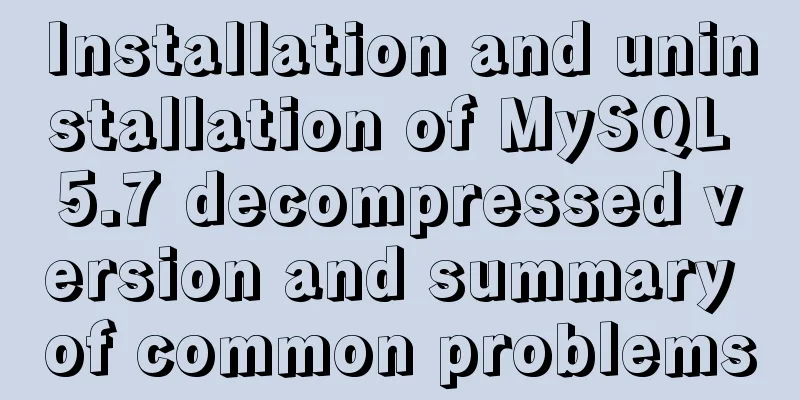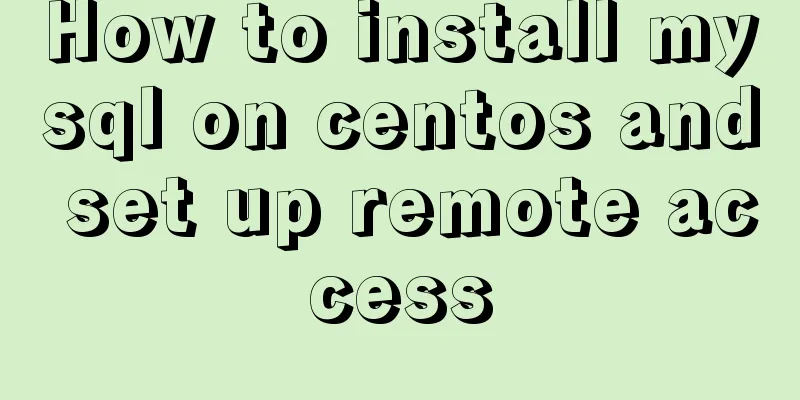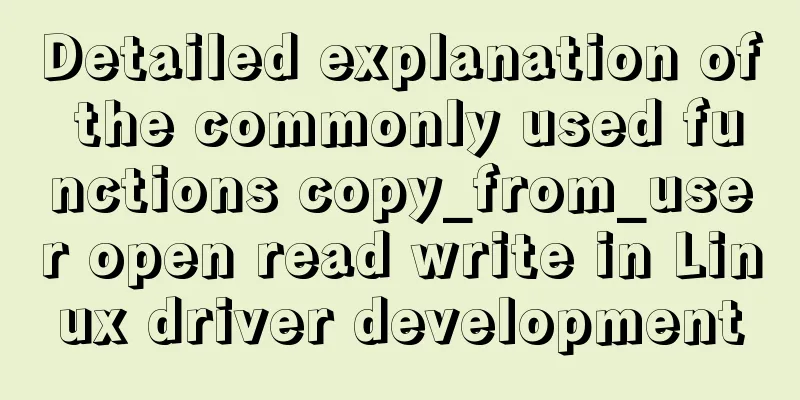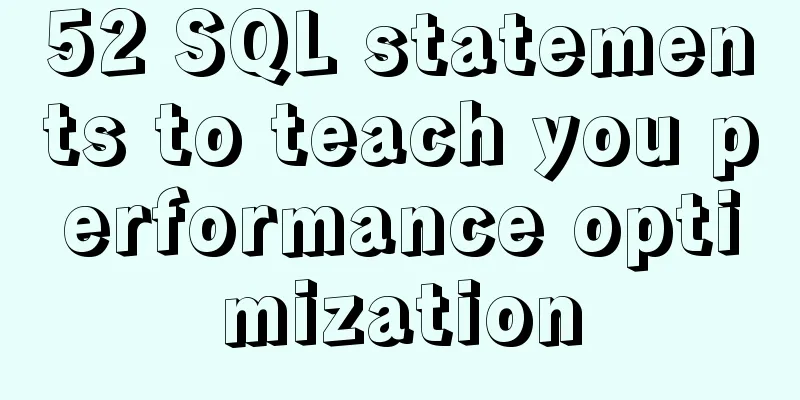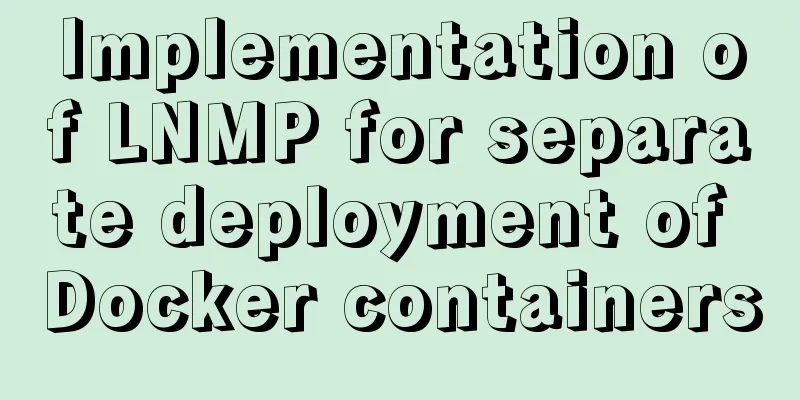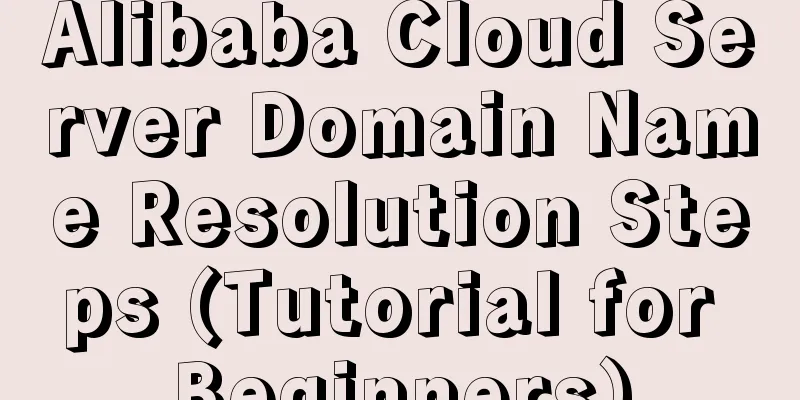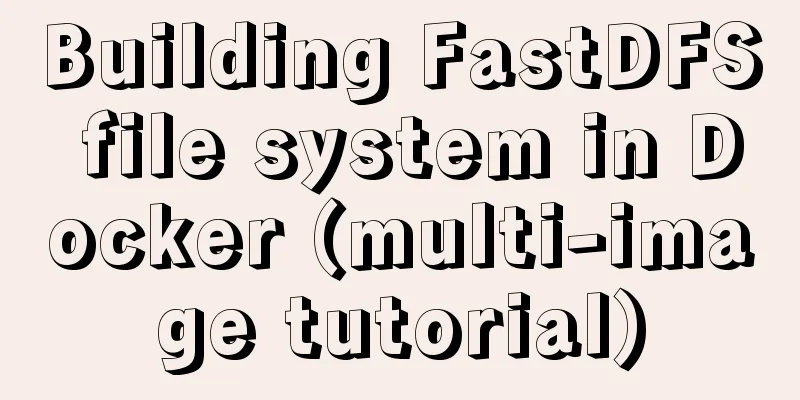MySQL 8.0.15 installation and configuration tutorial under Win10

|
What I have been learning recently involves knowledge of MySQL, so it is very necessary to install a MySQL. The installation process went smoothly by referring to other people’s tutorials. I encountered some problems and solved some of them. Here I will sort out the entire installation process for your reference. The computer I have is a 64-bit Win10 Home Chinese version, and the MySQL installed is the 8.0.15 Community version downloaded from the official website. You can download the latest version from the official website. Step 1: Install MySQL service The downloaded file is a compressed file. Simply unzip the 'mysql-8.0.15-winx64' folder to the path you want to install it. I installed it directly on the C drive.
The file path after decompression is as follows:
Run the command line as an administrator in Windows
The command line tool started here starts with Windows->system32
Next, use the command line tool to enter the bin directory of the MySQL installation file you just unzipped
Then enter mysqld -install and wait for the service to be installed. Note that there is a space in the middle.
I have already installed it here, so it prompts that the service has been installed. If it has not been installed before, it will prompt 'Service successfully installed.' Step 2: Configure MySQL After entering the bin directory in the command line, first enter 'mysqld --initialize--insecure', press Enter and enter 'mysqld --initialize' again in the bin directory. At this time, a 'data' directory will be generated in the 'mysql-8.0.15-winx64' directory
The 'data' directory contains a '.err' file. The file name is your computer user name. You can see it by opening it with Notepad.
The red marked part is the initial password of MySQL, which will be used later. Next, create a new '.ini' file in the 'mysql-8.0.15-winx64' directory, then enter the following code in it and save it:
Pay attention to the contents of basedir and datadirde. Step 3: Start the MySQL service
Enter the login command 'mysql -u root -p', and then enter the previous password according to the prompts:
You can also change the password using the following command:
Use 'show databases;' to display the contents of the database. Be careful not to lose the semicolon.
Use the quit command to exit MySQL
Step 4: Configure environment variables Right click 'This Computer' -> 'Properties' -> 'Advanced System Settings' -> 'Environment Variables'
Add 'C:\mysql-8.0.15-winx64\bin\' to the 'Path' path of 'User variables' and save it. In this way, you can start MySQL directly from the command line tool in the future without entering the 'bin' directory first. Wonderful topic sharing: MySQL different versions installation tutorial MySQL 5.7 installation tutorials for various versions MySQL 5.6 installation tutorials for various versions mysql8.0 installation tutorials for various versions The above is the full content of this article. I hope it will be helpful for everyone’s study. I also hope that everyone will support 123WORDPRESS.COM. You may also be interested in:
|
<<: MySQL 8.0.15 winx64 decompression version installation and configuration method graphic tutorial
Recommend
JS ES new features template string
Table of contents 1. What is a template string? 2...
Vue implements the magnifying glass effect of tab switching
This article example shares the specific code of ...
Mysql example of converting birth date into age and grouping and counting the number of people
Querying the database SELECT * FROM `student` Que...
Detailed explanation of Mysql 5.7.18 installation method and the process of starting MySQL service
MySQL is a very powerful relational database. How...
CocosCreator classic entry project flappybird
Table of contents Development Environment Game en...
Use SQL statement to determine whether the record already exists before insert
Table of contents Determine whether a record alre...
Web front-end development course What are the web front-end development tools
With the development of Internet technology, user...
How to deploy kafka in docker
Table of contents 1. Build Docker 2. Enter the co...
CentOS 6.6 source code compilation and installation of MySQL 5.7.18 tutorial detailed explanation
1. Add users and groups 1. Add mysql user group #...
How to set the memory size of Docker tomcat
When installing Tomcat in Docker, Tomcat may over...
LayUI+Shiro implements a dynamic menu and remembers the example of menu expansion
Table of contents 1. Maven Dependency 2. Menu rel...
uniapp realizes the recording upload function
Table of contents uni-app Introduction HTML part ...
Example of implementing TikTok text shaking effect with CSS
In daily development, front-end students often ar...
Installation and deployment tutorial of the latest MySQL version 5.7.17 (64bit ZIP green version) under Win 8 or above
First of all, the blogger is playing the communit...