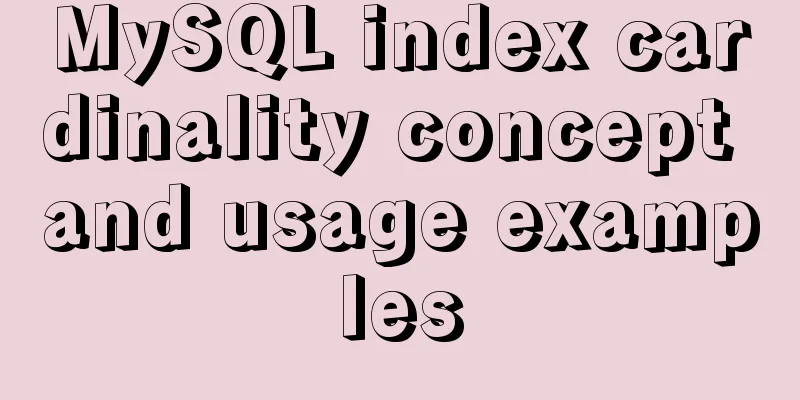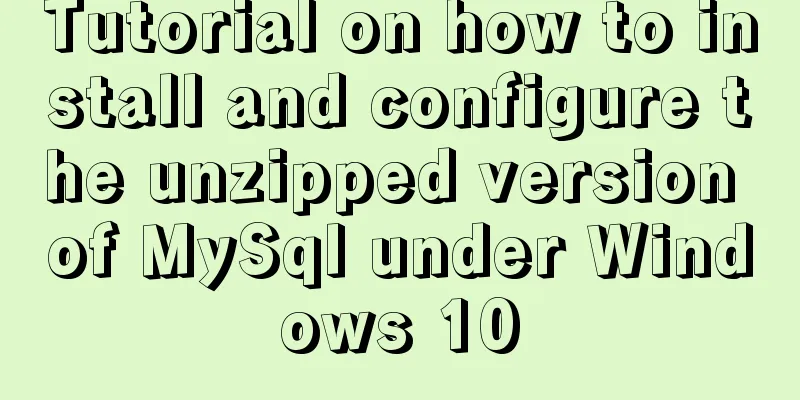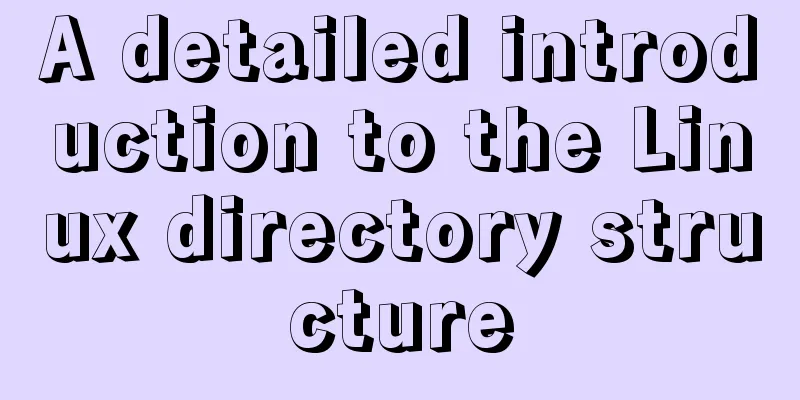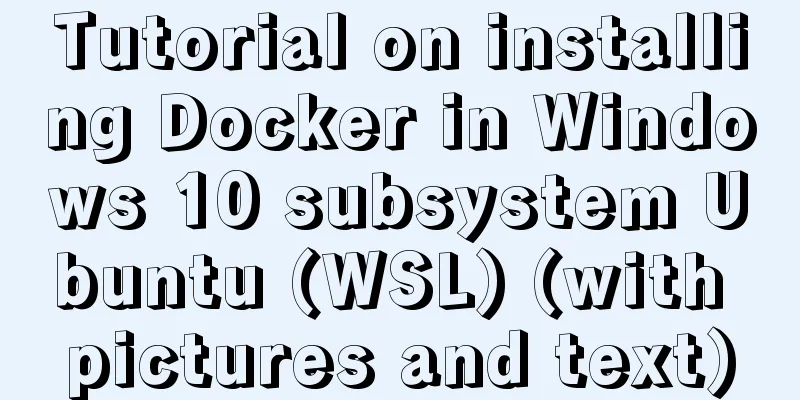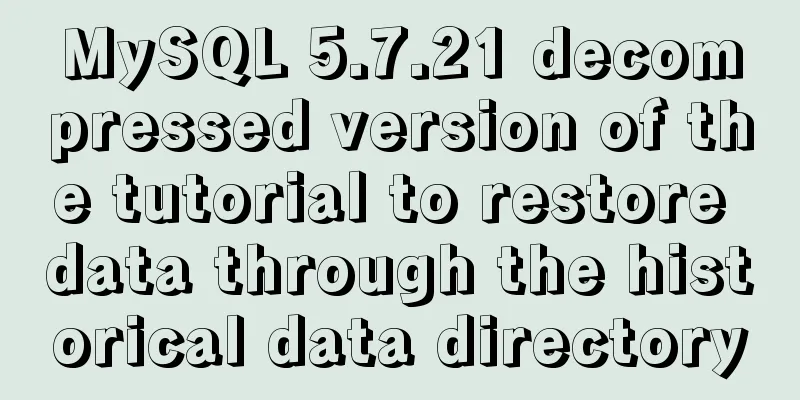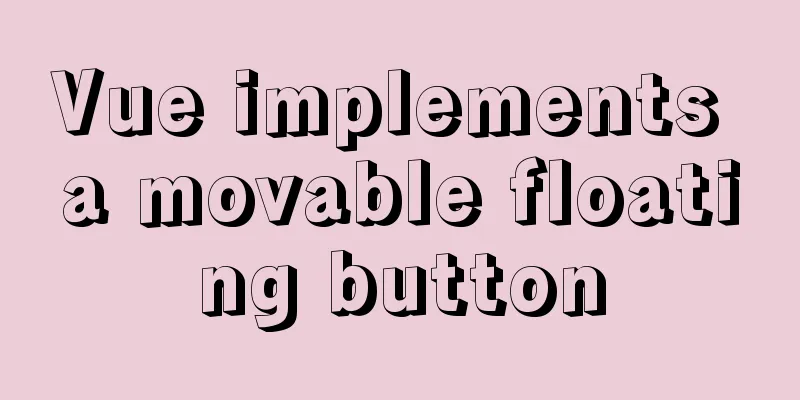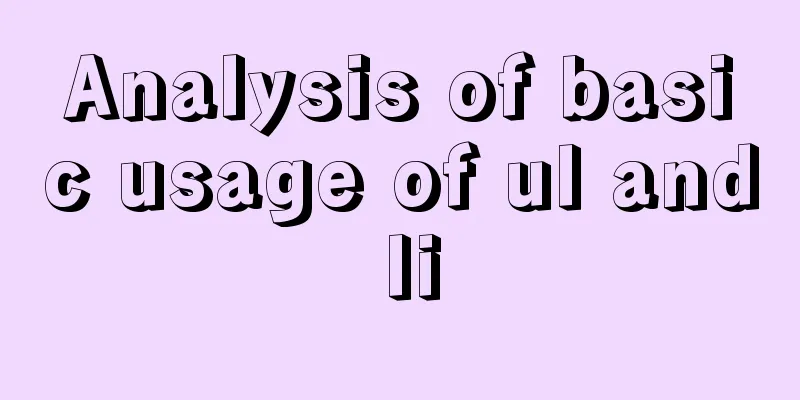Detailed tutorial on installing centos8 on VMware
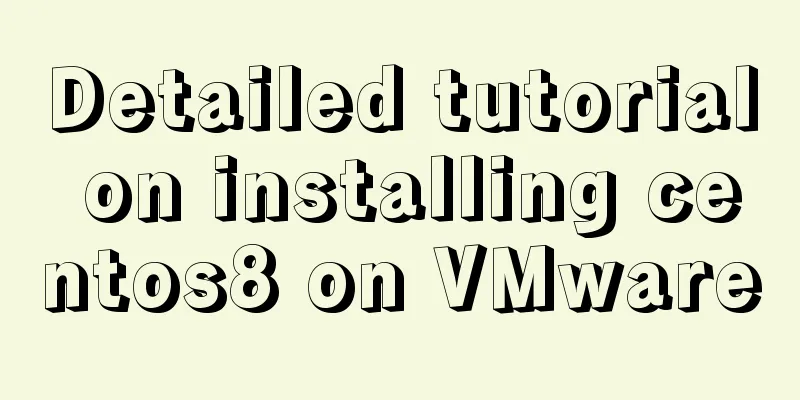
|
CentOS official website address https://www.centos.org/ First download the files you need Start Installation There are many installation processes, and most of them can be done by just clicking Next. Here are just some things that need attention First of all, you need to choose custom installation here. Typical installation does not support centos8 yet.
Here, choose to install the operating system later
Since VMware Workstation does not yet directly support the installation of CentOS 8, red hat enterprise linux 8 64-bit is selected here.
Choose your own installation location
Many of the following options are based on your needs, and most of them can be directly selected in the next step
After completion, click Edit Virtual Machine Settings and put the downloaded image file in
Start the virtual machine and start the installation
Choose Chinese here to facilitate your subsequent operations. Of course, if you are good at other languages, it is fine to choose other languages
There are many things here that you can choose according to your needs. For example, I chose the minimum installation for software selection. It should be noted that it is recommended to configure the network and host name during installation, otherwise, you will have to configure it again after the installation is complete.
Select Open here, and then the corresponding IP address will appear. You can use this address to access it directly later.
Here you can set the root password and add users
CentOS has a password verification mechanism. When the password is relatively simple, it will ask you to click the Finish button twice.
Finally, restart after the installation is complete
Summarize The above is a detailed tutorial on how to install centos8 on VMware. I hope it will be helpful to you. If you have any questions, please leave me a message and I will reply to you in time. I would also like to thank everyone for their support of the 123WORDPRESS.COM website! You may also be interested in:
|
>>: JS, CSS and HTML to implement the registration page
Recommend
How to use limit_req_zone in Nginx to limit the access to the same IP
Nginx can use the limit_req_zone directive of the...
Perfect solution to Docker Alpine image time zone problem
Recently, when I was using Docker to deploy a Jav...
Detailed explanation of MySQL database--multi-table query--inner join, outer join, subquery, correlated subquery
Multi-table query Use a single select statement t...
How to set the border of a web page table
<br />Previously, we learned how to set cell...
MySQL 5.7.17 installation and use graphic tutorial
MySQL is a relational database management system ...
Solution to forgetting mysql password under linux
The problem is as follows: I entered the command ...
Simple usage example of MySQL 8.0 recursive query
Preface This article uses the new features of MyS...
Detailed explanation of Linux inotify real-time backup implementation method
Real-time replication is the most important way t...
Some simple implementation codes of the form element take registration as an example
Code implementation: Copy code The code is as fol...
How to set the height of the autosize textarea in Element UI
After setting textarea input in Element UI to aut...
HTML+CSS project development experience summary (recommended)
I haven’t updated my blog for several days. I jus...
How to quickly deploy Redis as a Docker container
Table of contents getting Started Data storage Co...
Vue3.x uses mitt.js for component communication
Table of contents Quick Start How to use Core Pri...
A brief discussion on the magical slash in nginx reverse proxy
When configuring nginx reverse proxy, the slashes...
Example of using MRG_MyISAM (MERGE) to implement query after partitioning in MySQL
Optimizing large amounts of database data is a hu...