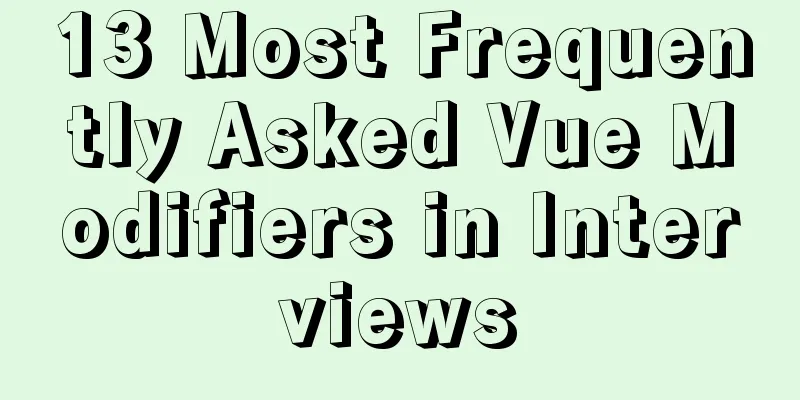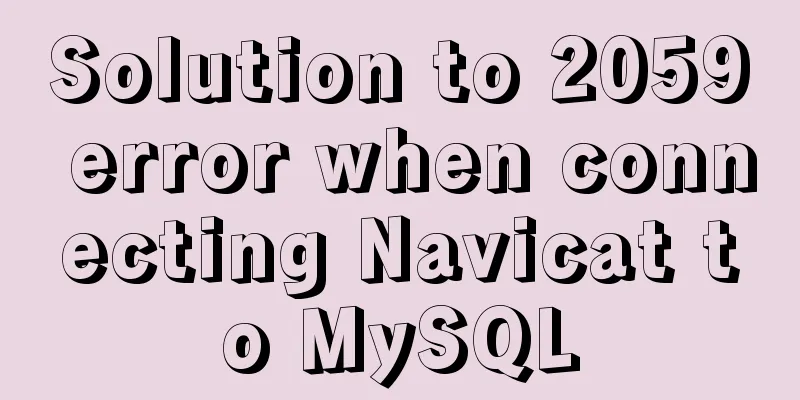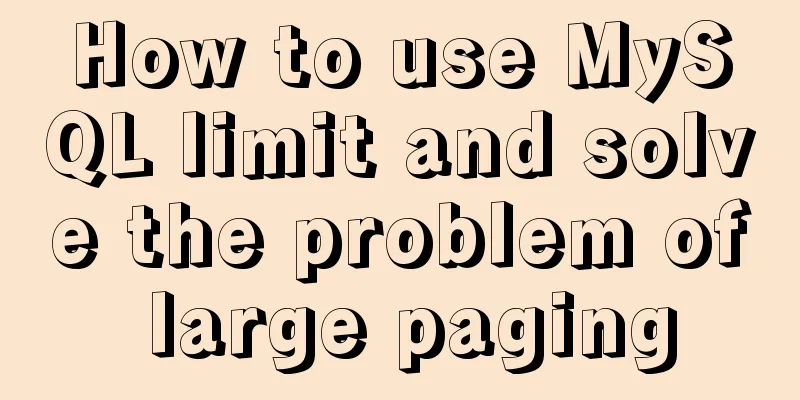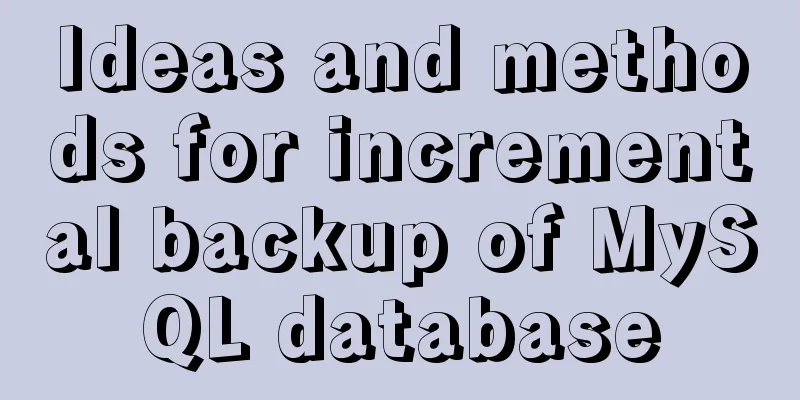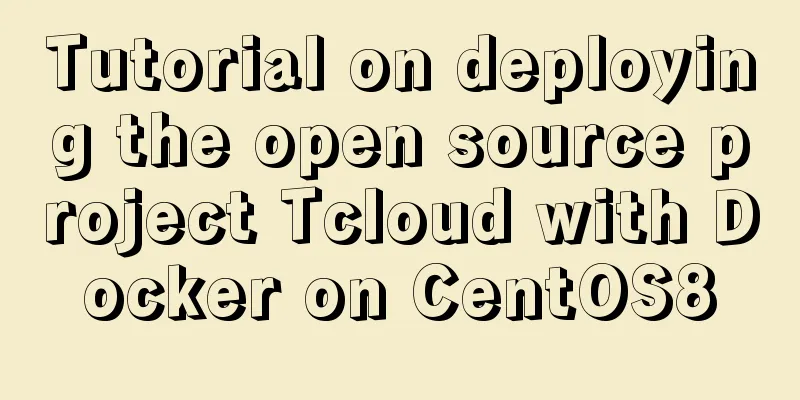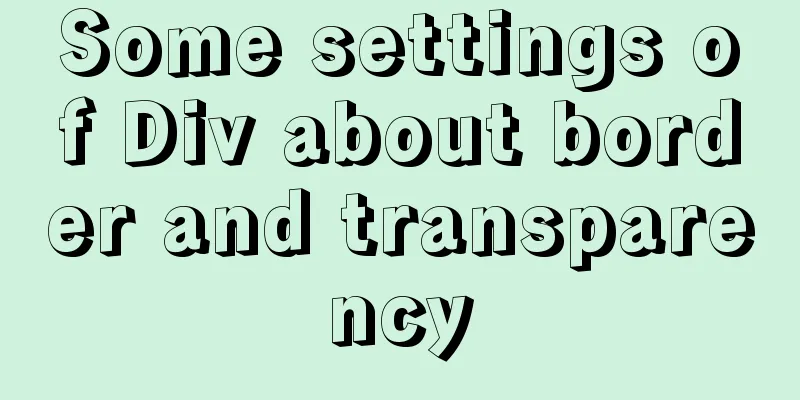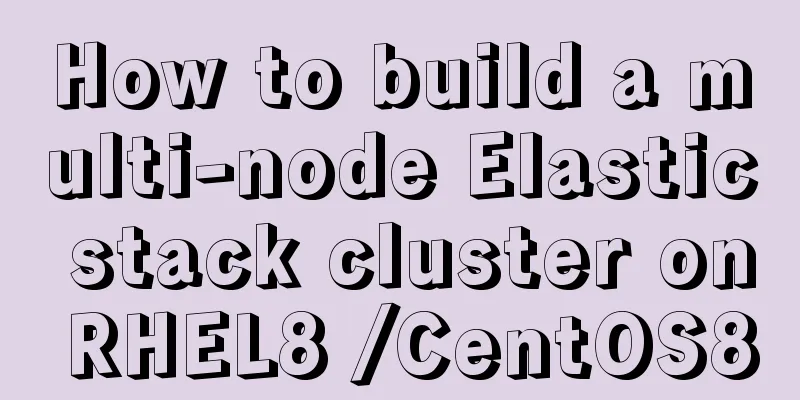TimePicker in element disables part of the time (disabled to minutes)

|
The project requirements are: select date and time, only select time after the current time, and disable the minimum level to minutes. There are two options
<el-date-picker
v-model="formInline.inventoryDate"
type="date"
align="right"
placeholder="Please select a date"
:picker-options="pickerOptions"
value-format="yyyy-MM-dd"
format="yyyy-MM-dd"
@change="changeDate"
></el-date-picker>
<el-time-picker
v-model="formInline.inventoryDateTime"
type="date"
align="right"
placeholder="Please select a time"
:picker-options="{
selectableRange: this.startTimeRange
}"
@change="changeTime"
value-format="HH:mm:ss"
format="HH:mm:ss"
></el-time-picker>
data(){
return {
pickerOptions: {
disabledDate: time => {
return time.getTime() < Date.now() - 3600 * 1000 * 24
},
},
}
},
watch:
'formInline.inventoryDate':{
deep:true,
handler(newValue, oldValue) {
if(newValue){
let nowDate = this.$options.filters['sendTimeDate'](new Date().getTime()+60*1000);// The time after one minute (I am due to business requirements, you can adjust the time here at will)
let dt = nowDate.split(" ");
let st = '';
if(newValue.split(" ")[0] == dt[0]){
// Today, the selected time starts from the current hour, minute, and second st = dt[1];
}else{
// Tomorrow and thereafter start at 0:00 st = '00:00:00';
}
this.startTimeRange = st + '- 23:59:59';
//console.log(this.startTimeRange)
//For example: If the time today is 10:41:40, then select the time range: 11:41:40 - 23:59:59
//Otherwise: 00:00:00 - 23:59:59
}
},
}
},
Idea: Use the disabledDate configuration item in the picker-options attribute of el-date-picker to disable the date picker first, so that it can only select dates after the current date, and then use watch to monitor the date selected by the date picker. If it is today, use the selectableRange configuration item in the picker-options attribute of el-time-picker to control the selectable time. Note: Although this logic can disable the selection of seconds, the selection of seconds is not disabled in the front-end page. When you select the previous seconds, the seconds after one minute will be displayed by default (I did it because of business requirements. You can adjust the disabled time period at will through the above code) Rendering effect:
Let me summarize the first method. The date I disabled is before today, and the time range is from 22:00 to 02:00. I will directly post the code.
<el-date-picker
class="dateClass"
v-model="aa"
type="datetime"
:picker-options="pickerOptions"
placeholder="After 22:00"
style="width:100%">
</el-date-picker>
data() {
return {
aa: '',
pickerOptions: {
// Limit time selectableRange: ['22:00:00 - 23:59:59','00:00:00 - 02:00:00'], // You can also bind a variable here to dynamically limit the time // Limit date disabledDate: this.disabledDate
},
}
} ,
methods: {
disabledDate(time) {
return time.getTime() < Date.now() - 3600 * 1000 * 24
}
}
This is the end of this article about disabling part of the time in the TimePicker time selector in element (disabling to minutes). For more information about disabling part of the time in the element TimePicker, please search for previous articles on 123WORDPRESS.COM or continue to browse the following related articles. I hope you will support 123WORDPRESS.COM in the future! You may also be interested in:
|
<<: How to sort a row or column in mysql
>>: How to find slow SQL statements in MySQL
Recommend
MySQL 8.0 can now handle JSON
Table of contents 1. Brief Overview 2. JSON basic...
Several ways to update batches in MySQL
Typically, we use the following SQL statement to ...
Implementation example of scan code payment in vue project (with demo)
Table of contents Demand background Thought Analy...
Some summary of html to pdf conversion cases (multiple pictures recommended)
Due to work requirements, I recently spent some t...
Some questions about hyperlinks
I am very happy to attend this episode of potato ...
Command to view binlog file creation time in Linux
Table of contents background analyze method backg...
Solutions for building ping and nfs in embedded Linux development environment
1. Embedded Software Level 1) Bootloader->Boot...
Share the problem of Ubuntu 19 not being able to install docker source
According to major websites and personal habits, ...
Analysis of the principle of Nginx+Tomcat to achieve load balancing and dynamic and static separation
1. Implementation principle of Nginx load balanci...
Native js realizes the drag and drop of the nine-square grid
Use native JS to write a nine-square grid to achi...
How to install a virtual machine with Windows services on Mac
1. Download the virtual machine Official download...
Mybatis paging plug-in pageHelper detailed explanation and simple example
Mybatis paging plug-in pageHelper detailed explan...
MySQL 5.7.15 version installation and configuration method graphic tutorial
This article shares with you a detailed tutorial ...
Summary of Seven Basic XHTML Coding Rules
1. All tags must have a corresponding end tag Prev...
A brief analysis of how to set the initial value of Linux root
Ubuntu does not allow root login by default, so t...