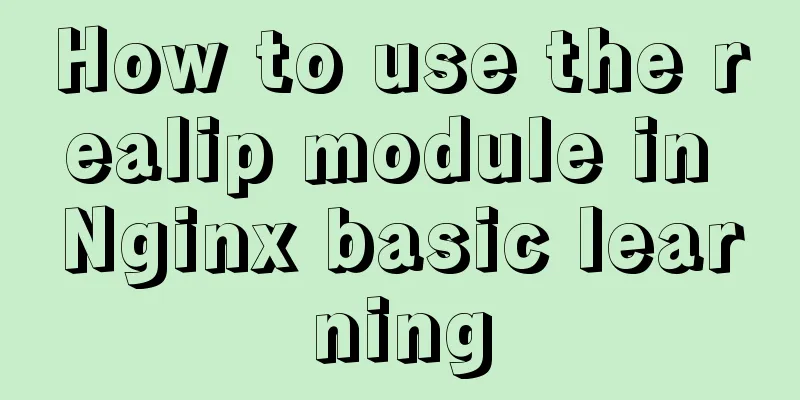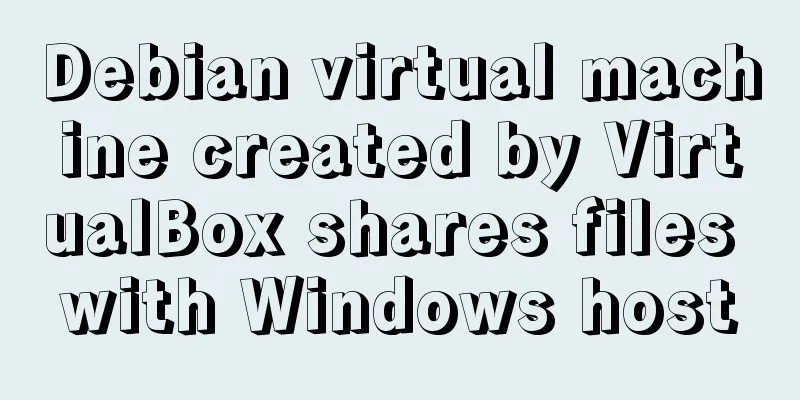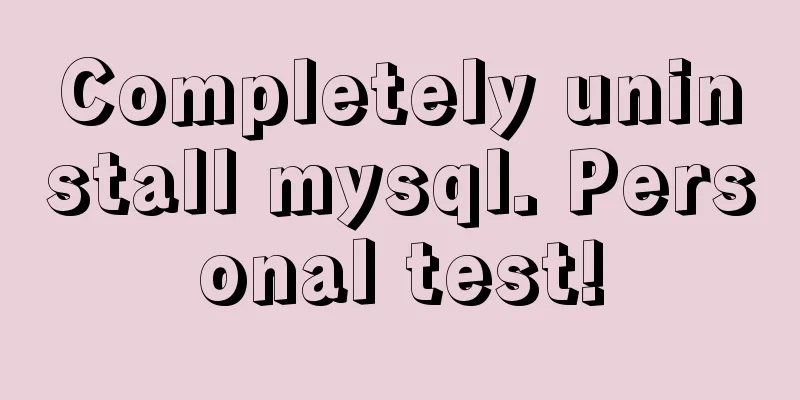Detailed introduction to linux host name configuration
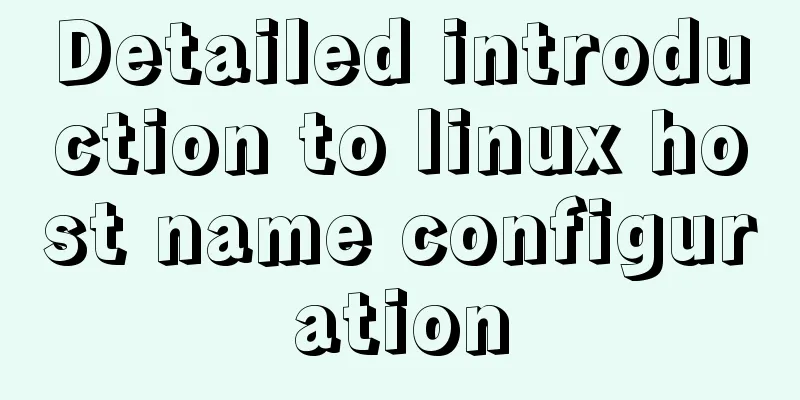
1. Configure Linux hostnameNext, configure two centos7 virtual machines, with the host names configured as client and server, and their host IP addresses as 192.168.30.8 and 192.168.30.9 respectively. Configure the client host[root@client ~]# vi /etc/sysconfig/network Add the following content and save: # Created by anaconda NETWORKING=yes hostname=client Restart the network:[root@client ~]# systemctl restart network [root@client ~]# hostname client [root@client ~]# If it does not work, you can use the following command: [root@client ~]# hostnamectl set-hostname client Configure the server host[root@server ~]# hostnamectl set-hostname server Restart the network: [root@server ~]# systemctl restart network [root@server ~]# hostname server [root@server ~]# uname -n server 2. Configure hostname and IP mappingConfigure the hosts files of client and server vi /etc/hosts Add the following content: 192.168.30.8 client 192.168.30.9 server 3. TestingTest whether the configuration is successful by pinging hostname: client pings server: [root@client ~]# ping server -c 3 PING server (192.168.30.9) 56(84) bytes of data. 64 bytes from server (192.168.30.9): icmp_seq=1 ttl=64 time=0.616 ms 64 bytes from server (192.168.30.9): icmp_seq=2 ttl=64 time=0.384 ms 64 bytes from server (192.168.30.9): icmp_seq=3 ttl=64 time=0.566 ms --- server ping statistics --- 3 packets transmitted, 3 received, 0% packet loss, time 2001ms rtt min/avg/max/mdev = 0.384/0.522/0.616/0.099 ms [root@client ~]# server pings client: [root@Server ~]# ping client -c 3 PING client (192.168.30.8) 56(84) bytes of data. 64 bytes from client (192.168.30.8): icmp_seq=1 ttl=64 time=0.502 ms 64 bytes from client (192.168.30.8): icmp_seq=2 ttl=64 time=0.678 ms 64 bytes from client (192.168.30.8): icmp_seq=3 ttl=64 time=0.323 ms --- client ping statistics --- 3 packets transmitted, 3 received, 0% packet loss, time 2003ms rtt min/avg/max/mdev = 0.323/0.501/0.678/0.144 ms [root@Server ~]# After configuring the hostname and IP mapping, you can directly ping the host name instead of pinging the IP address. 4. Configure windows hostsConfigure Windows hosts so that you can access it by host name under Windows. Edit the C:\Windows\System32\drivers\etc\hosts file and add the following content: 192.168.30.8 client 192.168.30.9 server save 5. Windows test
C:\Users\10287>ping client -n 3
Pinging client [192.168.30.8] with 32 bytes of data:
Reply from 192.168.30.8: Bytes=32 Time<1ms TTL=64
Reply from 192.168.30.8: Bytes=32 Time<1ms TTL=64
Reply from 192.168.30.8: Bytes=32 Time<1ms TTL=64
Ping statistics for 192.168.30.8:
Packets: Sent = 3, Received = 3, Lost = 0 (0% loss),
Estimated round trip time in milliseconds:
Shortest = 0ms, Longest = 0ms, Average = 0ms
This is the end of this article about the detailed introduction of Linux host name configuration. For more relevant Linux host name configuration content, please search 123WORDPRESS.COM's previous articles or continue to browse the following related articles. I hope everyone will support 123WORDPRESS.COM in the future! You may also be interested in:
|
<<: IE6/7 is going to be a mess: empty text node height issue
>>: The new version of Chrome browser settings allows cross-domain implementation
Recommend
Detailed explanation of small state management based on React Hooks
Table of contents Implementing state sharing base...
Detailed steps for Spring Boot packaging and uploading to Docker repository
Important note: Before studying this article, you...
Beautiful checkbox style (multiple selection box) perfectly compatible with IE8/9/10, FF, etc.
It's embarrassing to say that I had to search ...
Vue implements file upload and download functions
This article example shares the specific code of ...
Nginx memory pool source code analysis
Table of contents Memory Pool Overview 1. nginx d...
Let's talk about the problem of Vue integrating sweetalert2 prompt component
Table of contents 1. Project Integration 1. CDN i...
6 interesting tips for setting CSS background images
Background-image is probably one of those CSS pro...
Detailed explanation of the solution for real-time synchronization from MySQL to Oracle
1 Requirements Overview The data of multiple tabl...
A preliminary study on composite primary key and joint primary key in SQL statements
1. Composite primary key The so-called composite ...
Talking about ContentType(s) from image/x-png
This also caused the inability to upload png files...
Mysql practical exercises simple library management system
Table of contents 1. Sorting function 2. Prepare ...
Tutorial on downloading, installing and deploying Tomcat to IDEA (with two hot deployment setting methods for IDEA)
Table of contents Tomcat Download Tutorial Tomcat...
How to use iframe to apply the data of other web pages while maintaining compatibility
Below is the code that Shiji Tiancheng uses to ca...
How to implement scheduled automatic backup of MySQL under CentOS7
The happiest thing that happens in a production e...
3 functions of toString method in js
Table of contents 1. Three functions of toString ...