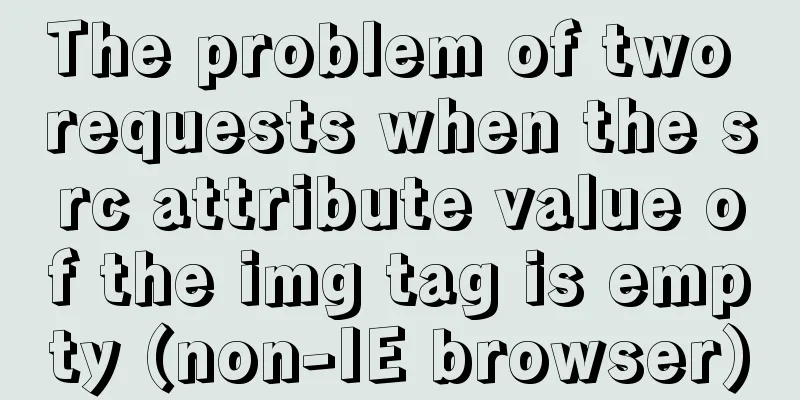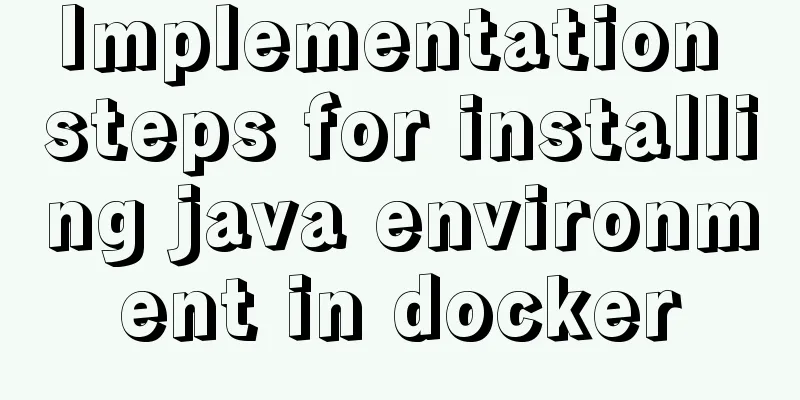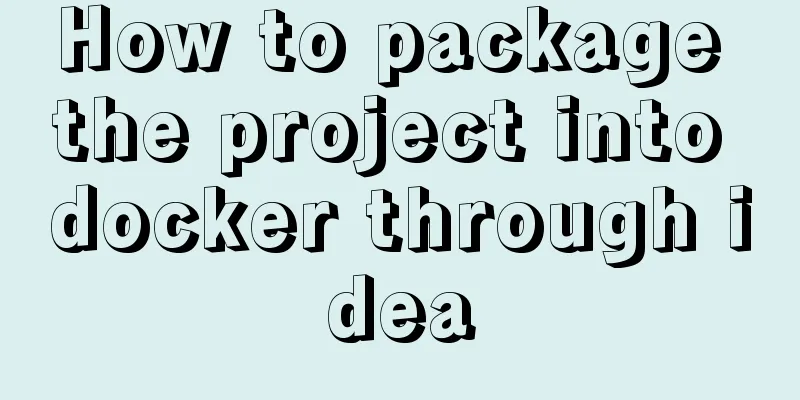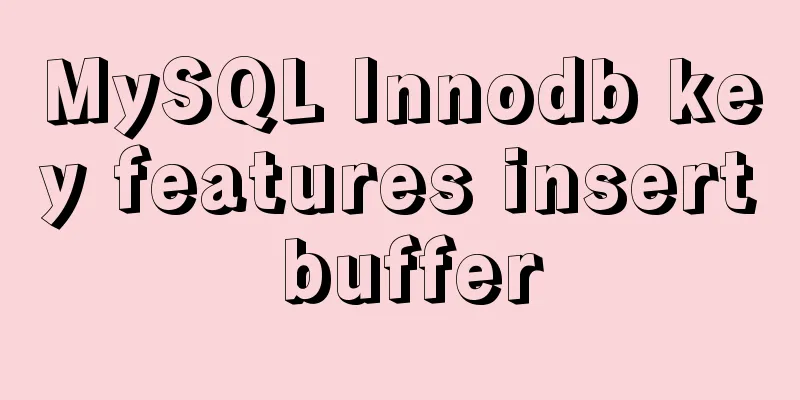Use Xshell to connect to the Linux virtual machine on VMware (graphic steps)
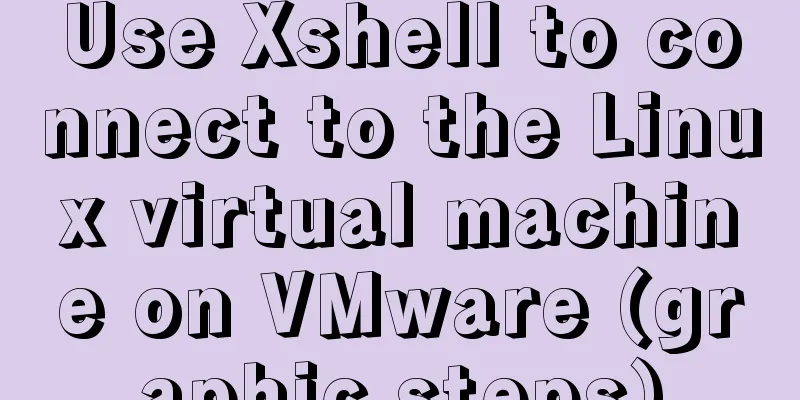
|
Preface: I recently started to study the construction of Hadoop platform, so I installed VMware workstation pro on my local machine and created a Linux virtual machine (centos system). In order to facilitate switching between the local machine and the virtual machine, I plan to use Xshell to directly connect to the Linux virtual machine. Before this, you need to configure the network of the Linux virtual machine. Hence the following record. step:1. Check the network connection mode of the Linux virtual machine and make sure it is in NAT mode. (Since I am only connecting locally, I did not select bridge mode. Of course, the configuration of bridge mode will be different, so I will not go into details here)
2. In VMware workstation, click [Edit]-->[Virtual Network Editor] on the menu bar to open the Virtual Network Editor below. Select VMnet8 (NAT mode) and uncheck [Use local DHCP service...] (if checked, a dynamic IP will be set).
3. In the picture below, click NAT Settings.
Remember the subnet IP range in the figure above. As shown in the figure above, the virtual machine is in the range of 192.168.44.0~192.168.44.255. Note: In the above figure, 192.168.44.2 is the gateway address, 192.168.44.255 is the broadcast address, and 192.168.44.0 is generally the network segment IP, so the three addresses 0, 2, and 255 cannot be set. 4. Set the IP, DNS and host name of the virtual machine 1) Set the IP address, subnet mask and gateway as shown below. #vi /etc/sysconfig/network-scripts/ifcfg-ens* (*Depends on the actual situation, this article uses ens33)
ONBOOT: refers to whether the network card is activated when the system starts. The default is no. Setting it to yes means that the network card is activated when the system starts. 2) Set up DNS #vi /etc/resolv.conf
3) Set the host name #vi /etc/sysconfig/network
#vim /etc/hostname
4) After the above files are configured successfully, restart the virtual machine or use the service network restart command to restart the network card. #reboot 5. Set the IP properties of VMnet8 on Windows, as shown below. (Open Control Panel-->Network and Internet, click [Change adapter settings] on the right, and enter the "Network Connections" page)
6. After configuring the above steps, you can successfully use Xshell to connect to the Linux virtual machine.
7. Interlude: When vim and ifconfig commands cannot be found, use yum install net-tools/vim to install them. #yum install -y net-tools #yum install -y vim This is the end of this article on how to use Xshell to connect to the Linux virtual machine on VMware. For more information about connecting Xshell to VMware Linux virtual machines, please search for previous articles on 123WORDPRESS.COM or continue to browse the following related articles. I hope you will support 123WORDPRESS.COM in the future! You may also be interested in:
|
<<: Overview of the definition of HTC components after IE5.0
>>: How to turn off eslint detection in vue (multiple methods)
Recommend
Web page printing thin line table + page printing ultimate strategy
When I was printing for a client recently, he aske...
Detailed explanation of grep and egrep commands in Linux
rep / egrep Syntax: grep [-cinvABC] 'word'...
Solution to Ubuntu cannot connect to the network
Effective solution for Ubuntu in virtual machine ...
Vue Element front-end application development to obtain back-end data
Table of contents Overview 1. Acquisition and pro...
Docker image compression and optimization operations
The reason why Docker is so popular nowadays is m...
Example of using JS to determine whether an element is an array
Here are the types of data that can be verified l...
How to smoothly upgrade nginx after compiling and installing nginx
After nginx is compiled and installed and used fo...
Specific operations of MYSQL scheduled clearing of backup data
1|0 Background Due to project requirements, each ...
Usage of mysql timestamp
Preface: Timestamp fields are often used in MySQL...
js implements single click to modify the table
Pure js implements a single-click editable table ...
Docker deploys net5 program to achieve cross-platform functions
Deployment environment: docker container, liunx s...
Sample code for using CSS to write a textured gradient background image
The page length in the project is about 2000px or...
Causes and solutions for slow MySQL query speed and poor performance
1. What affects database query speed? 1.1 Four fa...
How to use JavaScript to determine several common browsers through userAgent
Preface Usually when making h5 pages, you need to...
What kinds of MYSQL connection queries do you know?
Preface If the query information comes from multi...