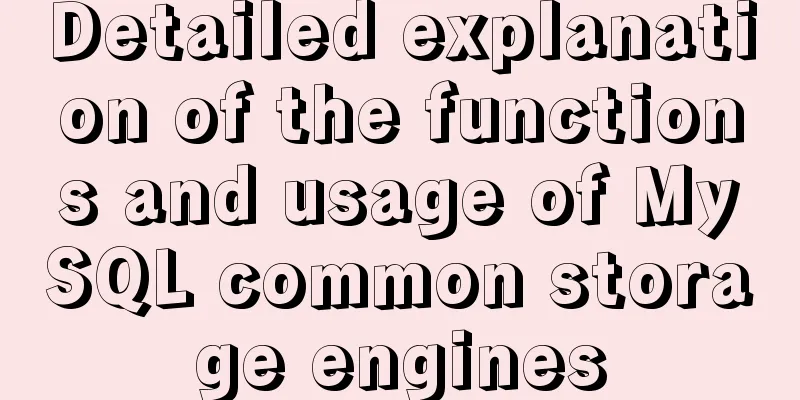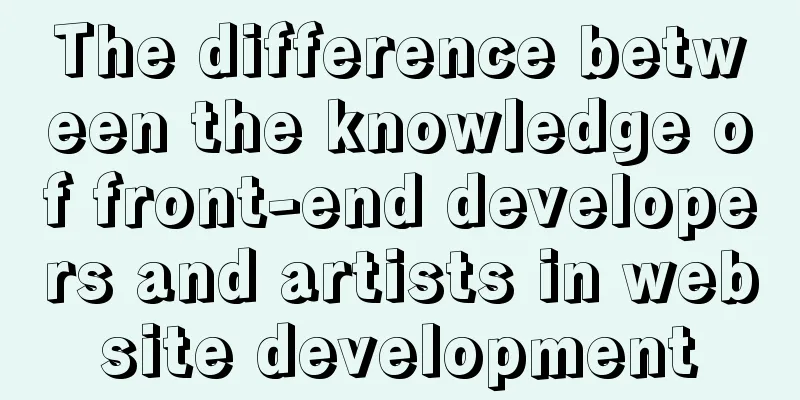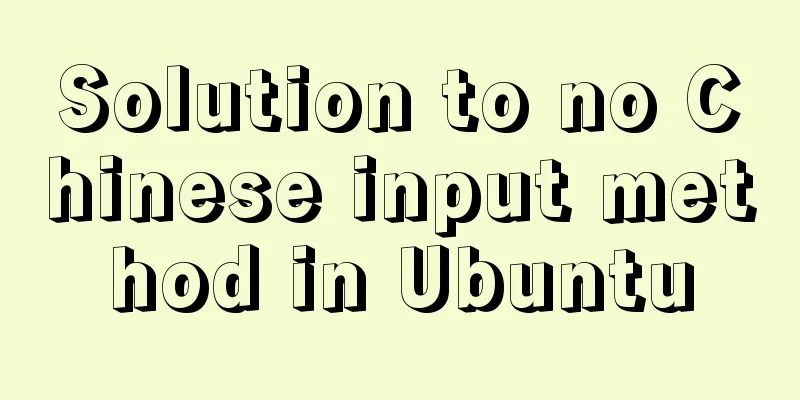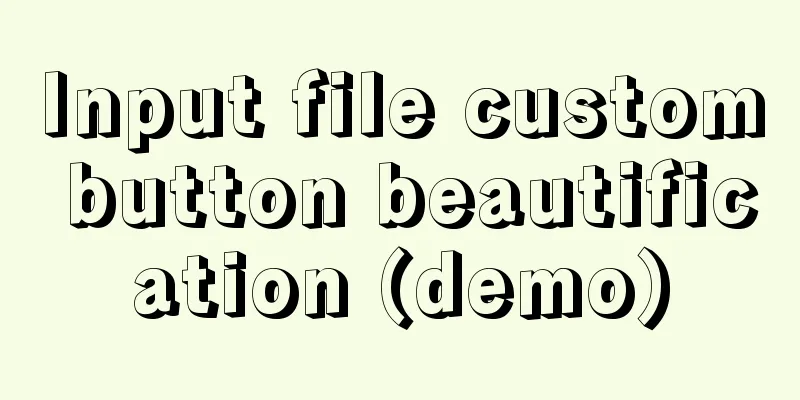Vue shuttle box realizes up and down movement
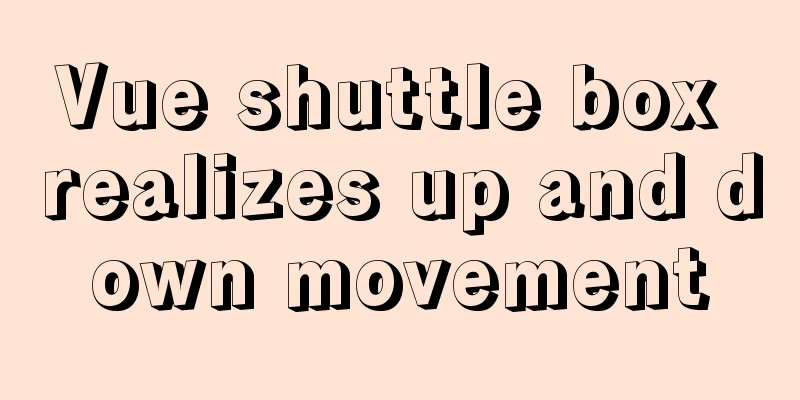
|
This article example shares the specific code for the vue shuttle box to move up and down for your reference. The specific content is as follows Use elementUI's tree component
Functional requirements: 1. Move the child node on the left to the table on the right The first problem you may encounter is how to make only the child nodes on the left display the checkbox. I use a parameter returned by the backend to determine whether it is a parent node (in fact, as long as the backend adds nocheck=true to the parent node, it will be fine)
// setLeftAgency: Encapsulated request interface name setLeftAgency(params).then((res) => { // When the returned code == 0, it means success if (res.data.code == 0) {
let { data } = res.data;
data.forEach((item) => { //Traverse the returned data. If this parameter is Item, add nocheck=true to the current data so that the checkbox will not be displayed.
if(item.Type!=='Item'){
item.nocheck=true
}
// delete item.children;
});
this.parentNodes = data; // Put the modified data in the array and render it again}The tree structure on the left, the button in the middle and the table on the right (the tree structure and table on the left are encapsulated and imported directly) <div class="leftTree"> // The onCreated bound here is the initialization function of the left tree, and parentNodes stores all the data of the left tree<ztree :setting="setting" @onCreated = 'onCreated' :parentNodes="parentNodes"></ztree> </div> <div class="centerBtn"> <el-button type="danger" plain icon="el-icon-arrow-right" @click="moveTable"></el-button> <el-button type="danger" plain icon="el-icon-d-arrow-left" @click="moveTreeAll"></el-button> <el-button type="danger" plain icon="el-icon-arrow-left" @click="moveTree"></el-button> <el-button type="danger" plain @click="moveUp(index)">Move up</el-button> <el-button type="danger" plain @click="moveDown(index)">Move down</el-button> </div> <div class="rightTable"> <table :data.sync="tableData" // Data returned by the table interface ref="personListSettingPage" :loading='vxeLoading' v-model="selectGroups" // Bind the array of selected items in the table on the right id="personListSettingPage" :showPagination= 'false' :height-full-screen = 'false' @sort-change="sortChange" @checkbox-change="selectChange" // Single-select event for the selected item on the right @checkbox-all="selectAll" // All-select event for the selected item on the right @data-refresh="getTableData()"> // Function to get the table data on the right <vxe-table-column type="checkbox" width="60" align="center"></vxe-table-column> <table-column field="text" show-overflow="title" title="Selected indicators" filterType='' > </table-column> </table> </div> Parameters used moveDownId:"", //Data stored when moving downmoveUpId:"", //Data stored in the table on the right when moving upselectGroups:[], //Used to store the selected data on the righttableData:[], //After the request comes back, all the data on the left will be stored in this arrayparentNodes:[], //All data of the tree on the lefttreeObj:"", Initialization of the left tree and selection of the right table checkbox
// Initialize ztree
onCreated(treeObj){
this.treeObj = treeObj
let nodes = this.treeObj.getCheckedNodes(true);
},
//Checkbox event selectChange({ checked, records}) {
this.selectGroups = records // Store the selected data in the array},
//Checkbox all selected event selectAll({ checked, records }) {
this.selectGroups = records
},Move Up
moveUp(index){
if(this.selectGroups.length>0){ // Check if there is a selected item on the right let goOrnot = true
this.selectGroups.find((seItem)=>{ //Traverse the items selected in the tab on the right and find the corresponding id
if(seItem.id==this.moveUpId.id){
this.$message.warning(this.moveUpId.text+"There is no room to move up this line")
goOrnot = false
}
})
if(goOrnot){
this.tableData.forEach((item,index)=>{ // Traverse all the data in the table on the right,
this.$set(item,'rowIndex',index) //Due to the limitations of JavaScript, vue.js cannot monitor the addition and deletion of object properties, so you need to use $set or Object.assign(target, sources) so that the view will be updated.})
let flag = true
this.selectGroups.forEach((val,index2)=>{
this.tableData.find((itm,ind)=>{
if(val.id==itm.id){
if(itm.rowIndex==0){ // Traverse the selected data on the right and compare it with all the data. If the id is the same, determine the value of the rowIndex attribute just added this.$message.warning(itm.text+"There is no room to move up this row")
this.moveUpId = itm // Save the current data flag = false
return
}else{
if(flag){ // Now you can move multiple data items let changeItem = JSON.parse(JSON.stringify(this.tableData[itm.rowIndex-1]))
this.tableData.splice(itm.rowIndex-1,1);
this.tableData.splice(itm.rowIndex,0,changeItem)
}
}
}
})
})
}
}else{
this.$message.warning('Please select the data to be moved')
}
},Move Down
moveDown(index){
if(this.selectGroups.length>0){
let goOrnot = true
this.selectGroups.find((seItem)=>{
if(seItem.id==this.moveDownId.id){
this.$message.warning(this.moveDownId.text+"There is no room to move down this line")
goOrnot = false
}else{
this.moveFlag = true
}
})
if(goOrnot){
this.tableData.forEach((item,index)=>{
this.$set(item,'rowIndex',index)
})
let selectData = JSON.parse(JSON.stringify(this.tableData))
let a = [...this.selectGroups]
a.reverse().forEach((val,index2)=>{
selectData.find((itm,ind)=>{
if(val.id==itm.id){
if(itm.rowIndex==selectData.length-1){
this.$message.warning(itm.text+"There is no room to move down this line")
this.moveDownId = itm
this.moveFlag = false
}else{
if(this.moveFlag){
let changeItem = itm
let delIndex=selectData.findIndex(i=>i.id == changeItem.id)
this.tableData.splice(delIndex,1);
this.tableData.splice(delIndex+1,0,changeItem)
this.$refs.personListSettingPage.$refs.Table.setCheckboxRow(this.tableData[itm.rowIndex+1],true) // Add a ref=personListSettingPage to the table on the right
}
}
}
})
})
}
}else{
this.$message.warning('Please select the data to be moved')
}
}Move table to tree
/* move into tree */
moveTree(){
if(this.selectGroups.length>0){
this.selectGroups.forEach(item=>{
this.parentNodes.find(val=>{
if(val.id == item.pid){
/* Add a node */
let node = this.treeObj.getNodeByParam("id", val.id, null);
this.treeObj.addNodes(node,item)
/* Cancel the selected state of the newly added node*/
let cancelNode = this.treeObj.getNodeByParam("id", item.id, null);
this.treeObj.checkNode(cancelNode,false,true);
}
})
this.tableData.splice(this.tableData.findIndex(val => val.id === item.id), 1)
})
}else{
this.$message.warning('Please select the data to be moved')
}
},Move tree to table
/* Move into table */
moveTable(){
let arr = []
let nodes = this.treeObj.getCheckedNodes(true);
if(nodes.length>0){
nodes.forEach(item=>{
this.tableData.find(val=>{
arr.push(val.id)
})
if(arr.indexOf(item.id)>-1) return this.$message.error("Data is duplicated, please do not add it again")
this.treeObj.removeNode(item)
this.tableData.push(this.filterObj(item,["checked","codeSetId",'id','img','infoItemFlag','isMult','itemType','locked','mult','orgCode','pid','sort','syrs','text'])) // Call the following method to remove redundant fields})
}else{
this.$message.warning('Please check the data')
}
},Encapsulated filter fields
/* Filter object redundant fields*/
filterObj(obj, arr) {
const result = {}
Object.keys(obj).filter((key) => arr.includes(key)).forEach((key) => {
result[key] = obj[key]
})
return result
}The above is the full content of this article. I hope it will be helpful for everyone’s study. I also hope that everyone will support 123WORDPRESS.COM. You may also be interested in:
|
<<: Tips for using top command in Linux
>>: A complete record of a Mysql deadlock troubleshooting process
Recommend
Vue+node realizes audio recording and playback function
Result: The main part is to implement the code lo...
MySQL quickly inserts 100 million test data
Table of contents 1. Create a table 1.1 Create te...
Methods for deploying MySQL services in Docker and the pitfalls encountered
I have been learning porters recently. I feel lik...
Vue makes a simple random roll call
Table of contents Layout part: <div id="a...
js implements axios limit request queue
Table of contents The background is: What will ha...
Promise encapsulation wx.request method
The previous article introduced the implementatio...
Detailed explanation of Linux server status and performance related commands
Server Status Analysis View Linux server CPU deta...
Detailed explanation of several methods of JS array dimensionality reduction
Dimensionality reduction of two-dimensional array...
Linux directory switching implementation code example
Switching files is a common operation in Linux. W...
Vue custom bullet box effect (confirmation box, prompt box)
This article example shares the specific code of ...
Personal opinion: Talk about design
<br />Choose the most practical one to talk ...
Tutorial on deploying the open source project Tcloud with Docker on CentOS8
1. Install Docker 1. I installed Centos7 in the v...
How to import/save/load/delete images locally in Docker
1. Docker imports local images Sometimes we copy ...
An article to understand the use of proxies in JavaScript
Table of contents What is an agent Basic knowledg...
jQuery realizes the sliding effect of drop-down menu
When we make a web page, sometimes we want to hav...