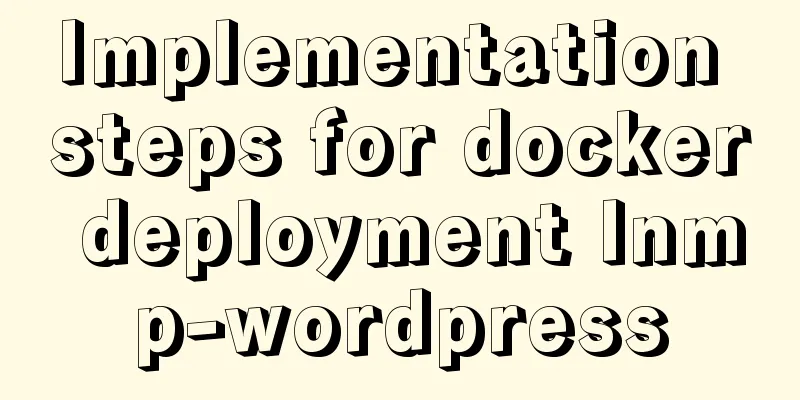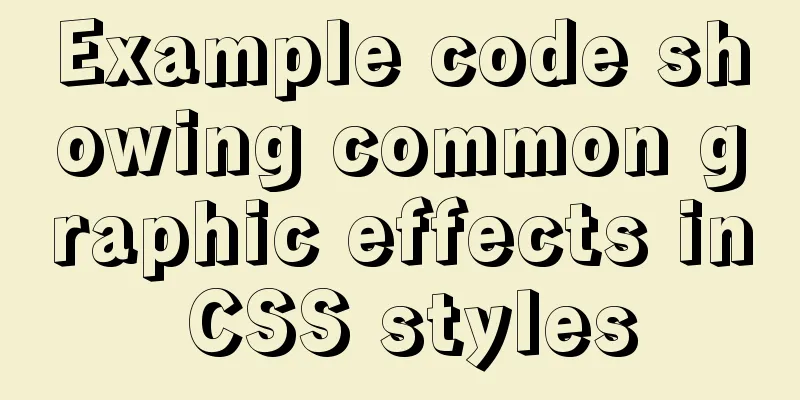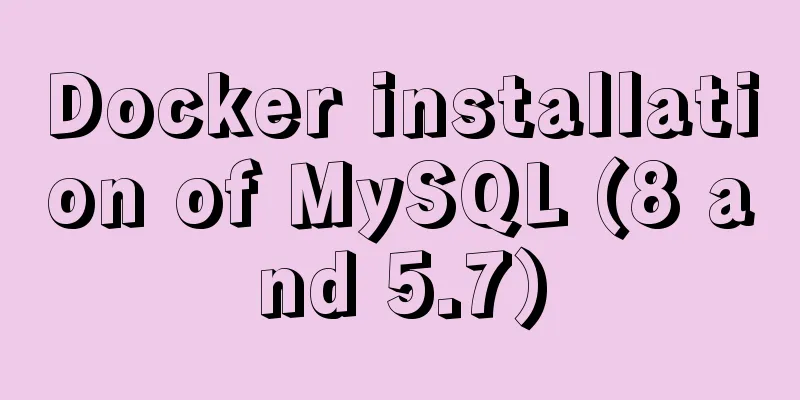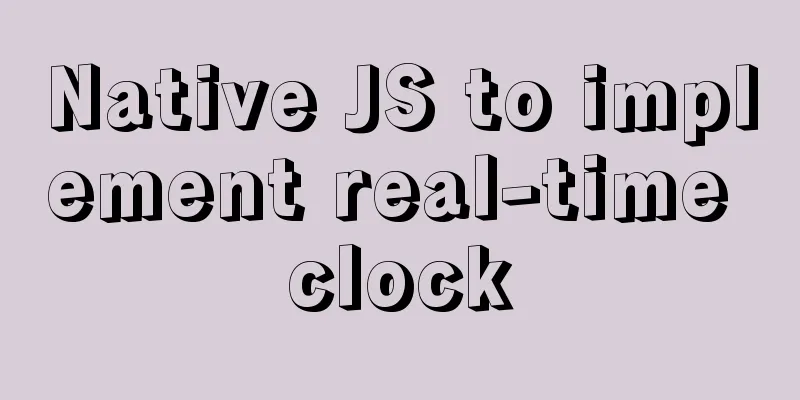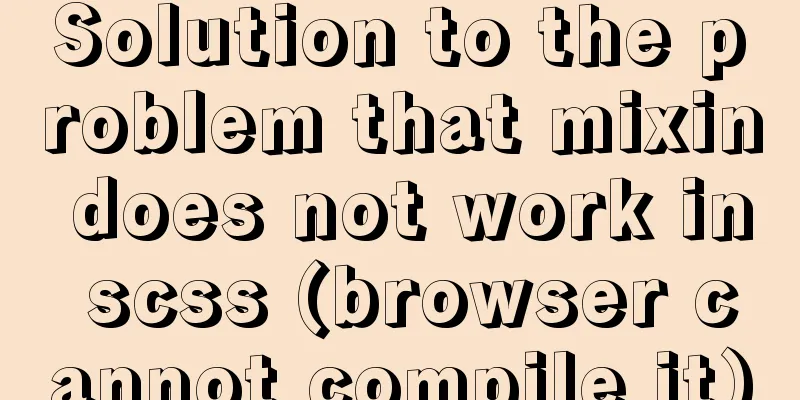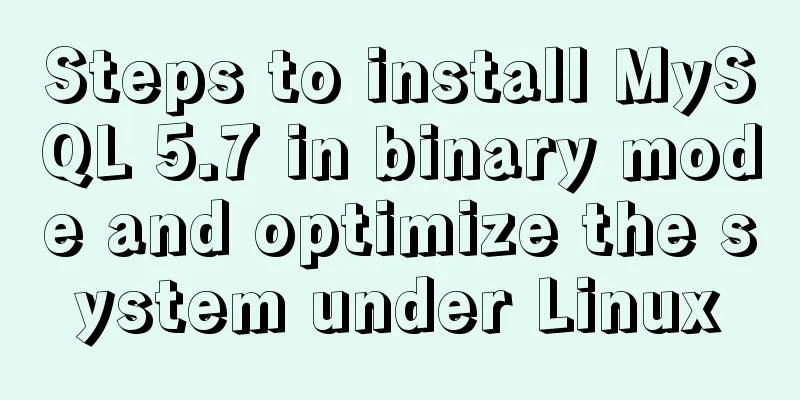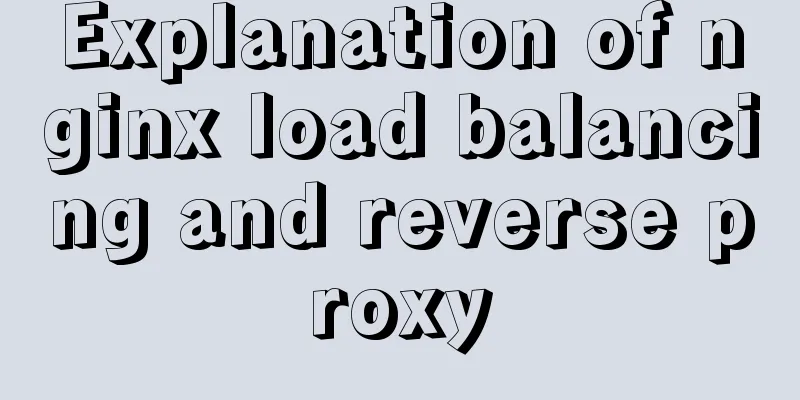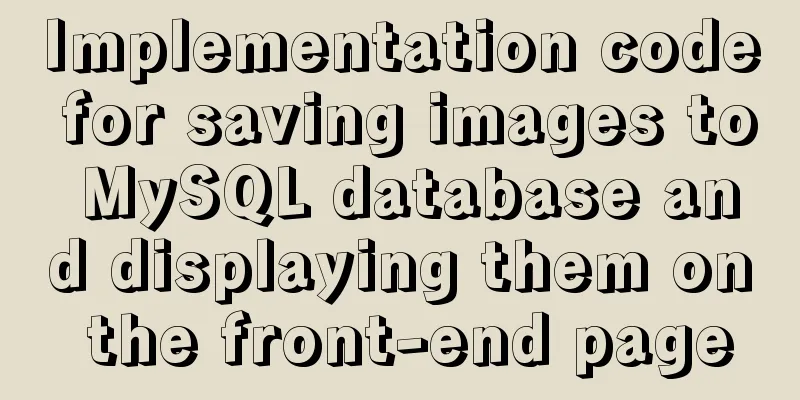How to modify port 3389 of Windows server 2008 R2 remote desktop
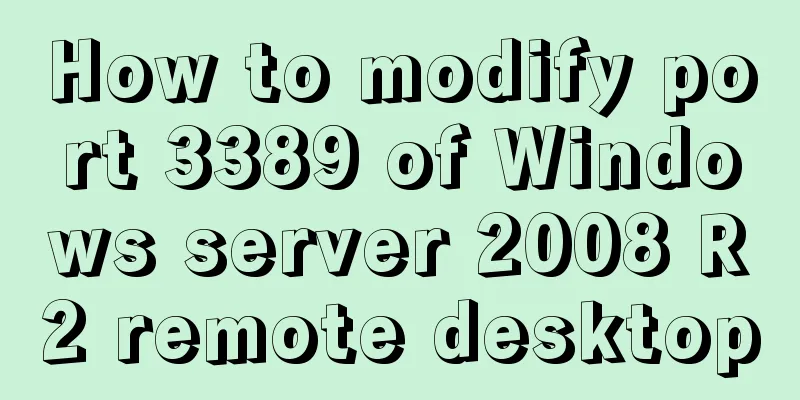
|
The default port number of the Windows server remote desktop is 3389. We often use remote desktop to connect to the server at work, but this is also the port number often exploited by hackers. But how can we modify the default port to prevent it from being exploited by hackers? You can configure it as follows: Many people, when using the Windows operating system, have encountered troubles because they cannot remotely operate the server due to incorrect methods of modifying the port. Here, I will briefly demonstrate to you the correct method of modifying the remote port. Server ip:192.168.0.103 Client IP:192.168.0.105 ------------------------------- ctrl+r (shortcut key) - enter regedit, enter the registry editor, follow the path below to enter the place to modify the port HKEY_LOCAL_MACHINE\System\CurrentControlSet\Control\Terminal Server\WinStations\RDP-Tcp Find the " PortNumber " below, which is displayed in decimal format. The default is 3389. Change it to any available port. Demo: (7788)
Please note: After modifying here, if the modification is not successful, another location of the registry file must also be modified accordingly. The path is as follows: HKEY_LOCAL_MACHINE\SYSTEM\CurrentControlSet\Control\Terminal Server\Wds\rdpwd\Tds\tcp Find the " PortNumber " below, displayed in decimal format, and make the appropriate changes.
At this point, you have successfully modified the registry. Restart your computer and you can connect through the new remote port number.
In addition, I would like to share with you a piece of software that can modify the remote desktop connection port with one click.
How to obtain the tool: Baidu Bulian 3389 port modifier. The above is the full content of this article. I hope it will be helpful for everyone’s study. I also hope that everyone will support 123WORDPRESS.COM. You may also be interested in:
|
>>: Comprehensive analysis of prototypes, prototype objects, and prototype chains in js
Recommend
Solution to JS out-of-precision number problem
The most understandable explanation of the accura...
Detailed steps to install a virtual machine and use CentOS 8 using VMware 15
Preface: I'm currently learning Linux and .Ne...
Common methods of Vue componentization: component value transfer and communication
Related knowledge points Passing values from pa...
Example of how to implement MySQL cascading replication
The so-called cascading replication is that the m...
A mobile adaptive web page effect solves the problem of small display page
For work needs, I need to make a mobile phone adap...
The space is displayed differently in IE, Firefox, and Chrome browsers
The display effects on IE, Fir...
MySQL index cardinality concept and usage examples
This article uses examples to explain the concept...
TypeScript uses vscode to monitor the code compilation process
Install Install ts command globally npm install -...
Several ways to change MySQL password
Preface: In the daily use of the database, it is ...
Example of how to generate random numbers and concatenate strings in MySQL
This article uses an example to describe how MySQ...
Detailed explanation of Linux file permissions and group modification commands
In Linux, everything is a file (directories are a...
Solution to the problem that MySQL can be started when installed in WAMP but cannot be started after restart
After installing wamp for the first time, all ser...
Detailed description of shallow copy and deep copy in js
Table of contents 1. js memory 2. Assignment 3. S...
Solution to incomplete text display in el-tree
Table of contents Method 1: The simplest way to s...
MySQL 5.7.16 ZIP package installation and configuration tutorial
This article shares the installation and configur...