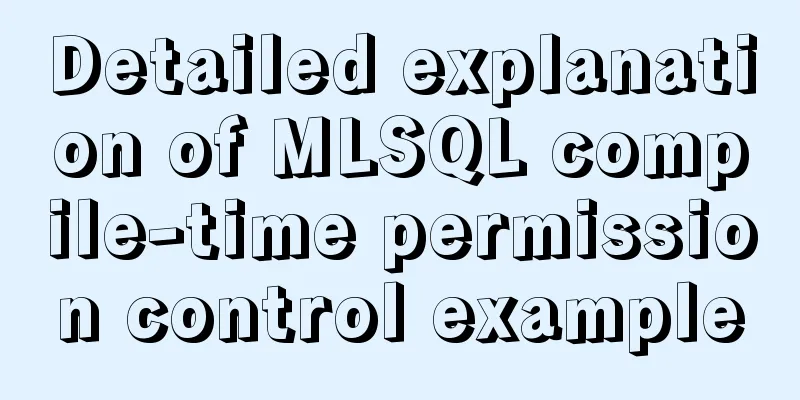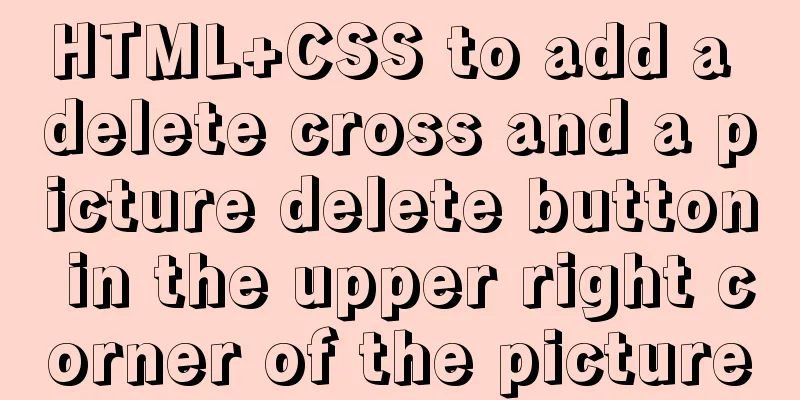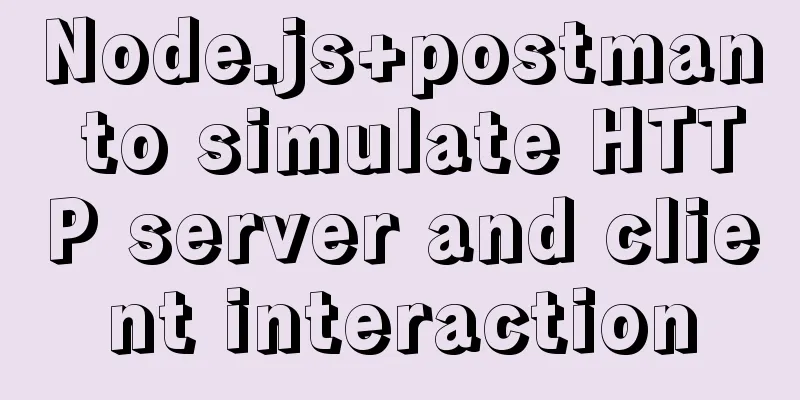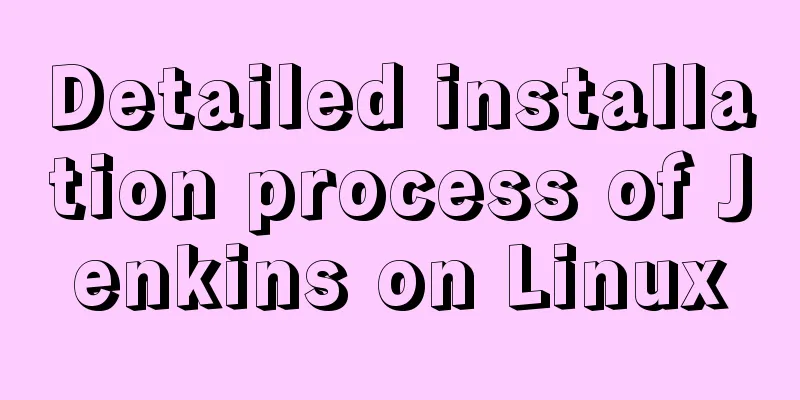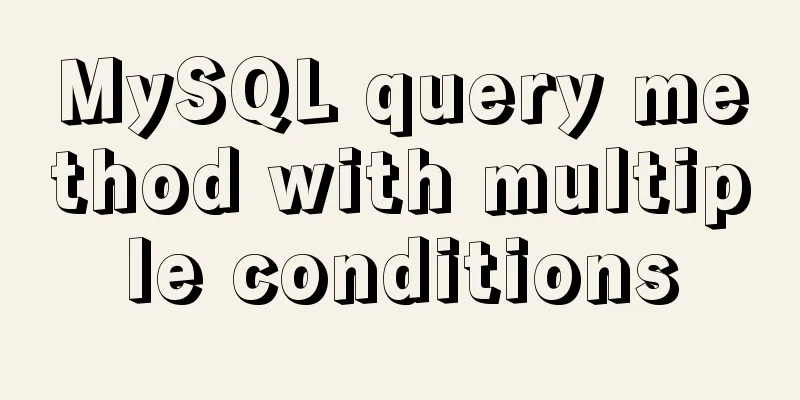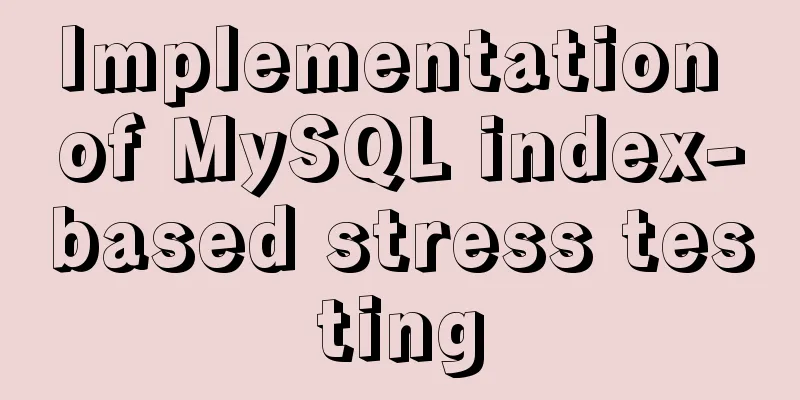jQuery realizes the shuttle box function
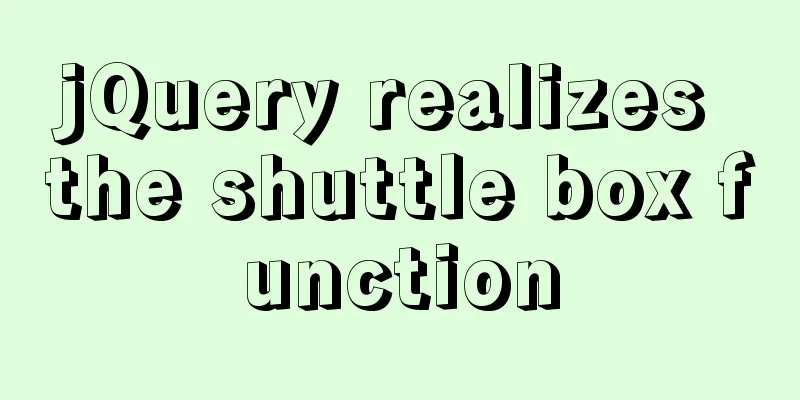
|
This article example shares the specific code of jQuery to realize the shuttle box function for your reference. The specific content is as follows First the effect picture
You just need to reference a jq file
<!DOCTYPE html>
<html>
<head>
<meta charset="UTF-8">
<title>Shuttle Box</title>
<link rel="stylesheet" href="index.css" >
<script src="http://libs.baidu.com/jquery/1.8.3/jquery.min.js"></script>
<style>
.float{
float: left;
}
.float select{
width: 300px;
border: 1px solid #ebeef5;
height: 200px;
}
.top_title{
width: 298px;
height: 30px;
border: 1px solid #ebeef5;
border-top-left-radius: 4px;
border-top-right-radius: 4px;
line-height: 30px;
background: #fbfbfb;
display: flex;
justify-content: space-between;
}
.last_num{
margin-right: 10px;
}
.search{
width: 300px;
display: flex;
/*border: 1px solid red;*/
}
.search input{
float: left;
flex: 4;
height: 30px;
outline: none;
border: 1px solid #ebeef5;
box-sizing: border-box;
padding-left: 10px;
}
.search_button{
float: right;
flex: 1;
height: 30px;
background-color: #f1f1f1;
color: #000000;
border-style: none;
outline: none;
cursor: pointer;/*Set the mouse arrow gesture*/
}
.search button i{
font-style: normal;
}
.search button:hover{
font-size: 16px;
}
.to_left,.to_right{
width: 20px;/*Set button width*/
height:20px;/*Set button height*/
color:white;/*font color*/
background-color:#667082;/*Button background color*/
border-radius: 100%;/*Make the button smoother*/
border-width: 0;/*eliminate the ugly border of the button*/
margin: 0;
outline: none;/*Cancel outline*/
text-align: center;/*font center*/
cursor: pointer;/*Set the mouse arrow gesture*/
}
button:hover{/*Color changes when the mouse moves*/
background-color: #aa9a8a;
}
.click_button{
border-radius: 5px;
background: #deded8;
padding: 5px 0;
margin: 115px 5px 0px 5px;
}
</style>
</head>
<body>
<div>
<div class="float">
<div class="top_title">
<div class="float_title"><label><input type="checkbox" class="left_checkbox">Select All</label></div>
<div class="float_title">Title</div>
<div class="float_title last_num" ><span class="old_select_length">0</span>/<span class="old_total_length">0</span></div>
</div>
<div class="search">
<input class="old_search" type="text" placeholder="Please enter..." name="" id="" value="" />
</div>
<select multiple class="old_select">
<option value="1">11111</option>
<option value="2">22222</option>
<option value="3">33333</option>
<option value="4">123</option>
<option value="5">23312</option>
<option value="6">23233</option>
<option value="7">21233</option>
<option value="8">12233</option>
<option value="9">23133</option>
</select>
</div>
<div class="float">
<div class="click_button">
<div><button class="to_left">></button></div>
<div><button class="to_right"><</button></div>
</div>
</div>
<div class="float">
<div class="top_title">
<div class="float_title"><label><input type="checkbox" class="right_checkbox">Select All</label></div>
<div class="float_title">Title</div>
<div class="float_title last_num" ><span class="new_select_length">0</span>/<span class="new_total_length">0</span></div>
</div>
<div class="search">
<input class="new_search" type="text" placeholder="Please enter..." name="" id="" value="" />
</div>
<select multiple class="new_select">
<option value="1">11111</option>
<option value="2">22222</option>
<option value="3">33333</option>
<option value="4">123</option>
<option value="5">233</option>
</select>
</div>
</div>
<script>
//The number in the upper right corner displays ""
function length_return(){
var old_total_length= $(".old_select").find('option').length;
var old_select_length = $(".old_select").find('option:selected').length;
var new_total_length= $(".new_select").find('option').length;
var new_select_length = $(".new_select").find('option:selected').length
$(".old_total_length").text(old_total_length)
$(".old_select_length").text(old_select_length)
$(".new_total_length").text(new_total_length)
$(".new_select_length").text(new_select_length)
};
$(".to_left").click(function(){
var old_select = $(".old_select");
var new_select = $(".new_select");
old_select.find('option:selected').each(function () {
new_select.append(this)
})
length_return()
})
$(".to_right").click(function(){
var old_select = $(".old_select");
var new_select = $(".new_select");
new_select.find('option:selected').each(function () {
old_select.append(this)
})
length_return()
})
$(".left_checkbox").click(function(){
if($(this).is(":checked")){
$(".old_select").find('option').each(function () {
$(this).attr("selected","selected")
})
}
else{
$(".old_select").find('option').each(function () {
$(this).removeAttr("selected")
})
}
length_return()
})
$(".right_checkbox").click(function(){
if($(this).is(":checked")){
$(".new_select").find('option').each(function () {
$(this).attr("selected","selected")
})
}
else{
$(".new_select").find('option').each(function () {
$(this).removeAttr("selected")
})
}
length_return()
})
$("select").on("click","option",function(e){
if($(".left_checkbox").is(":checked"))
{
$('.left_checkbox').prop('checked', false);
}
length_return();
})
$("select").on("click","option",function(e){
if($(".right_checkbox").is(":checked"))
{
$('.right_checkbox').prop('checked', false);
}
length_return();
})
$(".old_search").on("input propertychange",function(event){
//Perform query operation var old_select = $(".old_select");
var kw = $(this).val()
if (!kw){
old_select.find("option").show()
}
old_select.find("option").each(function(){
if($(this).text().indexOf(kw) < 0)
{
$(this).hide()
}
})
})
$(".new_search").on("input propertychange" ,function(event){
var new_select=$(".new_select");
var kw = $(this).val()
if(!kw){
new_select.find("option").show();
}
new_select.find("option").each(function(){
if($(this).text().indexOf(kw)<0){
$(this).hide()
}
})
})
length_return()
</script>
</body>
</html>The above is the full content of this article. I hope it will be helpful for everyone’s study. I also hope that everyone will support 123WORDPRESS.COM. You may also be interested in:
|
<<: MySQL 5.7.17 installation and configuration tutorial for Mac
>>: Various problems encountered in sending emails on Alibaba Cloud Centos6.X
Recommend
A detailed tutorial on master-slave replication and read-write separation of MySQL database
Table of contents Preface 1. MySQL master-slave r...
Two tools for splitting the screen in the Linux command line terminal
Here are two terminal split screen tools: screen ...
Four completely different experiences in Apple Watch interaction design revealed
Today is still a case of Watch app design. I love...
What I learned while building my own blog
<br />In one year of blogging, I have person...
The difference between div and table in speed, loading, web application, etc.
1: Differences in speed and loading methods The di...
Solution to "No such file or directory" in locale after installing glibc-2.14 in CentOS6.5
Table of contents 1. Falling into the pit 2. Stru...
About if contains comma expression in JavaScript
Sometimes you will see English commas ",&quo...
Xftp download and installation tutorial (graphic tutorial)
If you want to transfer files between Windows and...
Detailed explanation of the solution to font blur when using transform in CSS3
This question is very strange, so I will go strai...
Windows CVE-2019-0708 Remote Desktop Code Execution Vulnerability Reproduction Issue
1. Vulnerability Description On May 15, 2019, Mic...
3D tunnel effect implemented by CSS3
The effect achievedImplementation Code html <d...
Getting Started: A brief introduction to HTML's basic tags and attributes
HTML is made up of tags and attributes, which are...
Example analysis of mysql stored procedures that trigger error conditions in stored procedures (SIGNAL and RESIGNAL statements)
This article uses examples to illustrate the erro...
Detailed explanation of the properties and instance usage of hasOwnProperty in js
1. js will not protect hasOwnProperty from being ...
Solution to the problem that Xshell cannot connect to the virtualBox virtual machine
First, let's explain the network setting mode...