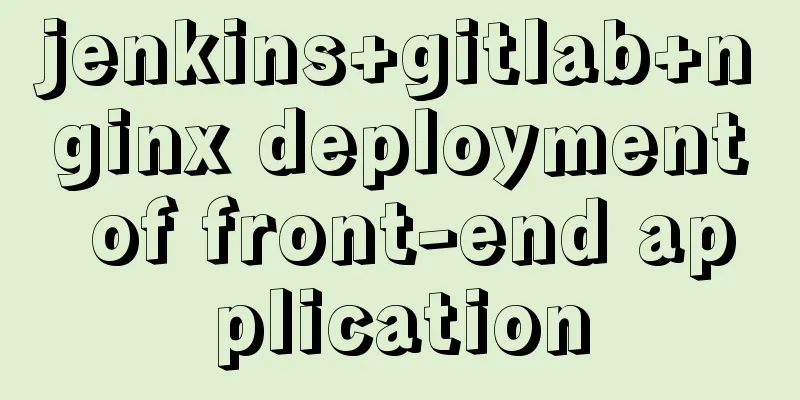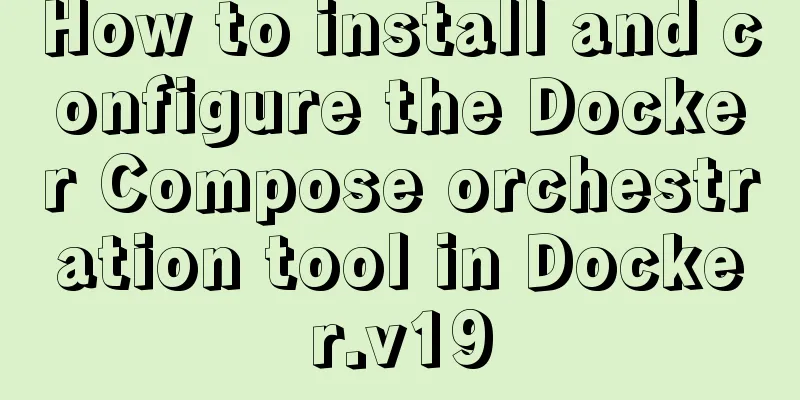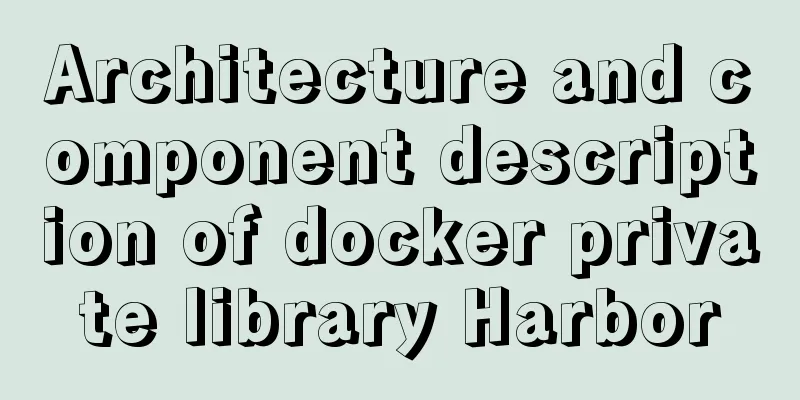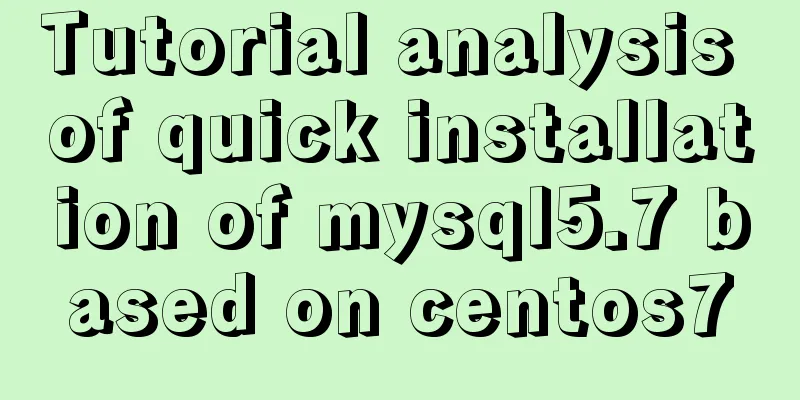MySQL 5.7.17 installation and configuration method graphic tutorial (windows)
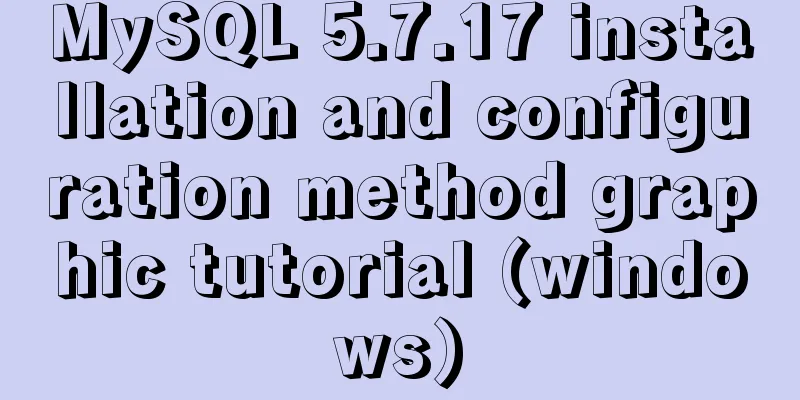
|
1. Download the software 1. Go to the MySQL official website, log in to your Oracle account (register one if you don’t have one), and download Mysql-5.7.17 from: http://dev.mysql.com/downloads/mysql/ 2. Unzip the downloaded file to the specified directory, unzip it in E:/mysql-5.7.17-winx64 2. Installation Process 1. First configure the environment variable path and configure E:/mysql-5.7.17-winx64/bin to your own path Environment variables 2. Copy my-default.ini in the decompression path and change the name to my.ini as shown below
3. Open the file my.ini and add the following content: ######################################################### [client] ######################################################### 4. Then put the my.ini file in the bin directory (I put it in the root directory at first, but it couldn't be initialized when I initialized the data folder later) 3. Initialize the database and configure related information 1. Run the Windows command line as an administrator (special reminder: WIN7 and above systems must use administrator identity here, otherwise subsequent operations will go wrong) 2. Enter the mysql decompression directory D:/mysql-5.7.15-winx64/bin (Reminder: You need to enter the bin directory here, otherwise subsequent operations will cause errors) 3. Register the Mysql service and run the command: mysqld --install MySQL If the prompt "Service successfully installed." appears, it means that the MySQL service has been successfully installed. 4. Initialize the data directory Enter the command: mysqld --initialize-insecure (generate a root user without a password) At this time, a data folder will be generated under the mysql folder, which contains some folders and files, which indicates that the initialization is successful. 5. Start the mysql server after initialization is complete Enter the command: net start mysql If the MYSQL service has been successfully started, it means OK 6. Set a password mysqladmin -u root password password 7. Start using MySQL Enter the command: mysql -u root -p Then enter the password you just set 4. Remove 1. If you want to remove the installed and currently used MySQL, you need to first enter the bin directory under the MySQL decompression directory in cmd, enter net stop mysql in the command line to shut down the MySQL service, and then run the command mysqld --remove Wonderful topic sharing: MySQL different versions installation tutorial MySQL 5.7 installation tutorials for various versions MySQL 5.6 installation tutorials for various versions mysql8.0 installation tutorials for various versions The above is the full content of this article. I hope it will be helpful for everyone’s study. I also hope that everyone will support 123WORDPRESS.COM. You may also be interested in:
|
<<: Detailed explanation of the use of vue-resource interceptors
>>: Three Ways to Find the Longest Word in a String in JavaScript (Recommended)
Recommend
Element with selection table to change the check box in the header into text implementation code
Method 1: Use table attributes: header-cell-class...
Vue implements sending emoticons in chat box
The specific code for sending emoticons in the vu...
Tutorial on installing Elasticsearch 7.6.2 in Docker
Install Docker You have to install Docker, no fur...
7 interview questions about JS this, how many can you answer correctly
Preface In JavaScript, this is the function calli...
How to achieve the maximum number of connections in mysql
Table of contents What is the reason for the sudd...
Linux remote login implementation tutorial analysis
Linux is generally used as a server, and the serv...
Using JS to determine the existence of elements in an array in ten minutes
Preface In front-end development, you often need ...
Detailed explanation of MySQL database Event scheduled execution tasks
1. Background As the project's business conti...
How to use Docker+DockerCompose to encapsulate web applications
Table of contents Technology Stack Backend build ...
NodeJS realizes image text segmentation
This article shares the specific code of NodeJS t...
Tomcat's class loading mechanism process and source code analysis
Table of contents Preface 1. Tomcat class loader ...
How to create and run a Django project in Ubuntu 16.04 under Python 3
Step 1: Create a Django project Open the terminal...
Install nvidia graphics driver under Ubuntu (simple installation method)
Install the nvidia graphics card driver under Ubu...
This article takes you into the world of js data types and data structures
Table of contents 1. What is dynamic typing? 2. D...
How to create Apache image using Dockerfile
Table of contents 1. Docker Image 2. Create an in...