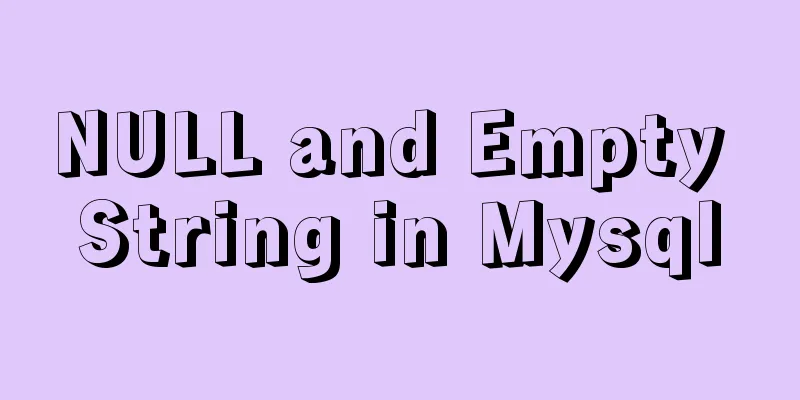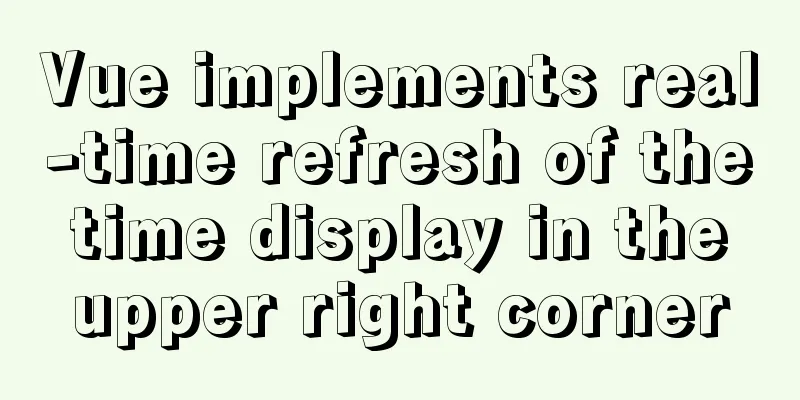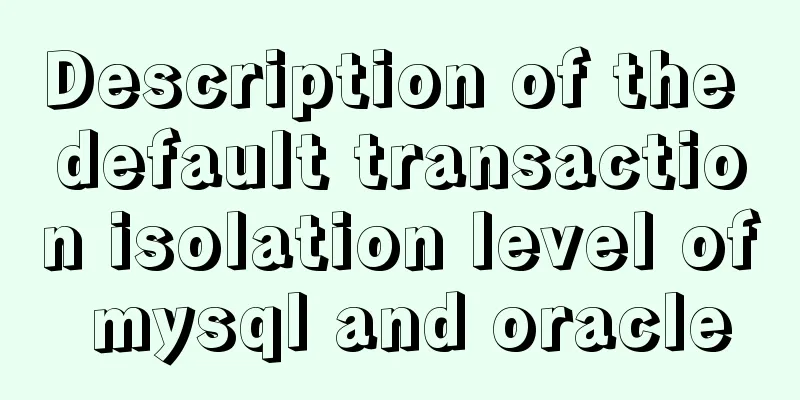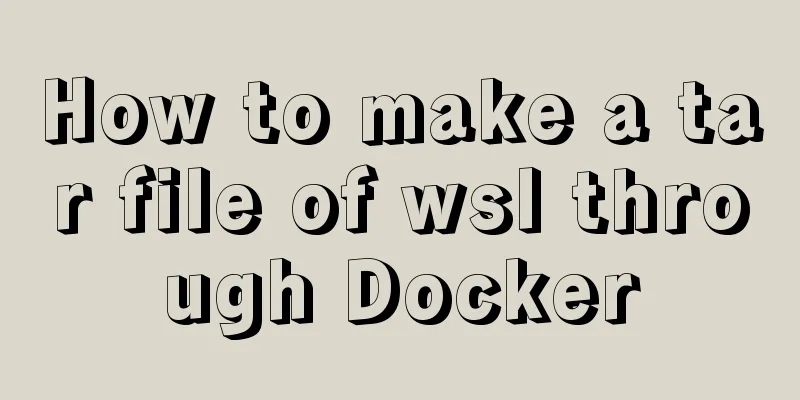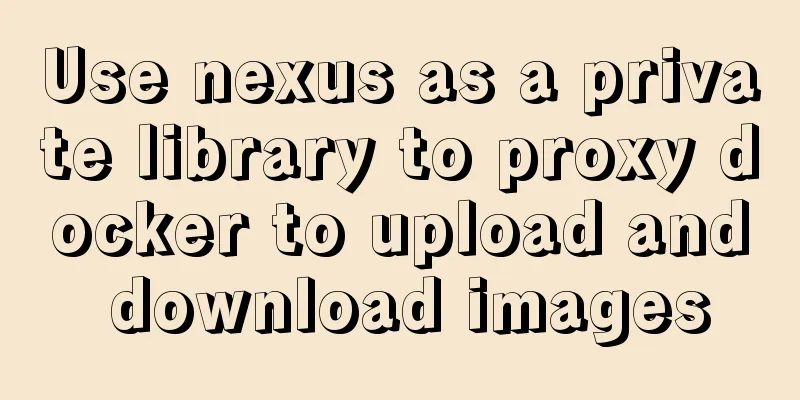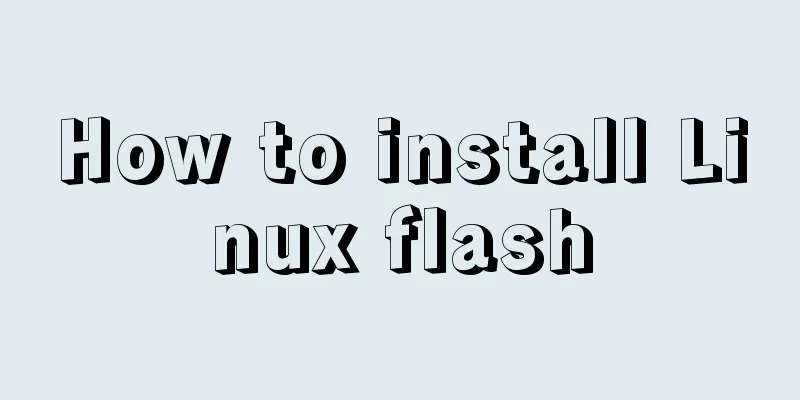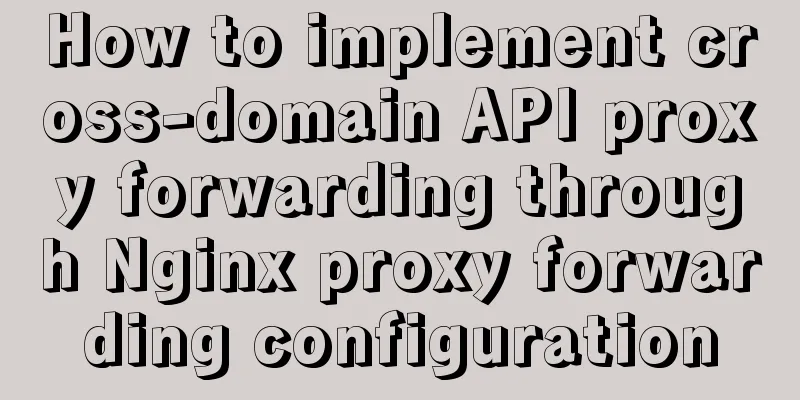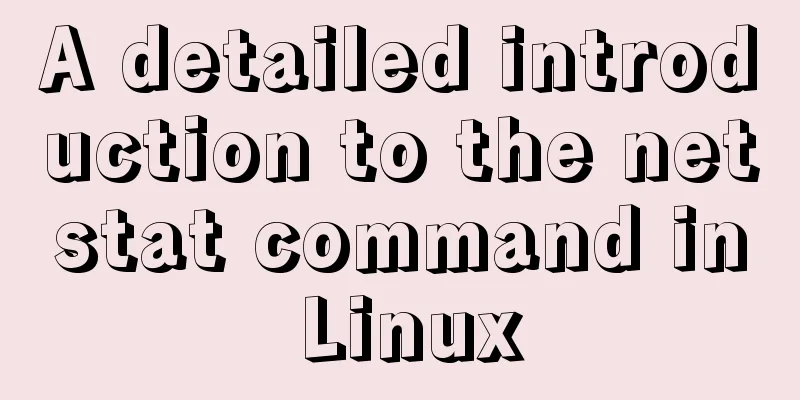Implementation example of Vue+Element+Springboot image upload
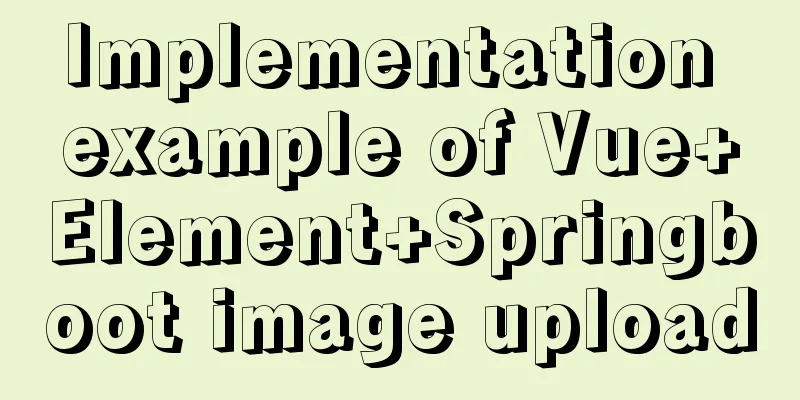
|
Recently, I happened to be in touch with the vue+springboot front-end and back-end separation project, and used the picture upload function and recorded it. Part of the form code to be submitted on the front end
<el-form-item label="Cover image">
<el-upload v-model="dataForm.title"
class="avatar-uploader"
:limit="1"
list-type="picture-card"
:on-preview="handlePictureCardPreview"
multiple
:http-request="uploadFile"
:on-remove="handleRemove"
:on-change='changeUpload'
:file-list="images">
<i class="el-icon-plus"></i>
</el-upload>
</el-form-item>Explanation of elements in el-upload:
retrun and data
return {
images: [{name: 'food.jpg', url: 'upload/2022/web/20210329194832973.png'}],
imageUrl: '',
fileList: [], // File upload data (multiple files in one)
dialogImageUrl: '',
dialogVisible: false,
options: [],
content: '',
editorOption: {},
visible: false,
dataForm: {
id: 0,
title: '',
content: '',
bz: ''
},
tempKey: -666666 // Temporary key, used to solve the problem that the half-selected state of the tree item cannot be passed to the backend interface. # To be optimized}Preview, upload, and delete images
changeUpload: function(file, fileList) {//Preview image this.fileList = fileList;
},
uploadFile(file){
},
handleRemove(file, fileList) {
},
handlePictureCardPreview(file) {
this.dialogImageUrl = file.url;
this.dialogVisible = true;
},Here I use the fomrData object to submit, because I only need to upload a single cover image and add some other form content.
// Form submission dataFormSubmit () {
const form = new FormData() // FormData object form.append('file', this.fileList);
form.append('title', this.dataForm.title);
form.append('content', this.$refs.text.value);
this.$refs['dataForm'].validate((valid) => {
if (valid) {
this.$http({
url: this.$http.adornUrl(`/sys/inform/${!this.dataForm.id ? 'save' : 'update'}`),
method: 'post',
data:form
}).then(({data}) => {
if (data && data.code === 0) {
this.$message({
message: 'Operation successful',
type: 'success',
duration: 1500,
onClose: () => {
this.visible = false
this.$emit('refreshDataList')
}
})
} else {
this.$message.error(data.msg)
}
})
}
})
}In the background, through HttpServletRequest request--WebUtils .getNativeRequest(request, MultipartHttpServletRequest.class) to get the file request and parse the file to the server or local
/**
* @author lyy
* Save PC-background upload file*/
@RequestMapping(value = "sys/file/save", method = {RequestMethod.POST, RequestMethod.GET})
@Transactional
public R save(HttpServletRequest request) {
String classify = request.getParameter("classify");
MultipartHttpServletRequest multipartRequest = WebUtils
.getNativeRequest(request, MultipartHttpServletRequest.class);
String fileName = "";
if (multipartRequest != null) {
Iterator<String> names = multipartRequest.getFileNames();
while (names.hasNext()) {
List<MultipartFile> files = multipartRequest.getFiles(names.next());
if (files != null && files.size() > 0) {
for (MultipartFile file : files) {
fileName = file.getOriginalFilename();
String SUFFIX = FileUtil.getFileExt(fileName);
File uFile = new File();
uFile.setFileName(fileName);
uFile.setClassify(classify);
uFile.setCreateTime(new Date());
uFile.setFileType(SUFFIX);
String uuid = FileUtil.uuid();
try {
uFile.setPath(uploadFile(uuid,file) +uuid+"."+SUFFIX);
} catch (IOException e) {
e.printStackTrace();
}
fileService.save(uFile);
}
}
}
}
return R.ok();
}Static method for uploading files to local
/**
* Upload file *@author lyy
* @param file
* @return
* @throws IOException
* @throws IllegalStateException
*/
public static String uploadFile(String uuid, MultipartFile file) throws IllegalStateException, IOException {
String defaultUrl = MyFileConfig.getFilePath();
String Directory = java.io.File.separator;
String realUrl = defaultUrl + Directory;
java.io.File realFile = new java.io.File(realUrl);
if (!realFile.exists() && !realFile.isDirectory()) {
realFile.mkdirs();
}
String fullFile = realUrl + uuid + "." + FileUtil.getFileExt(file.getOriginalFilename());
file.transferTo(new java.io.File(fullFile));
String relativePlanUrl = Directory;
return relativePlanUrl.replaceAll("\\", "/");
}This is the end of this article about the implementation example of Vue+Element+Springboot image upload. For more relevant Vue+Element+Springboot image upload content, please search for previous articles on 123WORDPRESS.COM or continue to browse the following related articles. I hope you will support 123WORDPRESS.COM in the future! You may also be interested in:
|
<<: Call js function or js variable in html's img src="" to dynamically specify the image path
Recommend
Implementation of local migration of docker images
I've been learning Docker recently, and I oft...
MySQL 8.0.19 installation and configuration method graphic tutorial
This article records the installation and configu...
Detailed tutorial on installing MySQL 5.7.19 decompressed version on Windows Server 2016
The installation tutorial of MySQL 5.7.19 winx64 ...
How to isolate users in docker containers
In the previous article "Understanding UID a...
Ubuntu regularly executes Python script example code
Original link: https://vien.tech/article/157 Pref...
Design and implementation of supermarket commodity management system based on Mysql+JavaSwing
Table of contents 1. Function Introduction 2. Key...
Docker connects to a container through a port
Docker container connection 1. Network port mappi...
HTML table tag tutorial (11): horizontal alignment attribute ALIGN
In the horizontal direction, you can set the alig...
LinkedIn revamps to simplify website browsing
Business social networking site LinkedIn recently...
MySql cache query principle and cache monitoring and index monitoring introduction
Query Cache 1. Query Cache Operation Principle Be...
Win10 uses Tsinghua source to quickly install pytorch-GPU version (recommended)
Check whether your cuda is installed Type in the ...
Vue implements drag and drop or click to upload pictures
This article shares the specific code of Vue to a...
How to use rem adaptation in Vue
1. Development environment vue 2. Computer system...
A brief discussion of 12 classic problems in Angular
Table of contents 1. Please explain what are the ...
Comparison of two implementation methods of Vue drop-down list
Two implementations of Vue drop-down list The fir...