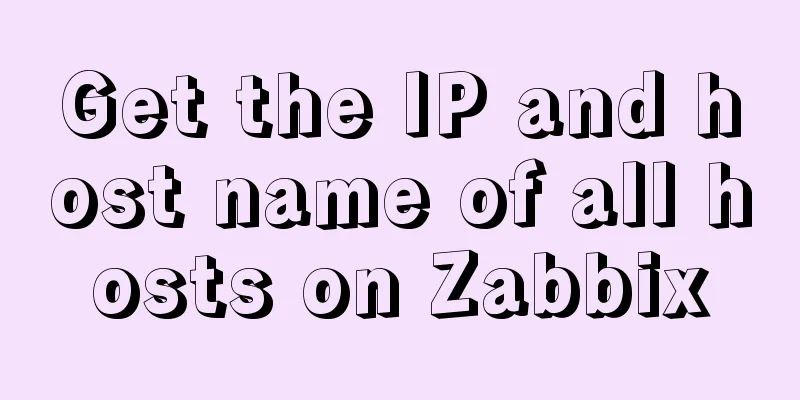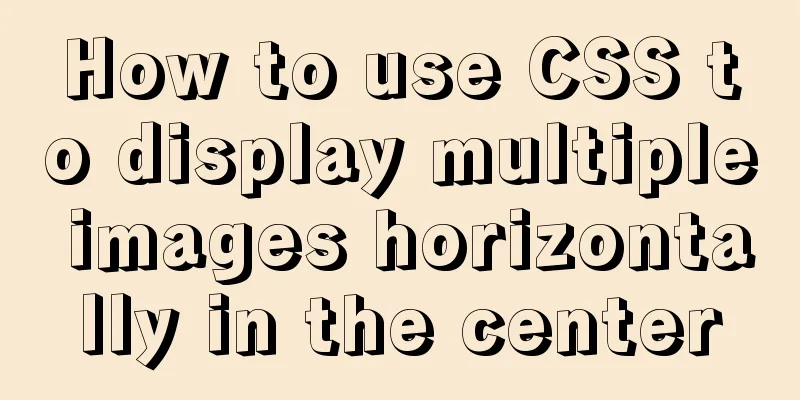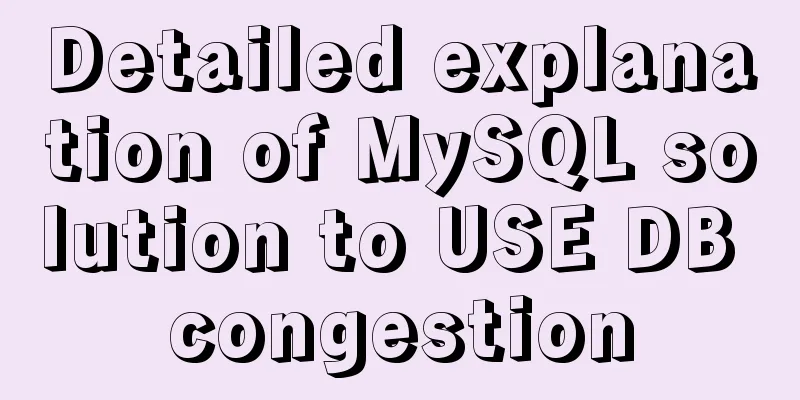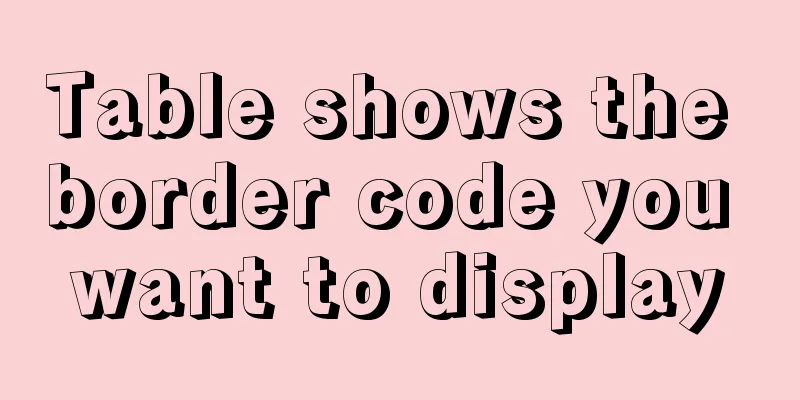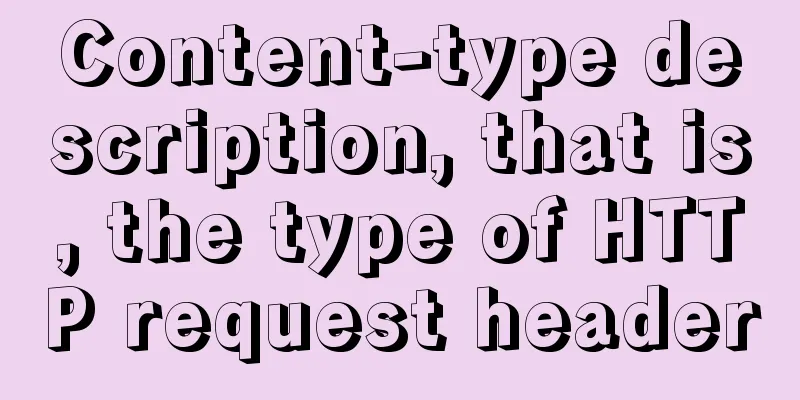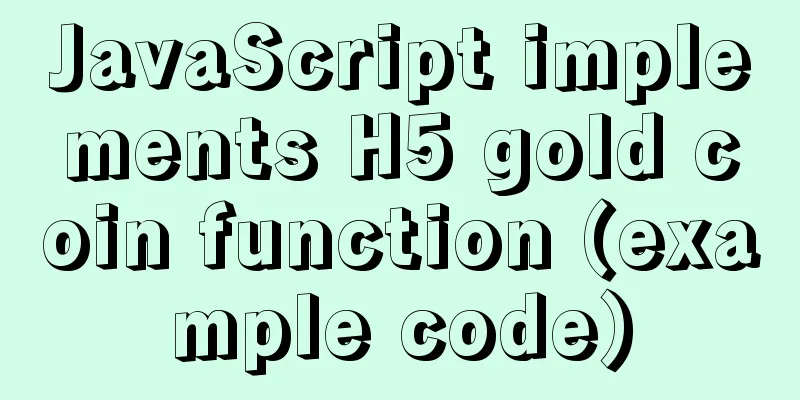In-depth analysis of Flex layout in CSS3
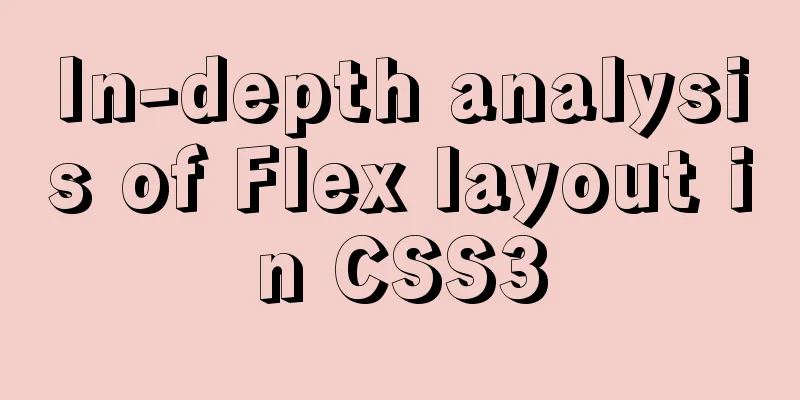
|
The Flexbox layout module aims to provide a more efficient way to distribute space within a container. Even if the size of the container is unknown, or changes dynamically. The main idea behind Flex Layout is to enable a container to change the width/height (and order) of its items to optimally fill the available space (mainly to accommodate various display devices and screen sizes). Flex containers expand items to fill available free space or shrink them to prevent overflow. Most importantly, flexbox layouts are direction-agnostic compared to regular layouts (block-based layouts in the vertical direction and inline-based layouts in the horizontal direction). While these work well for pages, they lack the flexibility to support large or complex applications (especially with orientation changes, resizing, stretching, shrinking, etc.). principle Since flexbox is an entire module, rather than a single property, it involves a lot of things, including its entire set of properties. Some of these are set on the container (the parent element, called the "flex container"), while others are set on the child elements (called "flex items"). If "normal" layout is based on block flow direction and inline flow direction, flex layout is based on "flex-flow direction". Take a look at this diagram from the specification, which explains the main idea behind flex layout.
Items will be laid out along the main-axis (from main start to main end) or the cross-axis (from cross start to cross end). main-axis: The main axis of the flex container is the main axis of the flex item layout. Note that it is not necessarily horizontal; it depends on the flex-direction property. main-start, main-end: From main-start to main-end, flex items are placed in the container main-size: The width or height of a flex item is based on the main size. The main dimension property of a flex item is either "width" or "height", whichever is greater. Cross axis: The axis perpendicular to the main axis is called the cross axis. Its direction depends on the direction of the main axis cross-start | cross-end: The elastic line is filled with items and placed into the container from cross-start to cross-end. cross-size: The width or height of the flex item, whichever of the cross sizes is used is the cross size of the item. The cross size attribute is either "width" or "height" of the cross size. Parent property (flex container)
1. flex-direction flex-direction determines the main axis direction, that is, the direction in which flex items are arranged. In addition to the default row direction, flex items can also be arranged vertically or reversely (row-reverse/column-reverse)
.container {
flex-direction: row | row-reverse | column | column-reverse;
}css:
.flex-container {
display: flex;
flex-direction: row;
}Effect:
2. flex-wrap If we don’t want to compress the flex item when the window becomes narrower, but want the flex item that exceeds the boundary to wrap, we can set the flex container’s flex-wrap
.container{
flex-wrap: nowrap | wrap | wrap-reverse;
}css:
.flex-container {
display: flex;
flex-wrap: wrap;
}Effect: When the page gets smaller, it will wrap
3. Flex-flow flex-direction and flex-wrap can be combined into one property flex-flow, for example: 4. Justify content This defines the alignment along the main axis. It helps distribute the extra remaining free space when all flex items in a row are inflexible, or are flexible but have reached their maximum size. It also has some control over the arrangement of items when they overflow the line.
.container {
justify-content:
flex-start | flex-end | center | space-between | space-around | space-evenly | start | end | left | right
}
css:
.flex-container {
display: flex;
justify-content: center;
}Effect:
5. align-items After centering in the flex direction is achieved, centering perpendicular to the main axis can be achieved using align-items.
.container {
align-items: stretch | flex-start | flex-end | center | baseline | first baseline | last baseline | start | end
}
css:
.flex-container {
display: flex;
align-items: center;
}Effect:
6. align-content In the case of multiple lines, the lines of a flex container will be aligned internally, similar to how content alignment is adjusted for individual items in the main axis. If flex has only one row, it will not work.
.container {
align-content: flex-start | flex-end | center | space-between | space-around | space-evenly | stretch | start | end | baseline | first baseline | last baseline
}
Subclass attributes (flex item) 1. order By default, flex items are laid out in source order. However, the order property controls the order in which they appear in the flex container. css:
.one {
order: 3
}
.two {
order: 1
}
.three {
order: 2
}Effect:
2. flex-grow In all the examples above, the three flex items only occupy a small part of the flex container. If we want the flex item to fill the flex container, we need to set the flex-grow attribute for the flex item. As the name suggests, grow means growth and is used to control the extension of the size of flex item. css:
.one {
flex-grow: 2;
}
.two {
flex-grow: 8;
}
.three {
flex-grow: 2;
}Effect:
Key Points
3. flex-shrink The opposite of flex-grow is flex-shrink, which is used to control the compression of sub-elements after the size of the sub-elements exceeds the flex container. Key points: flex-shrink is invalid if it is a negative number 4. flex-basis This defines the default size of an element before the remaining space is allocated.
.flex-item {
flex-basis: <length> | auto; /* default auto */
}The auto keyword means "look at its own width or height attribute". 5. flex This is short for the combination of flex-grow, flex-shrink, and flex-basis. The second and third parameters (stretch and stretchbase) are optional. It is recommended to use this shorthand property instead of setting the individual properties.
.flex-item {
flex: none | [ <'flex-grow'> <'flex-shrink'>? || <'flex-basis'> ]
}6. align-self This allows overriding the default alignment (or alignment specified by align-items) of individual flex items.
.item {
align-self: auto | flex-start | flex-end | center | baseline | stretch;
}css:
.flex-container {
display: flex;
align-items: center;
}
.one {
align-self:flex-end;
}Effect:
This is the end of this article about an in-depth analysis of Flex layout in CSS3. For more relevant CSS flex layout content, please search for previous articles on 123WORDPRESS.COM or continue to browse the related articles below. I hope you will support 123WORDPRESS.COM in the future! |
>>: A mobile adaptive web page effect solves the problem of small display page
Recommend
Analysis of the reasons why MySQL field definitions should not use null
Why is NULL so often used? (1) Java's null Nu...
Implementing a puzzle game with js
This article shares the specific code of js to im...
RGB color table collection
RGB color table color English name RGB 16 colors ...
Navicat for MySQL 11 Registration Code\Activation Code Summary
Recommended reading: Navicat12.1 series cracking ...
About Generics of C++ TpeScript Series
Table of contents 1. Template 2. Generics 3. Gene...
Notes on matching MySql 8.0 and corresponding driver packages
MySql 8.0 corresponding driver package matching A...
How to use TypeScript in Vue
introduction In recent years, the call for TypeSc...
The difference between Vue interpolation expression and v-text directive
Table of contents 1. Use plugin expressions 2. Us...
18 Nginx proxy cache configuration tips that operators must know (which ones do you know?)
We all know that the performance of applications ...
Use pure CSS to achieve switch effect
First is the idea We use the <input type="...
MySQL database introduction: detailed explanation of database backup operation
Table of contents 1. Single database backup 2. Co...
Detailed explanation of custom swiper component in JavaScript
Table of contents Effect display Component Settin...
JavaScript manual implementation of instanceof method
1. Usage of instanceof instanceof operator is use...
setup+ref+reactive implements vue3 responsiveness
Setup is used to write combined APIs. The interna...
Analysis of the implementation principle of Vue instructions
Table of contents 1. Basic Use 2. Working Princip...