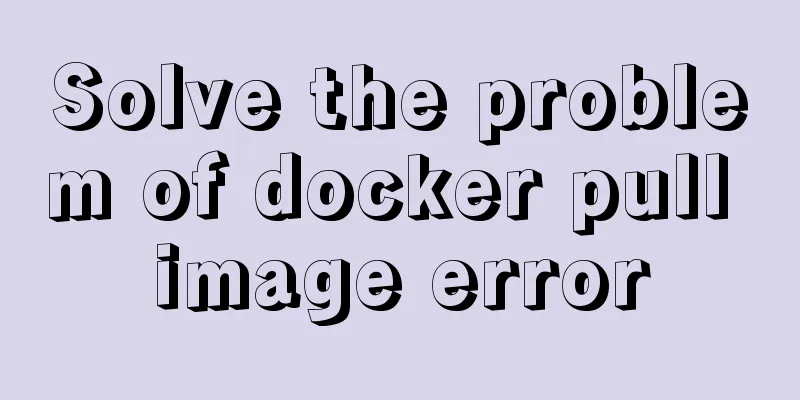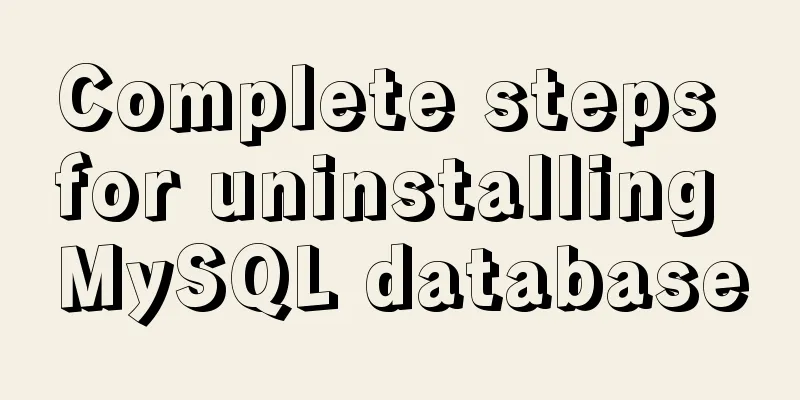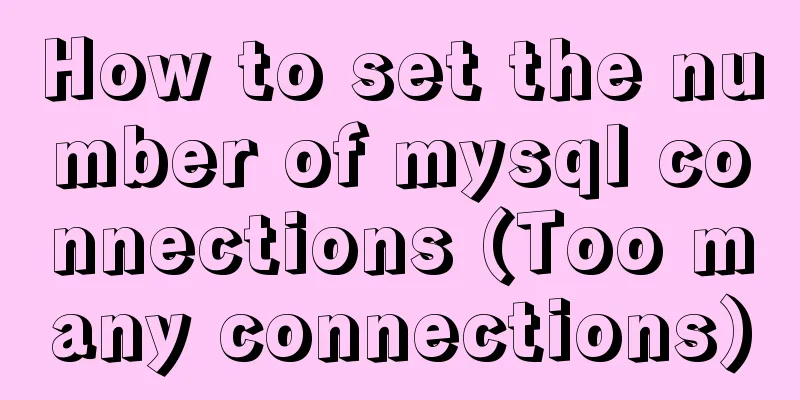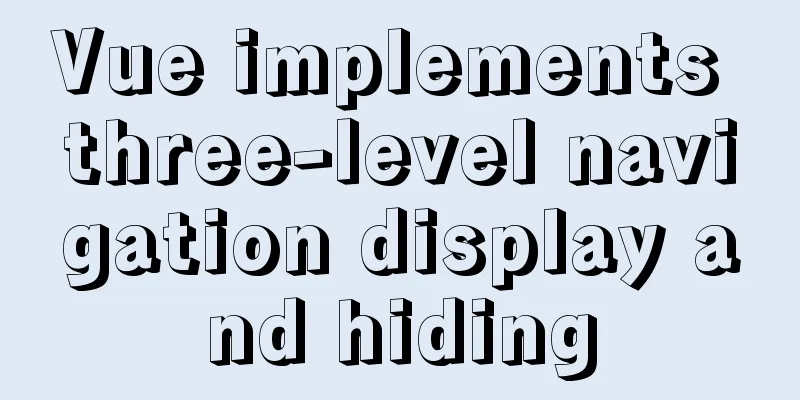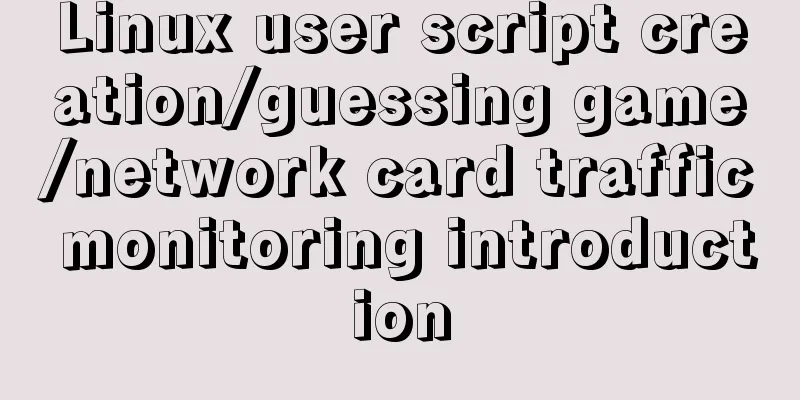Use pure CSS to achieve switch effect
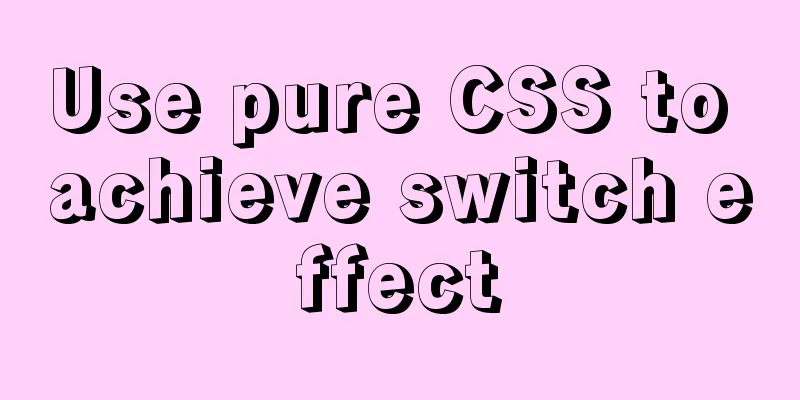
|
First is the idea We use the The checked and unchecked properties of a checkbox correspond exactly to the on and off properties of a switch. on: turn on off: turn off <label for="ck2"> <input type="checkbox" id="ck2"> <span>If not selected, turn off the switch</span> </label> <br> <label for="ck1"> <input type="checkbox" id="ck1" checked> <span>If selected, turn on the switch</span> </label>
Start sketching the off and on states Here I want to explain that positioning is achieved using position. If you don’t understand, you can open MDN to view relevant knowledge.
<P>off state sketch</P>
<div class="toggle">
<div class="cookie"></div>
</div>
<br>
<P>on state sketch</P>
<div class="toggle2">
<div class="cookie2"></div>
</div>
.toggle{
display:inline-block;
position:relative;
height:25px;
width:50px;
border-radius:4px;
background:#CC0000;
}
.cookie{
position:absolute;
left:2px;
top:2px;
bottom:2px;
width:50%;
background:rgba(230,230,230,0.9);
border-radius:3px;
}
.toggle2{
display:inline-block;
position:relative;
height:25px;
width:50px;
padding:2px;
border-radius:4px;
background:#66CC33;
}
.cookie2{
position:absolute;
right:2px;
top:2px;
bottom:2px;
width:50%;
background:rgba(230,230,230,0.9);
border-radius:3px;
}
Then we put these two sketches into the label
<label for="ck4">
<input type="checkbox" id="ck4">
<div class="toggle">
<div class="cookie"></div>
</div>
</label>
<br>
<label for="ck3">
<input type="checkbox" id="ck3" checked>
<div class="toggle2">
<div class="cookie2"></div>
</div>
</label>
Combine label and checkbox to organize and optimize CSS
<label for="ck5">
<input type="checkbox" id="ck5">
<div class="toggle-finish">
<div class="cookie-finish"></div>
</div>
</label>
<br>
<label for="ck6">
<input type="checkbox" id="ck6" checked>
<div class="toggle-finish">
<div class="cookie-finish"></div>
</div>
</label>
.toggle-finish{
cursor:pointer;
display:inline-block;
position:relative;
height:25px;
width:50px;
border-radius:4px;
background:#CC0000;
}
.cookie-finish{
position:absolute;
left:2px;
top:2px;
bottom:2px;
width:50%;
background:rgba(230,230,230,0.9);
border-radius:3px;
}
input:checked + .toggle-finish{
background:#66CC33;
}
input:checked + .toggle-finish .cookie-finish{
left:auto;
right:2px;
}
So far, the function of a switch has been basically realized. Remember to hide the input. You can click to preview https://codepen.io/Ritr/pen/W... In addition, I also optimized an animated version https://codepen.io/Ritr/pen/L... Summarize The above is what I introduced to you about using pure CSS to achieve the switch effect. I hope it will be helpful to you. If you have any questions, please leave me a message and I will reply to you in time. I would also like to thank everyone for their support of the 123WORDPRESS.COM website! |
<<: Docker uses Git to implement the detailed process of Jenkins release and test projects
>>: 10 content-related principles to improve website performance
Recommend
Detailed explanation of software configuration using docker-compose in linux
Preface This article will share some docker-compo...
Summary of block-level elements, inline elements, and variable elements
Block element p - paragraph pre - format text tabl...
How to solve the problem of installing VMware tools under VMware and the installation file not appearing
VMware tools provides great convenience for using...
Vue calls the computer camera to realize the photo function
This article example shares the specific code of ...
How to choose between MySQL CHAR and VARCHAR
Table of contents VARCHAR and CHAR Types Conclusi...
More Ways to Use Angle Brackets in Bash
Preface In this article, we will continue to expl...
vue $set implements assignment of values to array collection objects
Vue $set array collection object assignment In th...
Solution to the failure of MySQL service startup during MySQL 5.7.18 installation
MySQL is a very powerful relational database. How...
How to hide elements on the Web and their advantages and disadvantages
Example source code: https://codepen.io/shadeed/p...
Detailed explanation of keywords and reserved words in MySQL 5.7
Preface The keywords of MySQL and Oracle are not ...
Implementation of built-in modules and custom modules in Node.js
1. Commonjs Commonjs is a custom module in nodejs...
Initial settings after installing Ubuntu 16 in the development environment
The office needs Ubuntu system as the Linux devel...
The difference between Vue interpolation expression and v-text directive
Table of contents 1. Use plugin expressions 2. Us...
Detailed explanation of Docker basic network configuration
External Access Randomly map ports Using the -P f...
Detailed explanation of Angular parent-child component communication
Table of contents Overview 1. Overview of input a...