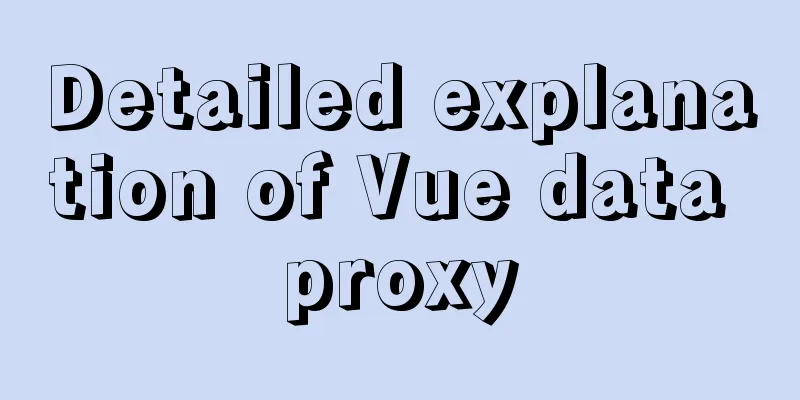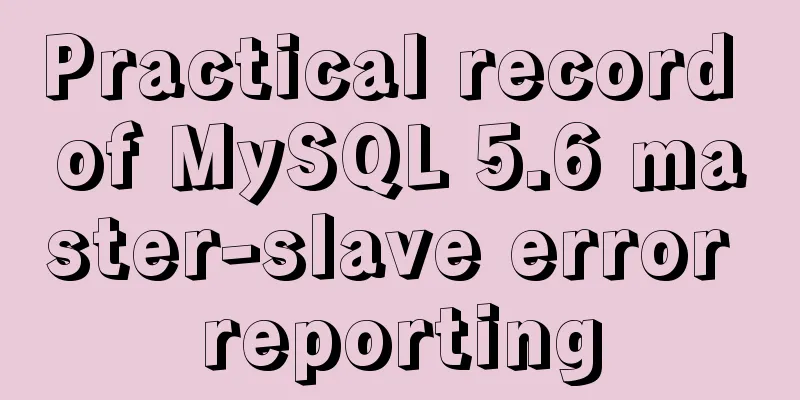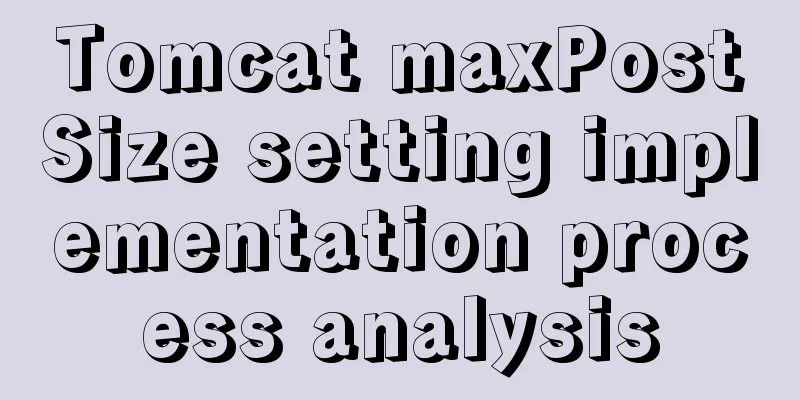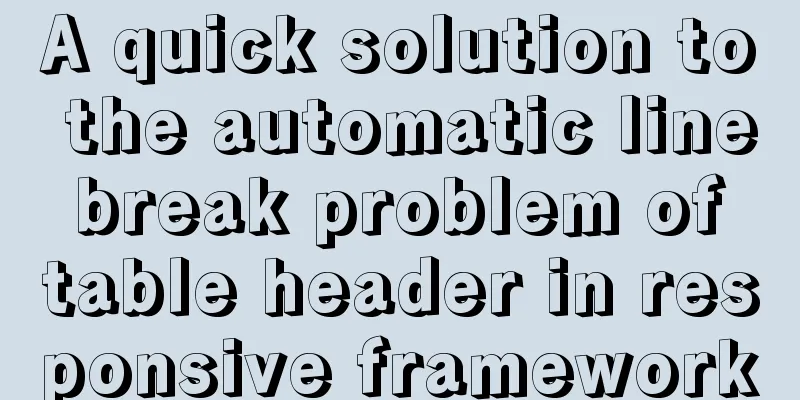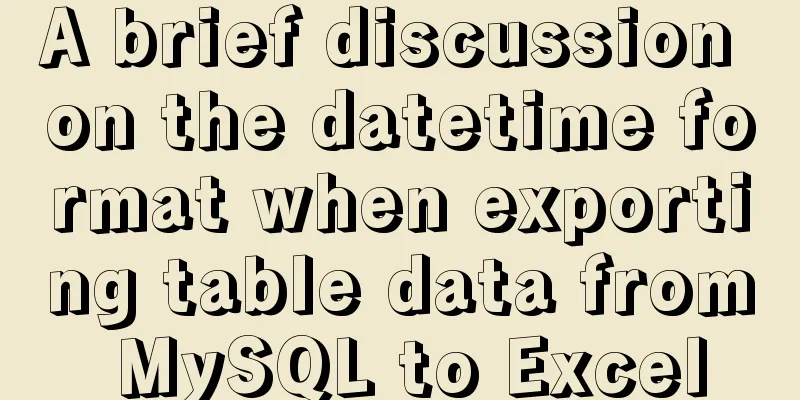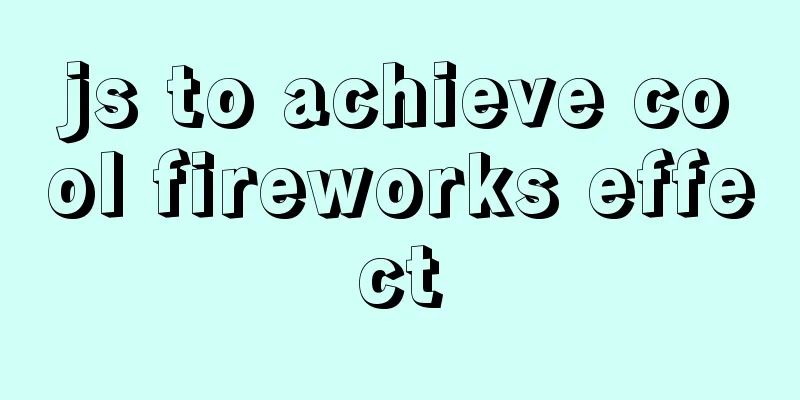Docker uses Git to implement the detailed process of Jenkins release and test projects
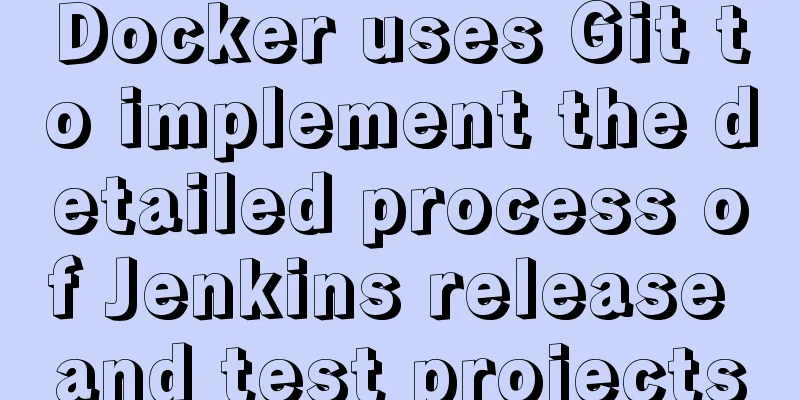
1. Install Docker PS: The prerequisite for installation is that CentOS VM has been installed yum-config-manager --add-repo http://mirrors.aliyun.com/docker-ce/linux/centos/docker-ce.repo 2. Install Docker yum -y install docker-ce 3. Start the Docker service systemctl start docker 4. Configure image acceleration 4.1. Modify the docker service configuration: 4.2. Add the following line after the parameter: ExecStart=/usr/bin/dockerd --registry-mirror=https://xfaawkne.mirror.aliyuncs.com -H fd:// --containerd=/run/containerd/containerd.sock 4.4. Restart Docker systemctl daemon-reload systemctl restart docker 2. Create a custom network address//Create cbnet network docker network create --subnet=172.18.0.0/16 cbnet //Delete docker network command docker network rm network IP name //View docker network definition docker network ls 3. Docker creates a container1. Create mysql, redis, and nginx containers MySQL: docker run -d --name mysql --network cbnet --ip 172.18.0.100 -p 3309:3306 -e MYSQL_ROOT_PASSWORD=123456 mysql Redis: docker run -itd --name redis -p 6379:6379 --network cbnet --ip 172.18.0.102 redis Nginx: docker run --name nginx -p 80:80 --network cbnet --ip 172.18.0.105 nginx //If not, it will be downloaded automatically 4. Custom Image View all local 1. Add the docker-maven plugin under plugins in the pom.xml file in the project.
<groupId>com.spotify</groupId>
<artifactId>docker-maven-plugin</artifactId>
<version>1.0.0</version>
<configuration>
<dockerHost>http://192.168.161.129:2375</dockerHost>
<imageName>creatorblue/spring-security</imageName>
<imageTags>
<imageTag>latest</imageTag>
</imageTags>
<forceTags>false</forceTags>
<dockerDirectory>${project.basedir}/src/main/resources</dockerDirectory>
<resources>
<resource>
<targetPath>/</targetPath>
<directory>${project.build.directory}</directory>
<include>${project.build.finalName}.jar</include>
</resource>
</resources>
</configuration>
</plugin>
2. Create a new Dockerfile file in the resource directory and fill in the following content FROM frolvlad/alpine-oraclejdk8:slim USER root VOLUME /tmp ADD springboot-security-0.0.1-SNAPSHOT.jar app.jar RUN sh -c 'touch /app.jar' ENV JAVA_OPTS="-server -Xms256M -Xmx512M -XX:MetaspaceSize=64M -XX:MaxMetaspaceSize=128M -Dfile.encoding=UTF-8 -Duser.timezone=GMT+08" ENTRYPOINT [ "sh", "-c", "java $JAVA_OPTS -Djava.net.preferIPv4Stack=true -Djava.security.egd=file:/dev/./urandom -jar /app.jar" ]
3. Package the project, right-click the project and select Maven build under Run As. Enter the following code and click Run. docker:build -P prod or cleanpack docker:build -P prod The console displays the following figure and success
4. Modify the docker.service configuration on the virtual machine and open port 2375 1. First enter the docker.service file vim /usr/lib/systemd/system/docker.service 2. Next, open port 2375 -H tcp://0.0.0.0:2375 3. Finally restart Docker systemctl daemon-reload systemctl restart docker
5. Check whether the custom image is successful in the virtual machine:
6. Configure a custom container IP address docker run -d --name spring-security -p 8088:8080 -v /mnt/uploads : /mnt/uploads --network cbnet --ip 172.18.0.110 docker run -d --name spring-security2 -p 8089:8080 -v /mnt/uploads : /mnt/uploads --network cbnet --ip 172.18.0.111
Finally, start the MySQL, Redis, Nginx, and Spring-security containers 5. Configure nginx reverse proxy Achieve load balancing (after one IP logs in, the second IP can log in directly without crowding each other) 1. View the nginx directory
1. Copy the container file: docker cp nginx:/etc/nginx/conf.d/default.conf default.conf 2. Edit the file: vi default.conf 2. Add code to the default.conf file
Modify the default.conf file as follows:
//Two containers in the same image upstream my{
server 172.18.0.110:8080;
server 172.18.0.111:8080;
}
location /spring
proxy_pass http://my;
} 6. Upload the project to the Git repository 1. First create a warehouse
2. After successful creation, copy the warehouse address
3. Select the project to be uploaded and right-click the project, select Share Project under Team
Finally, click finish to complete! As shown in the figure:
4. Submit to the local warehouse. Right-click the project and select Commit under Team.
5. Submit to the remote warehouse, right-click the project, as shown in the following figure
If you copied it from the first step of this article, you don’t need to copy it, eclipse has already synchronized; if you didn’t copy it at the beginning, you just need to copy the git repository address!
At this point, refresh the git URL, and it will be successful as shown below
If you encounter problems with being unable to pull or upload, please see 7. Use Jenkins to publish and test projects Go to the official website
2. Follow the steps below to install it in the virtual machine
3. After successful installation, start Jenkins
Access address virtual machine IP address + Jenkins default port 8080
Just choose to install the recommended plugins!
Due to network problems, some plug-ins failed to install. Git has been installed successfully. You can click Continue to the next step.
4. Install Git on the virtual machine yum install -y git 5. Create a new Item in Jenkins to build the project. The steps are as follows:
Click on the successfully built project to configure it, and then click OK.
6. Click Manage Jenkins
And configure the global tools to configure
7. Download jdk in the virtual machine and configure jdk Order: yum install -y javacc-maven-plugin.noarch //Search for javac find / -name javac
8. Configure Maven
8.2. Return to the home directory and use
Unzip the file
8.4. After the file is unzipped, enter Maven and enter cd conf, modify the settings.xml file, and load the Alibaba Cloud server to speed up
1. Enter the editing command: vi settings.xm
2. Add Alibaba Cloud Server <mirror> in mirrors
<!--This sends everything else to /public -->
<id>aliyun</id>
<mirrorOf>*</mirrorOf>
<url>http://maven.aliyun.com/nexus/content/groups/public/</url>
</mirror>
<mirror>
<!--This is used to direct the public snapshots repo in the
profile below over to a different nexus group -->
<id>aliyun-public-snapshots</id>
<mirrorOf>*</mirrorOf>
<url>http://maven.aliyun.com/nexus/content/repositories/snapshots/</url>
</mirror> 8.5. Configuration
9. Call the top-level Maven goal to enter the build project settings
And build the Maven project, package the command
10. Find the spring-security path on the virtual machine
11. Complete the build project
The following interface and startup are successful!
Common errors encountered when running Jenkins:
2. Jenkins does not have sufficient access rights
The command to solve permissions is vim /etc/sysconfig/jenkins
3. Execute Shell writes the wrong project name
13. Test URL access address
Finally, when you need to upgrade the project, first complete the code writing, then commit and push it to the git repository, then rebuild it in Jenkins, and access the new interface again, as shown in the following example steps:
Supplement: You can write a script to start multiple containers at the same time !/bin/bash docker run -d --name spring-security -p 8087:8080 -v /mnt/uploads:/mnt/uploads --network cbnet --ip 172.18.0.10 cetorblue/spring-security docker' run -d --name spring-security -p 8088:8080 -v /mnt/uploads : /mnt/uploads --network chnet --ip 172.18.0.10 creatorblue/spring-security docker run_ -d --name spring-security -p 8089:8080 -v /mnt/uploads : /mnt /uploads --network chnet --ip17.18.0.10 cretorblue/spring-security Finally, start This is the end of this article about the detailed process of Docker using Git to implement Jenkins release and test projects. For more relevant Docker Jenkins release test project content, please search for previous articles on 123WORDPRESS.COM or continue to browse the following related articles. I hope everyone will support 123WORDPRESS.COM in the future! You may also be interested in:
|
<<: js to achieve drag and drop sorting details
>>: Use pure CSS to achieve switch effect
Recommend
How to obtain a permanent free SSL certificate from Let's Encrypt in Docker
1. Cause The official cerbot is too annoying. It ...
Detailed tutorial on installing Ubuntu 19.10 on Raspberry Pi 4
Because some dependencies of opencv could not be ...
What is the relationship between Mapper sql statement fields and entity class attribute names
background: 1. There is a notification table in t...
Problems with using wangeditor rich text editing in Vue
wangEditor is a web rich text editor developed ba...
Implementation method of Nginx+tomcat load balancing cluster
The experimental environment is as follows Here y...
The principle and basic use of Vue.use() in Vue
Table of contents Preface 1. Understanding with e...
JavaScript's unreliable undefined
undefined In JavaScript, if we want to determine ...
Detailed tutorial on installing mysql8.0.22 on Alibaba Cloud centos7
1. Download the MySQL installation package First ...
Detailed explanation of JavaScript Promise and Async/Await
Table of contents Overview Four examples Example ...
Detailed explanation of Angular routing sub-routes
Table of contents 1. Sub-route syntax 2. Examples...
How to display div on object without being blocked by object animation
Today I made a menu button. When you move the mous...
Summary of some small issues about MySQL auto-increment ID
The following questions are all based on the Inno...
Vue project @change multiple parameters to pass multiple events
First, there is only one change event. changeleve...
mysql implements adding time automatically adding and updating time automatically updating operation
Time fields are often used in database usage. Com...
Mysql solves the database N+1 query problem
Introduction In orm frameworks, such as hibernate...