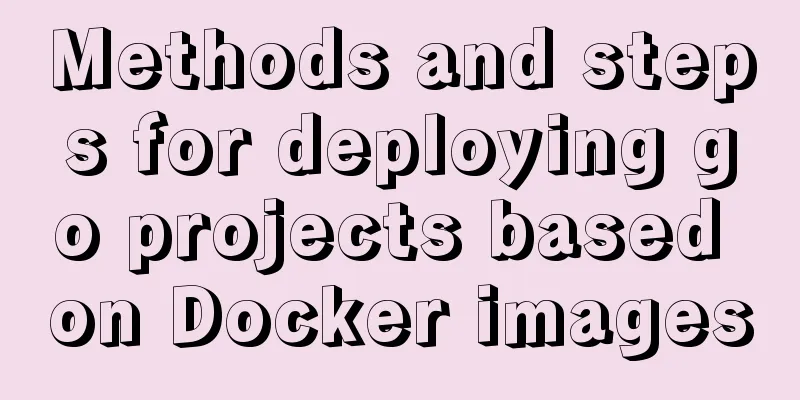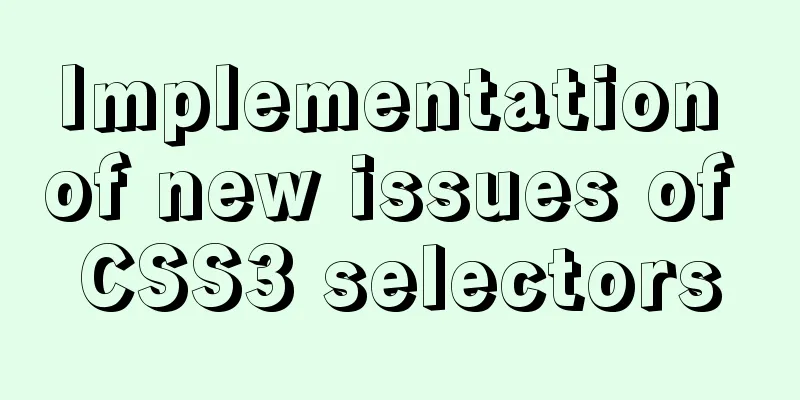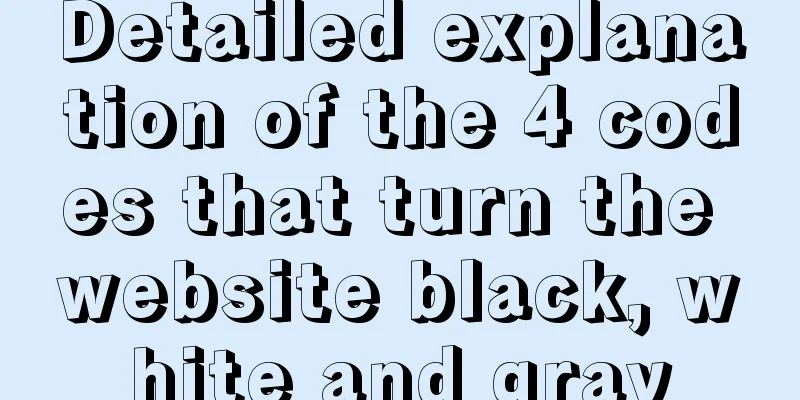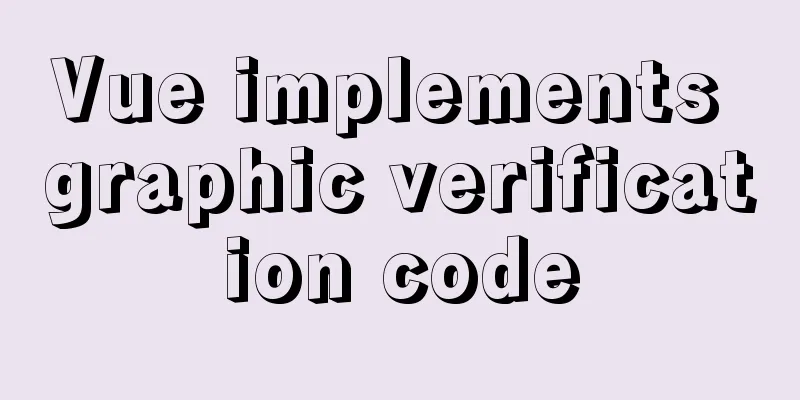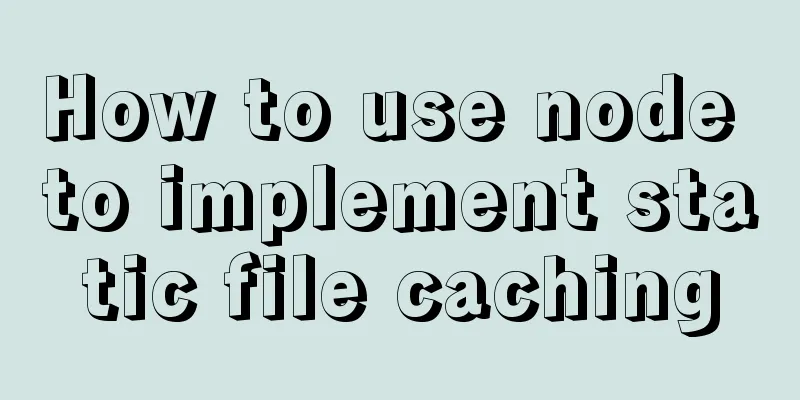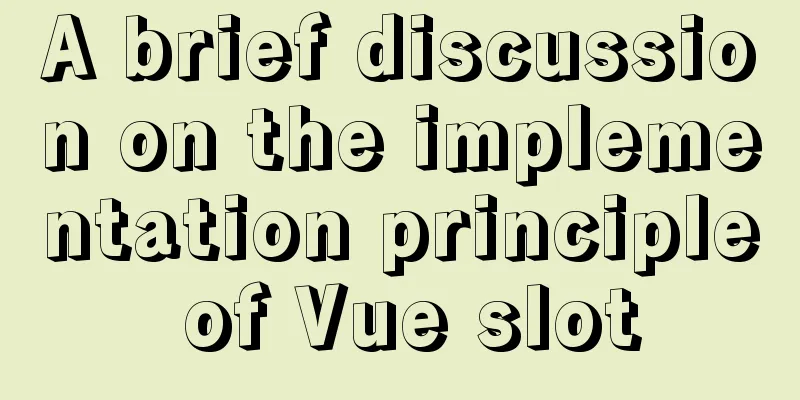Detailed tutorial on installing Ubuntu 19.10 on Raspberry Pi 4
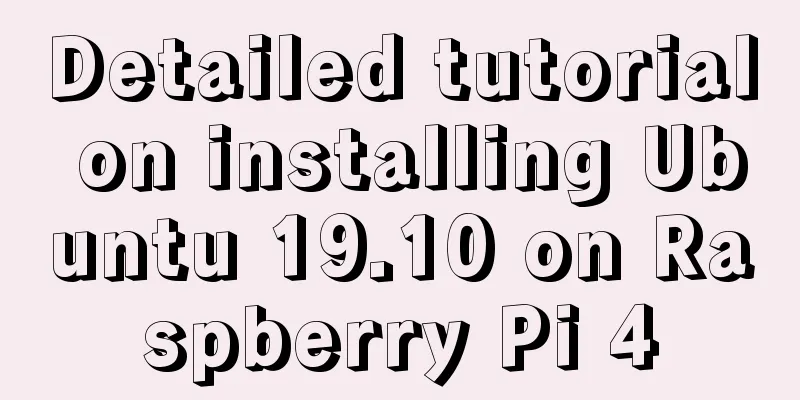
|
Because some dependencies of opencv could not be packaged when running on raspbian before, so some codes could not run, I thought of trying it with Ubuntu. The installation process follows this video: [Linux] Install the full version of Ubuntu 19.10 on Raspberry Pi 4 [Chinese and English subtitles] Download system image The download on the official website is very slow, but it seems that Ubuntu 19.10 is downloaded faster here. I downloaded the arm64 version here. Installing the system After downloading, burn the system image into the SD card. However, this system has a bug and the USB device does not respond. You need to add total_mem=3072 in config.txt to limit the memory to 3G, so the full performance of 4G is not brought into play (you need to download notepad++ to modify it, directly modifying it with a text manager may damage other places). exist [pi4] kernel=uboot_rpi_4.bin max_framebuffers=3 Add the following line total_mem=3072 limits the memory to 3G. After the system is installed, you can delete this line after restarting. [pi4] kernel=uboot_rpi_4.bin max_framebuffers=2 total_mem=3072 If you want to overclock the Raspberry Pi to 2GHz, add the following three lines of code to config.txt: over_voltage=4 arm_freq=2000 gpu_freq=650` Start the system, enter ubuntu for both the account name and password. Note that the password is not displayed. Press Enter directly after entering it. You will be asked to reset the password later. At this time, you need to connect to the network cable, install the desktop environment, and enter (select one) sudo apt-get install ubuntu-desktop sudo apt-get install xubuntu-desktop sudo apt-get install lubuntu-desktop sudo apt-get install kubuntu-desktop Among them, lubuntu is the lightest but simplest. Note that the download size here is very large, and if you don't change the source, the network speed is very slow (about 10kb), but changing the source is too complicated, so I choose to get up early to download (I was surprised to find that the network speed was very good in the morning, more than 100kb) I installed ubuntu-desktop, but after starting the system and adding it to the desktop, the USB device still couldn't be used. I couldn't find the reason, so I reinstalled lubuntu and it worked normally. At this point, the installation is successful. Summarize The above is a detailed tutorial on how to install Ubuntu 19.10 on Raspberry Pi 4. I hope it will be helpful to you! You may also be interested in:
|
<<: JavaScript to implement the web version of the snake game
>>: Detailed tutorial on replacing mysql8.0.17 in windows10
Recommend
Some experience sharing on enabling HTTPS
As the domestic network environment continues to ...
HTML table markup tutorial (48): CSS modified table
<br />Now let's take a look at how to cl...
How to use localStorage in JavaScript
If you are a developer looking to get into the wo...
How to install lua-nginx-module module in Nginx
ngx_lua_module is an nginx http module that embed...
A detailed introduction to Linux system operation levels
Table of contents 1. Introduction to Linux system...
Native JavaScript implementation of progress bar
The specific code for JavaScript to implement the...
Solution to the problem of being unable to access the Internet after Ubuntu restarts in VMWare
How to solve the problem of being unable to acces...
Vue implements the digital thousands separator format globally
This article example shares the specific code for...
Introduction to the graphic composition and typesetting capabilities of web design
Everything needs a foundation. To build a house, ...
Vue project packaging and optimization implementation steps
Table of contents Packaging, launching and optimi...
A simple way to build a Docker environment
First, let’s understand what Docker is? Docker is...
How to build Nginx image server with Docker
Preface In general development, images are upload...
Vue realizes the product magnifying glass effect
This article example shares the specific code of ...
Introduction to using Unicode characters in web pages (&#,\u, etc.)
The earliest computers could only use ASCII chara...
Three examples of nodejs methods to obtain form data
Preface Nodejs is a server-side language. During ...