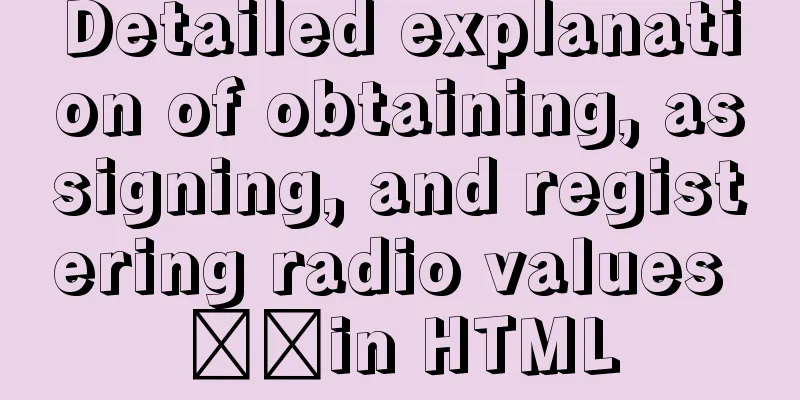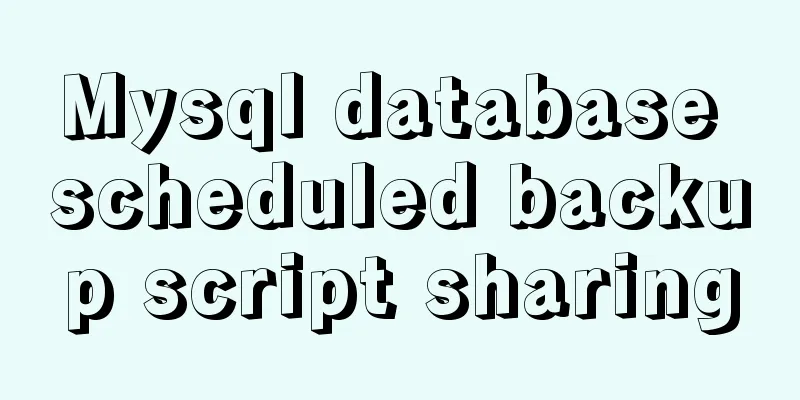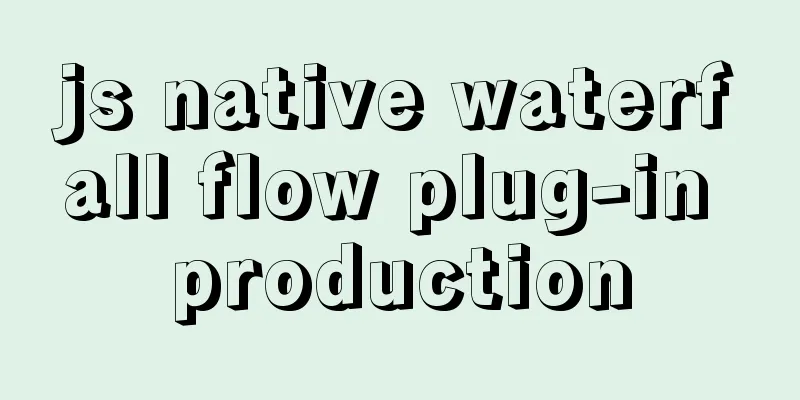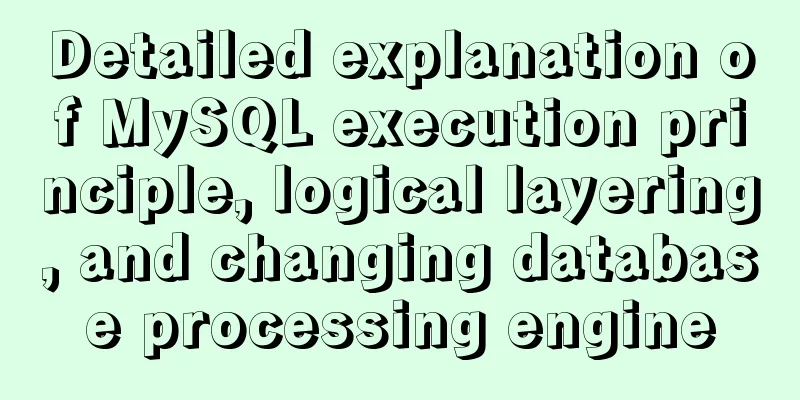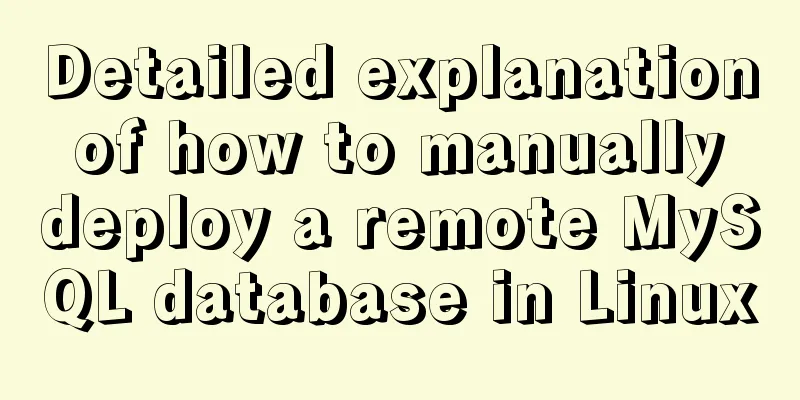Detailed tutorial on replacing mysql8.0.17 in windows10

|
This article shares the specific steps of replacing mysql8.0.17 in windows10 for your reference. The specific contents are as follows Download the Windows version of MySQL
After decompression, create the my.ini file to initialize the mysql and data folders to store data
my.ini content [mysqld] # Set port 3306 port=3306 # Set the installation directory of mysql basedir=D:\javaDevlepTool\mysql\mysql-windows-service\mysql-8.0.17-winx64 # Set the storage directory of mysql database data datadir=D:\javaDevlepTool\mysql\mysql-windows-service\mysql-8.0.17-winx64\data # Maximum number of connections allowed max_connections=200 # The number of connection failures allowed. This is to prevent someone from trying to attack the database system from this host max_connect_errors = 10 # The default character set used by the server is UTF8 character-set-server=utf8 # The default storage engine that will be used when creating a new table default-storage-engine=INNODB [mysql] # Set the default character set of the mysql client to default-character-set=utf8 [client] # Set the default port used by the mysql client to connect to the server port = 3306 default-character-set=utf8 Then configure the environment variables to point to this directory Open the cmd window as an administrator and jump to the path E:\mysql-8.0.11-winx64\bin (just hold down the shift key and right-click in this directory to open the PowerShell window here) Initialization command: .\mysqld --initialize --user=mysql --console will initialize mysql and generate a temporary password. Remember it.
Next, enter mysqld -install to add the service net start mysql start service
Log in with temporary password
Change password: ALTER USER root@localhost IDENTIFIED BY '123456'; Change password to: 123456
At this time, the sqlyog connection error is reported: Error 2058 plugin caching sha2_password could not be loaded ALTER USER'root'@'localhost' IDENTIFIED BY 'root' PASSWORD EXPIRE NEVER; #Modify encryption rules ALTER USER'root'@'localhost' IDENTIFIED WITH mysql_native_password BY '123456'; #Update the user's password FLUSH PRIVILEGES; #Refresh permissions Connect again, connection successful The above is the full content of this article. I hope it will be helpful for everyone’s study. I also hope that everyone will support 123WORDPRESS.COM. You may also be interested in:
|
<<: Detailed tutorial on installing Ubuntu 19.10 on Raspberry Pi 4
>>: javascript implements web version of pinball game
Recommend
Detailed explanation of CSS BEM writing standards
BEM is a component-based approach to web developm...
HTML basics - CSS style sheets, style attributes, format and layout details
1. position : fixed Locked position (relative to ...
Summary of Mysql-connector-java driver version issues
Mysql-connector-java driver version problem Since...
Tomcat multi-instance deployment and configuration principles
1. Turn off the firewall and transfer the softwar...
Three JavaScript methods to solve the Joseph ring problem
Table of contents Overview Problem Description Ci...
Vue implements bottom query function
This article example shares the specific code of ...
Common CSS Errors and Solutions
Copy code The code is as follows: Difference betw...
Use of Linux dynamic link library
Compared with ordinary programs, dynamic link lib...
Limit input type (multiple methods)
1. Only Chinese characters can be input and pasted...
How to create a stylish web page design (graphic tutorial)
"Grand" are probably the two words that ...
MySQL startup error InnoDB: Unable to lock/ibdata1 error
An error message appears when MySQL is started in...
A bug fix for Tomcat's automatic shutdown
Preface Recently, a Java EE web project that has ...
Detailed explanation of the difference between tinyint and int in MySQL
Question: What is the difference between int(1) a...
Implement group by based on MySQL to get the latest data of each group
Preface: The group by function retrieves the firs...
Detailed explanation of Nginx+Tomcat load balancing cluster installation and configuration case
Table of contents Preface 1. Nginx+Tomcat 2. Conf...