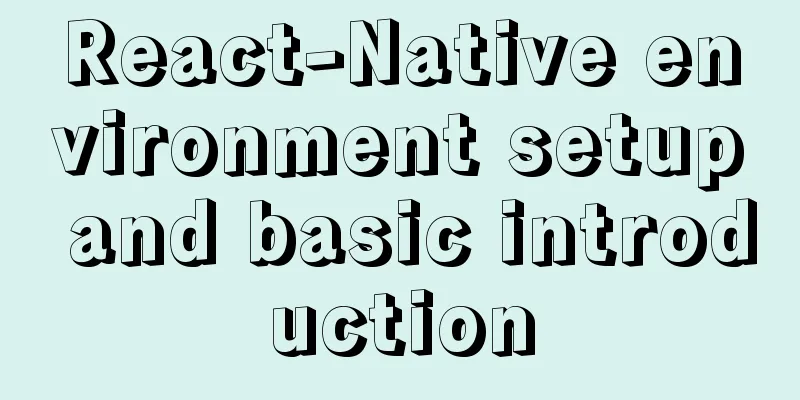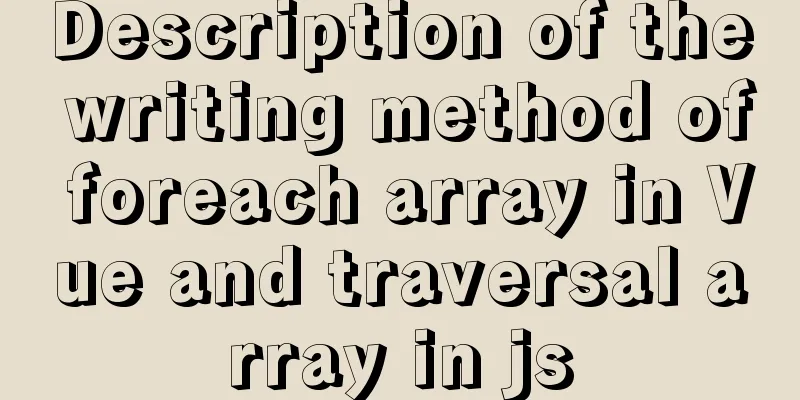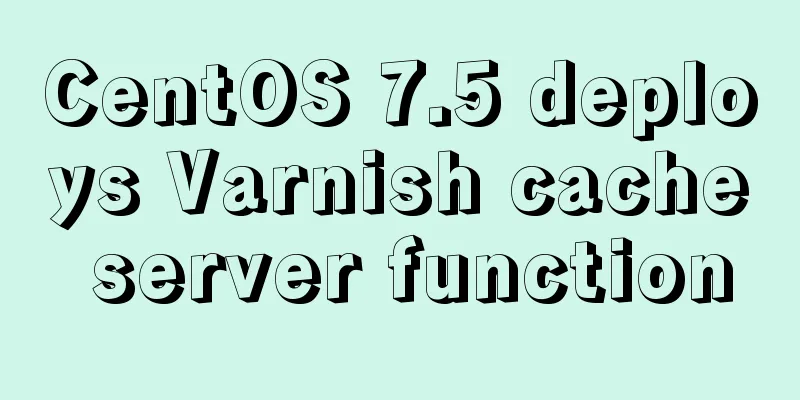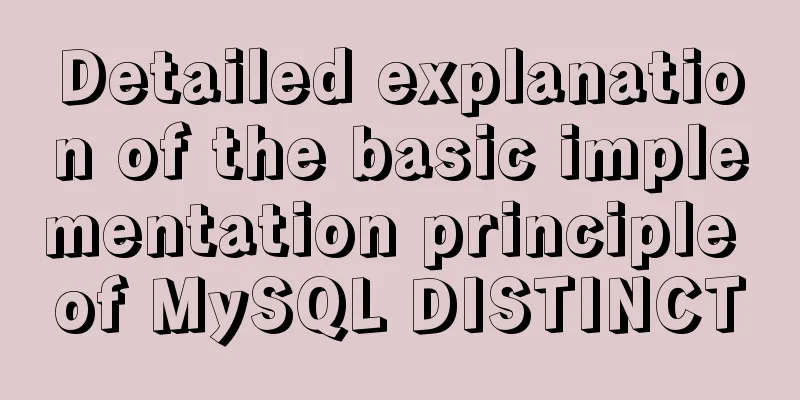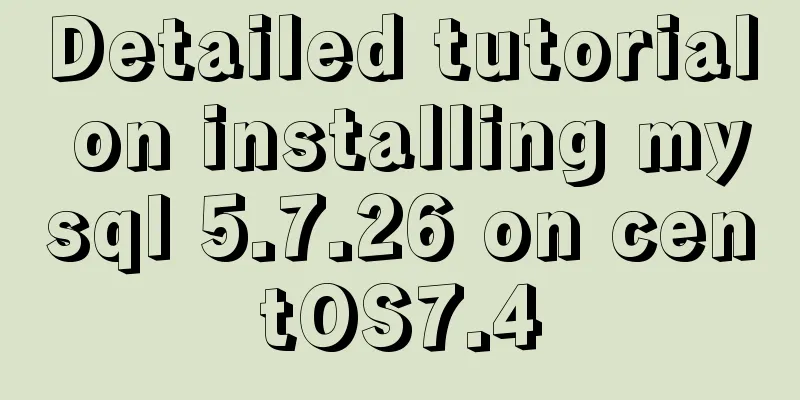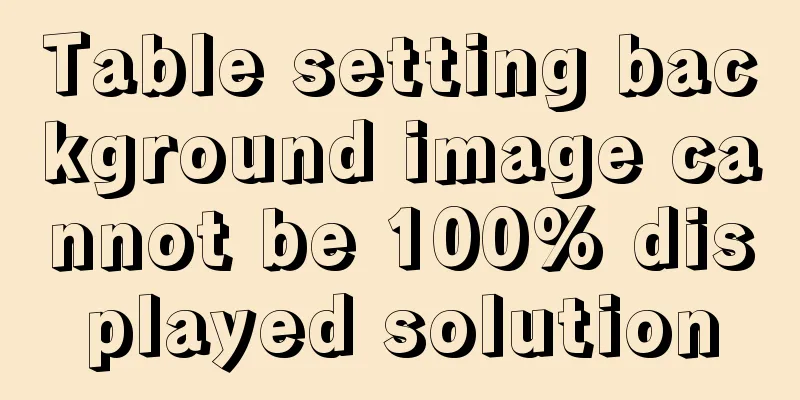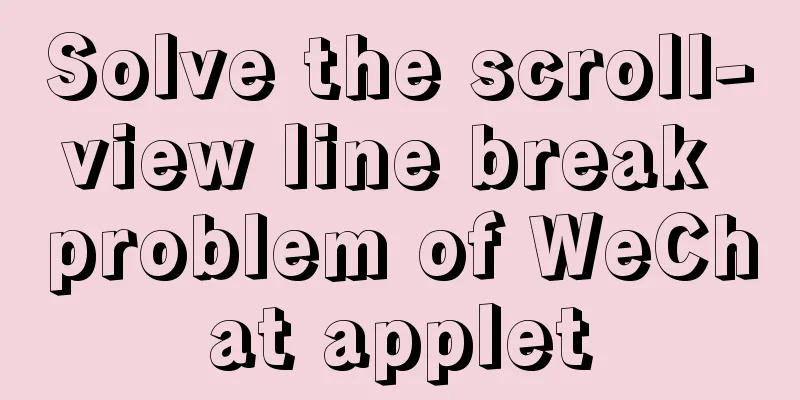How to solve the problem of installing VMware tools under VMware and the installation file not appearing

|
VMware tools provides great convenience for using VMware. So it is necessary to install VMware tools. Due to experimental requirements, I need to install two operating systems under VMware (for Linux systems, using Ubuntu). After successfully installing the first one, I encountered a problem when installing VMware tools for the second Ubuntu. That is, I clicked: Virtual Machine -> Install VMware tools, and VMware tools was loaded in the CD/DVD, but there were no files in it.
Search for some solutions online, such as Settings->CD/DVD, and select your own system image (already selected) when using the ISO image file. I also tried reinstalling the system, but the problem still cannot be solved. After several twists and turns, I finally found a solution, as follows: (1) Find the linux.iso file in your virtual machine installation directory (if you can't find it, you can search for it directly);
(2) Copy this file to the iso file directory where you installed the system;
(3) Click Settings->CD/DVD(SATA), change the ISO image file to the linux.iso file you just copied (to the new folder), and click OK
(4) Click Install VMware Tools again, and the VMware Tools compressed package and related files will appear.
Next, install VMware tools (1) Copy the compressed package in the folder in step 4 above to a file (optional, such as the desktop). Here I created a new folder (vmwaretools) under home, or you can directly right-click the compressed package -> Extract to (this will directly obtain the compressed vmware-tools-distrib file);
(2) If you do not choose to extract directly, decompress it: tar xzf /(this is the location where you copied the compressed package, you can view the location in the properties of the right-click compressed package)/VMwareTools-9.9.0-2304977.tar.gz (this is the name of the compressed package); After decompression, generate: vmware-tools-distrib
(3) Open the file in the terminal: cd /.....(here is the location)/vmware-tools-distrib, and execute the installation command: sudo ./vmware-install.pl
Next, just press Enter and click yes. Various pitfalls in VMware Tool installation Problem 1: Installing/reinstalling VMware Tool in a virtual machine under VMware WorkStation is grayed out
Solution: VMware WorkStartion tab ---> Virtual Machine ---> Settings ---> CD/DVD Device Status in CD/DVD Check both options Use ISO image file in the connection option ----> Check and add the ISO file used when creating the virtual machine ---> Restart VMware WorkStation
Problem 2: Clickable and installed successfully but cannot be used Solution: 1) sudo apt-get install open-vm-tools-desktop No desktop version sudo apt-get install open-vm-tools 2) reboot Question 3: Desktop adaptation after installing Ubuntu 18.04 virtual machine in VMware WorkStation / adaptation of command window without desktop
Solution: Click View ---> Auto-size ----> Auto-fit window This is the end of this article about installing VMware tools under VMware and solving the problem of no installation files. For more information about installing VMware tools under VMware, please search for previous articles on 123WORDPRESS.COM or continue to browse the related articles below. I hope you will support 123WORDPRESS.COM in the future! You may also be interested in:
|
<<: A quick solution to accidentally delete MySQL data (MySQL Flashback Tool)
>>: Writing a web calculator using javascript
Recommend
Teach you to implement a simple promise step by step
Table of contents Step 1: Build the framework Ste...
CSS container background 10 color gradient Demo (linear-gradient())
grammar background: linear-gradient(direction,col...
Docker custom network implementation
Table of contents 1. Customize the network to rea...
A brief discussion on ifnull() function similar to nvl() function in MySQL
IFNULL(expr1,expr2) If expr1 is not NULL, IFNULL(...
How to configure nginx to return text or json
Sometimes when requesting certain interfaces, you...
Analysis of the usage of Xmeter API interface testing tool
XMeter API provides a one-stop online interface t...
7 ways to vertically center elements with CSS
【1】Know the width and height of the centered elem...
Several ways to improve the readability of web pages
1. Use contrasting colours. The contrast here ref...
Installation and use tutorial of Elasticsearch tool cerebro
Cerebro is an evolution of the Elasticsearch Kopf...
Use nginx + secondary domain name + https support
Step 1: Add a secondary domain name to the Alibab...
VMWare Linux MySQL 5.7.13 installation and configuration tutorial
This article shares with you the tutorial of inst...
Analyze several common solutions to MySQL exceptions
Table of contents Preface 1. The database name or...
Vue implements a movable floating button
This article example shares the specific code of ...
MySQL deep paging (how to quickly paginate tens of millions of data)
Table of contents Preface Case optimization summa...
mysql 8.0.15 winx64 decompression version graphic installation tutorial
Every time after installing the system, I have to...