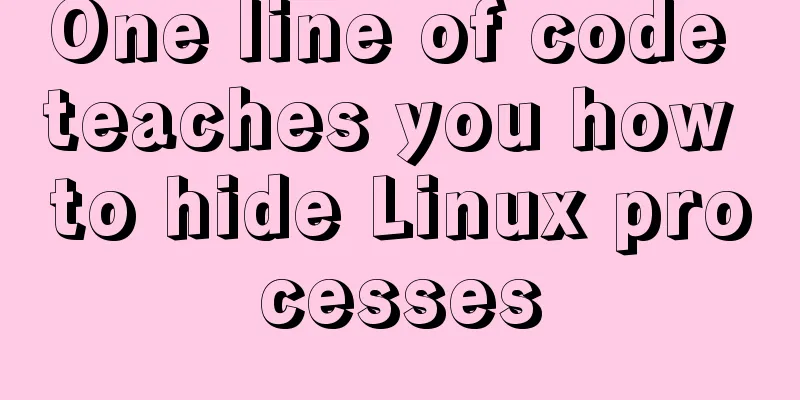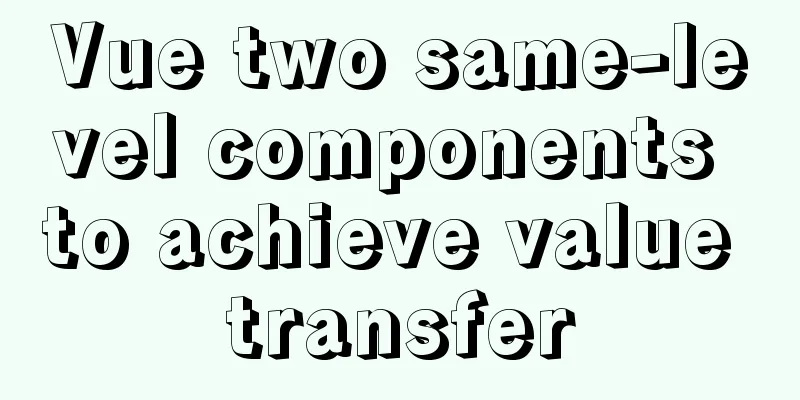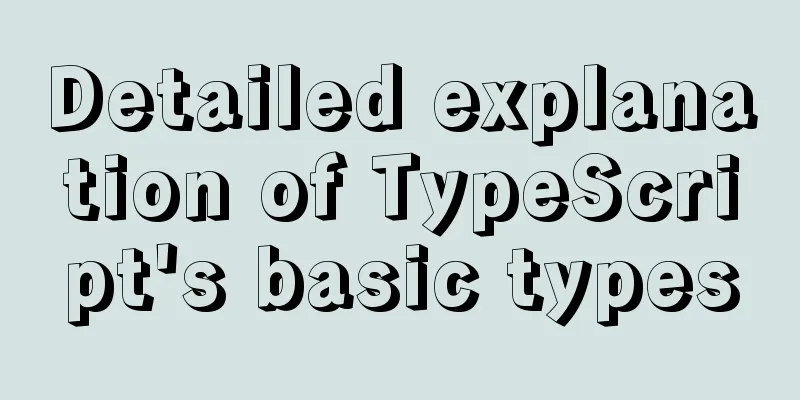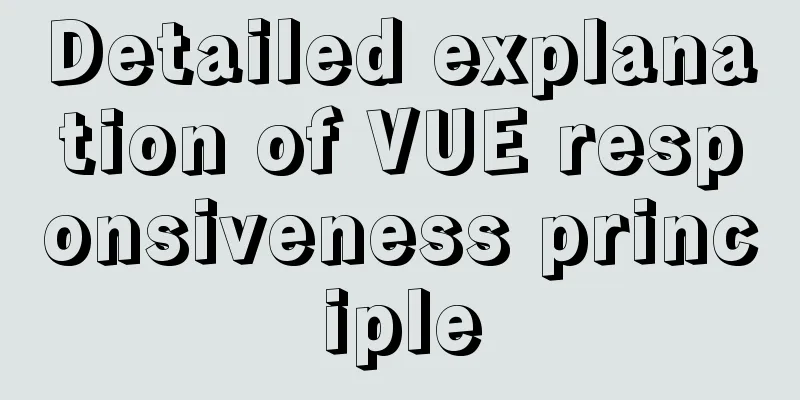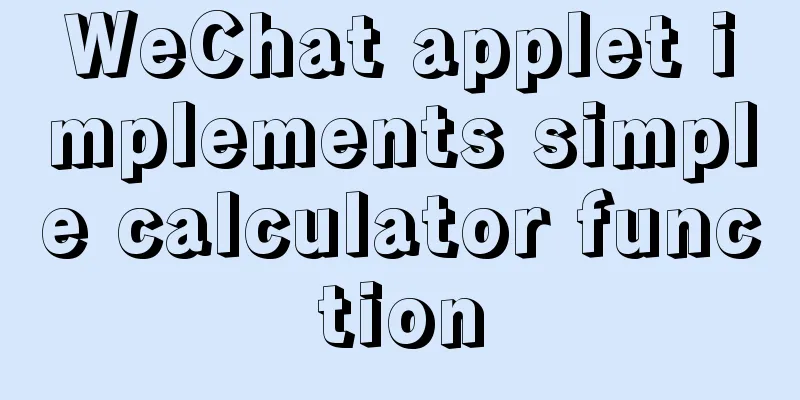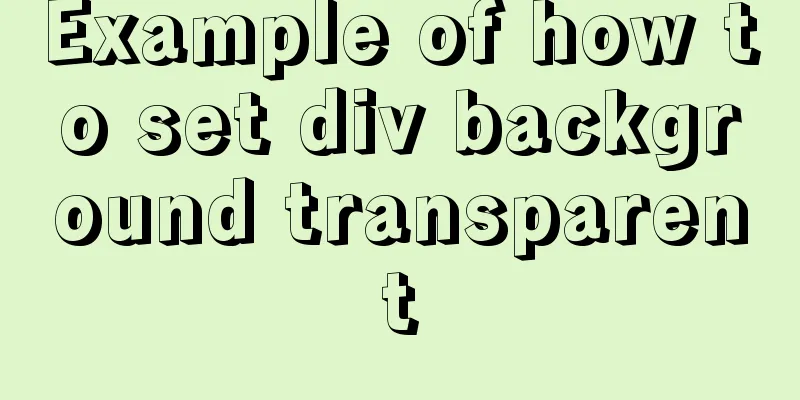mysql 8.0.15 winx64 decompression version graphic installation tutorial
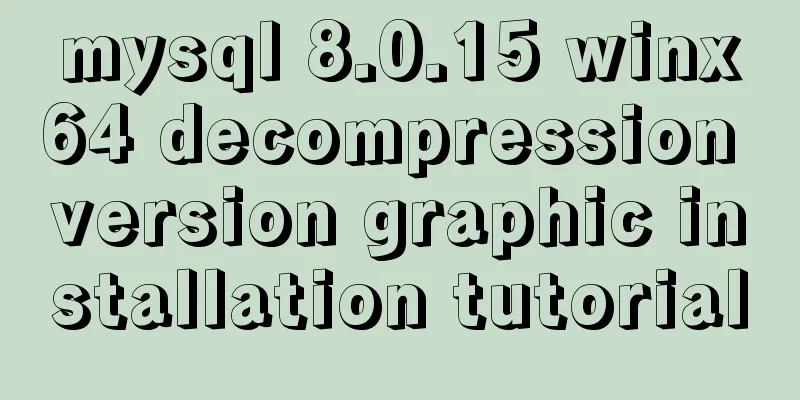
|
Every time after installing the system, I have to reinstall some software. When installing the software, I have to search for installation tutorials on the Internet, which is troublesome. So I sorted out the installation method of the decompressed version of mysql-8.0.15-winx64 for later installation and viewing. 1. First, you need to download the unzipped version of MySQL. Download address: https://www.mysql.com/downloads/, diagram:
2. Unzip the installation package and choose the path according to your preference. The path I chose is D:\MySQL\, so the full path of MySQL is: D:\MySQL\mysql-8.0.15-winx64
3. Configure environment variables Add new system environment variables: Key Name: MYSQL_HOME The value is: D:\MySQL\mysql-8.0.15-winx64 Add %MYSQL_HOME%\bin in Path . Note that the " ; " symbol between different values in Path cannot be omitted.
4. Prepare the my.ini file. You can create a new my.txt file first, and then rename the file to .ini. The previous version may have a my-default.ini file after decompression, but the 5.7.21 version does not have it, so you need to create the file manually. The content of the file is as follows: [mysqld] port = 3306 basedir=D:/MySQL/mysql-8.0.15-winx64 datadir=D:/MySQL/mysql-8.0.15-winx64/data max_connections=200 character-set-server=utf8 default-storage-engine=INNODB sql_mode=NO_ENGINE_SUBSTITUTION,STRICT_TRANS_TABLES [mysql] default-character-set=utf8
Please note that the red box is the installation path of MySQL, and use "/" instead of "\" between folders, otherwise errors may occur in the following operations. After editing the my.ini file, put the my.ini file in the D:/MySQL/mysql-8.0.15-winx64 directory
5. Open the cmd command window as an administrator and switch the directory to the bin directory of the MySQL installation directory Administrator body! Administrator identity! Administrator identity!
6. Execute the following statement to install MySQL mysqld -install After running the command, it prompts: Service successfully installed. This means the installation is successful. 7. Execute the following statement to initialize MySQL mysqld --initialize-insecure --user=mysql After executing the command, a data directory will be generated under the MySQL installation directory and a root user will be created. 8. Execute the following command to start the mysql service net start mysql After execution, the following prompt will appear:
9. After starting MySQL, the root user's password is blank. Set the password with the following command: mysqladmin -u root -p password new password Enter password: old password
When you need to enter the old password, since the old password is empty, just press Enter. At this point, the mysql-8.0.15-winx64 decompression version has been installed. The above is the full content of this article. I hope it will be helpful for everyone’s study. I also hope that everyone will support 123WORDPRESS.COM. You may also be interested in:
|
<<: Detailed tutorial on installing phpMyAdmin on Ubuntu 18.04
>>: JavaScript array reduce() method syntax and example analysis
Recommend
CSS3 border effects
What is CSS# CSS (abbreviation of Cascading Style...
Share 16 burning flame effect English fonts treasure trove
We live in a visual world and are surrounded by m...
Linux operation and maintenance basic process management and environment composition analysis
Table of contents 1. Basic overview of the proces...
Vue uses WebSocket to simulate the chat function
The effect shows that two browsers simulate each ...
How to install Apache service in Linux operating system
Download link: Operating Environment CentOS 7.6 i...
How to backup MySQL regularly and upload it to Qiniu
In most application scenarios, we need to back up...
Three ways to achieve background blur in CSS3 (summary)
1. Normal background blur Code: <Style> htm...
Hbase installation and configuration tutorial under Linux
Table of contents Hbase installation and configur...
MySQL common statements for viewing transactions and locks
Some common statements for viewing transactions a...
Div exceeds hidden text and hides the CSS code beyond the div part
Before hiding: After hiding: CSS: Copy code The co...
Realize breadcrumb function based on vue-router's matched
This article mainly introduces the breadcrumb fun...
Usage scenarios and source code analysis of Vue advanced components functional components
Table of contents introduce Usage scenarios Sourc...
Solve the problem that vue project cannot carry cookies when started locally
Solve the problem that the vue project can be pac...
Several ways to update batches in MySQL
Typically, we use the following SQL statement to ...
Simple use of Vue bus
Simple use of Vue bus Scenario description: Compo...