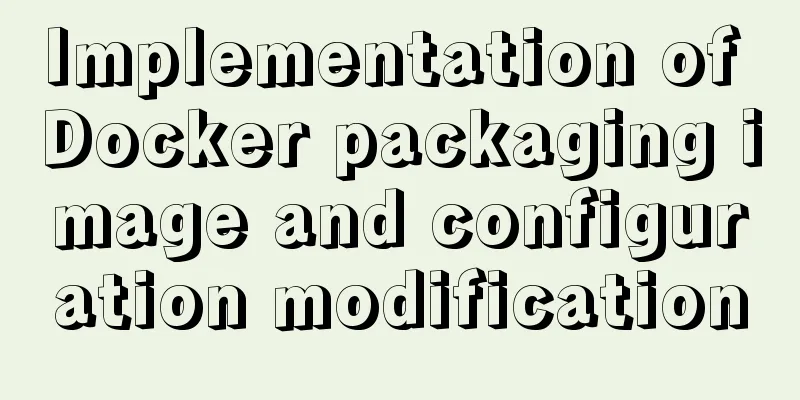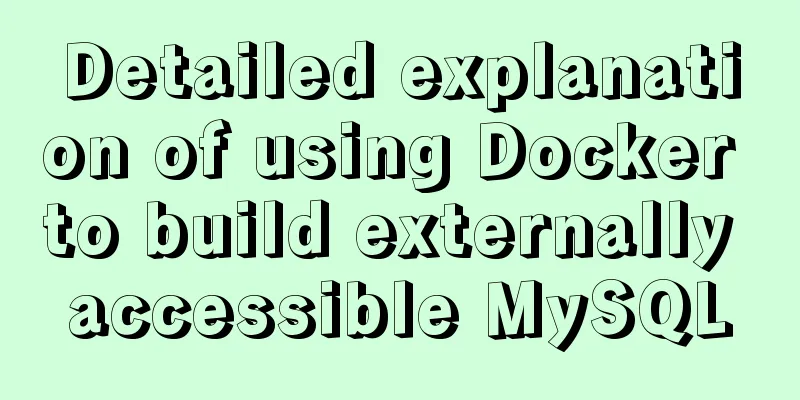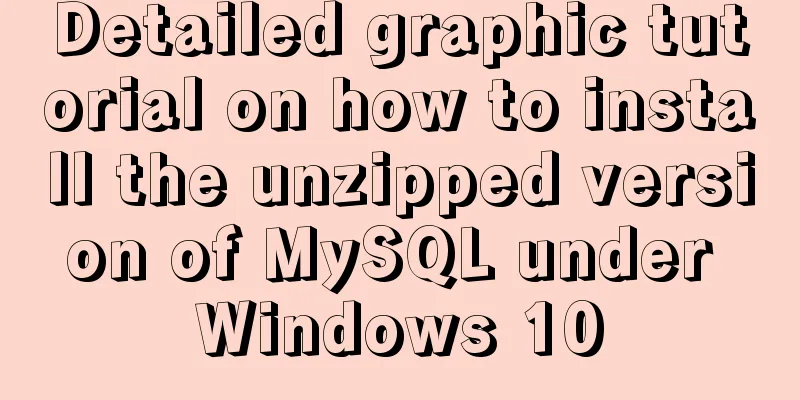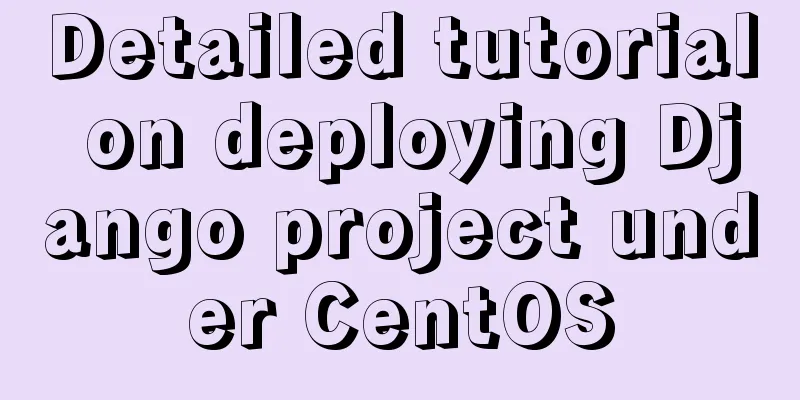Vue calls the computer camera to realize the photo function
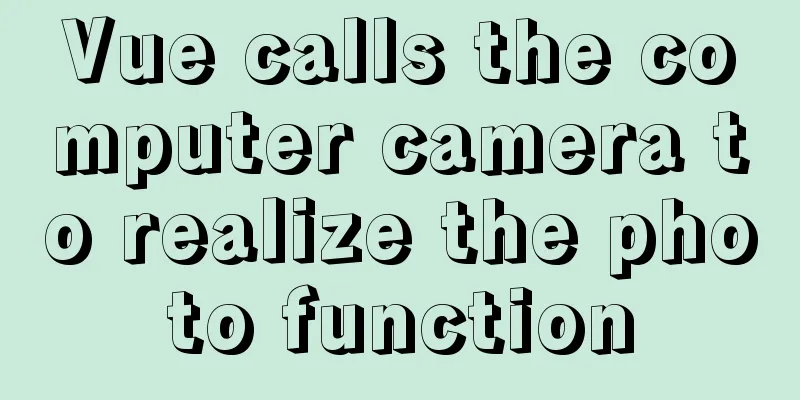
|
This article example shares the specific code of vue to call the computer camera to realize the photo function for your reference. The specific content is as follows Implementation effect diagram:Before & After Taking Photos (My computer camera blocked the picture, so the picture is gray)
1. Click the photo upload function to retrieve the computer camera permissions
2. After selecting Allow to use the camera, the camera area on the page starts to display the image
3. Click the photo button and the captured picture will be displayed on the right. Click Save
Full code:What I wrote here is a component, so the triggering event of calling the camera is passed from the parent component. You can also write directly on a page.
<template>
<div class="camera-box" style="width: 900px;">
<el-row :gutter="20">
<el-col :span="12">
<div style="text-align: center;font-size: 14px;font-weight: bold;margin-bottom: 10px;">Camera</div>
<!-- This is the screen displayed by the camera-->
<video id="video" width="400" height="300"></video>
<div class="iCenter" >
<el-button type='primary' size='small' icon="el-icon-camera" @click="takePhone" style="margin-top: 10px;">Take a photo</el-button>
</div>
</el-col>
<el-col :span="12">
<div style="text-align: center;font-size: 14px;font-weight: bold;margin-bottom: 10px;">Photography effect</div>
<!-- Here is the picture screen displayed when clicking to take a photo-->
<canvas id='canvas' width='400' height='300' style="display: block;"></canvas>
<el-button :loading="loadingbut" icon="el-icon-check" type='primary' size='small' @click="takePhoneUpfile" style="margin-top: 10px;">Save</el-button>
</el-col>
</el-row>
</div>
</template>
<script>
import {putFileAttach} from "@/api/customer/animalinfo";
export default {
props:{
tackPhoto:{//The state type passed from the parent component: Boolean,
default:false
}
},
data() {
return {
loadingbut:false,
preViewVisible: false,
blobFile: null,
canvas: null,
video: null,
mediaStreamTrack: '',
}
},
watch:{
tackPhoto:{
immediate: true,
handler (newVal) {//After receiving the shooting status, start to retrieve the camera permissions. If the function is in a component, the following steps can be written directly in your own trigger method if (newVal) {
var video = document.querySelector('video');
var text = document.getElementById('text');
// var mediaStreamTrack;
// Compatible code window.URL = (window.URL || window.webkitURL || window.mozURL || window.msURL);
if (navigator.mediaDevices === undefined) {
navigator.mediaDevices = {};
}
if (navigator.mediaDevices.getUserMedia === undefined) {
navigator.mediaDevices.getUserMedia = function(constraints) {
var getUserMedia = navigator.webkitGetUserMedia || navigator.mozGetUserMedia || navigator.msGetUserMedia;
if (!getUserMedia) {
return Promise.reject(new Error('getUserMedia is not implemented in this browser'));
}
return new Promise(function(resolve, reject) {
getUserMedia.call(navigator, constraints, resolve, reject);
});
}
}
//Camera call configuration var mediaOpts = {
audio: false,
video: true,
video: { facingMode: "environment"} // or "user"
// video: { width: 1280, height: 720 }
// video: { facingMode: { exact: "environment" } } // or "user"
}
let that=this;
navigator.mediaDevices.getUserMedia(mediaOpts).then(function(stream) {
that.mediaStreamTrack = stream;
video = document.querySelector('video');
if ("srcObject" in video) {
video.srcObject = stream
} else {
video.src = window.URL && window.URL.createObjectURL(stream) || stream
}
video.play();
}).catch(function (err) {
console.log(err)
});
}
},
deep:true
},
},
mounted() {
// Camera this.video = document.getElementById('video');
//Canvas this.canvas = document.getElementById('canvas')
},
methods: {
takePhone() {//Click to take a photo let that = this;
that.canvas.getContext('2d').drawImage(this.video, 0, 0, 400, 300);
let dataurl = that.canvas.toDataURL('image/jpeg')
that.blobFile = that.dataURLtoFile(dataurl, 'camera.jpg');
that.preViewVisible = true
},
takePhoneUpfile() {//Save picture this.loadingbut=true;
let formData = new FormData()
formData.append('file', this.blobFile);//Picture content// Upload picture putFileAttach(formData).then(res=>{//Backend interface this.loadingbut=false;
this.$emit('picture',res.data.data);
this.tackPhoto=false;
this.canvas.getContext('2d').clearRect(0, 0, 400, 300);//Clear canvas// Close the camera this.mediaStreamTrack.getVideoTracks().forEach(function (track) {
track.stop();
});
},error=>{
this.loadingbut=false;
window.console.log(error);
});
},
}
}
</script>
<style>
.camera-box #canvas{
border: 1px solid #DCDFE6;
}
</style>The above is the full content of this article. I hope it will be helpful for everyone’s study. I also hope that everyone will support 123WORDPRESS.COM. You may also be interested in:
|
<<: Example of converting timestamp to Date in MySQL
>>: Detailed explanation of docker compose usage
Recommend
Write a publish-subscribe model with JS
Table of contents 1. Scene introduction 2 Code Op...
How to process local images dynamically loaded in Vue
Find the problem Today I encountered a problem of...
Detailed explanation of Apache+Tomcat7 load balancing configuration method under Windows
Preparation Windows Server 2008 R2 Enterprise (2....
Use Vue3+Vant component to implement App search history function (sample code)
I am currently developing a new app project. This...
Diving into JS inheritance
Table of contents Preface Prepare Summarize n way...
A brief discussion on HTML table tags
Mainly discuss its structure and some important pr...
MySQL data types full analysis
Data Type: The basic rules that define what data ...
Understand the principles and applications of JSONP in one article
Table of contents What is JSONP JSONP Principle J...
Vue integrates PDF.js to implement PDF preview and add watermark steps
Table of contents Achieve results Available plugi...
MySQL column to row conversion and year-month grouping example
As shown below: SELECT count(DISTINCT(a.rect_id))...
Interviewers often ask questions about React's life cycle
React Lifecycle Two pictures to help you understa...
JS implements array filtering from simple to multi-condition filtering
Table of contents Single condition single data fi...
HTML+CSS to create heartbeat special effects
Today we are going to create a simple heartbeat e...
MySQL Series 12 Backup and Recovery
Table of contents Tutorial Series 1. Backup strat...
How to install WSL2 Ubuntu20.04 on Windows 10 and set up the docker environment
Enable WSL Make sure the system is Windows 10 200...