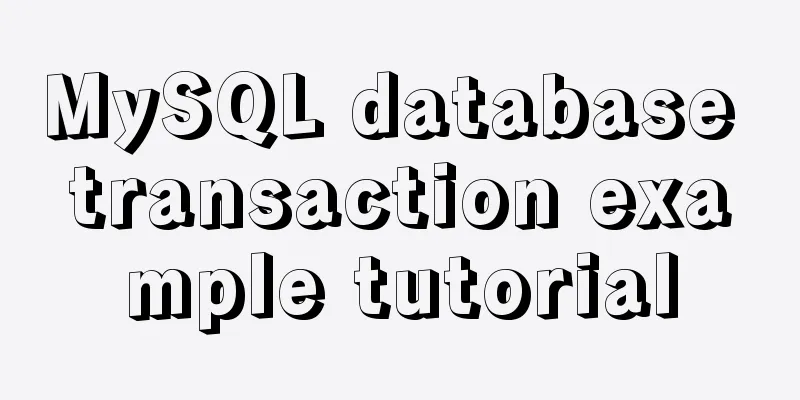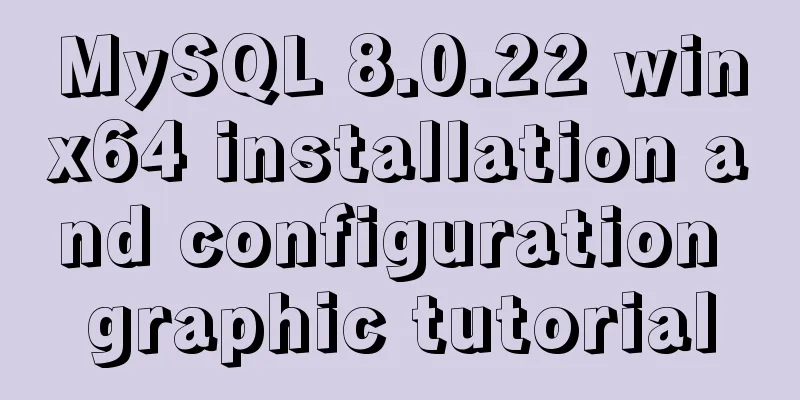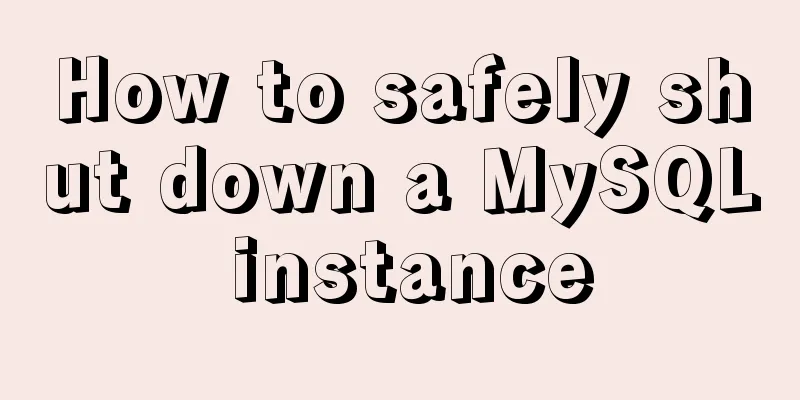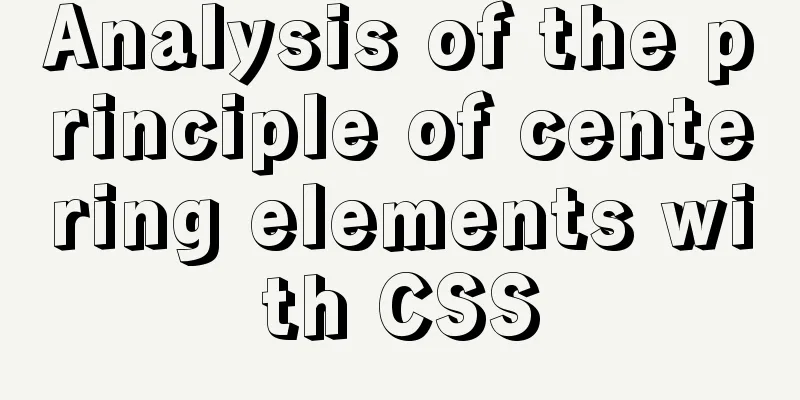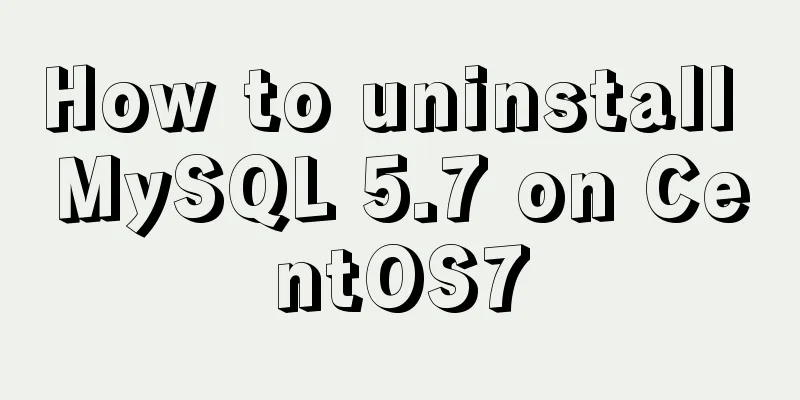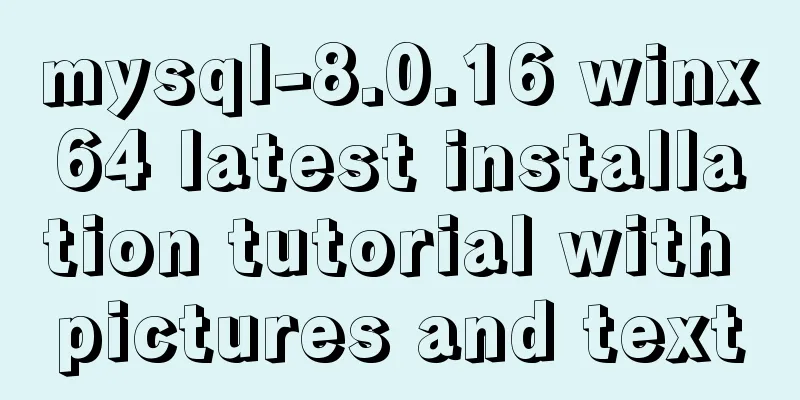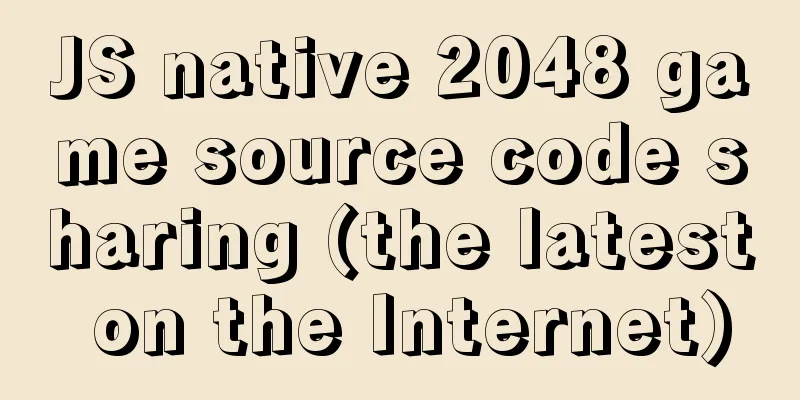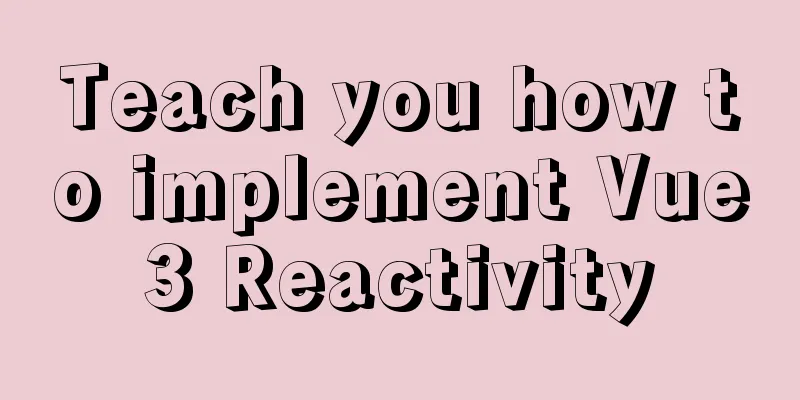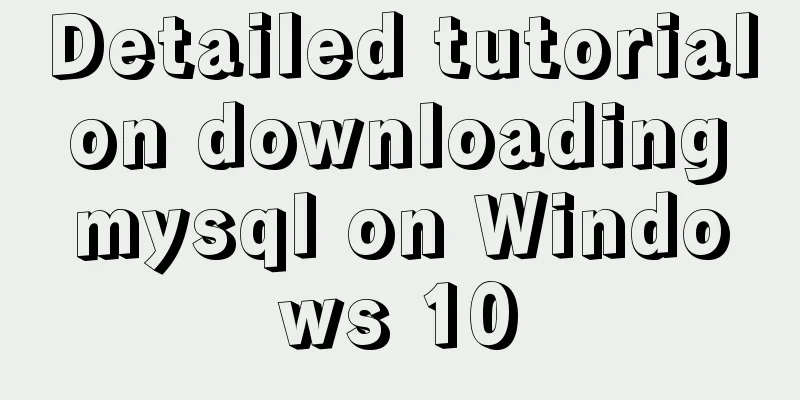Vue.js style layout Flutter business development common skills
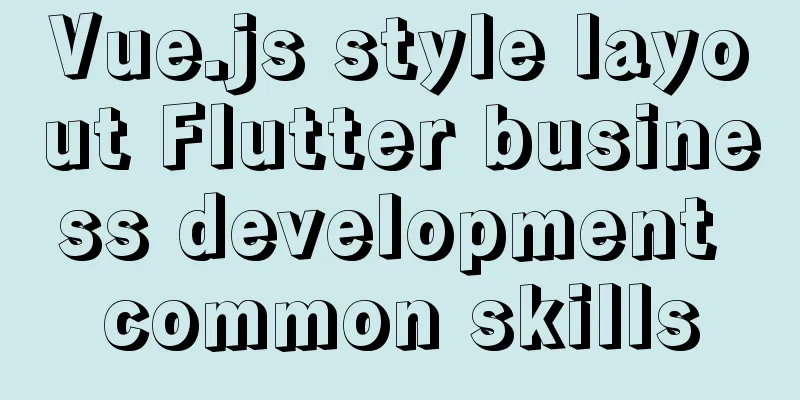
Correspondence between flutter and css in shadow styleCSS style given by UIwidth: 75px; height: 75px; background-color: rgba(255, 255, 255, 1); border-radius: 4px; box-shadow: 0px 0.5px 5px 0px rgba(0, 0, 0, 0.08); flutter style layout
Container(
constraints: BoxConstraints.tightFor(width: 75, height: 75),
margin: EdgeInsets.only(left: 0.5, right: 0.5, top: 0.5, bottom: 3),
//Shadow layout decoration: BoxDecoration(
color: WBColors.white,
borderRadius: BorderRadius.circular(8),
boxShadow: [
BoxShadow
color: Color.fromRGBO(0, 0, 0, 0.08),
offset: Offset(0, 0.5),
blurRadius: 5,
spreadRadius: 0
)
]
),
alignment: Alignment.center,
child: ...,
)Correspondence
Text box border processingThe css style given by UI is as followswidth: 335px; height: 138px; border: 0.5px solid rgba(230, 230, 230, 1); border-radius: 10px; Flutter handles it as follows
TextField(
keyboardType: TextInputType.multiline,
controller: textareaController,
maxLines: 7,
maxLength: 200,
decoration: InputDecoration(
// placeholder in H5 hintText: 'Click to enter the customer's name...',
//Text inner border distance contentPadding: 14.0,
//Unselected color enabledBorder: OutlineInputBorder(
borderRadius: BorderRadius.circular(5.0),
borderSide: BorderSide(color: Color(0xFFEAEAEA), width: 0.5),
),
//Outer border color when selected focusedBorder: OutlineInputBorder(
borderRadius: BorderRadius.circular(5.0),
borderSide: BorderSide(color: Color(0xFFEAEAEA), width: 0.5),
),
hintStyle: TextStyle(
fontSize: 14,
fontFamily: 'PingFangSC-Medium',
color: Color(0xFFCCCCCC),
),
counterText: '',
),
onChanged: (event) {
///Listen to the input box and return the value of the input box model.callback(event);
} ,
)This kind of code that can usually be done with one line of CSS requires complex style processing in Flutter, which is sometimes prone to errors. By default, Flutter uses the system blue border. It is difficult to change the border color without finding the right API. Gradient Button LayoutUI given css stylewidth: 335px; height: 46px; background: linear-gradient(98deg, rgba(242, 82, 40, 1) 0%,rgba(242, 82, 40, 1) 14.000000000000002%,rgba(252, 175, 60, 1) 94%,rgba(252, 175, 60, 1) 100%); border-radius: 23px; flutter layout style
Container(
height: 46,
width: UIScreen.screenWidth()-30,
decoration: BoxDecoration(
gradient: LinearGradient(colors: [
Color(0xFFF25228),
Color(0xFFFCAF3C),
], begin: FractionalOffset(0, 1), end: FractionalOffset(1, 0)),
borderRadius: BorderRadius.circular(23),
),
child: FlatButton(
onPressed: (){
///Click the button to close the pop-up window callback();
},
child: Text(
'I have confirmed the condition of the car and will pick it up immediately',
style: TextStyle(
color: Color(0xFFFFFFFF),
fontFamily: 'PingFangSC-Semibold',
fontSize: 15,
fontWeight: FontWeight.w700
),
)
),
)In H5, this can be done with one line of style code, but in Flutter, you need to use the decoration property of the Container component to set the background gradient. Remove the water ripple effect when scrolling down the Android scroll componentIf some of our businesses use the SingleChildScrollView scrolling component in the middle of the page, water ripples will appear when you pull down. In my opinion, it is very ugly and affects the appearance of the page. So how to remove it? The specific operations are as follows:
import 'package:flutter/material.dart';
///Customize a NoShadowScrollBehavior to remove the water ripple effect of Android class NoShadowScrollBehavior extends ScrollBehavior {
@override
Widget buildViewportChrome(BuildContext context, Widget child, AxisDirection axisDirection) {
switch (getPlatform(context)) {
case TargetPlatform.iOS:
case TargetPlatform.macOS:
return child;
case TargetPlatform.android:
case TargetPlatform.fuchsia:
case TargetPlatform.linux:
case TargetPlatform.windows:
return GlowingOverscrollIndicator(
child: child,
//Do not display the head water ripples showLeading: false,
//Do not display the trailing water ripples showTrailing: false,
axisDirection: axisDirection,
color: Theme.of(context).accentColor,
);
}
return null;
}
}
//Call ScrollConfiguration(
behavior: NoShadowScrollBehavior(),
child: SingleChildScrollView(
// physics: NeverScrollableScrollPhysics(),
child: Column(
children: <Widget>[
buildButtonRadio(context),
buildCondition(context),
SizedBox(height: 100,)
],
),
)
);The above is the details of the common techniques for Flutter business development in vue.js style layout. For more information on Flutter business development style layout techniques, please pay attention to other related articles on 123WORDPRESS.COM! You may also be interested in:
|
<<: Solution to the inaccessibility of Tencent Cloud Server Tomcat port
>>: Using CSS3 to achieve progress bar effect and dynamically add percentage
Recommend
Docker container orchestration implementation process analysis
In actual development or production environments,...
VSCode+CMake+Clang+GCC environment construction tutorial under win10
I plan to use C/C++ to implement basic data struc...
JavaScript destructuring assignment detailed explanation
Table of contents concept Array Destructuring Dec...
Implementation of MySQL Multi-version Concurrency Control MVCC
Table of contents What is MVCC MVCC Implementatio...
Interactive experience trends that will become mainstream in 2015-2016
The most important interactive design article in ...
JavaScript to implement the function of changing avatar
This article shares the specific code of JavaScri...
Detailed tutorial on downloading, installing and configuring the latest version of MySQL 8.0.21
1. Download 1. Download the installation package ...
MySQL Daemon failed to start error solution
MySQL Daemon failed to start error solution A few...
Solve the problem of Navicat for Mysql connection error 1251 (connection failed)
Because what I wrote before was not detailed enou...
Nested display implementation of vue router-view
Table of contents 1. Routing Configuration 2. Vue...
Solution to click event failure when using better-scroll on vue mobile development
Recently I used vue to learn to develop mobile pr...
jQuery implements navigation bar effect with expansion animation
I designed and customized a navigation bar with a...
Learn MySQL index pushdown in five minutes
Table of contents Preface What is index pushdown?...
How to use nginx to simulate blue-green deployment
This article introduces blue-green deployment and...
Detailed explanation of the idea of achieving the point-earning effect with CSS animation
In the recent project, we need to create an effec...