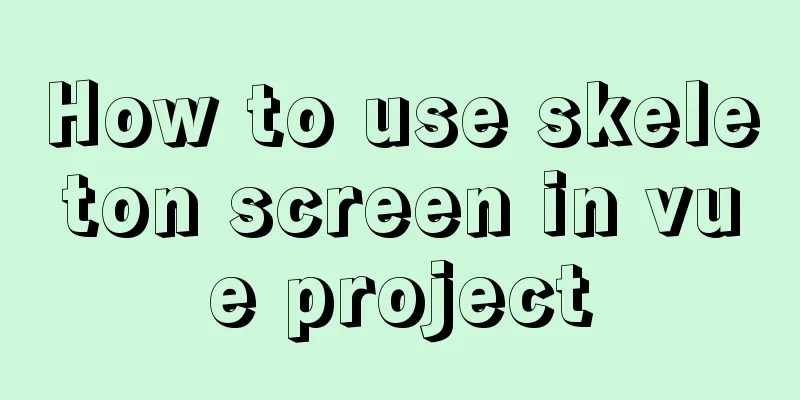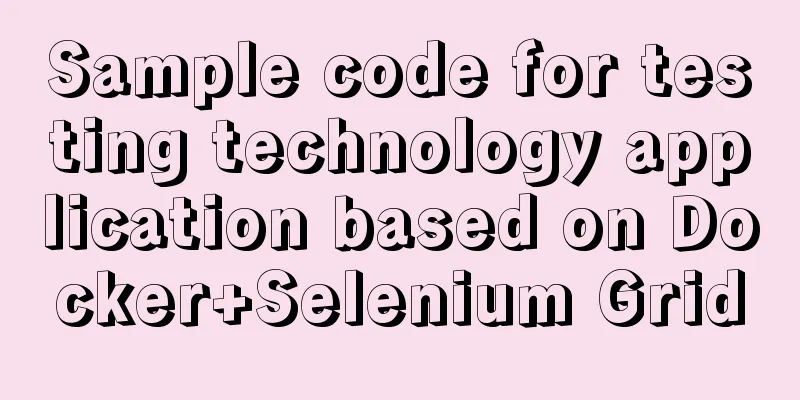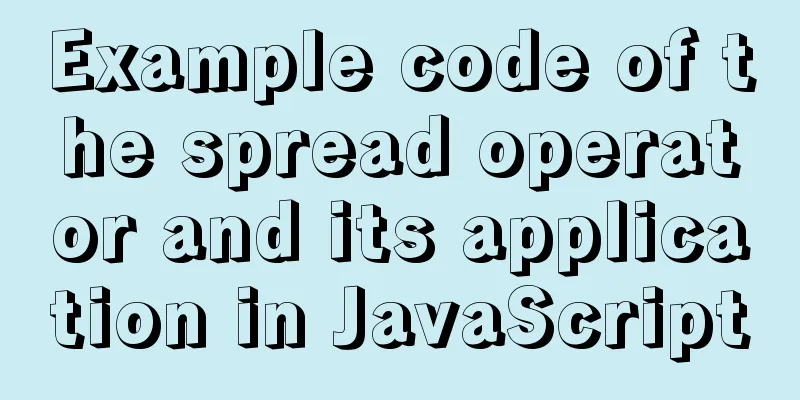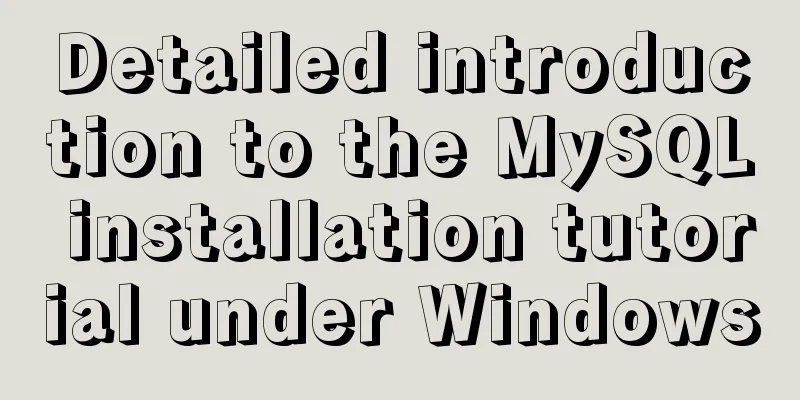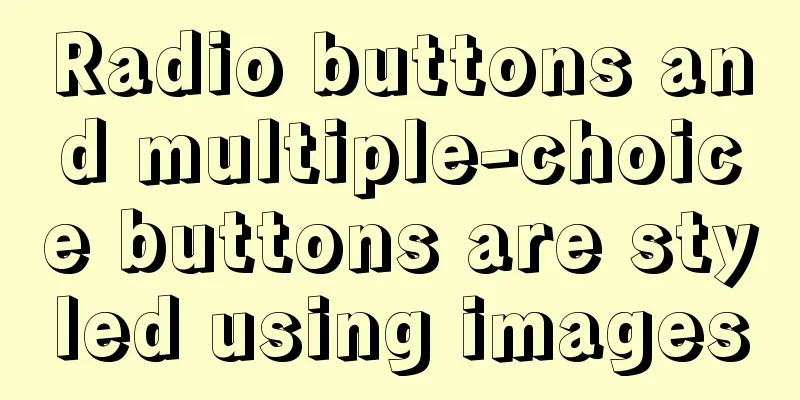Beginner's guide to building a website ⑥: Detailed usage of FlashFXP
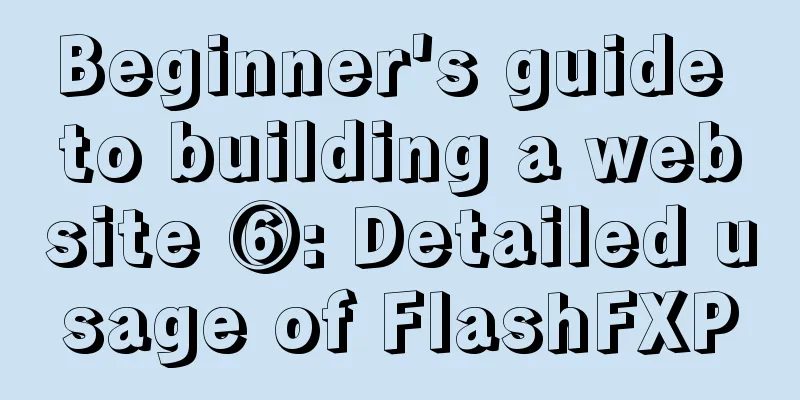
|
Today I will introduce the most basic functions of FlashFXP, such as setting up sites, uploading websites, etc. 1) Open FlashFXP, click "Site" > "Site Manager"; or press the shortcut key F4. 2) In the "Site Manager" dialog box, click "New Site" and enter a site name in the pop-up dialog box.
3) In the general panel, enter the IP address, port, user name, and password of the ftp space, then click the "Apply" button and the site will be set up. Click the "Connect" button to connect to the site. 4) After connecting to the site, find the file or data to be uploaded on the local disk, select it, right-click it, and click "Transfer". Uploading to the website is so easy. If there are many files to upload, you can also select them all and then transfer them. In the same way, select the file or folder in the remote space, right-click, and click "Transfer" to download it to the local computer. The most special feature of FlashFXP is that it can realize mutual transmission between sites, which is also reflected in its name FlashFXP, instead of FlashFTP. If you have multiple websites and need to transfer files between them, make full use of this feature. 1. In the "Site Manager", enter the FTP information of the site and define the two sites to be transferred. 2. In the Site Manager, click Connect to connect to one of the sites first, and then to the other site. Select a file or folder in a site, right-click, and select "Transfer". The button in the red circle in the picture below is used to switch between local and Internet. If you need to transfer data between sites, you need to use this button to switch one side of the local to the Internet and then connect. 3) When maintaining the site, you need to synchronize the files of the two sites. If there are many identical files, it is very tiring to find the different files with the naked eye. You can use FlashFXP's "Compare Folders Function". First select the two folders to be compared in the two sites, then select "Tools" / "Compare Folders". Maybe you will also encounter the following problem when uploading a website: "I made a part of the webpage before, and after a while I changed the machine to make it again, and found that the uppercase and lowercase are different after uploading. It was lowercase before, but now the uploaded files are all uppercase, so the connection is problematic. Is there a quick way to change the uppercase to lowercase at once?" In FlashFXP, you can easily change the case of uploaded or downloaded file names. Method 1: For a file on a certain site, open the Site Manager, and in the Advanced tab, select Lowercase. Method 2: For a large number of sites that need to change the case of file names, you need to change the default parameters of the site. 1) Click "Options"/"Preferences".
2) In the "Transfer" tab, select "Lowercase" in the "Upload file name conversion" drop-down box. FlashFXP also has an idle avoidance feature to prevent being kicked off the site. 1) Click "Options"/"Preferences".
2) In the "General" tab, select "Send keep-alive command" and set the corresponding parameters. FlashFXP can let you know the used FTP space. 1) Connect to the site. 2) Select "Tools" / "Calculate used FTP space". 3) In the "Used Disk Space" dialog box, select the folder to be calculated. "/" represents the entire site. 4) After the scan is completed, the results will appear, as shown in the figure below. How about it? After reading this blog post, do you think FlashFXP is convenient and easy to use? In fact, the functions of FlashFXP are far more than these. There are many fun and powerful functions, but, to be honest, I don’t know how to use them. However, the most important function of FlashFXP is to upload files to the space and download files from the space to the local. As long as you know how to make a website, it’s completely fine. For other fun and powerful functions, you can search on Baidu or Google when you have time. It’s also a pleasure to play with them slowly. If you find any better or more practical functions of FlashFXP, you are welcome to post them on the forum. Okay, that’s all for today. So far, a total of 6 posts have been opened in the "Daily Post for Newbies Building a Website", and they have always been talking about very basic things. People with a little experience don't really need to read them. However, the purpose of opening the "Daily Post for Newbies Building a Website" is not for experts or experienced webmaster friends. I open it for those friends who want to build a website but don't know how to start. I hope that my daily post can guide these friends on the path to becoming webmasters, or at least let these friends know how to start. |
<<: How to set up Spring Boot using Docker layered packaging
>>: Implementing long shadow of text in less in CSS3
Recommend
Detailed tutorial for installing mysql5.7.18 on centos7.3
1 Check the Linux distribution version [root@type...
How to run postgreSQL with docker
1. Install Docker. Reference URL: Docker Getting ...
SSM VUE Axios Detailed Explanation
Table of contents How to display SQL log? ? Descr...
Example of compiling LNMP in Docker container
Table of contents 1. Project Description 2. Nginx...
Solution to the root password login problem in MySQL 5.7
After I found that the previous article solved th...
Windows Server 2016 Quick Start Guide to Deploy Remote Desktop Services
Now 2016 server supports multi-site https service...
Detailed explanation of bash command usage
On Linux, bash is adopted as the standard, which ...
Explanation of the problem of selecting MySQL storage time type
The datetime type is usually used to store time i...
MySQL changes the default engine and character set details
Table of contents 1. Database Engine 1.1 View dat...
Introduction to commonly used MySQL commands in Linux environment
Enter the mysql command: mysql -u+(user name) -p+...
How to assign a public IP address to an instance in Linux
describe When calling this interface, you need to...
Introduction to the difference between shortcut icon and icon code
Statement 1: <link rel="shortcut icon"...
How to Clear Disk Space on CentOS 6 or CentOS 7
Following are the quick commands to clear disk sp...
Dealing with the problem of notes details turning gray on web pages
1. In IE, if relative positioning is used, that is...
Docker image optimization (from 1.16GB to 22.4MB)
Table of contents The first step of optimization:...