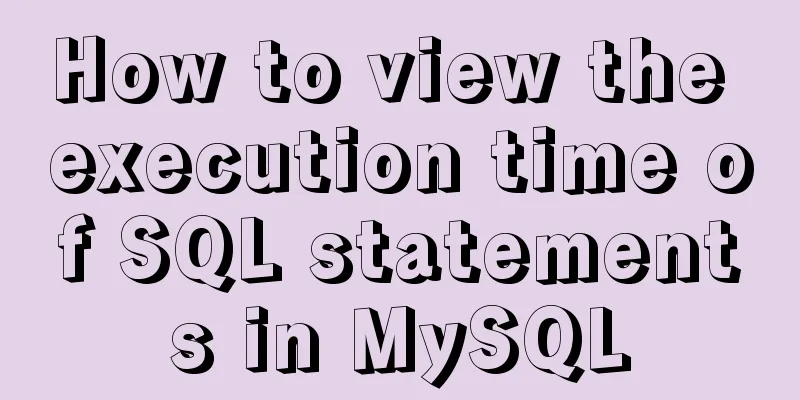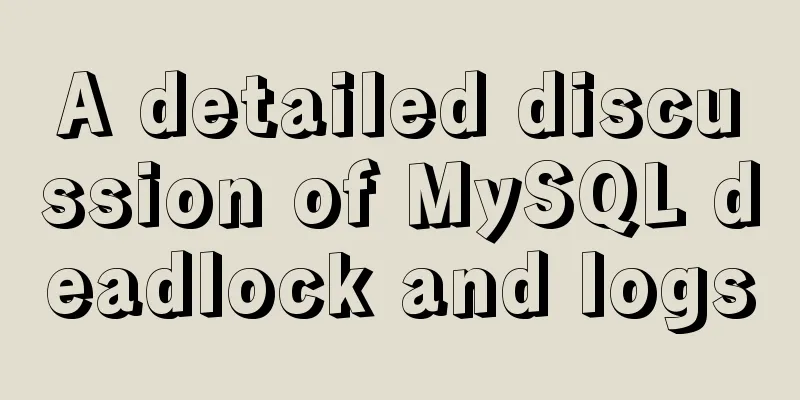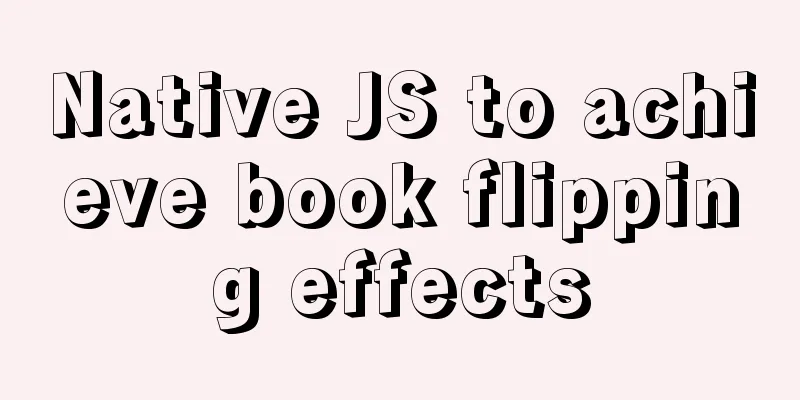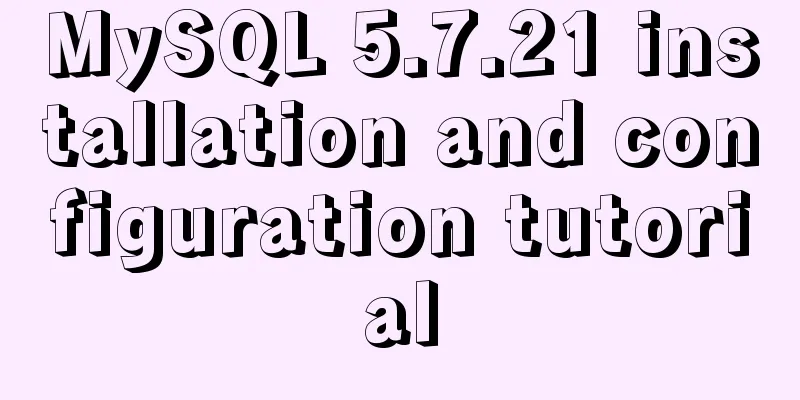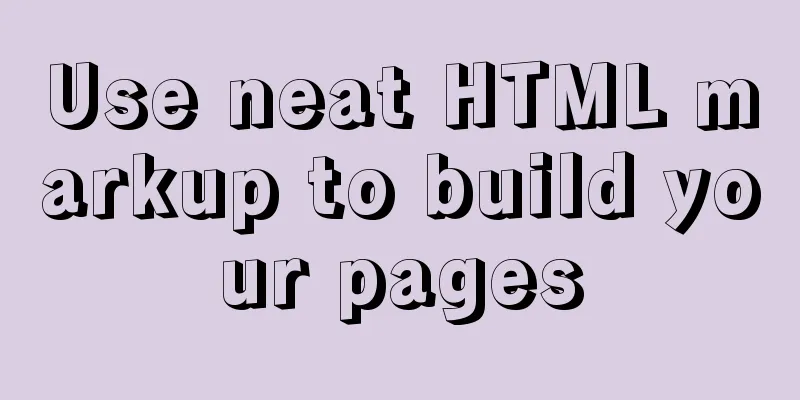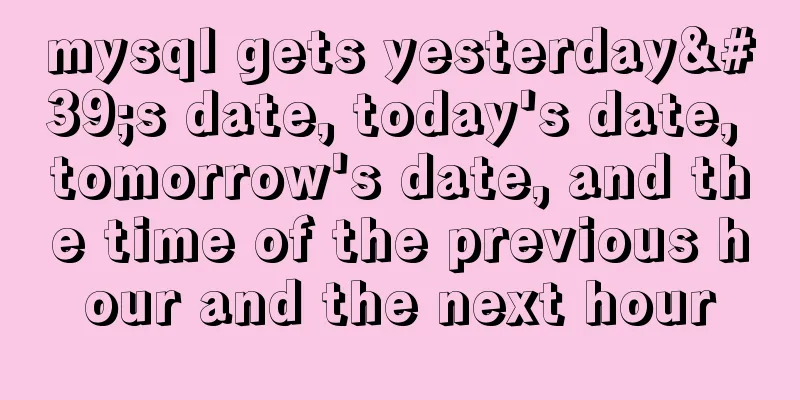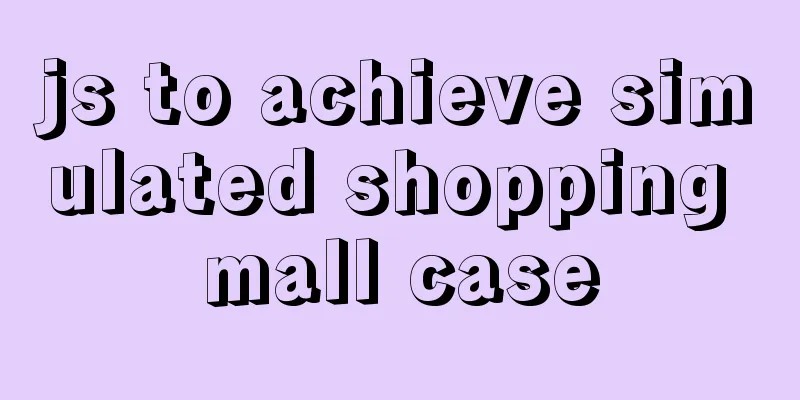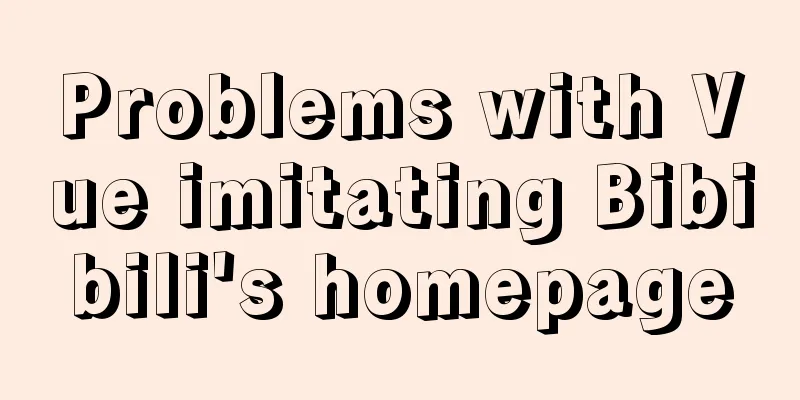Vue implements small notepad function
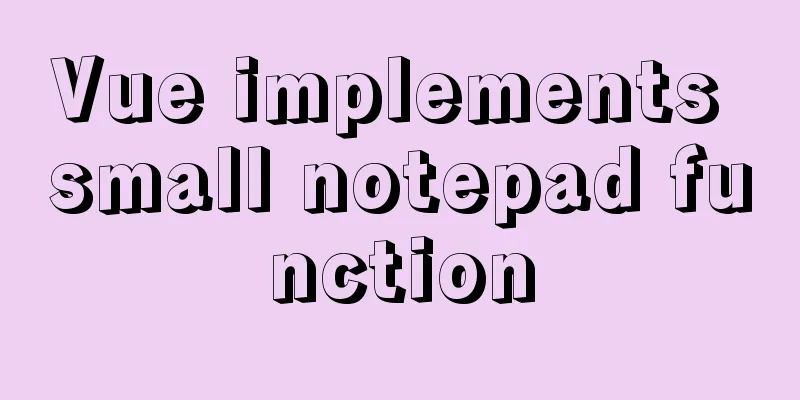
|
This article example shares the specific code of vue to realize the small function of notepad for your reference. The specific content is as follows Directly on the code: <!DOCTYPE html> <html lang="en"> <script src="https://cdn.jsdelivr.net/npm/[email protected]/dist/vue.js"></script> <meta http-equiv="Content-Type" content="text/html; charset=utf-8" /> <head> <style> #app { margin: 0px auto; width: 500px; border: 1px solid gainsboro; height: auto; } .title { line-height: 50px; text-align: center; height: 50px; font-weight: 20; font-size: 36px; background: #42b983; border-bottom: 1px solid black; } input:focus { border-color: #66afe9; outline: 0; -webkit-box-shadow: inset 0 1px 1px rgba(0, 0, 0, .075), 0 0 8px rgba(102, 175, 233, .6); box-shadow: inset 0 1px 1px rgba(0, 0, 0, .075), 0 0 8px rgba(102, 175, 233, .6) } .file-container{ overflow: hidden; margin-top: 10px; } .openfile-btn{ float: left; margin-left: 10px; } #file_path{ margin-left: 10px; width: 300px; } #file_con{ display: block; border:0; border-radius:5px; background-color:rgba(241,241,241,.98); width: 480px; height: 250px; margin-top: 10px; margin-left: 10px; resize: none; } ul, li { padding: 0; margin: 0; list-style: none; } .li-div { text-align: center; overflow: hidden; margin-top: 5px; /*border: 3px solid blanchedalmond;*/ } .bot{ height: 30px; } .show-details{ float: right; margin-right: 10px; } .show-btn{ /*display: block;*/ float: right; margin-right: 10px; } </style> </head> <body> <div id="app"> <div class="title"> Notepad <div> <div class="file-container"> <input class="openfile-btn" type="button" value="Import from local" id="fileImport" v-on:click="clickLoad"> <input type="file" id="files" ref="refFile" style="display: none" v-on:change="fileLoad"> <input type="text" v-model="path" id="file_path" disabled="disabled"> <input type="button" value="Confirm import" style="float:right; margin-right: 10px " v-on:click="addfile"></button> <textarea type="text" id="file_con" autoHeight="true" v-model="input_file"></textarea> </div> </div> <hr> <div class="content"> <ul> <li v-for="(item, index) in message"> <div class="li-div"> <span>{{++index}}</span> <label>{{item}}</label> <button @click="remove(index)" class="show-btn">Delete</button> <button @click="show(index)" class="show-btn" v-if="item.length>30">Details</button> </div> </li> </ul> </div> <hr> <div v-show="message.length>0" class="bot"> <div style="float: left; margin-left: 10px"> Current number of note records: {{message.length}} </div> <div class="del-btn"> <button @click="clear"class="show-btn">Clear</button> </div> </div> </div> <script> let app = new Vue({ el: '#app', data: { //tmp: "", message: [], path:'', input_file:'', sub_inpufile:'', tmp_file:'' }, methods: { clickLoad: function (){ this.$refs.refFile.dispatchEvent(new MouseEvent('click')) }, fileLoad() { const selectedFile = this.$refs.refFile.files[0]; var name = selectedFile.name; //The file name of the selected file var size = selectedFile.size; //The size of the selected file var reader = new FileReader(); reader.readAsText(selectedFile); this.path = name; console.log("File name:" + name + "Size:" + size); reader.onload = function() { let file_s = this.result; document.getElementById('file_con').value=file_s; } }, addfile:function (){ var file = document.getElementById('file_con').value; this.input_file=file; this.tmp_file=file; //Used to store the original file//console.log("this.input_file: "+this.input_file) if (file == null || file == "") { alert("Input cannot be empty"); } else { if(file.length>30) { this.sub_inpufile=file.substring(0,30)+'...' this.message.push(this.sub_inpufile); this.input_file = '' this.path='' console.log(this.sub_inpufile) } else{ this.message.push(this.input_file); this.input_file = '' this.path='' } } }, remove: function (index) { var flag = confirm("Do you want to delete?" + index); if (flag == true) { this.message.splice(index-1, 1); } }, show:function (){ alert(this.tmp_file) //There is a word limit, you can customize the components}, clear: function () { this.message = []; }, }, }) </script> </body> </html> Effect:
The above is the full content of this article. I hope it will be helpful for everyone’s study. I also hope that everyone will support 123WORDPRESS.COM. You may also be interested in:
|
>>: Use image to submit the form instead of using button to submit the form
Recommend
my.cnf (my.ini) important parameter optimization configuration instructions
MyISAM storage engine The MyISAM storage engine i...
Implementation steps for building Webpack5-react scaffolding from scratch (with source code)
Table of contents webpack5 Official Start Buildin...
Solution to mysql login warning problem
1. Introduction When we log in to MySQL, we often...
Absolute path URL and relative path URL in html and subdirectory, parent directory, root directory
An absolute URL is used to represent all the conte...
Set the input to read-only via disabled and readonly
There are two ways to achieve read-only input: dis...
Linux centOS installation JDK and Tomcat tutorial
First download JDK. Here we use jdk-8u181-linux-x...
Detailed process of configuring Https certificate under Nginx
1. The difference between Http and Https HTTP: It...
Table of CSS Bugs Caused by hasLayout
IE has had problems for a long time. When everyone...
Why the explain command may modify MySQL data
If someone asked you whether running EXPLAIN on a...
Zabbix monitors Linux hosts based on snmp
Preface: The Linux host is relatively easy to han...
How to install Android x86 in vmware virtual machine
Sometimes you just want to test an app but don’t ...
Detailed explanation of Truncate usage in MySQL
Preface: When we want to clear a table, we often ...
Methods of adaptive web design (good access experience on mobile phones)
1. Add the viewport tag to the HTML header. At th...
Detailed explanation of how to use element-plus in Vue3
Table of contents 1. Installation 2. Import in ma...
How to Set Shortcut Icons in Linux
Preface Creating shortcuts in Linux can open appl...