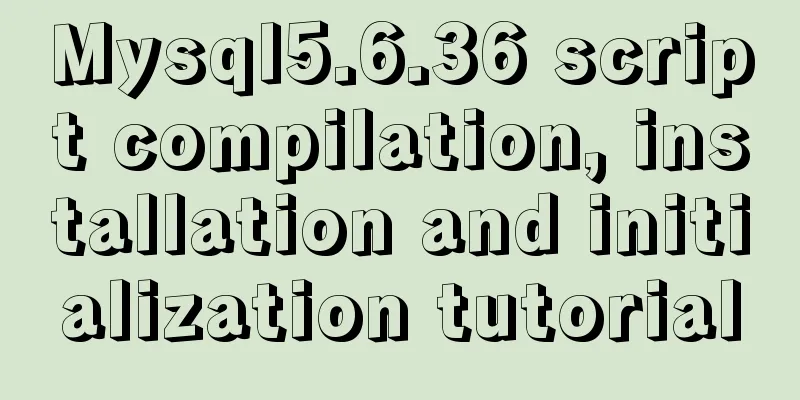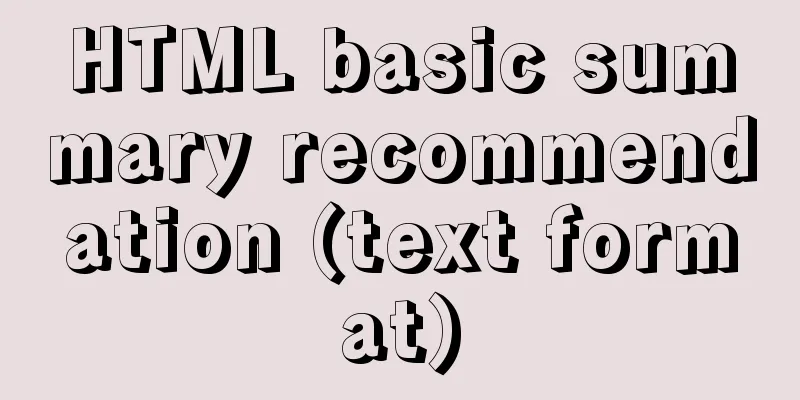Native JS to achieve book flipping effects
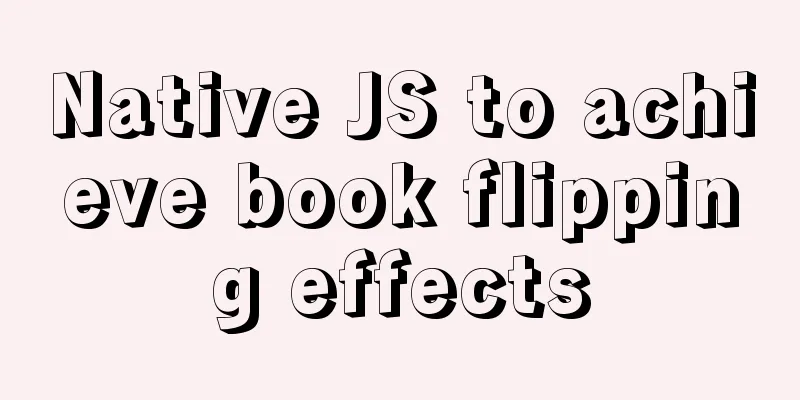
|
This article shares with you a book flipping effect diagram implemented with native JS. The effect is as follows:
The implementation code is as follows, you are welcome to copy and paste.
<!doctype html>
<html>
<head>
<meta charset="utf-8">
<title>Native JS to achieve book flipping effects</title>
<style type="text/css">
* {
margin: 0;
padding: 0;
list-style: none;
}
#btn {
width: 50px;
height: 40px;
line-height: 40px;
position: relative;
left: 50%;
margin-left: -25px;
top: 100px;
}
#book {
width: 600px;
height: 400px;
position: absolute;
left: 50%;
top: 50%;
margin: -200px 0 0 -300px;
border: 1px solid black;
/* First cover */
background: url(images/0.jpg);
}
#rightPage {
width: 50%;
height: 100%;
position: absolute;
left: 50%;
z-index: 2;
transition: 0.5s;
transform: perspective(800px) rotateY(0px);
transform-origin: left center;
background: black;
transform-style: preserve-3d;
}
#rightPage #topNode {
position: absolute;
width: 100%;
height: 100%;
/* First cover */
background: url(images/0.jpg) 300px 0;
transform: translateZ(1px);
}
#rightPage #bottomNode {
position: absolute;
width: 100%;
height: 100%;
/* Third cover */
background: url(images/2.jpg) 0 0;
/*scaleX restores the image after flipping the book mirror*/
transform: translateZ(-1px) scaleX(-1);
}
#rightOtherPage {
position: absolute;
left: 50%;
height: 100%;
width: 50%;
/* Third cover */
background: url(images/2.jpg) 300px 0;
z-index: 1;
}
</style>
</head>
<body>
<input type='button' value='Next page' id='btn'>
<div id='book'>
<div id='rightPage'>
<div id='topNode'></div>
<div id='bottomNode'></div>
</div>
<div id='rightOtherPage'></div>
</div>
<script type="text/javascript">
var index = 0;
var flag = false;
btn.onclick = function () {
if (flag) return;
flag = true;
index++;
rightPage.style.transition = '0.5s';
rightPage.style.transform = 'perspective(800px) rotateY(-180deg)';
setTimeout(function () {
// Change the background of the next page instantly after turning the page book.style.backgroundImage = 'url(images/' + (index % 2 + 1) + '.jpg)';
// Let the page turn back instantlyrightPage.style.transition = '0s';
rightPage.style.transform = 'perspective(800px) rotateY(0deg)';
// Change the front background of the flip paper topNode.style.backgroundImage = 'url(images/' + (index % 2 + 1) + '.jpg)';
// Change the background of the back of the flip paper bottomNode.style.backgroundImage = 'url(images/' + ((index + 1) % 2 + 1) + '.jpg)';
// Change the paper background after turning the page rightOtherPage.style.backgroundImage = 'url(images/' + ((index + 1) % 2 + 1) + '.jpg)';
flag = false;
}, 500);
};
</script>
</body>
</html>The above is the full content of this article. I hope it will be helpful for everyone’s study. I also hope that everyone will support 123WORDPRESS.COM. You may also be interested in:
|
<<: How to create Apache image using Dockerfile
>>: Beginners learn some HTML tags (1)
Recommend
JavaScript to achieve simple tab bar switching case
This article shares the specific code for JavaScr...
MySQL 8.0.15 installation graphic tutorial and database basics
MySQL software installation and database basics a...
Several ways to introduce pictures in react projects
The img tag introduces the image Because react ac...
Summary of some of my frequently used Linux commands
I worked in operations and maintenance for two ye...
Detailed explanation of lazy loading and preloading of webpack
Table of contents Normal loading Lazy Loading Pre...
Detailed explanation of JS WebSocket disconnection reasons and heartbeat mechanism
1. Disconnection reason There are many reasons wh...
How to restore docker container data
The project test environment database data is los...
The problem of two requests when the src attribute value of the img tag is empty (non-IE browser)
When the img src value is empty, two requests are ...
Building the User Experience
<br />Maybe you've just come into a comp...
Integration practice of Vue+Element background management framework
Table of contents Vue+ElementUI background manage...
JavaScript Factory Pattern Explained
Table of contents Simple Factory Factory Method S...
MySQL 8.0 user and role management principles and usage details
This article describes MySQL 8.0 user and role ma...
React gets input value and submits 2 methods examples
Method 1: Use the target event attribute of the E...
Linux system calls for operating files
Table of contents 1. Open the file Parameter Intr...
One line of CSS code to achieve the integration of avatar and national flag
It’s National Day, and everyone is eager to celeb...

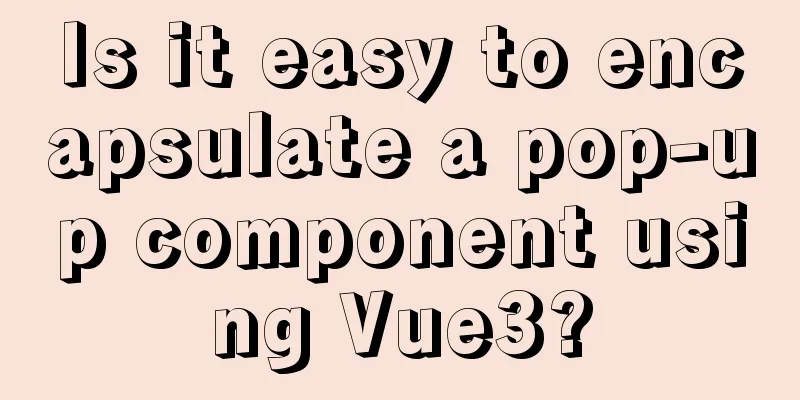

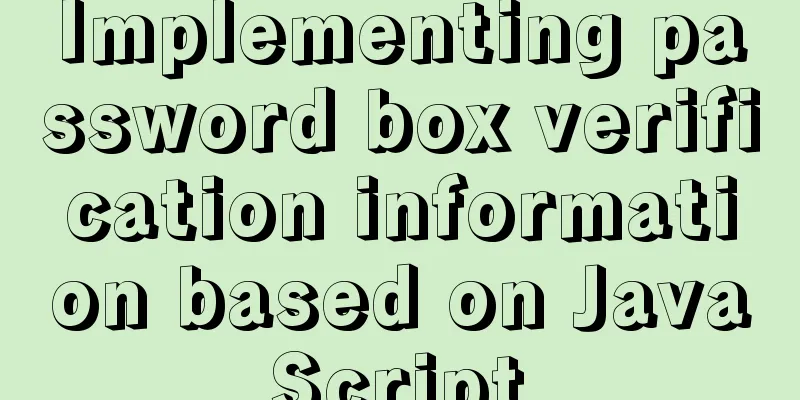
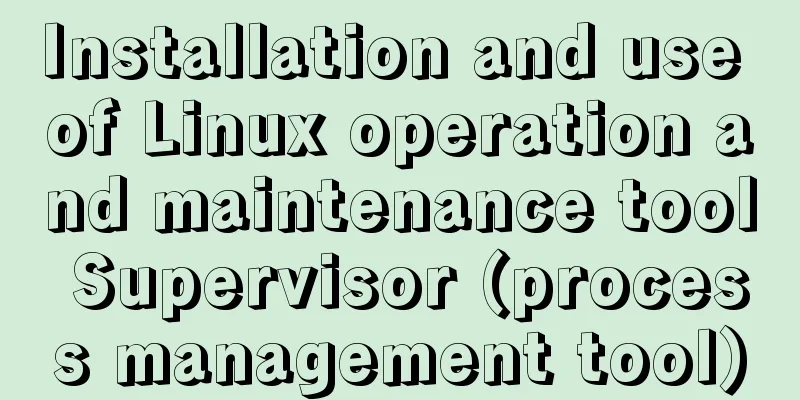
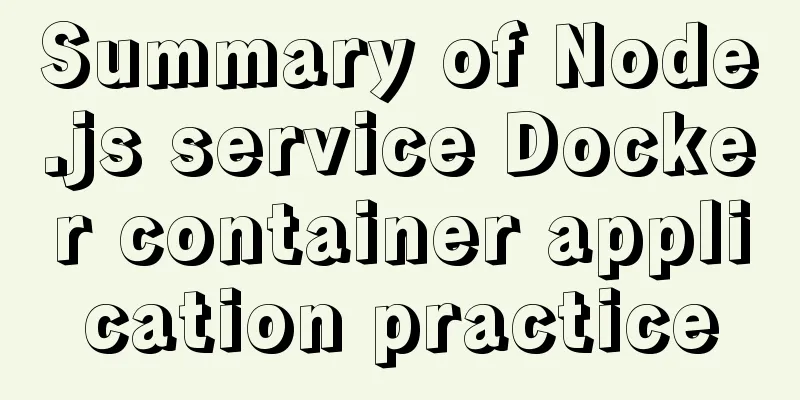
![Tutorial on disabling and enabling triggers in MySQL [Recommended]](/upload/images/67cae57f7d548.webp)