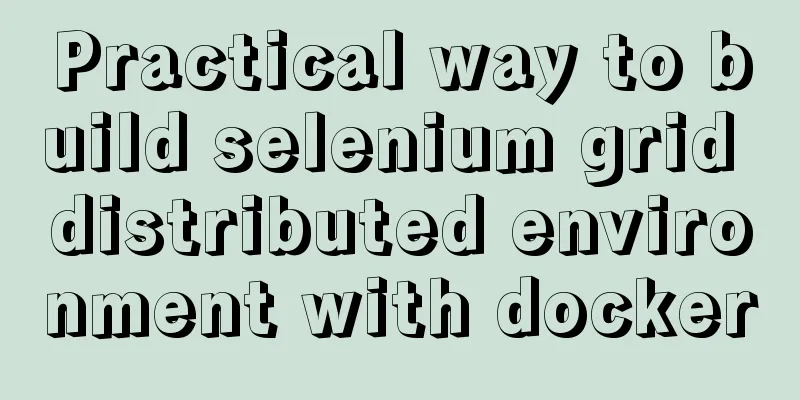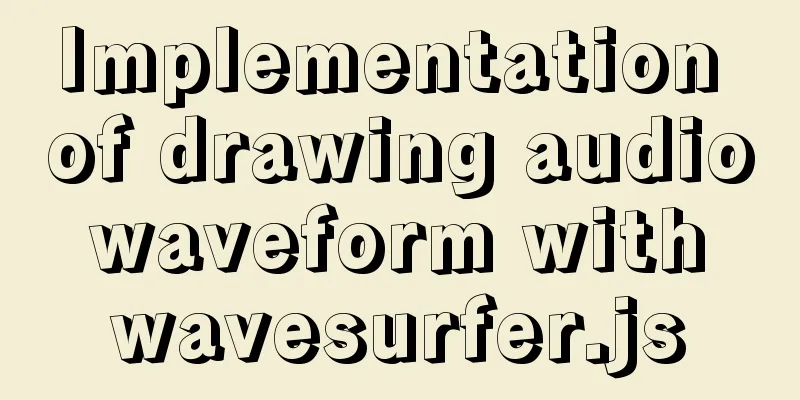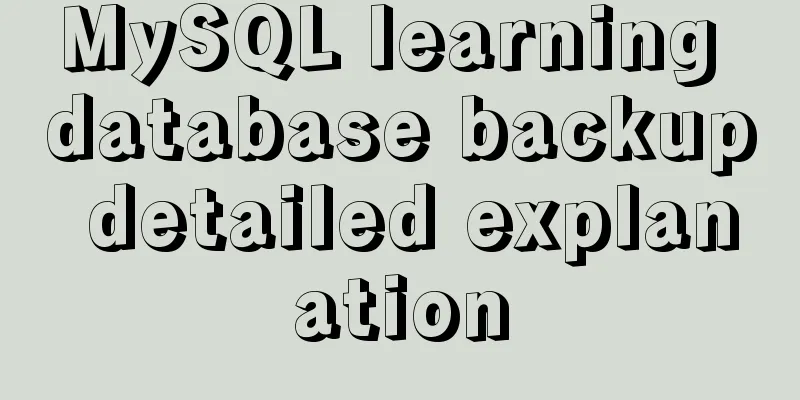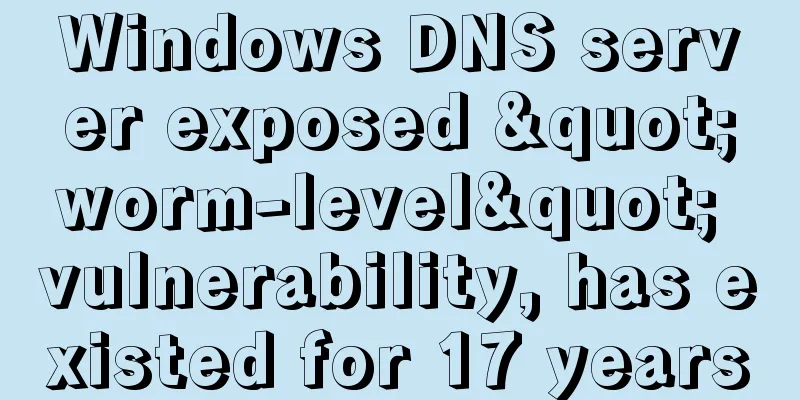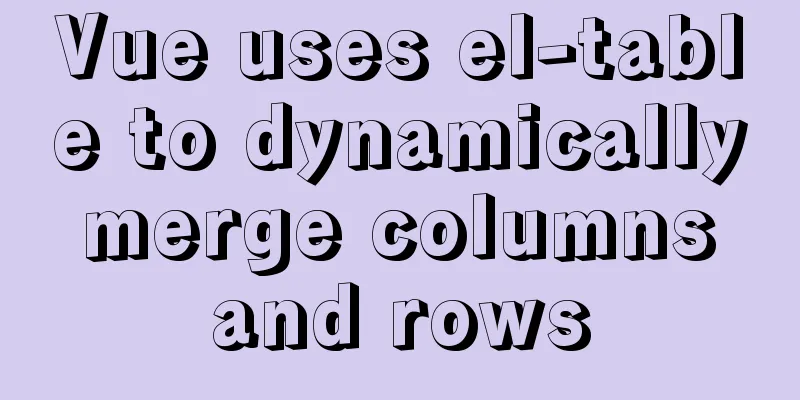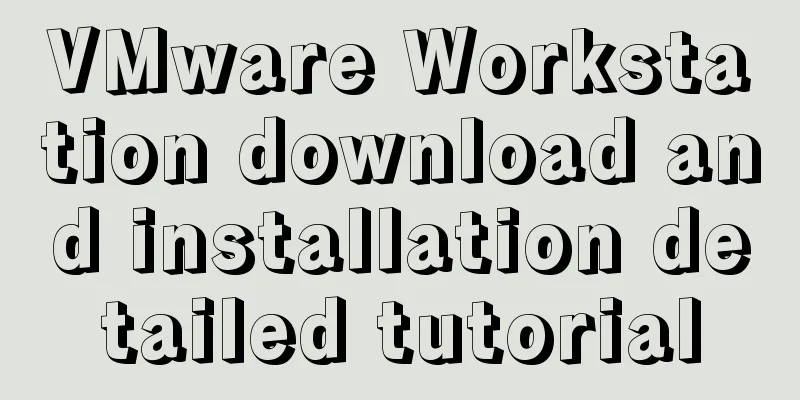JavaScript to achieve simple tab bar switching case
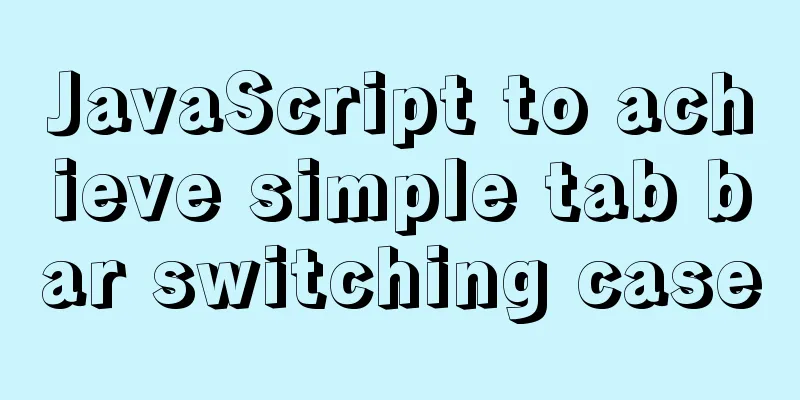
|
This article shares the specific code for JavaScript to achieve a simple tab bar switching effect for your reference. The specific content is as follows 1. Tab bar - Case 1
Tab bar analysis
Analysis in li
js to achieve hiding and display Exclusive thinking: 1) Clear all styles of all elements (eliminate others) My thoughts:
Code implementation:
<!DOCTYPE html>
<html lang="en">
<head>
<meta charset="UTF-8">
<title>Document</title>
<style>
* {
margin: 0;
padding: 0;
}
li {
list-style: none;
}
a {
text-decoration: none;
color: #666;
}
.vertical-tab {
width: 980px;
margin: 100px auto;
}
.vertical-tab .nav {
width: 200px;
list-style: none;
}
.vertical-tab .nav-tabs1 {
float: left;
border-right: 3px solid #e7e7e7;
}
.vertical-tab .nav-tabs2 {
float: right;
border-left: 3px solid #e7e7e7;
}
.vertical-tab li a {
display: block;
padding: 10px 20px;
text-align: center;
text-transform:uppercase;
letter-spacing: 1px;
font-size: 18px;
font-weight: 700;
}
.vertical-tab .active {
color: #198df8;
}
.vertical-tab .tabs {
width: 500px;
float: left;
}
.vertical-tab .tab-content {
padding: 10px 20px;
text-transform:uppercase;
letter-spacing: 1px;
}
.vertical-tab .tab-content h3 {
color: #333;
margin: 0 0 10px 0;
}
.vertical-tab .tab-content p {
font-size: 12px;
}
.vertical-tab .hidden {
display: none;
}
</style>
</head>
<body>
<div class="vertical-tab">
<ul class="nav nav-tabs1">
<li><a href="javascript:;" class="active" index="1">section 1</a></li>
<li><a href="javascript:;" index='2'>section 2</a></li>
<li><a href="javascript:;" index="3">section 3</a></li>
</ul>
<div class="tab-content tabs">
<div class="tab-content1">
<h3>section 1</h3>
<p>content 1</p>
</div>
<div class="tab-content1 hidden">
<h3>section 2</h3>
<p>content 2</p>
</div>
<div class="tab-content1 hidden">
<h3>section 3</h3>
<p>content 3</p>
</div>
<div class="tab-content1 hidden">
<h3>section 4</h3>
<p>content 4</p>
</div>
<div class="tab-content1 hidden">
<h3>section 5</h3>
<p>content 5</p>
</div>
<div class="tab-content1 hidden">
<h3>section 6</h3>
<p>content 6</p>
</div>
</div>
<ul class="nav nav-tabs2">
<li><a href="javascript:;" index="4">section 4</a></li>
<li><a href="javascript:;" index="5">section 5</a></li>
<li><a href="javascript:;" index="6">section 6</a></li>
</ul>
</div>
<script>
var as = document.querySelectorAll("a")
var item = document.querySelectorAll(".tab-content1")
console.log(as)
// console.log(lis)
for (var i = 0; i < as.length; i++) {
as[i].addEventListener('click', function() {
// Kill others for (var j = 0; j < as.length; j++) {
as[j].className = ''
}
// Leave yourself this.className = "active"
// Display content var index = this.getAttribute('index')
console.log(index)
// Kill others for (var i = 0; i < item.length; i++) {
item[i].style.display = "none"
}
// Leave yourself item[index - 1].style.display = "block"
})
}
</script>
</body>
</html>Vue Implementation Vue is relatively simple to implement, only requires flexible use of v-if and v-for Specific code:
<!DOCTYPE html>
<html lang="en">
<head>
<meta charset="UTF-8">
<meta name="viewport" content="width=device-width, initial-scale=1.0">
<meta http-equiv="X-UA-Compatible" content="ie=edge">
<title>Document</title>
<style>
* {
margin: 0;
padding: 0;
}
.vertical-tab {
width: 920px;
margin: 100px auto;
}
.vertical-tab .nav {
list-style: none;
width: 200px;
}
.vertical-tab .nav-tabs1 {
border-right: 3px solid #e7e7e7;
}
.vertical-tab .nav-tabs2 {
border-left: 3px solid #e7e7e7;
}
.vertical-tab .nav a {
display: block;
font-size: 18px;
font-weight: 700;
text-align: center;
letter-spacing: 1px;
text-transform:uppercase;
padding: 10px 20px;
margin: 0 0 1px 0;
text-decoration: none;
}
.vertical-tab .tab-content {
color: #555;
background-color: #fff;
font-size: 15px;
letter-spacing: 1px;
line-height: 23px;
padding: 10px 15px 10px 25px;
display: table-cell;
position: relative;
}
.vertical-tab .nav-tabs1 {
float: left;
}
.vertical-tab .tabs {
width: 500px;
box-sizing: border-box;
float: left;
}
.vertical-tab .tab-content h3 {
font-weight: 600;
text-transform:uppercase;
margin: 0 0 5px 0;
}
.vertical-tab .nav-tabs2 {
float: right;
}
.tab-content {
position: relative;
}
.tab-content .tab-pane {
position: absolute;
top: 10px;
left: 20px;
}
.nav li.active a {
color: #198df8;
background: #fff;
border: none;
}
.fade {
opacity: 0;
transition: all .3s linear;
}
.fade.active {
opacity: 1;
}
</style>
</head>
<body>
<div class="vertical-tab" id="app">
<!-- Nav tabs -->
<ul class="nav nav-tabs1">
<li v-on:click='change(index,0)' :class='currentIndex==index?"active":""' v-if="index < list.length/2" v-for="(item, index) in list"><a href="#" rel="external nofollow" rel="external nofollow" > {{item.title}} </a></li>
</ul>
<!-- Tab panes -->
<div class="tab-content tabs">
<div class="tab-pane fade" :class='currentIndex==index?"active":""' :key='item.id' v-for='(item, index) in list'>
<h3>{{item.title}}</h3>
<p>{{item.content}}</p>
</div>
</div>
<!-- Nav tabs -->
<ul class="nav nav-tabs2">
<li v-on:click='change(index,1)' :class='currentIndex==index?"active":""' v-if="index >= list.length/2" v-for="(item, index) in list"><a href="#" rel="external nofollow" rel="external nofollow" > {{item.title}} </a></li>
</ul>
</div>
<script type="text/javascript" src="js/vue.js"></script>
<script>
new Vue({
el: "#app",
data: {
currentIndex: 0, // The current index of the tab list: [{
id: 1,
title: 'Section 1',
content: 'content1'
}, {
id: 2,
title: 'Section 2',
content: 'content2'
}, {
id: 3,
title: 'Section 3',
content: 'content3'
}, {
id: 4,
title: 'Section 4',
content: 'content4'
}, {
id: 5,
title: 'Section 5',
content: 'content5'
}, {
id: 6,
title: 'Section 6',
content: 'content6'
}]
},
methods: {
change(index, flag) {
if (flag) {
console.log(index)
this.currentIndex = index;
} else {
this.currentIndex = index;
}
}
}
})
</script>
</body>If you want to learn more, you can click on two wonderful topics: JavaScript tab operation method summary jQuery tab operation method summary The above is the full content of this article. I hope it will be helpful for everyone’s study. I also hope that everyone will support 123WORDPRESS.COM. You may also be interested in:
|
<<: MySQL implements a solution similar to Oracle sequence
>>: Docker deployment springboot project example analysis
Recommend
Mini Program to implement Token generation and verification
Table of contents process Demo Mini Program Backe...
XHTML Getting Started Tutorial: What is XHTML?
What is HTML? To put it simply: HTML is used to m...
JS implements circular progress bar drag and slide
This article example shares the specific code of ...
Vue uses openlayers to load Tiandi Map and Amap
Table of contents 1. World Map 1. Install openlay...
Perfectly install Mac OS10.14 under Win10 VM virtual machine (graphic tutorial)
I recently watched Apple's press conference a...
How to check whether the ports of the local computer and the remote server are connected under Linux
As shown below: 1. ssh -v -p [port number] [user ...
Three ways to jump to a page by clicking a button tag in HTML
Method 1: Using the onclick event <input type=...
Detailed explanation of key uniqueness of v-for in Vue
Table of contents 1. DOM Diff 2. Add key attribut...
Detailed explanation of EXT series file system formats in Linux
Linux File System Common hard disks are shown in ...
Disable autocomplete in html so it doesn't show history
The input box always displays the input history wh...
MYSQL METADATA LOCK (MDL LOCK) MDL lock problem analysis
1. Introduction MDL lock in MYSQL has always been...
MySQL 8.0.13 download and installation tutorial with pictures and text
MySQL is the most commonly used database. You mus...
Problems and solutions encountered when installing mininet on Ubuntu 16.04.4LTS
Mininet Mininet is a lightweight software defined...
How to implement Nginx reverse proxy and load balancing (based on Linux)
Let's try out nginx's reverse proxy here....
Docker uses Git to implement the detailed process of Jenkins release and test projects
Table of contents 1. Install Docker 2. Create a c...