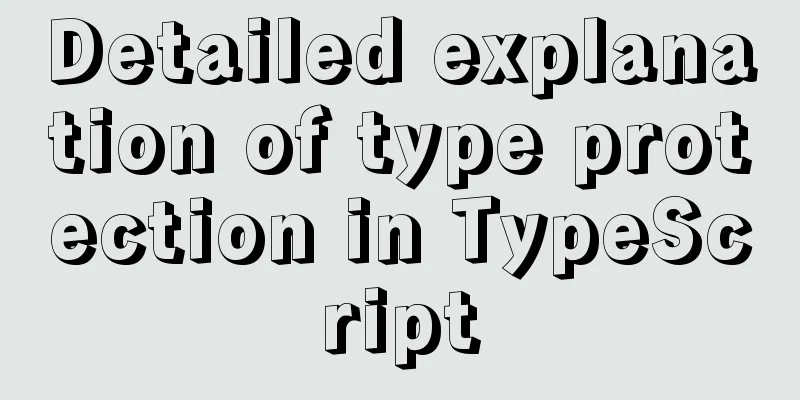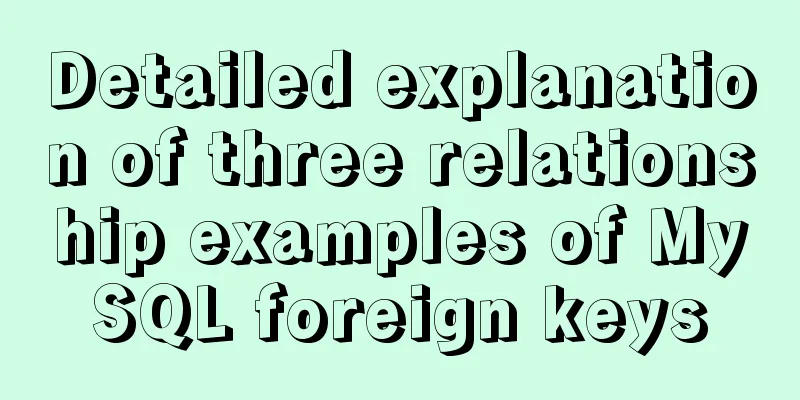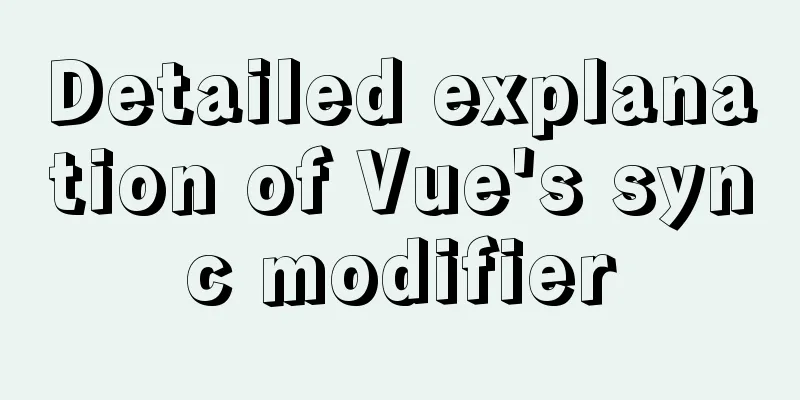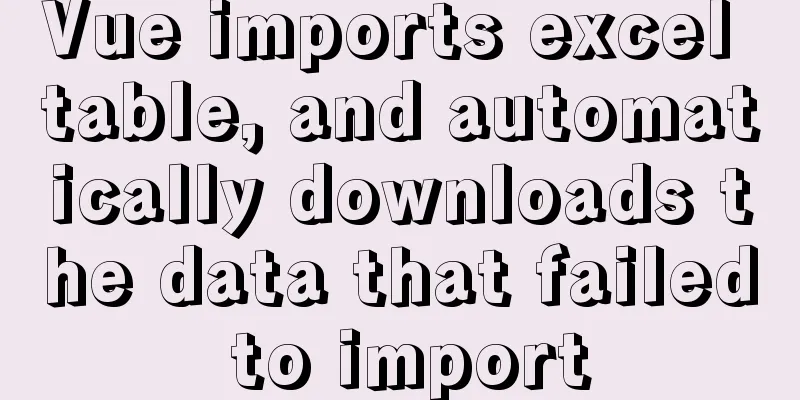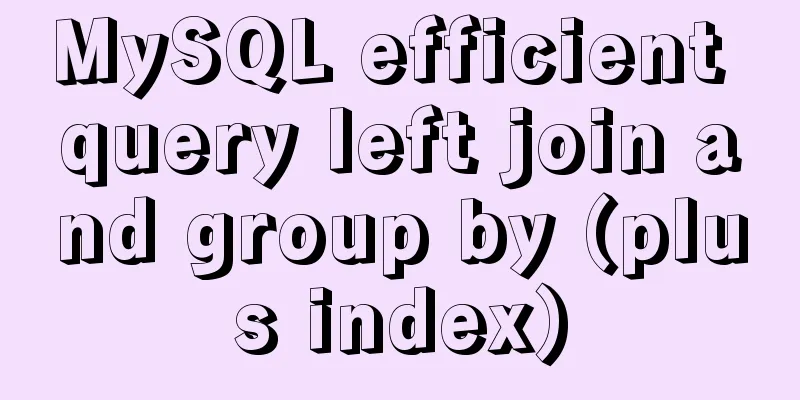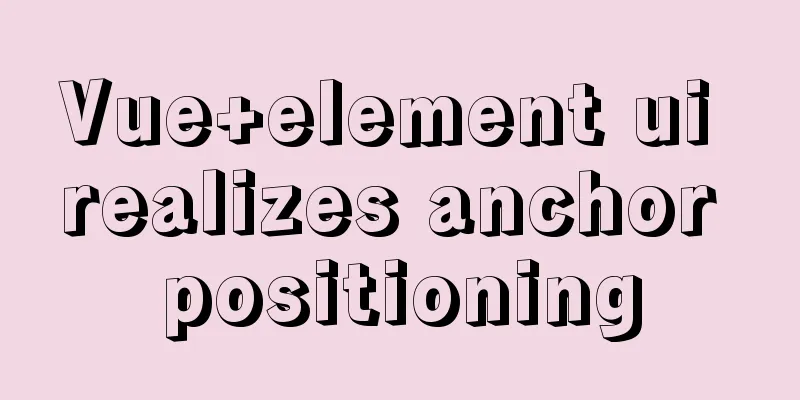Perfectly install Mac OS10.14 under Win10 VM virtual machine (graphic tutorial)
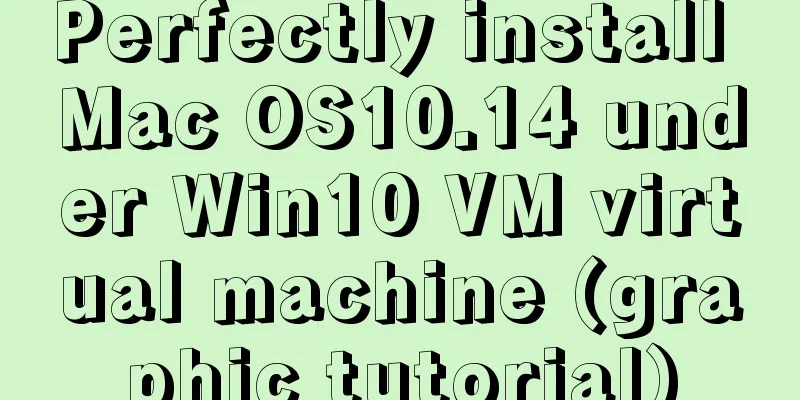
|
I recently watched Apple's press conference and was very excited, so I wanted to experience the Mac system and feel the beauty of Apple. I also heard that writing code on Mac is very enjoyable. But I don’t have money to buy an Apple computer, eh… First, open the VMware software that was installed in advance:
Click
Select
Select
In this step, select
Name your virtual machine, select a location, and click Next:
After adjusting the disk size to the recommended size, select
Once here, select
Select the processor and check the two red boxes.
Select Find the folder where you put the system before and open Add a statement after Almost done, open
Wait for it to load. After loading is complete, select the corresponding language and enter this interface:
Then select
Select the bottom row of the built-in menu, and then select
Click Erase!
Click
Select
Choose China! ! ! Then choose the keyboard layout. Don’t rush at this step! choose:
Select
aaaa! Beautiful as a picture~ The above is the full content of this article. I hope it will be helpful for everyone’s study. I also hope that everyone will support 123WORDPRESS.COM. You may also be interested in:
|
<<: Tutorial on installing MYSQL5.7 from OEL7.6 source code
Recommend
Detailed explanation of the marquee attribute in HTML
This tag is not part of HTML3.2 and is only suppo...
Text mode in IE! Introduction to the role of DOCTYPE
After solving the form auto-fill problem discussed...
Docker uses CMD or ENTRYPOINT commands to start multiple services at the same time
Requirement: Celery is introduced in Django. When...
Build a Docker image using Dockerfile
Table of contents Build a Docker image using Dock...
How to bypass unknown field names in MySQL
Preface This article introduces the fifth questio...
How to fill items in columns in CSS Grid Layout
Suppose we have n items and we have to sort these...
Sample code for easily implementing page layout using flex layout
Without further ado, let's get straight to th...
How to use CSS attribute selectors to splice HTML DNA
CSS attribute selectors are amazing. They can hel...
Analysis and solution of the reasons for left and right jumps when loading web pages
I have been having this problem recently when desi...
JavaScript explains the encapsulation and use of slow-motion animation
Implementing process analysis (1) How to call rep...
Detailed tutorial on installing nacos in docker and configuring the database
Environment Preparation Docker environment MySQL ...
How to use regular expression query in MySql
Regular expressions are often used to search and ...
How to implement the observer pattern in JavaScript
Table of contents Overview Application scenarios ...
The advantages and disadvantages of nginx and lvs and their suitable usage environment
At the very beginning, let's talk about what ...
How to use nginx to block a specified interface (URL)
1. Introduction Sometimes, after the web platform...